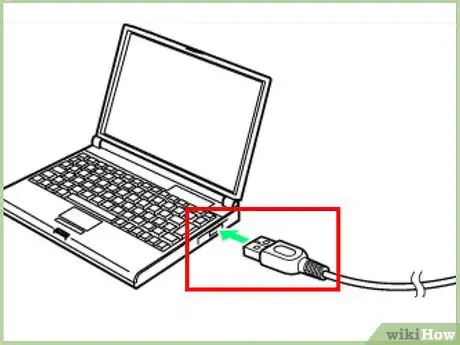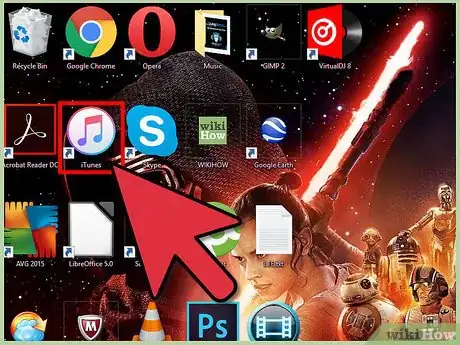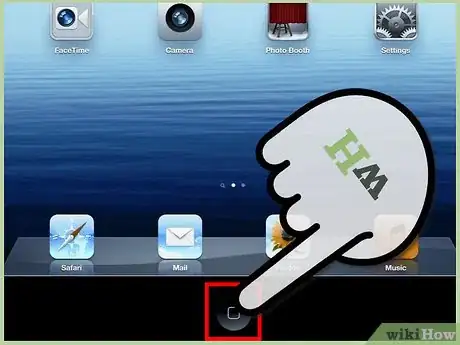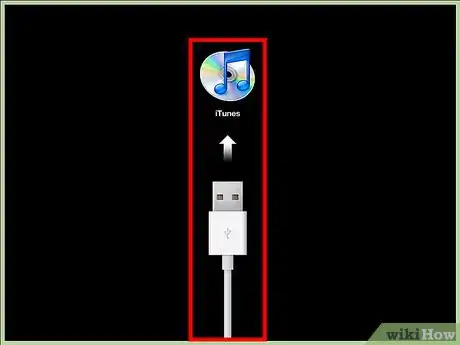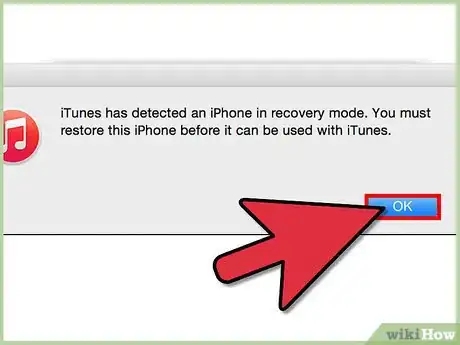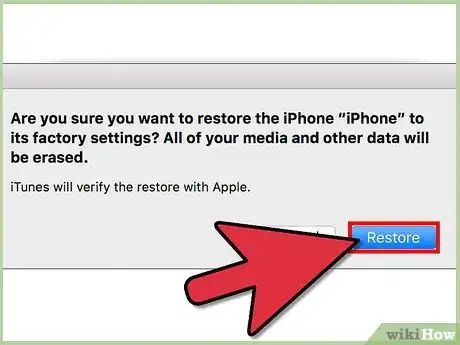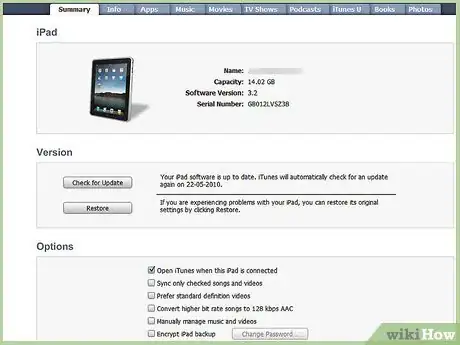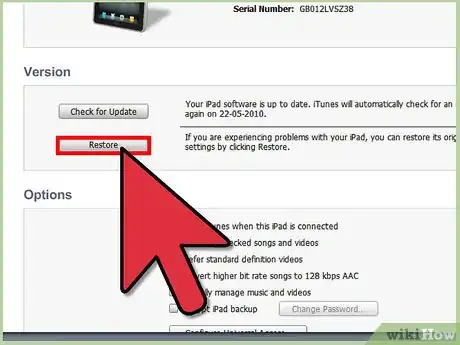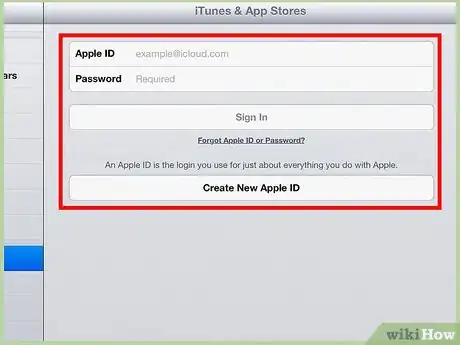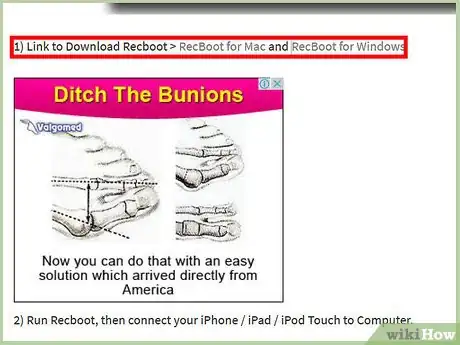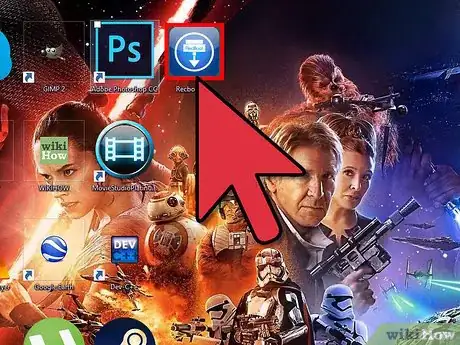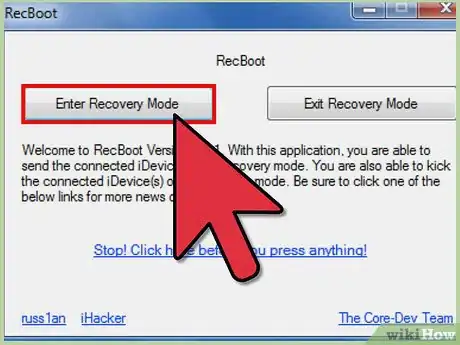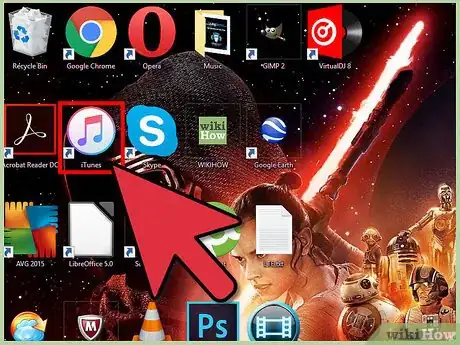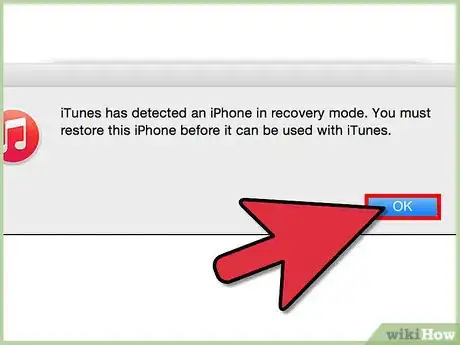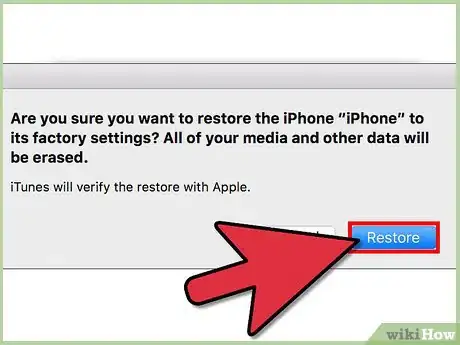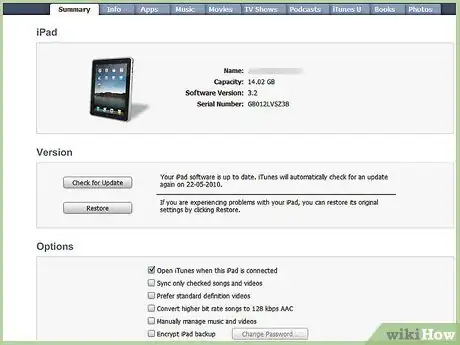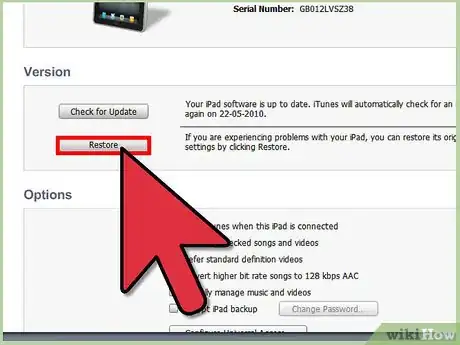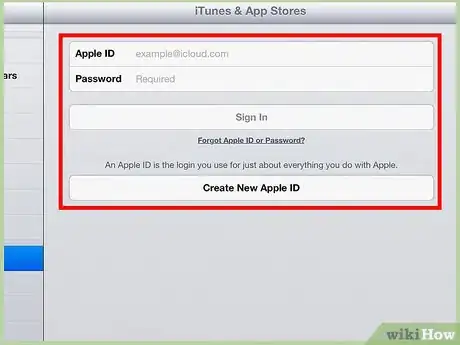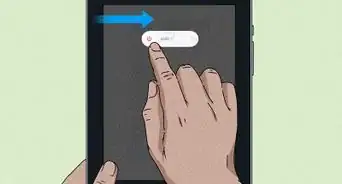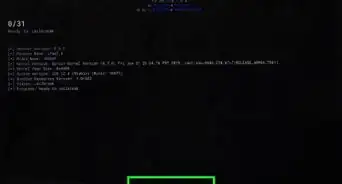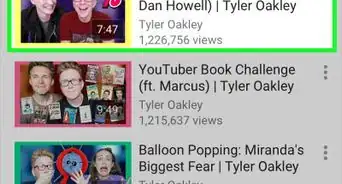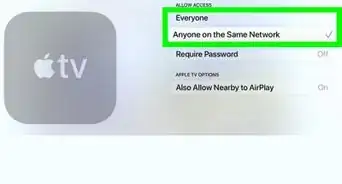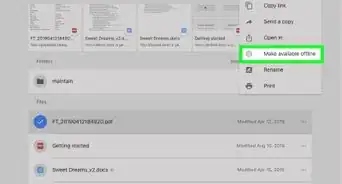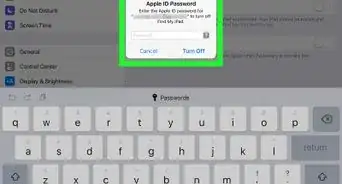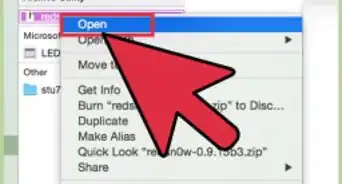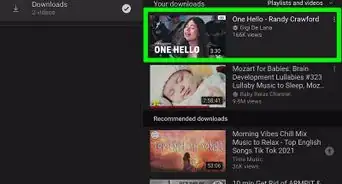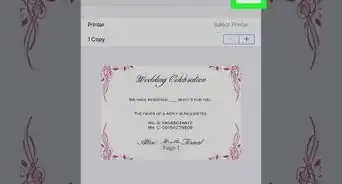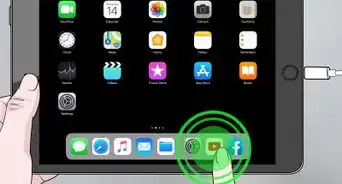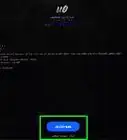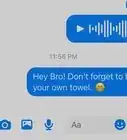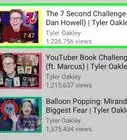wikiHow is a “wiki,” similar to Wikipedia, which means that many of our articles are co-written by multiple authors. To create this article, volunteer authors worked to edit and improve it over time.
This article has been viewed 32,342 times.
Learn more...
Restoring an iPad is a solution to a variety of situations. Whether you be gifting your iPad to a friend or family member, selling it, or making a last-ditch attempt to remove a virus, you can always count on restoration to do the trick. Restoring your iPad will return your device back to its original factory settings, while also installing the latest software from Apple. You can restore your iPad at any time using iTunes on your computer.
Steps
Restoring Your iPad
If your iPad is completely nonfunctional, even after hard resets, restoring your iPad using Recovery Mode may get it back up-and-running. If your iPad doesn't have a working Home button, click here.
-
1Connect your iPad USB cable to your computer, but do not connect your iPad.
-
2Open iTunes.Advertisement
-
3Press and hold the Home button on your iPad.
-
4With the Home button held down, connect your iPad to the cable.
-
5Continue to hold the Home button until the iTunes logo appears on the iPad.
-
6Click .OK in the box that appears in iTunes.
-
7Click .Restore iPad.... Click Restore to confirm.
-
8Wait for the restore process to complete. This may take several minutes.
-
9Restore from a backup or setup as a new iPad. After the restore process is complete, you will be given the option to restore a previous backup stored on your computer or setup the iPad as a new device.
-
10Sign back in with your Apple ID. After restoring your iPad, you will need to log in with your Apple ID in order to download your App Store purchases.
- Open the Settings app.
- Tap the "iTunes & App Store" option.
- Enter your Apple ID information and tap "Sign In".
Restoring Your iPad Without a Working Home Button
If you're trying to restore your iPad but you don't have a working Home button, you can use a free utility to force your iPad into recovery mode.
-
1Download RecBoot on your computer. This is a free utility available for both Windows and OS X. It allows you to put your iPad into Recovery Mode without using the Home button.
-
2Start RecBoot.
-
3Plug your iPad into the computer via USB.
-
4Click .Enter Recovery in the RecBoot window.
-
5Open iTunes.
-
6Click .OK in the box that appears in iTunes.
-
7Click .Restore iPad.... Click Restore to confirm.
-
8Wait for the restore process to complete. This may take several minutes.
-
9Restore from a backup or setup as a new iPad. After the restore process is complete, you will be given the option to restore a previous backup stored on your computer or setup the iPad as a new device.
-
10Sign back in with your Apple ID. After restoring your iPad, you will need to log in with your Apple ID in order to download your App Store purchases.
- Open the Settings app.
- Tap the "iTunes & App Store" option.
- Enter your Apple ID information and tap "Sign In".