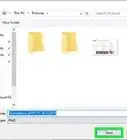4 incredibly easy ways to log out of your Windows 10 laptop or desktop PC
X
wikiHow is a “wiki,” similar to Wikipedia, which means that many of our articles are co-written by multiple authors. To create this article, volunteer authors worked to edit and improve it over time.
The wikiHow Tech Team also followed the article's instructions and verified that they work.
This article has been viewed 76,496 times.
Learn more...
Do you want to sign out of Windows 10, but can't seem to find the option to do so? Signing out of Windows does not shut down your computer and lets you sign in to another user account. Scroll down to the first step to get started.
- Before you start: Save any unsaved work in open apps. Signing out will close open apps, and any unsaved work since your last save opportunity will be discarded and most likely lost.
Things You Should Know
- Click the Start menu, select your user profile icon, and then choose "Sign Out."
- To sign out from the Power User menu, press the Windows key + X at the same time, chose "Shut down or sign out," then click "Restart."
- The "Alt + F4" and "Ctrl + Alt + Del" keyboard shortcuts also provide quick sign-out options.
Steps
Method 1
Method 1 of 4:
Start Menu
Method 2
Method 2 of 4:
Power User Menu
-
1Launch the Power User menu. Press the ⊞ Win+X keys together.[1]
- Alternatively, right-click the Start button. Touchscreen device users can hold down and release.
-
2Hover over/select Shut down or sign out. This option is located second from the bottom. Choosing this will prompt a submenu to appear to the right of the main context menu.
- You can also press the U keyboard key.
-
3Click Restart. Pressing the I (letter i) keyboard key will perform the same action as clicking Restart.
Advertisement
Method 3
Method 3 of 4:
Alt + F4 Shortcut
-
1Navigate to the desktop. Press ⊞ Win+D simultaneously. There are other different ways of doing this:
- Close all open apps. Use the ✕ button.
- Clicking the very bottom-right of the screen, on the taskbar.
-
2Open the "Shut Down Windows" dialog box. Press Alt+F4 together.
- Pressing the keys together while an app is displayed will cause the window to close.
-
3Click the dropdown menu. It's right below the "What do you want the computer do do?" line of text.
-
4Choose the Sign out option.
-
5Confirm that you want to sign out. Press OK or hit ↵ Enter.
Advertisement
Method 4
Method 4 of 4:
Ctrl + Alt + Del Shortcut
Community Q&A
-
QuestionWill signing out erase my entire hard drive?
 ChristopherTop AnswererNo. "Signing out" is just the term for logging out or going out of one account so you can go into another account.
ChristopherTop AnswererNo. "Signing out" is just the term for logging out or going out of one account so you can go into another account.
Advertisement
About This Article
Advertisement
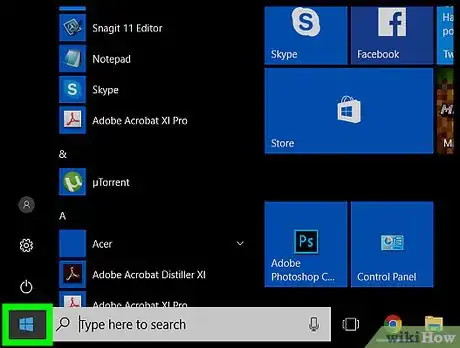

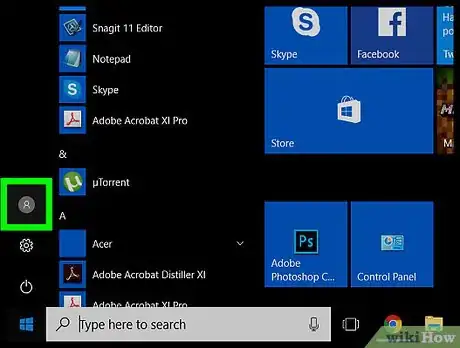
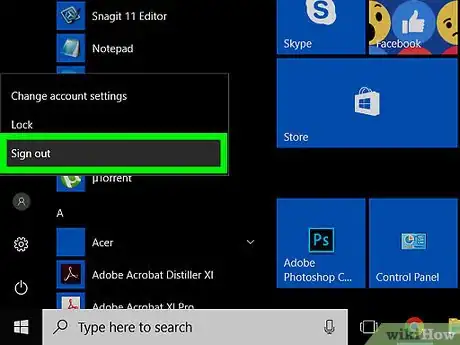
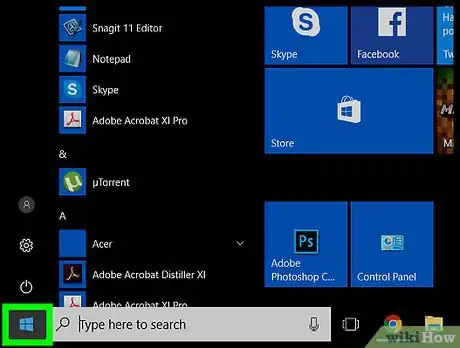
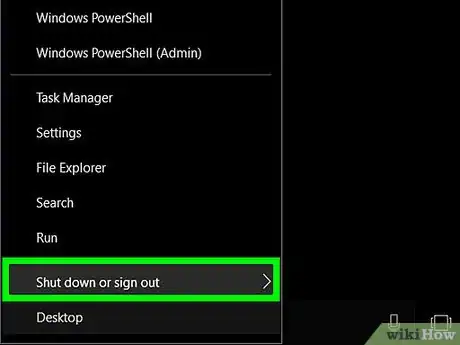
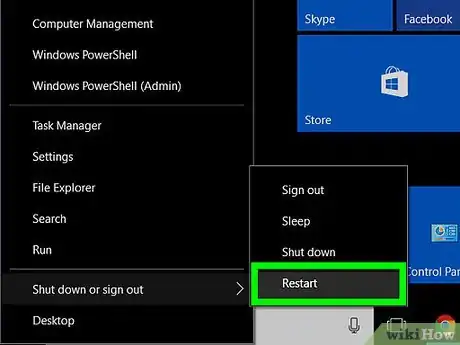
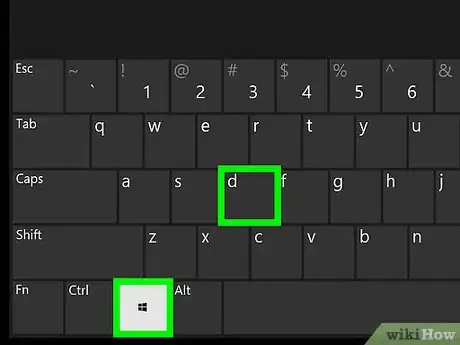
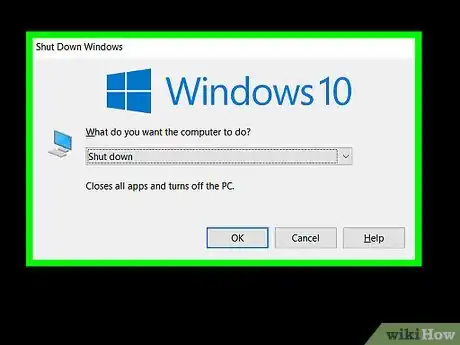
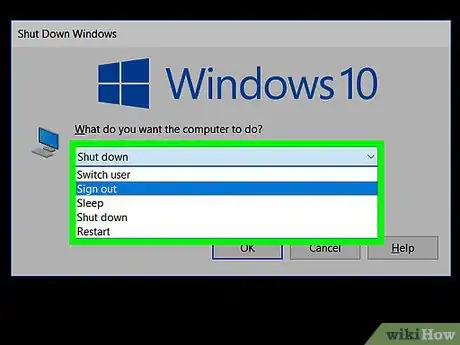
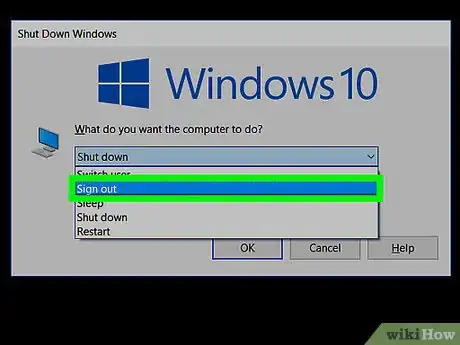
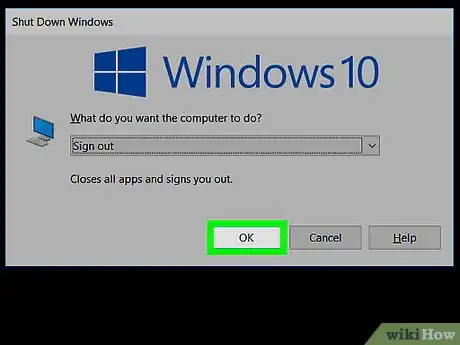
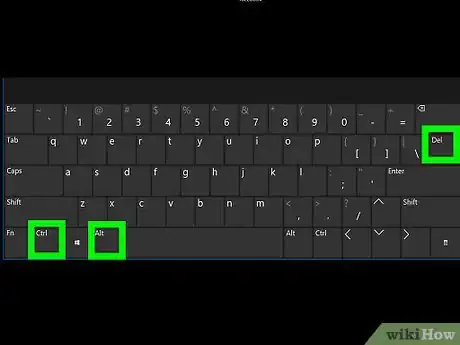
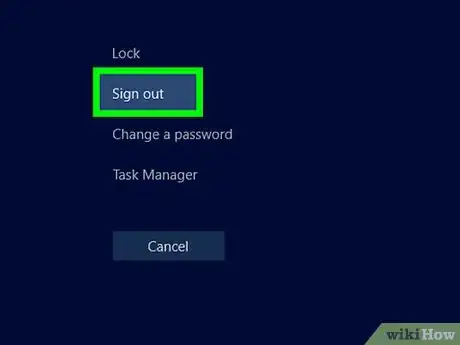

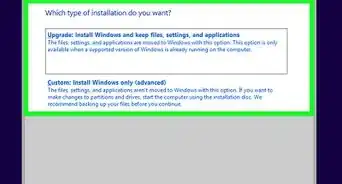
-Step-17.webp)
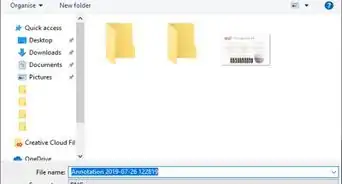

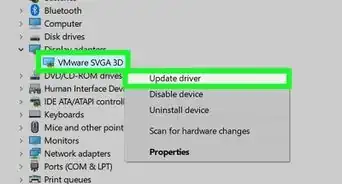

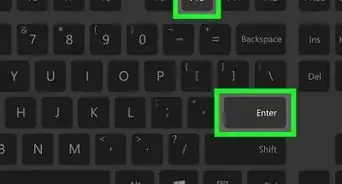
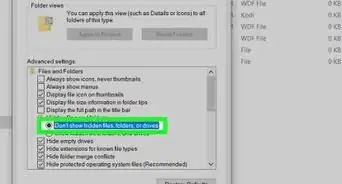

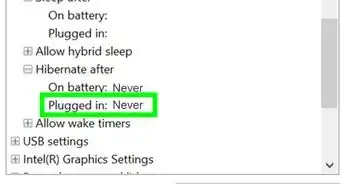
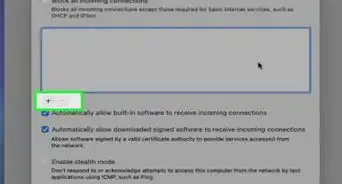
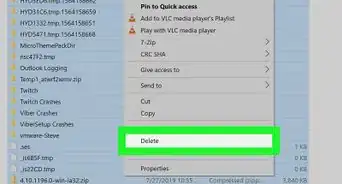
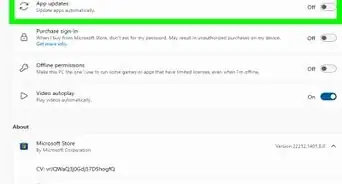







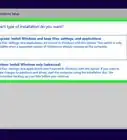
-Step-17.webp)