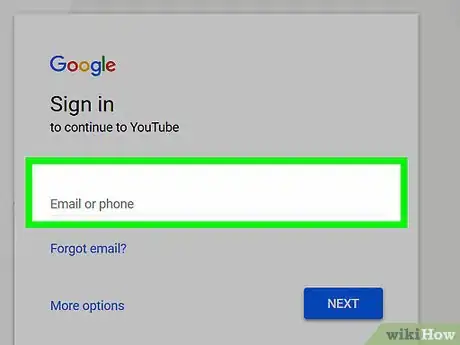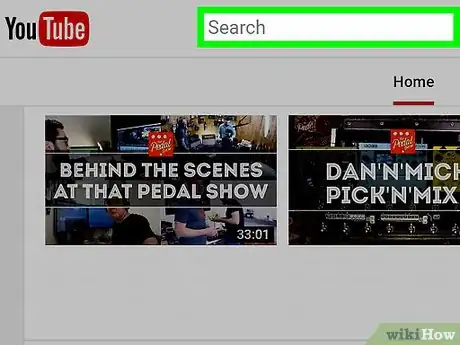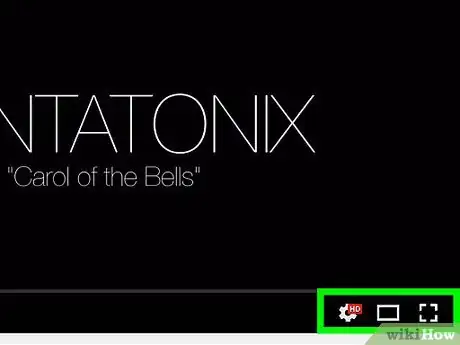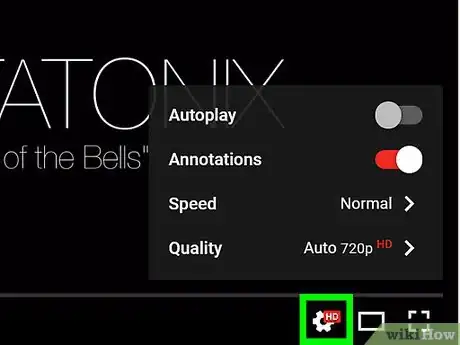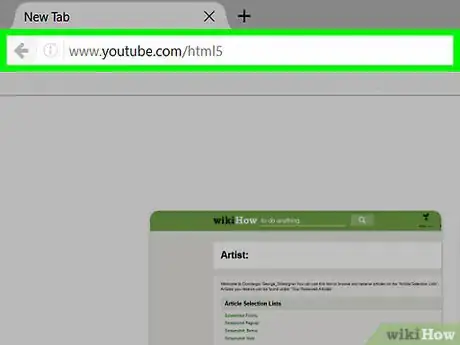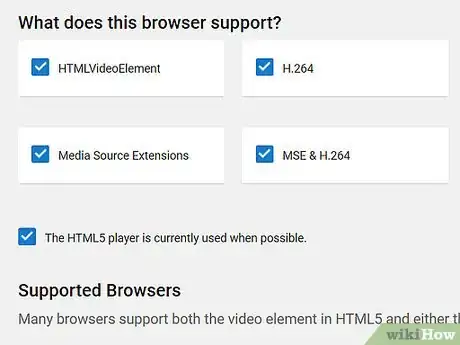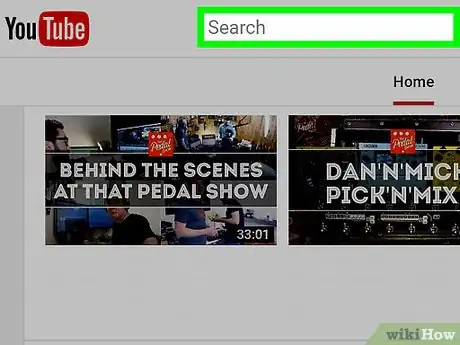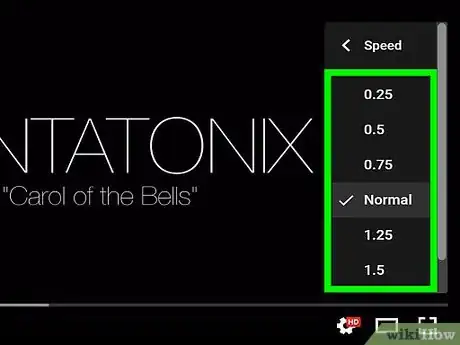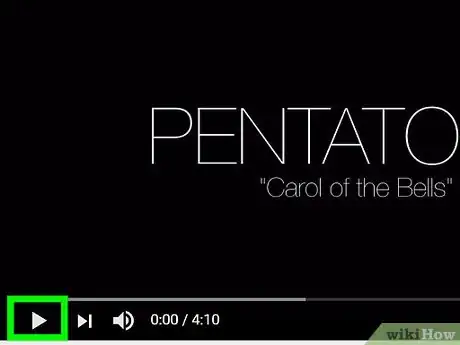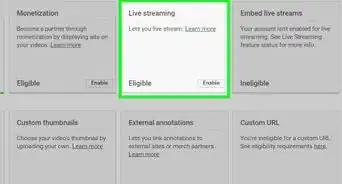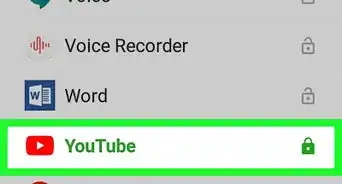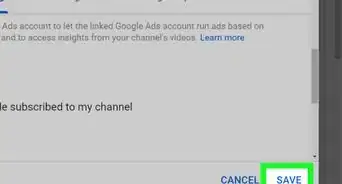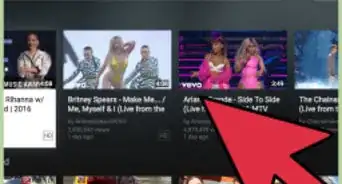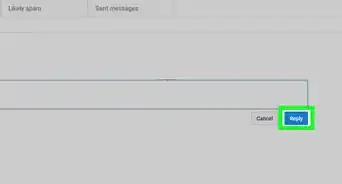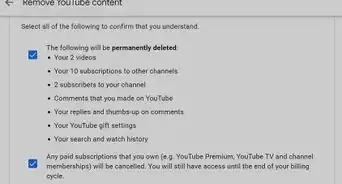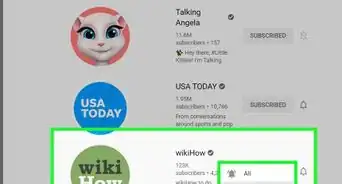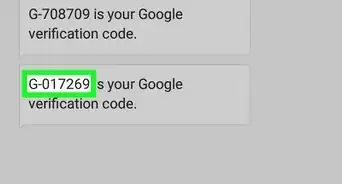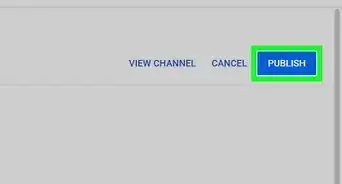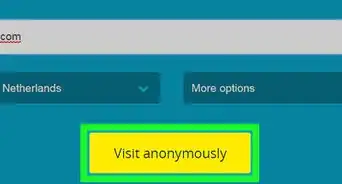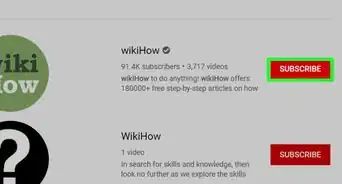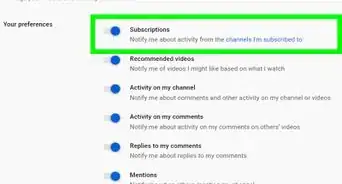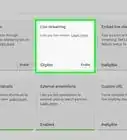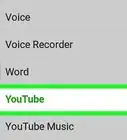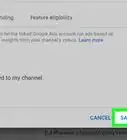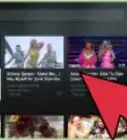X
wikiHow is a “wiki,” similar to Wikipedia, which means that many of our articles are co-written by multiple authors. To create this article, volunteer authors worked to edit and improve it over time.
This article has been viewed 38,341 times.
Learn more...
YouTube videos vary greatly in length. Some of the most educational tutorials can take the better part of an hour to watch. Thankfully, YouTube created the option to speed up videos with its HTML5 viewer. Once activated, you can watch videos in double time.
Steps
Part 1
Part 1 of 2:
Checking Your Default Player
-
1Go to YouTube.com. You may be asked to sign into your Google account if you haven’t already.
-
2Find a video you’d like to play. You can also follow a link to a video from another site.Advertisement
-
3Look for the Settings icon along the bottom right edge of the video. The icon is a circular cog.
-
4Click on the icon. If drop down boxes pop up to change speed and quality settings you can continue with the second part. If not, you will need to change your default player.
-
5Paste the following into your browser’s address bar: www.youtube.com/html5. Read the information, then click on the button that says, “Request the HTML5 player.” Click the button that says “Use the default player.”
- This will allow you to replace the flash player in most major browsers.[1]
-
6Save changes.
Advertisement
Part 2
Part 2 of 2:
Speeding Up YouTube Videos
-
1Open a new browser window or return to the video you want to load.
-
2Click on the Settings icon. Find the drop down box that indicates speed.
-
3Scroll to your preferred speed, such as 1.25, 1.5 or 2 times the normal speed.
-
4Click “Play.” Your video will play at a faster rate.[2]
Advertisement
References
About This Article
Advertisement