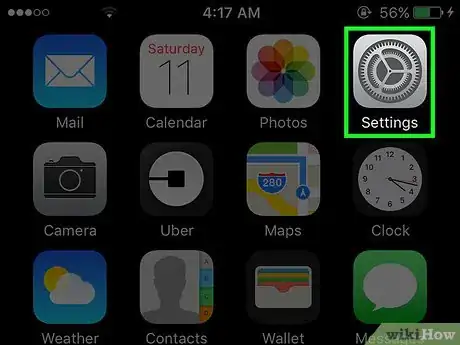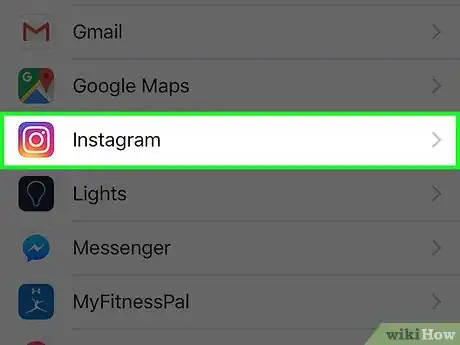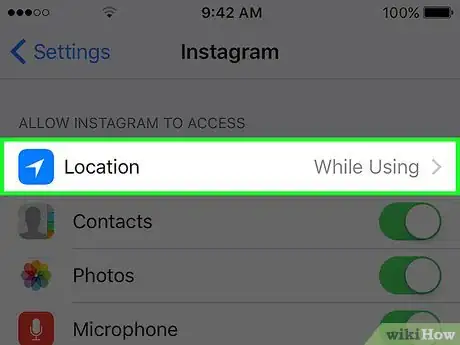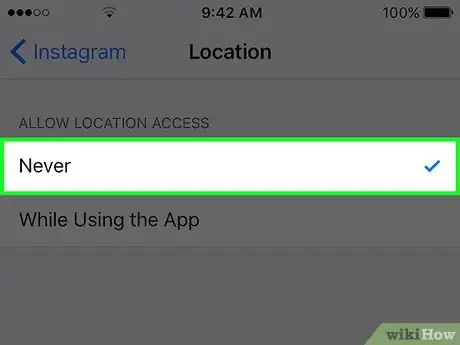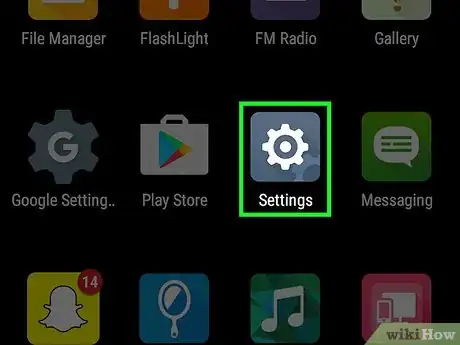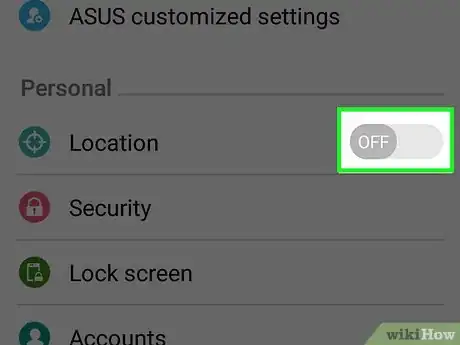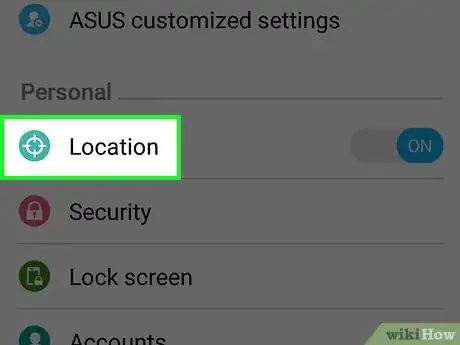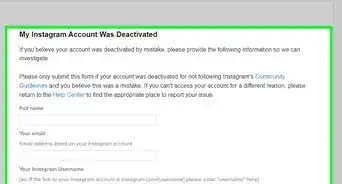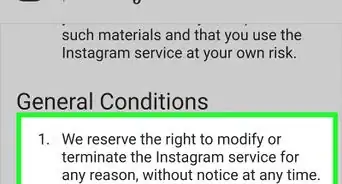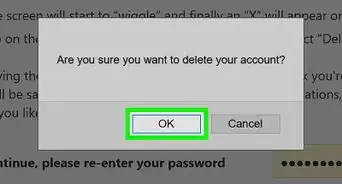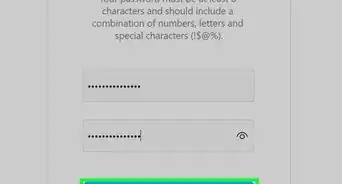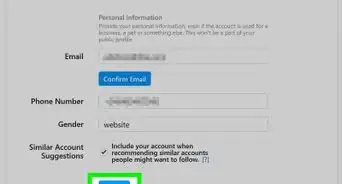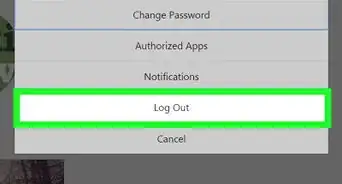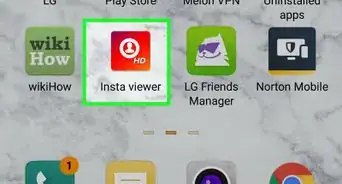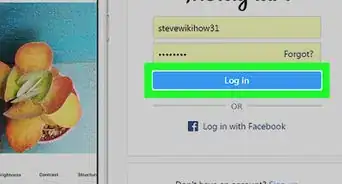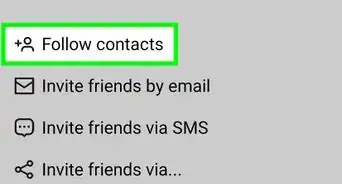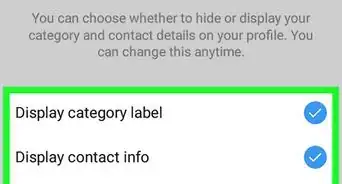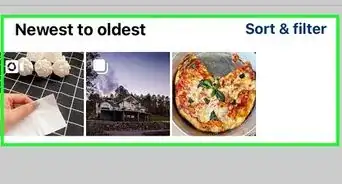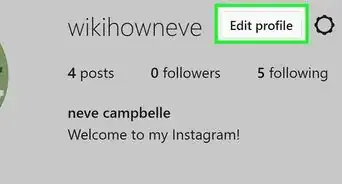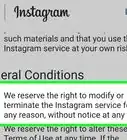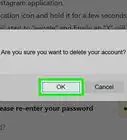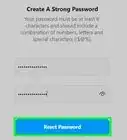A simple guide so you can stop Instagram from using your location
X
This article was co-authored by wikiHow staff writer, Jack Lloyd. Jack Lloyd is a Technology Writer and Editor for wikiHow. He has over two years of experience writing and editing technology-related articles. He is technology enthusiast and an English teacher.
The wikiHow Tech Team also followed the article's instructions and verified that they work.
This article has been viewed 49,999 times.
Learn more...
This wikiHow teaches you how to prevent Instagram from accessing your location when posting a new photo or video.
Steps
Method 1
Method 1 of 2:
Using an iPhone
-
1Open your iPhone's Settings. Settings is the grey gear icon on the Home Screen.
-
2Scroll down and tap Instagram. It's toward the bottom of the screen.
- If you can't find Instagram anywhere in Settings, it isn't using your location.
Advertisement -
3Tap Location. This option is at the top of the Instagram page.
-
4Tap Never. Doing so will ensure Instagram never has access to your location, rather than being able to access your location while you're using the app.
Advertisement
Method 2
Method 2 of 2:
Using an Android
-
1Open your Android's Settings. This is the grey gear in your App Drawer or one of your Home Screens.
-
2Scroll down and tap Location. It's under the "Personal" heading.
-
3Slide the Location switch left. It will turn grey. Doing this will disable location services for all apps on your Android, which will in turn prevent Instagram from being able to use your location information.
Advertisement
Warnings
- Disabling location settings on an Android also means you won't be able to use some Google features that rely on location information.⧼thumbs_response⧽
- Revoking Instagram's location access means you won't be able to add geotags to your photos.⧼thumbs_response⧽
Advertisement
About This Article
Advertisement