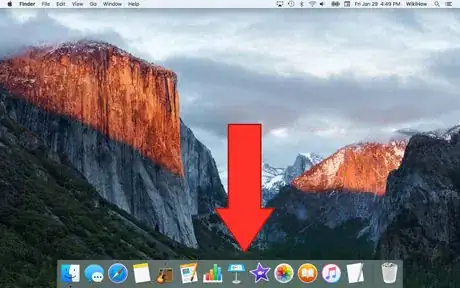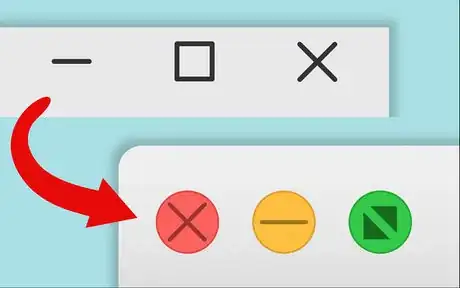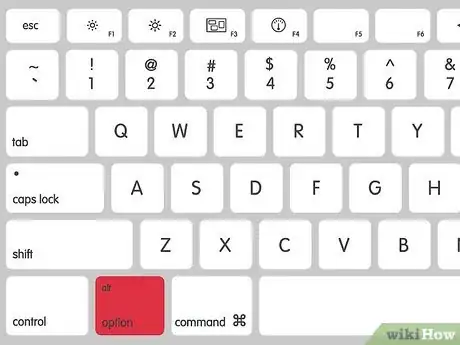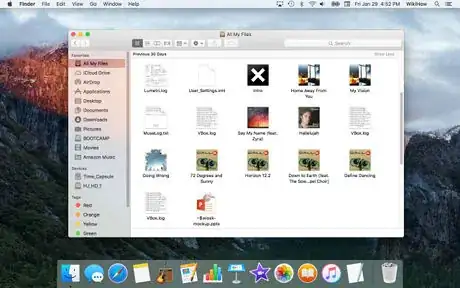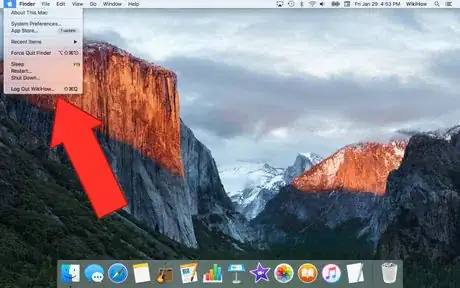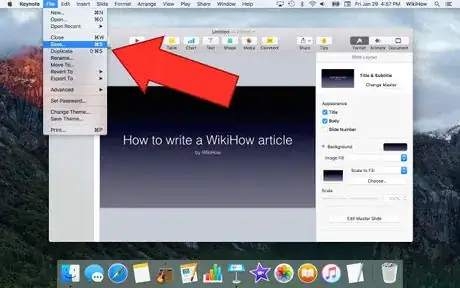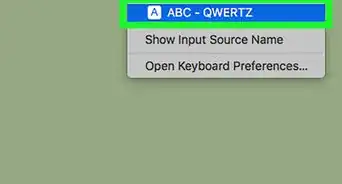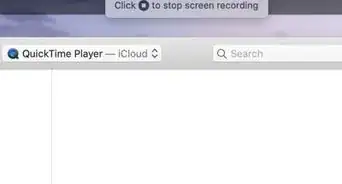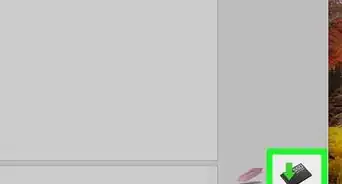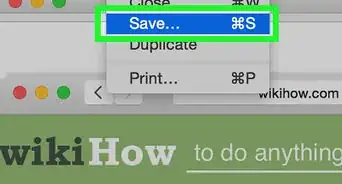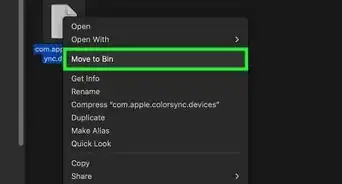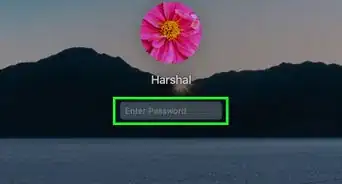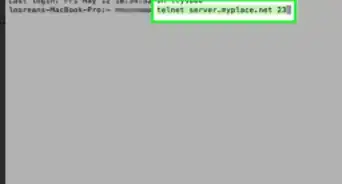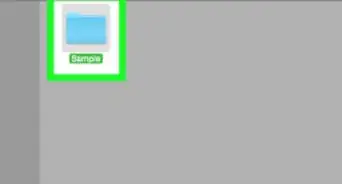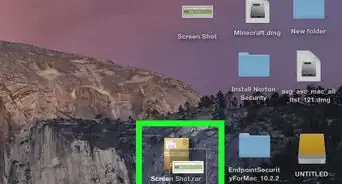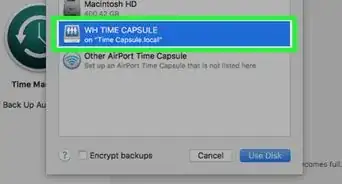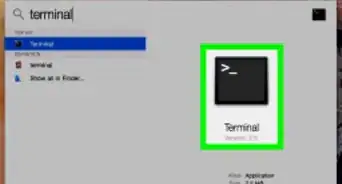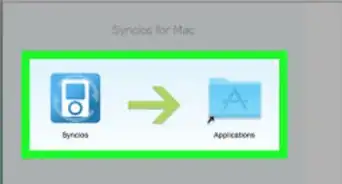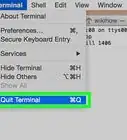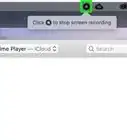X
wikiHow is a “wiki,” similar to Wikipedia, which means that many of our articles are co-written by multiple authors. To create this article, 32 people, some anonymous, worked to edit and improve it over time.
The wikiHow Tech Team also followed the article's instructions and verified that they work.
This article has been viewed 184,608 times.
Learn more...
There are a variety of reasons one may wish to switch from Windows to OS X; perhaps a family member just bought you a new Apple computer, or maybe you recently got a job in an office that only uses Macs. Whatever the reason may be, this article will help you use your Mac as efficiently as you would your Windows computer.
Steps
Community Q&A
-
QuestionIf I have Windows 7, how do I convert it to Mac OS?
 Community AnswerYou'll have to buy a Mac and transfer your important files to it using a USB hard drive. You can't easily convert a Windows 7 PC to run Mac OS, because Apple locks down hardware compatibility to an extreme. However, if you want to install Windows on a separate partition of your Mac, you can use Boot Camp. Here is a wikiHow article on how to do that.
Community AnswerYou'll have to buy a Mac and transfer your important files to it using a USB hard drive. You can't easily convert a Windows 7 PC to run Mac OS, because Apple locks down hardware compatibility to an extreme. However, if you want to install Windows on a separate partition of your Mac, you can use Boot Camp. Here is a wikiHow article on how to do that. -
QuestionWill it delete everything if I switch to Windows?
 Community AnswerIf you repartition the whole drive, yes. If you set a dual boot with something like boot camp, then no.
Community AnswerIf you repartition the whole drive, yes. If you set a dual boot with something like boot camp, then no. -
QuestionHow do I use Word on Apple Mac?
 Community AnswerYou need to download the office program. You have to pay for it unless you previously had an account, then it should be free.
Community AnswerYou need to download the office program. You have to pay for it unless you previously had an account, then it should be free.
Advertisement
Warnings
- When an application is installed, its icon may not be added to the Dock. To add it, just go to the Applications folder, find the name and icon of that application, and drag it anywhere into the Dock. To remove it from the dock, simply drag it out of the Dock and a puff of smoke, together with an audible poof, will appear to tell you that the operation was successful.⧼thumbs_response⧽
- Many people start using OS X and decide they hate it because they can't get anything done. Although with the new Mac OS PC applications can be used with BootCamp. As with anything new, you will need to take your time to learn this new system. With a Mac everything is plug in and play there is not much setup needed and no extra devices needed.⧼thumbs_response⧽
- A common misconception is that Macintosh computers cannot get viruses or be hacked. They are by no means 100% impenetrable. Just to be safe, make sure to enable the built-in firewall in the Sharing pane of the System Preferences windows. Third-party anti-virus programs and firewalls, however, are not necessary and usually are more annoying than useful.⧼thumbs_response⧽
- When an application is closed (by either clicking the red X button on the top left corner of its window or typing Command-W), it stays running in the background. To stop it, click the application's name in the menubar, then Quit. Alternatively, press Command+Q, or Control-click it's icon in the Dock and click Quit. Leaving an application running can use a lot of your system's memory.⧼thumbs_response⧽
- Removing an application from the Dock does not uninstall it.⧼thumbs_response⧽
- The programs and accessories you use for your Windows computer may not be compatible with Mac OS X, be sure to check the documentation. Sometimes you may have to buy software you already own again to use it on a Mac, such as Photoshop or Microsoft Word.⧼thumbs_response⧽
Advertisement
About This Article
Advertisement