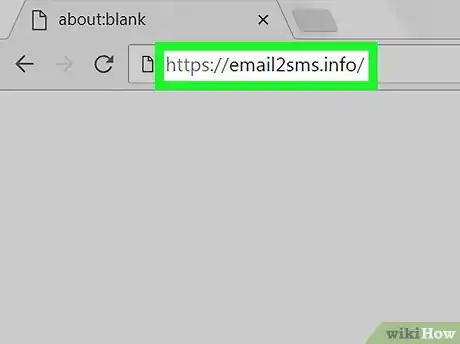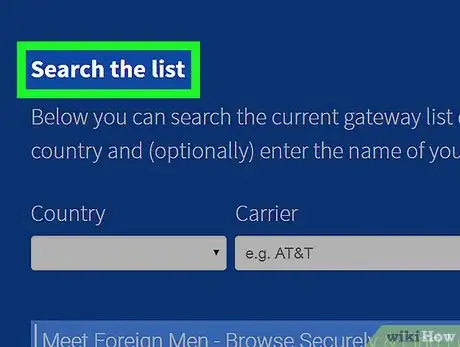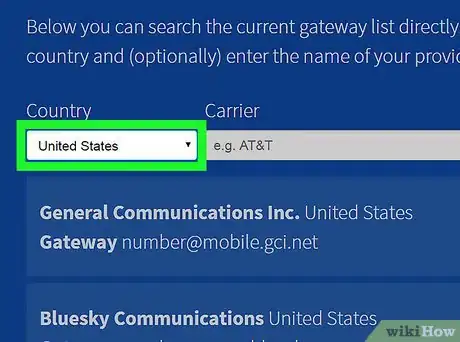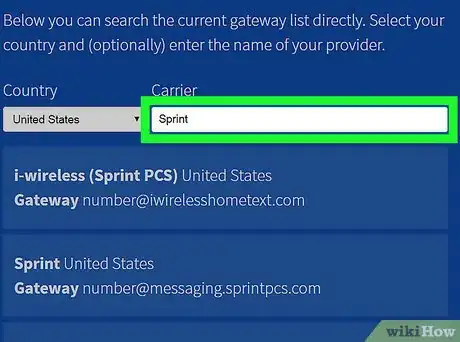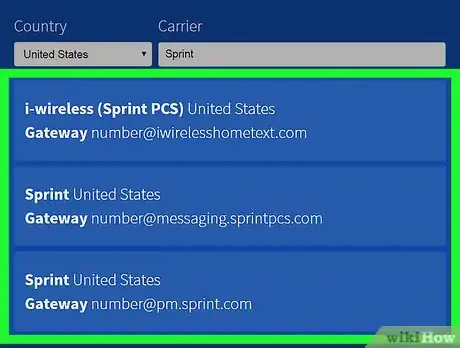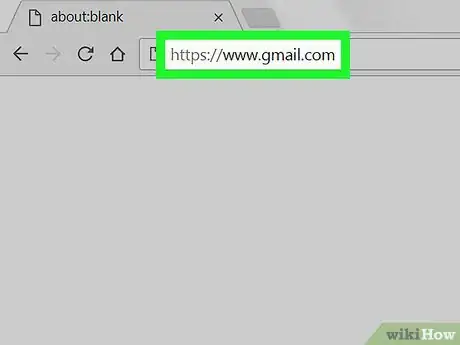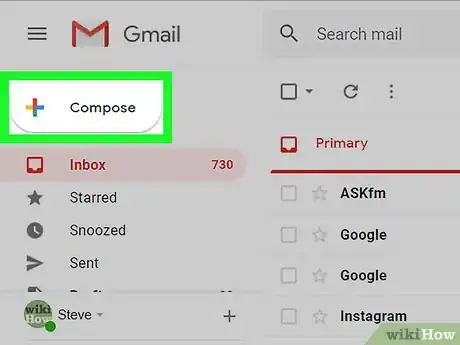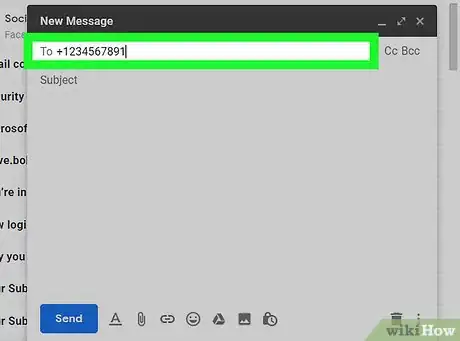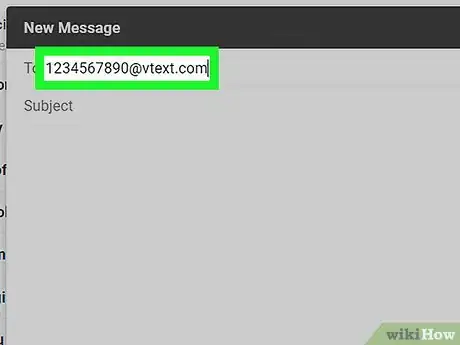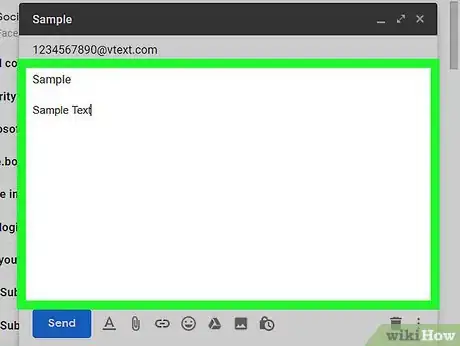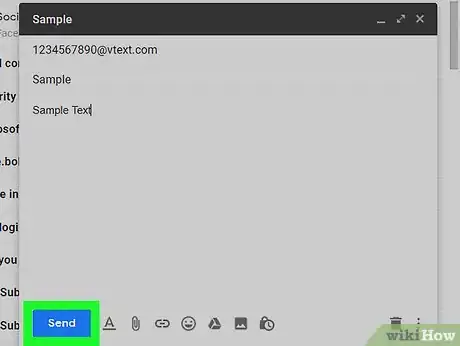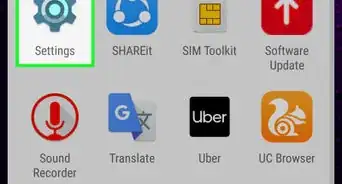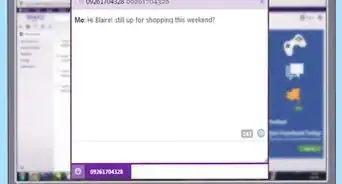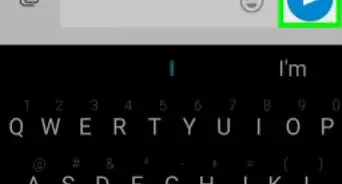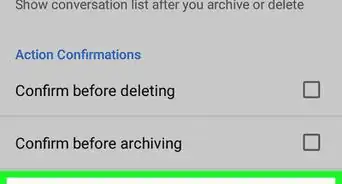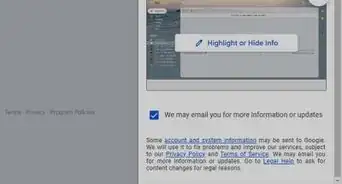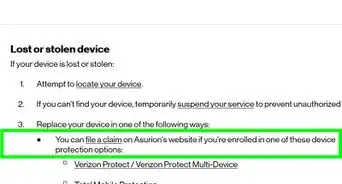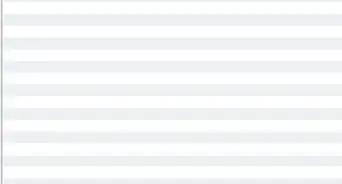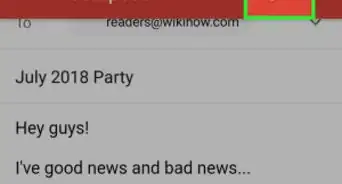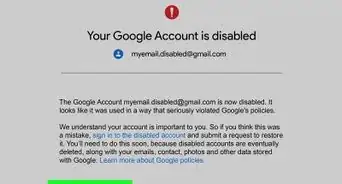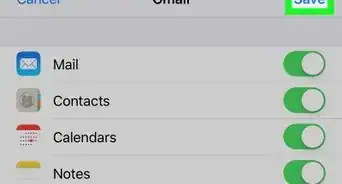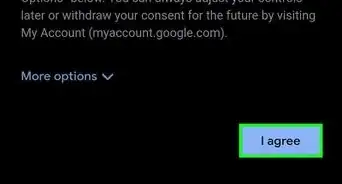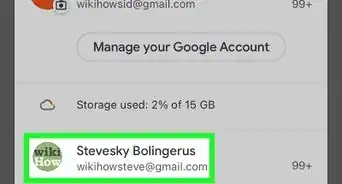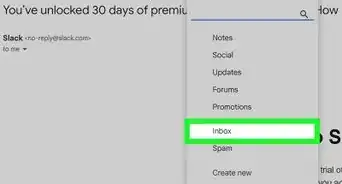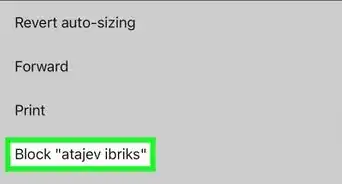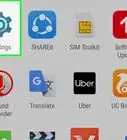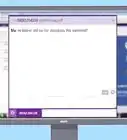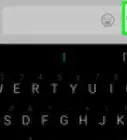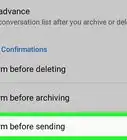This article was co-authored by wikiHow staff writer, Jack Lloyd. Jack Lloyd is a Technology Writer and Editor for wikiHow. He has over two years of experience writing and editing technology-related articles. He is technology enthusiast and an English teacher.
The wikiHow Tech Team also followed the article's instructions and verified that they work.
This article has been viewed 952,871 times.
Learn more...
This wikiHow teaches you how to send an email as a text message from Gmail. In order to do this, you'll need to know the phone number and carrier email code for your recipient. Keep in mind that, while you can easily send SMS messages of 160 characters or less to most carriers, attempting to send pictures, videos, or long messages via email-to-text won't work for many phones.
Steps
Finding Your Text Address
-
1Understand how texting from email works. In order to send an email message as a text message, you'll need to know both your recipient's phone number and their carrier email code.
- Unfortunately, not all carriers support texts sent from an email address.
- Most standard text (SMS) messages have a limit of 160 characters.
-
2Open the Email2SMS website. Go to https://email2sms.info/ in your computer's web browser.
- You'll use this site to determine the carrier email code to use.
Advertisement -
3Scroll down to the "Search the list" section. You'll find this near the top of the page.
-
4Select your country. Click the "Country" drop-down box, then click your country's name.
- You may have to scroll down to find your country.
-
5Enter your recipient's carrier. In the "Carrier" text box, type in the name of your recipient's carrier.
- For example, if your recipient uses Sprint, you would type in Sprint.
-
6Review the "Gateway" result. The address in the "number@[address]" entry next to the "Gateway" heading refers to the address you should use to send your email as a text message.
- You may have to scroll down to see the "Gateway" result.
- In some cases, you'll see several different options which pertain to subcategories of a carrier. These options will usually all have the same address.
Texting from Gmail
-
1Open Gmail. Go to https://www.gmail.com/ in your computer's web browser (desktop) or tap the Gmail app icon (mobile). This will open your Gmail inbox if you're logged in.
- If you aren't logged in, enter your email address and password when prompted.
-
2
-
3Type in your recipient's phone number. In the "To" or "Recipient" field, type in the 10-digit phone number used by the person to whom you're sending your message.
-
4Add the email code. Type @ followed by the code you found in the previous part. You should now have a phone number and the address listed in the "To" field.
- For example, the code for Verizon is "@vtext.com", so you might type 1234567890@vtext.com into the "To" field to text a Verizon number.
-
5Enter your message. In the large text area at the bottom of the message window, type in your message.
- You can add a subject line as well if you like, but not all SMS services will display the subject.
- Make sure to keep your message under 160 characters if you want to send it as a standard SMS text message. Using more than 160 characters will result in the message being sent as an MMS or EMS message, which may not be supported by your recipient.
-
6
Community Q&A
-
QuestionIf I send a text from Gmail, does it appear to the recipient as if it's coming from my cell phone number?
 Community AnswerWhen you text using Hangouts (the Gmail messaging service) it will use your email, not your phone number.
Community AnswerWhen you text using Hangouts (the Gmail messaging service) it will use your email, not your phone number. -
QuestionWhat should I do if I received a message from a Gmail account that I don't recognize?
 Community AnswerUse common sense; don't open attachments, don't give them your credit card number, etc.
Community AnswerUse common sense; don't open attachments, don't give them your credit card number, etc. -
QuestionWhen I send a text in Gmail, they get my emojis as questions marks. Why?
 Community AnswerThe email and text emojis are different programming. Even when someone responds from a phone, you can check it from your computer and if they put in a ":)", it will show as a "?".
Community AnswerThe email and text emojis are different programming. Even when someone responds from a phone, you can check it from your computer and if they put in a ":)", it will show as a "?".
Warnings
- Google doesn't charge for SMS service, but any standard charges may apply when your friend responds to your text via their phone.⧼thumbs_response⧽