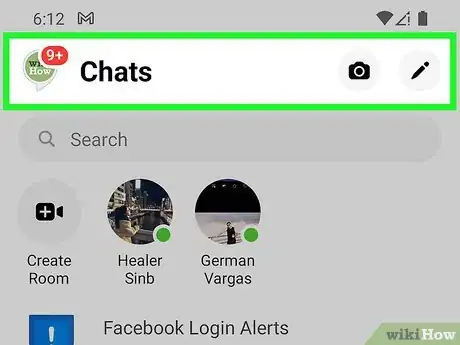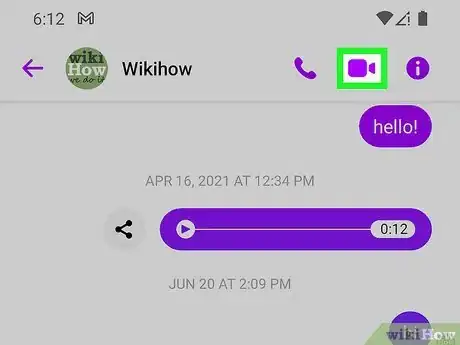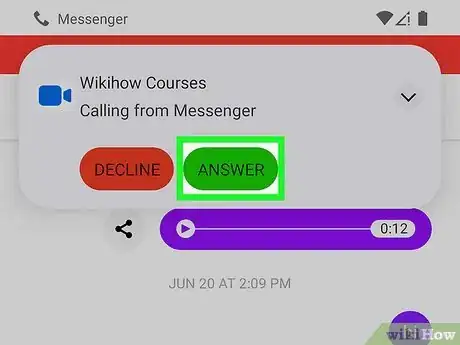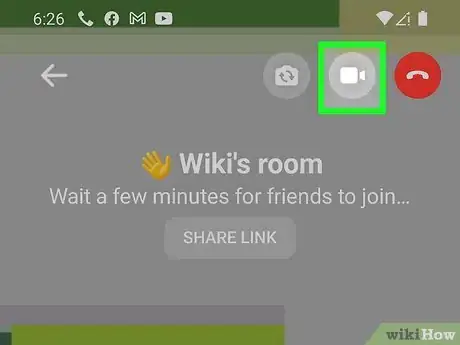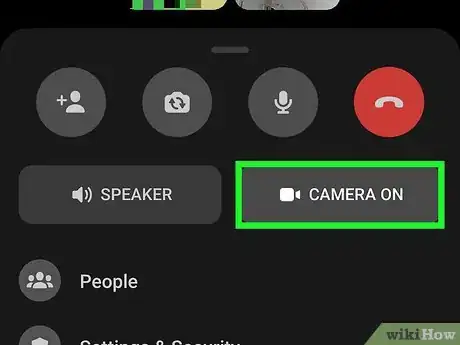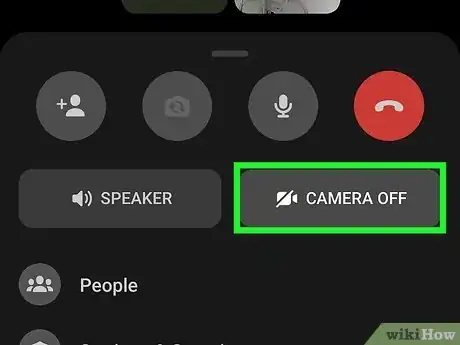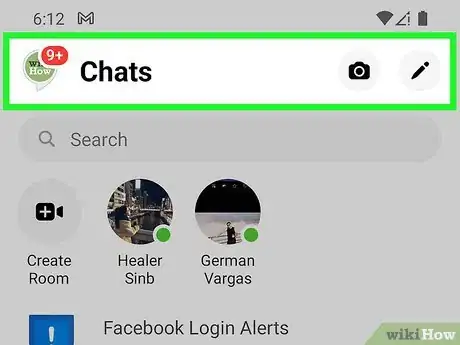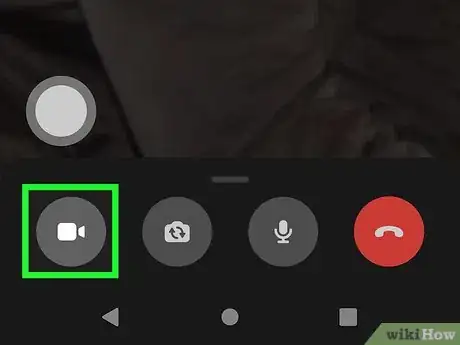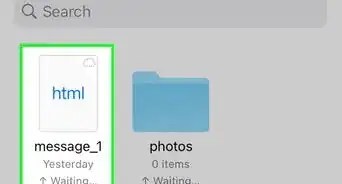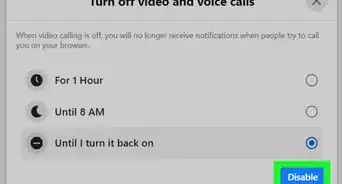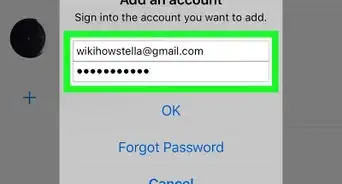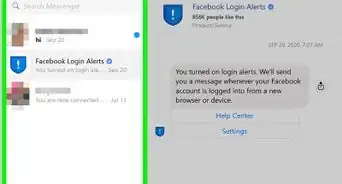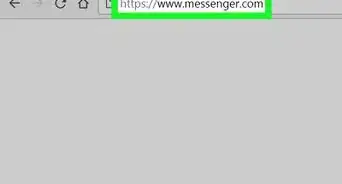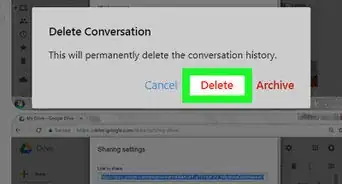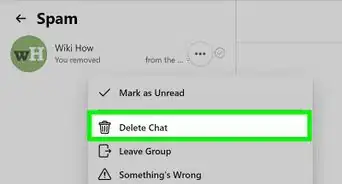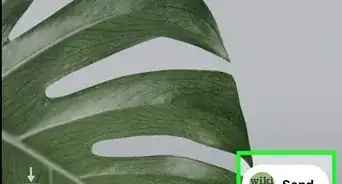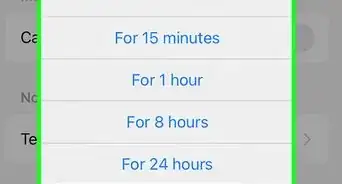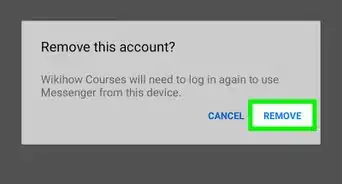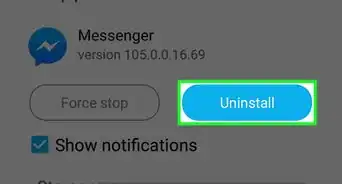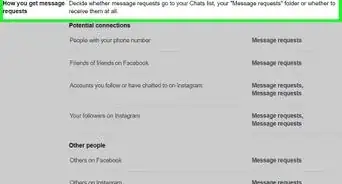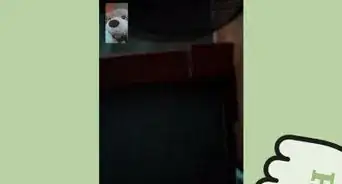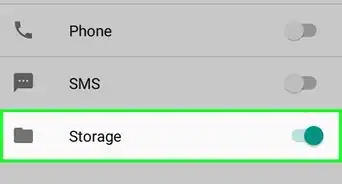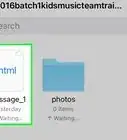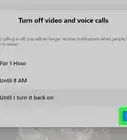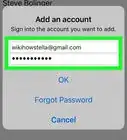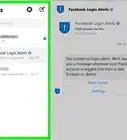This article was co-authored by wikiHow staff writer, Ellie Salyers. Ellie Salyers is a Technology Writer for wikiHow. Ellie has experience working for a data science startup, as well as writing analytically and creatively for college courses. She has written a number of how-to articles in the technology and social media spaces. She is currently earning her Bachelor's Degree from NYU in Social & Cultural Analysis alongside a double minor in Creative Writing and Studio Art.
This article has been viewed 23,232 times.
Learn more...
Are there times when you want to turn off your camera in a Messenger video call? If you do not want the other person (or persons) in the call to see you, there are a few simple steps you can take. This wikiHow article will teach you how to turn off your camera on a Messenger video call.
Steps
Starting or Joining a Video Call
-
1Open a Messenger conversation. Once you are on the Messenger app on your iOS or Android device, go to the conversation of the user you want to call.[1]
-
2Tap or click on the video chat icon. This is in the upper right corner of the Messenger conversation and it looks like a blue square with a triangle on the side.[4] Now simply wait for the person to pick up the call!Advertisement
-
3If someone is calling you instead, accept it. A notification will automatically appear, so just simply accept the call to join.[5]
Turning Off Your Camera During a Video Call
-
1Tap on the video camera icon once you are in the call. This icon is located in the top right corner of the video call screen and it looks identical to the video chat icon. Your camera should now be disabled.[6]
- The same camera icon is located at the bottom of the screen if you are using a computer.[7]
-
2If you are in a Messenger Room, swipe up on the call screen. Place your finger at the bottom of your screen and swipe up. A pop-up window will appear. Now tap on the rectangular “Camera On” button to turn off your camera.
- On a computer, the camera icon is located at the bottom of your screen as it is in a normal call.[8]
- If you are waiting for people to join, you can turn off your camera before anyone enters the Room. Tap the camera icon in the top right corner to do so. This icon is located on the bottom of your screen if you are using a computer.[9]
-
3Turn your camera back on if desired. Tap or click the same video camera icon as before to turn your camera back on!
Turning Off Your Camera Before Joining a Video Call
-
1Open a Messenger conversation with someone you want to call. Now tap or click on the phone icon in the upper right corner of the chat. This will initiate a phone call. Because you cannot turn off your camera before entering a video call, you can instead use this method to join a voice call which does not use the camera![10]
- If you later decide that you want to switch over to a video call, follow along for further instruction.
-
2Tap or click on the video camera icon once in the voice call. It is located in the call screen and it looks like a square with a triangle on the side. This will send a request to the other person. The voice call will turn into a video call once they accept it.[11]
- If you want to turn off your camera, use the steps in the previous method to do so.
References
- ↑ https://www.pocket-lint.com/apps/news/facebook/152143-how-to-video-call-on-facebook-messenger
- ↑ https://www.facebook.com/help/messenger-app/1414800065460231
- ↑ https://www.pocket-lint.com/apps/news/facebook/152143-how-to-video-call-on-facebook-messenger
- ↑ https://ccm.net/faq/44496-voice-and-video-calls-with-facebook
- ↑ https://www.pocket-lint.com/apps/news/facebook/152143-how-to-video-call-on-facebook-messenger
- ↑ https://www.pocket-lint.com/apps/news/facebook/152143-how-to-video-call-on-facebook-messenger
- ↑ https://www.pocket-lint.com/apps/news/facebook/152143-how-to-video-call-on-facebook-messenger
- ↑ https://nerdschalk.com/facebook-messenger-rooms-beginners-guide/
- ↑ https://nerdschalk.com/facebook-messenger-rooms-beginners-guide/