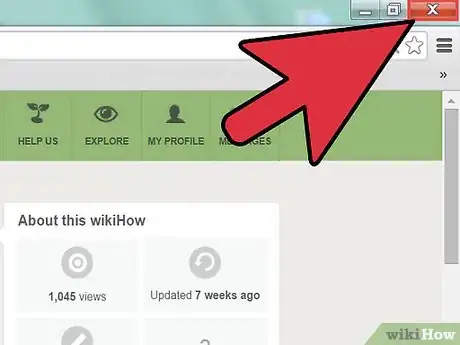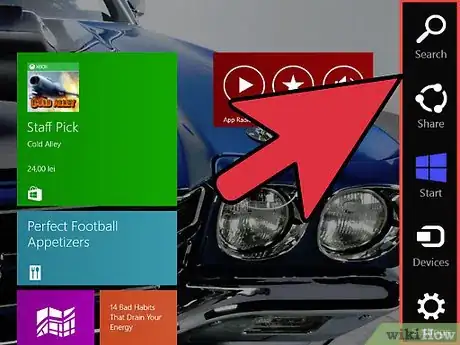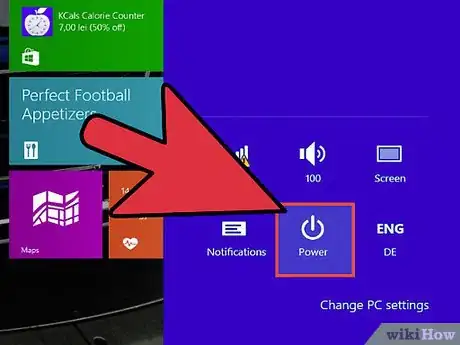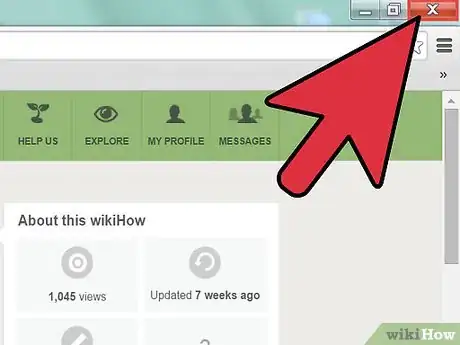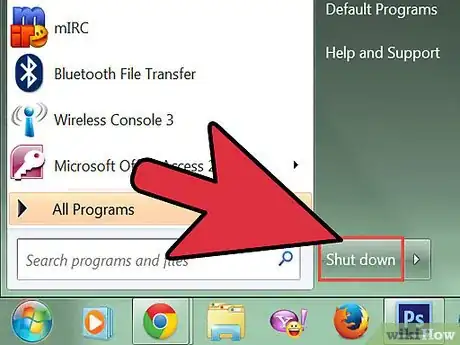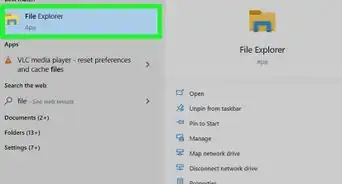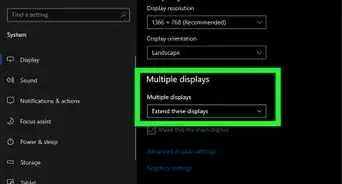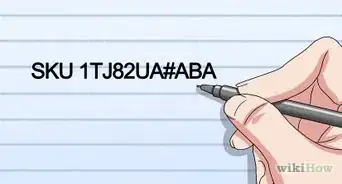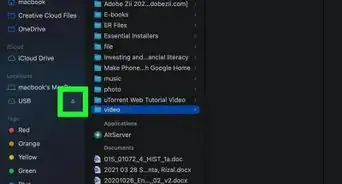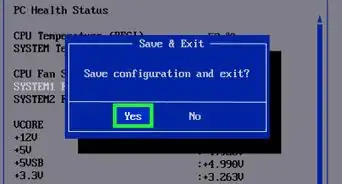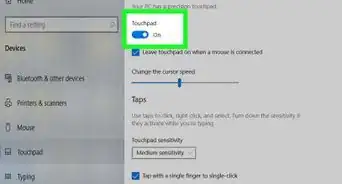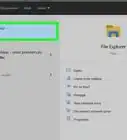X
wikiHow is a “wiki,” similar to Wikipedia, which means that many of our articles are co-written by multiple authors. To create this article, volunteer authors worked to edit and improve it over time.
This article has been viewed 87,459 times.
Learn more...
The Dell Inspiron 15 is a Windows-based computer that is available with either the Windows 8 or Windows 7 operating systems. The Inspiron 15 can be turned off using the “shut down” command or by pressing the Power button when the computer fails to respond.
Steps
Method 1
Method 1 of 2:
Turning Off Inspiron Windows 8
-
1Exit out of all open programs on your computer.
-
2Point to the upper-right or lower-right corner of your screen using your mouse to access the Charms sidebar menu.Advertisement
-
3Click on “Settings” and select “Power.”
-
4Click on “Shut down.” Your computer will shut down its operating system and power off completely within a few moments.
- Press and hold down the power button if your Dell Inspiron does not power off completely after shutting down the operating system.
Advertisement
Method 2
Method 2 of 2:
Turning Off Inspiron Windows 7
-
1Close out of all open programs on your computer.
-
2Click on the Start menu and select “Shut Down.” Your computer will shut down its operating system and turn off completely within a few moments.
- Press and hold down the power button if your Dell Inspiron 15 does not turn itself off completely after shutting down the operating system.[1]
Advertisement
Community Q&A
-
QuestionI can't access the shut down menu, what should I do?
 Community AnswerPress Alt and F4 simultaneously. The shut down menu will appear on the center of the screen and you can make your selection. If that fails, simply press the power button and keep it pressed until the screen blacks out.
Community AnswerPress Alt and F4 simultaneously. The shut down menu will appear on the center of the screen and you can make your selection. If that fails, simply press the power button and keep it pressed until the screen blacks out. -
QuestionWhere is the Power Button on the Dell Inspiron?
 Community AnswerIt is located in the top right corner of the keyboard. It is the circle with the vertical line on it.
Community AnswerIt is located in the top right corner of the keyboard. It is the circle with the vertical line on it. -
QuestionWhat do I do if my computer is stuck shutting down?
 Community AnswerHold the on/off button until it shuts down, then do it again to restart. If that doesn't work, take out the battery and put it back.
Community AnswerHold the on/off button until it shuts down, then do it again to restart. If that doesn't work, take out the battery and put it back.
Advertisement
Warnings
- Do not turn off your Dell Inspiron 15 using the Power button unless your computer is not shutting down correctly using the “shut down” command. Manually turning off your computer may eventually lead to problems with your computer’s hard drive and Windows operating system.[2]⧼thumbs_response⧽
Advertisement
References
About This Article
Advertisement