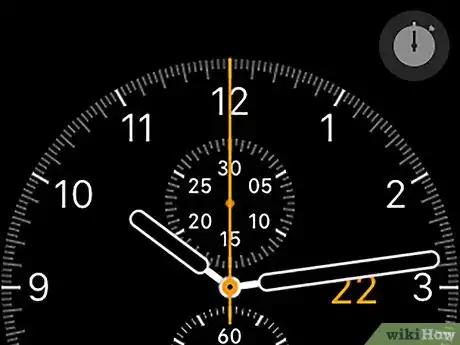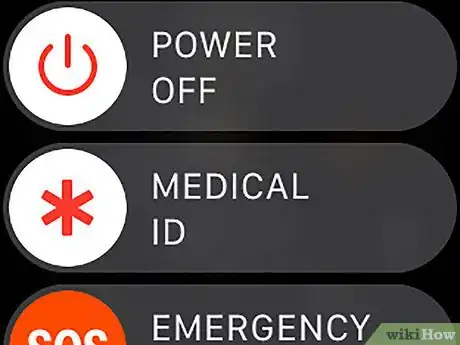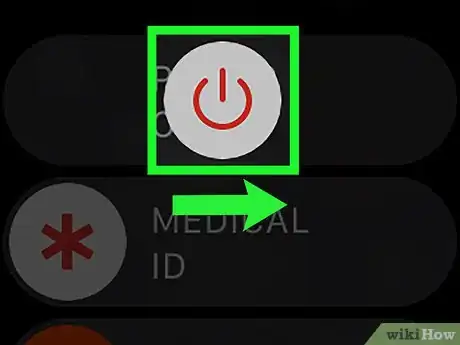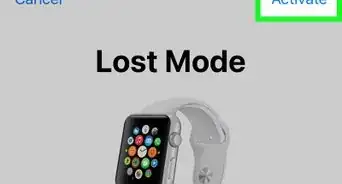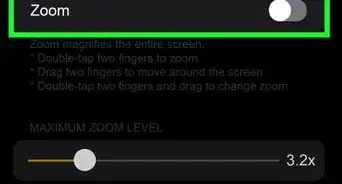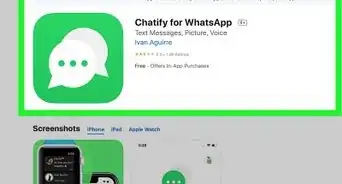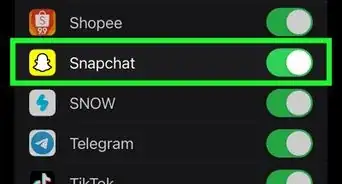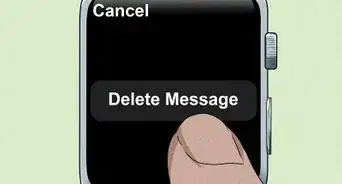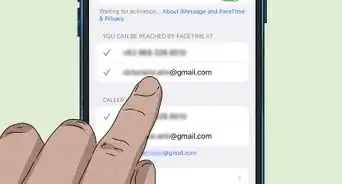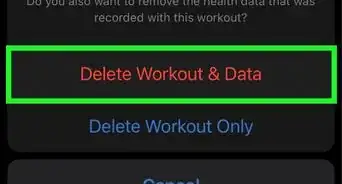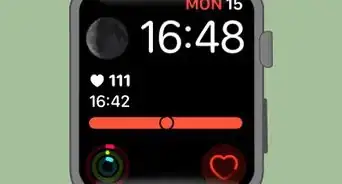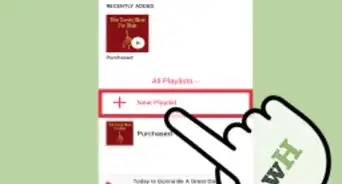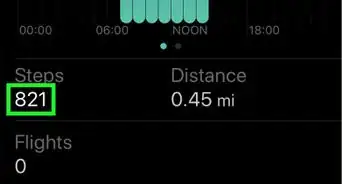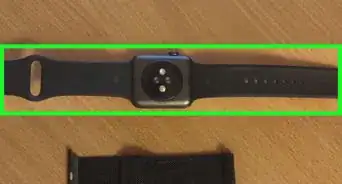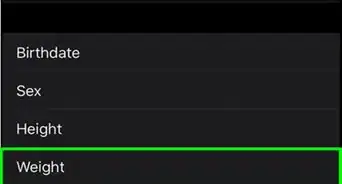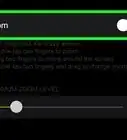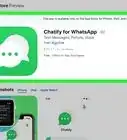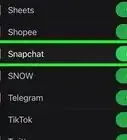X
This article was co-authored by wikiHow staff writer, Jack Lloyd. Jack Lloyd is a Technology Writer and Editor for wikiHow. He has over two years of experience writing and editing technology-related articles. He is technology enthusiast and an English teacher.
The wikiHow Tech Team also followed the article's instructions and verified that they work.
This article has been viewed 21,368 times.
Learn more...
This wikiHow teaches you how to turn off your Apple Watch's screen, as well as how to turn off the Apple Watch entirely. Unlike the iPhone, you can't turn off your Apple Watch's screen by pressing a button.
Steps
Method 1
Method 1 of 2:
Turning Off the Screen
-
1Make sure that the Apple Watch is on your wrist. The Apple Watch's screen will turn on (or "wake up") when it's on your wrist and raised from its resting position.
- If the Apple Watch isn't on your wrist, setting it down on a flat surface should turn off the screen.
-
2Lower your wrist. In most cases, simply lowering your wrist or keeping your wrist still for a few seconds will prompt the screen to turn off.
- If this doesn't work, rotate your wrist about 45 degrees away from you.
Advertisement -
3Try taking the Apple Watch off of your wrist. If your Apple Watch's screen won't turn off, take the Apple Watch off of your wrist and set it down on a flat surface.
Advertisement
Method 2
Method 2 of 2:
Turning Off the Apple Watch
-
1Wake up your Apple Watch's screen. Raise your wrist or press either of the buttons on the right side of the Apple Watch's screen.
-
2Press and hold the Power button. This oval button is on the right side of your Apple Watch's screen. Doing so will bring up the Power page.
-
3Swipe right the "POWER OFF" slider. It's near the top of your Apple Watch's screen.
-
4Wait for your Apple Watch to power off. The screen should immediately go black, but you may see the Apple logo appear briefly beforehand. At this point, your Apple Watch is turned off.
- You can turn back on your Apple Watch by pressing the Power button once.
Advertisement
Warnings
- You can't turn off the Apple Watch's screen by pressing a button on the Apple Watch.⧼thumbs_response⧽
Advertisement
About This Article
Advertisement
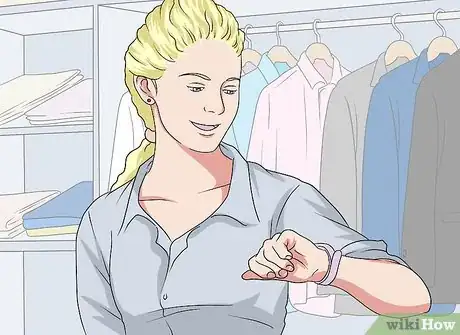
-Step-12.webp)