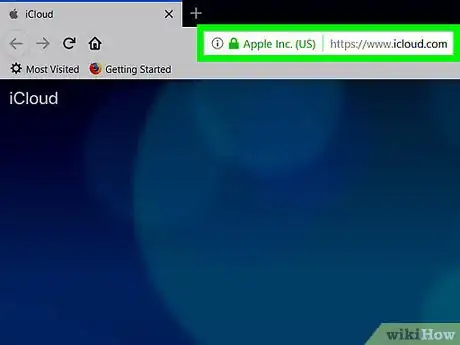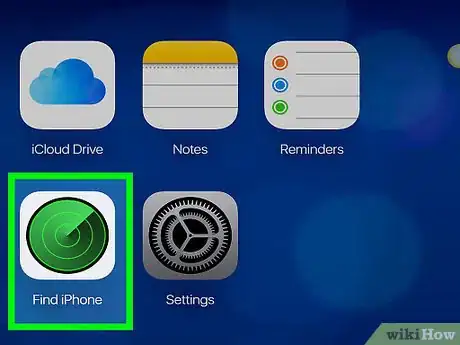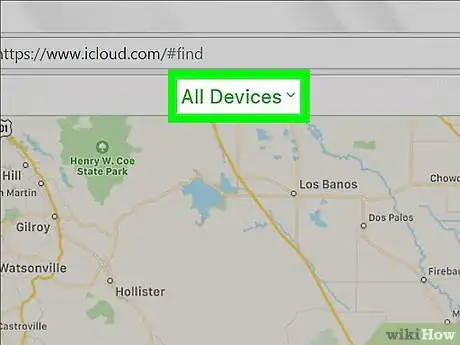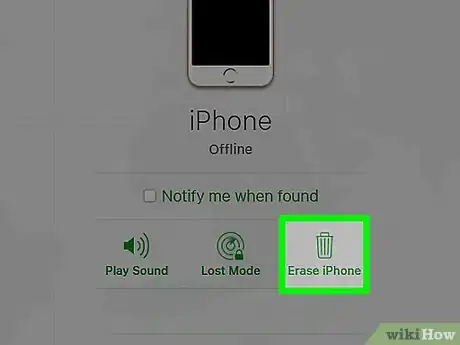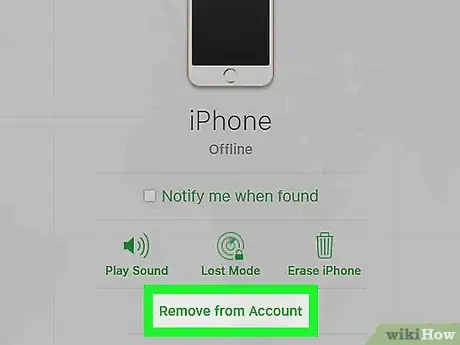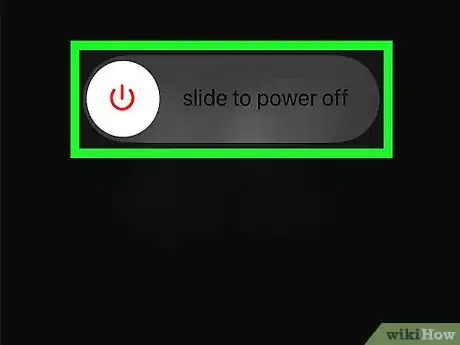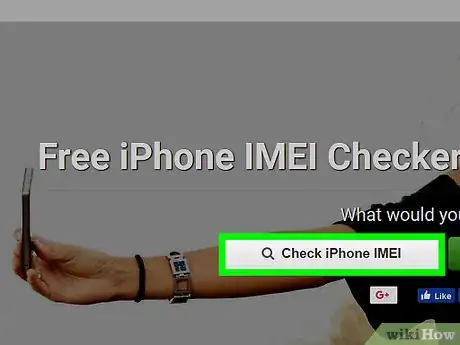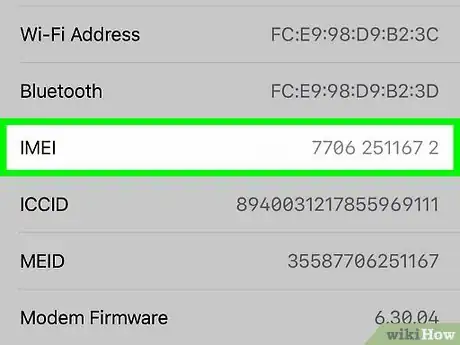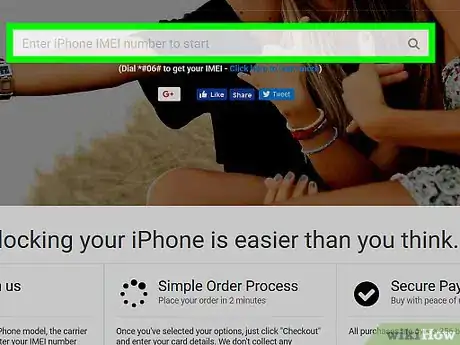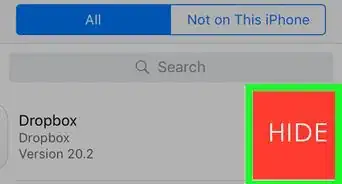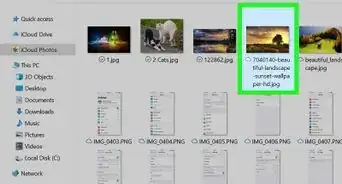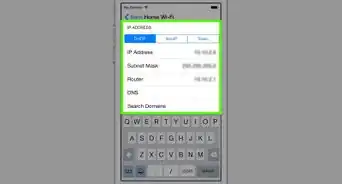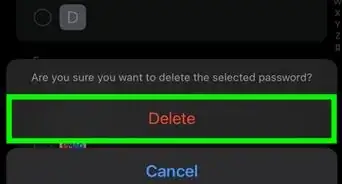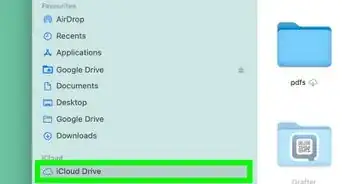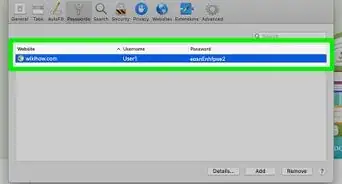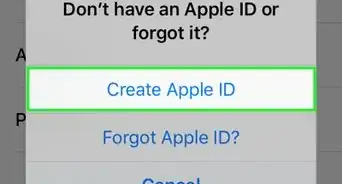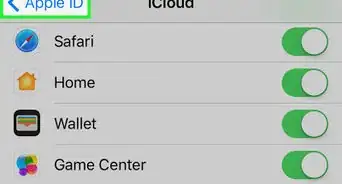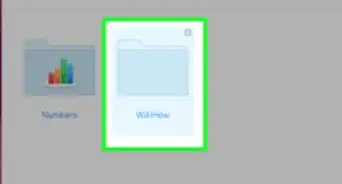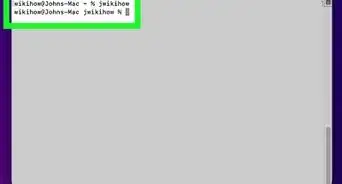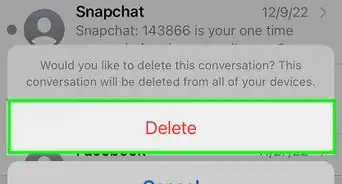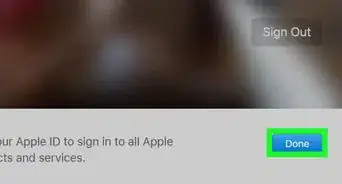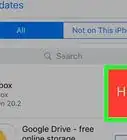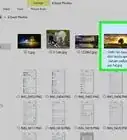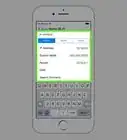X
This article was co-authored by wikiHow staff writer, Nicole Levine, MFA. Nicole Levine is a Technology Writer and Editor for wikiHow. She has more than 20 years of experience creating technical documentation and leading support teams at major web hosting and software companies. Nicole also holds an MFA in Creative Writing from Portland State University and teaches composition, fiction-writing, and zine-making at various institutions.
This article has been viewed 21,344 times.
Learn more...
This wikiHow teaches you how to use your computer to remove the iCloud activation lock from an iPhone or iPad.
Steps
Method 1
Method 1 of 2:
Asking the Previous Owner to Unlock
-
1Have the previous owner sign in to https://www.icloud.com in a web browser. If the previous owner is willing to complete the steps in this method, the activation lock will be removed from your iPhone or iPad.
- If the previous owner is not already signed in with their Apple ID, they should do so now.
-
2Click Find my iPhone. It's the icon that resembles a radar.Advertisement
-
3Click All Devices. It’s a drop-down menu at the top of the page. A list of associated devices will expand.
-
4Click the locked device. This is the device the person sold or gave to you.
-
5Click Erase iPhone/iPad. This erases the contents of the iPhone or iPad. Once complete, the previous owner can move to the next step.
-
6Click Remove from Account. This removes the activation lock.
-
7Turn the iPhone or iPad off and then back on. Once the phone or tablet restarts, you can begin the setup process as though it is brand new.
Advertisement
Method 2
Method 2 of 2:
Paying a Service to Remove the Lock
-
1Search the internet for an iCloud Activation Lock removal service. It’s important to find a company that’s reputable to avoid scams. If you find a service that claims to be free, it’s likely a scam.
- These websites can help you determine whether a company is reputable: Ripoff Report, Trustpilot, Trustmark Reviews.
- Some popular reputable removal services are iPhoneIMEI.net and Official iPhone Unlock.
-
2Get your iPhone’s IMEI number. You’ll need to provide this number to the unlocking service.
- The IMEI is usually printed on the back of the iPhone or iPad.
- If the IMEI is not there, you’ll find it on the SIM tray. Use the SIM removal tool (or the end of a paperclip) to pop out the tray, then find the IMEI on the tray’s outer edge.
- If you still have the receipt or original box, you should be able to find the IMEI printed somewhere.
-
3Follow the on-screen instructions on the unlocking service’s website. The instructions will vary by service, but they’ll all require you to enter the IMEI, and usually the model (e.g. iPhone 6s, iPhone X, etc).
Advertisement
About This Article
Advertisement