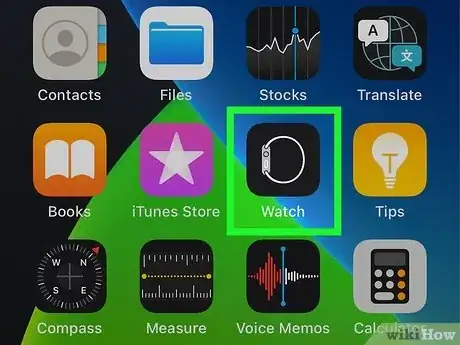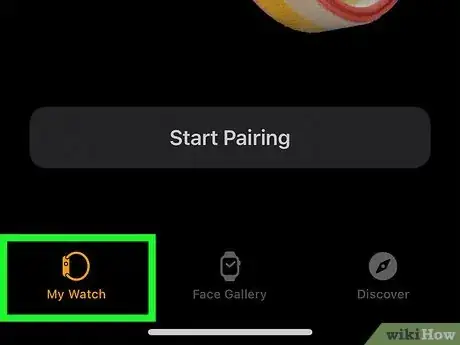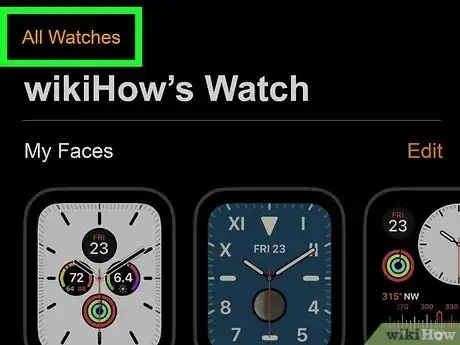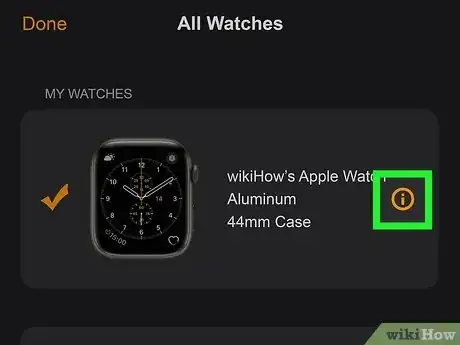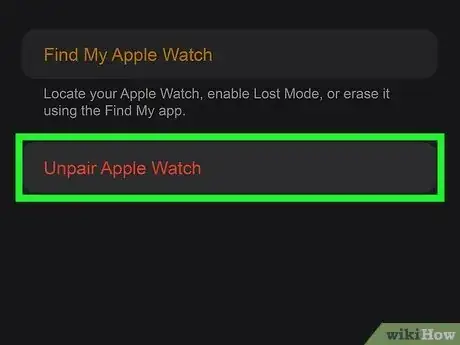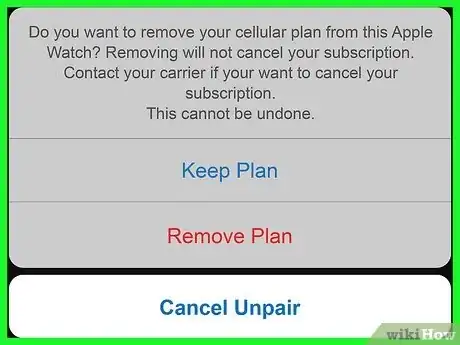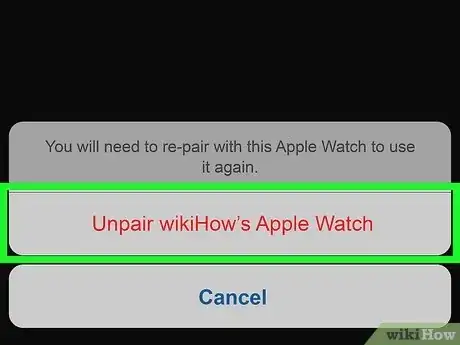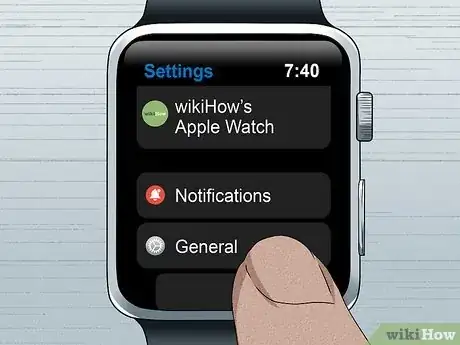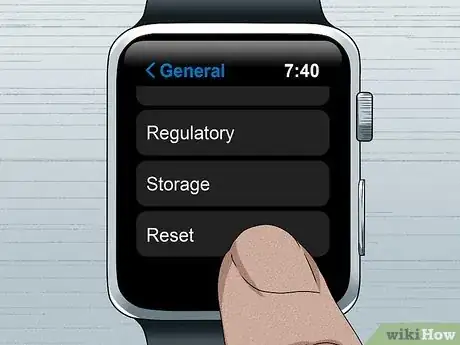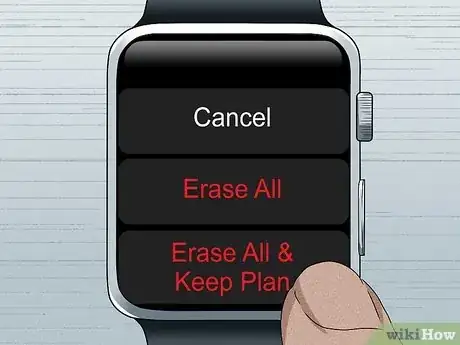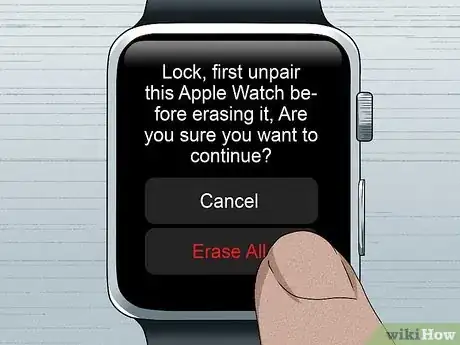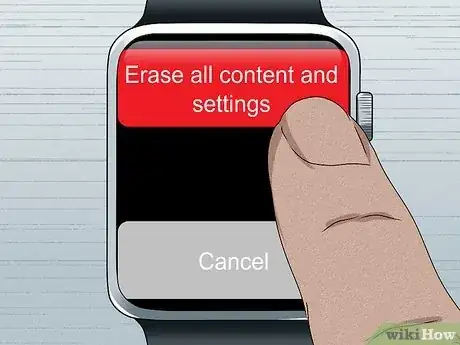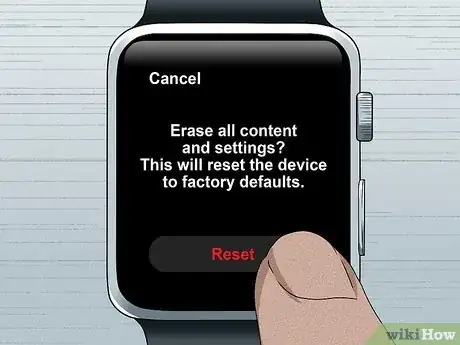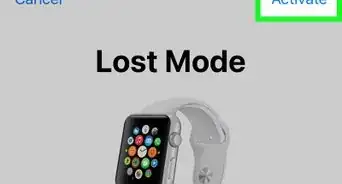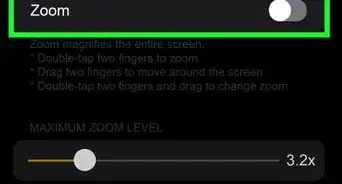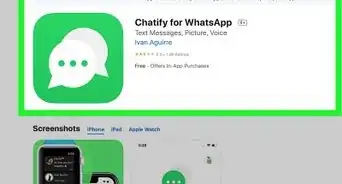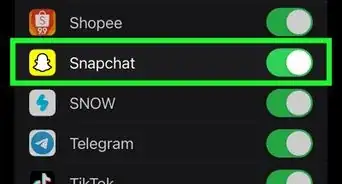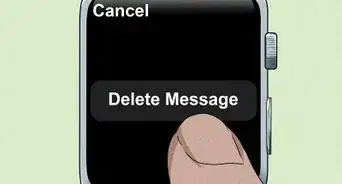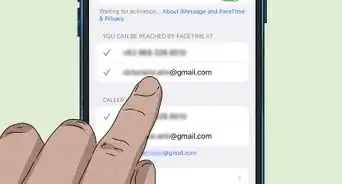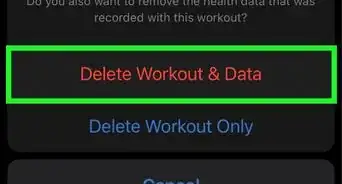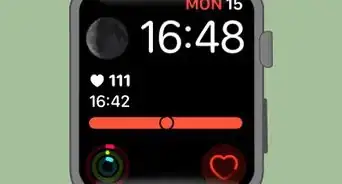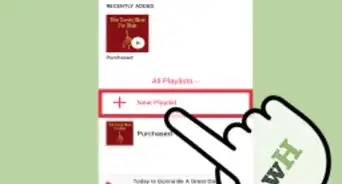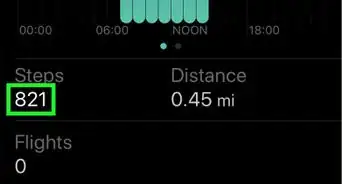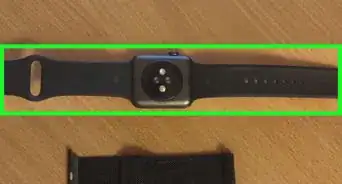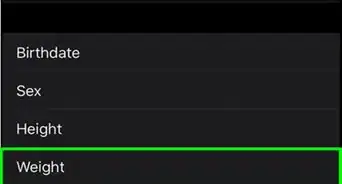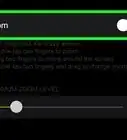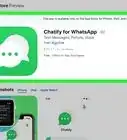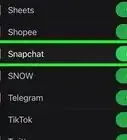This article was co-authored by Gonzalo Martinez and by wikiHow staff writer, Megaera Lorenz, PhD. Gonzalo Martinez is the President of CleverTech, a tech repair business in San Jose, California founded in 2014. CleverTech LLC specializes in repairing Apple products. CleverTech pursues environmental responsibility by recycling aluminum, display assemblies, and the micro components on motherboards to reuse for future repairs. On average, they save 2 lbs - 3 lbs more electronic waste daily than the average computer repair store.
This article has been viewed 8,552 times.
Whether you’re planning to transfer your Apple Watch to a new owner or trying to connect it to a new phone, you might need to unpair it from your iPhone. The easiest way to do this is through the Watch app on your iPhone. However, you can also unpair your watch without your iPhone by resetting the watch itself. In this article, we’ll talk you through three different methods for unpairing your watch.
Steps
Unpairing an Apple Watch from Your iPhone
-
1Bring your Apple Watch and your iPhone close together. To begin the unpairing process, set your watch next to your phone. This will ensure that the watch can connect properly with the app on your phone.[1]
- Apple recommends that you remove any transit cards from your watch before you begin the unpairing process. You can do this by opening the Wallet App on your watch, selecting the card, and tapping Remove.[2]
-
2Launch the Watch app on your phone. Find the Watch app on your home screen and open it.[3]Advertisement
-
3Tap the My Watch tab. This tab is located on the bottom left side of the screen in the Watch app. If it’s not already open, tap the tab to select it.[4]
-
4Select All Watches. Tap All Watches in the top left corner of the screen. This will open a list of all watches that are paired with your phone.[5]
-
5Touch the Info button by the watch you want to unpair. Find your watch in the list and tap the button. It’s located to the right of the image of the watch face.[6]
-
6Tap Unpair Apple Watch. At the bottom of the list of options, look for Unpair Apple Watch. Tap on it to start the unpairing process.[7]
-
7Choose whether to keep your cellular plan if applicable. If your Apple Watch has GPS + Cellular capabilities, you’ll have the option to choose whether or not to keep the watch linked to your cellular plan. Follow the prompts to make your selection.[8]
- Keep your plan if you want to pair your watch to the same phone again. However, if you’re planning to sell or give away your watch, or if you want to pair it with a different phone, you’ll need to remove the plan.
-
8Confirm that you want to unpair your watch. A dialogue box will pop up asking you to confirm or cancel unpairing your watch. If you want to go ahead, tap Unpair [your watch’s name] to confirm the action.[9]
- At this point, you might be prompted to enter the password for your Apple ID. This will allow you to disable Activation Lock so your phone can make a backup of your watch.
- If you want, you can now re-pair your Apple Watch with your phone or pair it to a different phone.
Erasing Your Apple Watch
-
1Press the Digital Crown button on your watch. If you don’t have access to your phone, you can also unpair your watch by erasing the data and settings from the watch itself. To get started, press and release the Digital Crown, which is the circular button on the side of your Apple Watch. This will display a screen with all your apps.
-
2Tap the Settings button. Once you’re in the app screen, open the Settings app.[10]
-
3Select General. Scroll down and tap General in the Settings app.[11]
-
4Tap Reset. Scroll down to the very bottom of the General menu. Then, tap Reset.[12]
- You may be prompted to type in your watch’s passcode.
-
5Choose whether to keep your cellular plan if applicable. If your Apple Watch is a GPS + Cellular model, you’ll be prompted to either keep your cellular plan or remove it. If you’re planning to pair your watch with your phone again, keep the plan. Otherwise, you’ll need to remove it so the watch can be connected to a new plan.[13]
-
6Confirm that you want to erase your content and settings. Tap Erase All to confirm that you want to erase your watch. This will unpair your watch and reset it to factory settings.[14]
Resetting Your Apple Watch without a Passcode
-
1Put your watch on its charger. If you aren’t able to unlock your watch with a passcode, you can still reset it. This will unpair your watch so that you can re-pair it and set it up again. To do this, put your watch on its charger and leave it there throughout the entire process.[15]
-
2Press and hold the side button until the Power Off screen turns on. Locate the side button on your watch underneath the Digital Crown. Hold it down until you see a screen prompting you to Power Off. However, don’t power off the watch.[16]
-
3Hold the Digital Crown button until the Erase All Content screen appears. Once you see the Power Off prompt, press and hold the Digital Crown. This is the round button on the side of your watch, above the power button. After a few seconds, you’ll see a screen prompting you to Erase all content and settings.[17]
-
4Tap Reset. On the Erase all content and settings screen, select Reset.[18]
-
5Select Reset again to confirm. This will erase all the content and settings on your watch and will reset it to its factory settings. It will also unpair your watch from your phone.[19]
- If you unpair your watch this way, you won’t be given the option to remove Activation Lock. This means that your phone won’t be able to create a backup of your watch’s content and settings.
- Give your watch a moment to finish the reset process and restart. Then you can re-pair your watch with your phone or pair it with a new phone.
Expert Q&A
-
QuestionWhy isn't my Apple Watch pairing with my phone?
 Gonzalo MartinezGonzalo Martinez is the President of CleverTech, a tech repair business in San Jose, California founded in 2014. CleverTech LLC specializes in repairing Apple products. CleverTech pursues environmental responsibility by recycling aluminum, display assemblies, and the micro components on motherboards to reuse for future repairs. On average, they save 2 lbs - 3 lbs more electronic waste daily than the average computer repair store.
Gonzalo MartinezGonzalo Martinez is the President of CleverTech, a tech repair business in San Jose, California founded in 2014. CleverTech LLC specializes in repairing Apple products. CleverTech pursues environmental responsibility by recycling aluminum, display assemblies, and the micro components on motherboards to reuse for future repairs. On average, they save 2 lbs - 3 lbs more electronic waste daily than the average computer repair store.
Computer & Phone Repair Specialist Your Watch might be paired to another iPhone, which is why it won't pair with your phone. To fix this, go into the Watch's Settings app, tap on "General," "Reset, " and "Erase all Apple Watch content and reset settings."
Your Watch might be paired to another iPhone, which is why it won't pair with your phone. To fix this, go into the Watch's Settings app, tap on "General," "Reset, " and "Erase all Apple Watch content and reset settings."
References
- ↑ https://support.apple.com/en-us/HT204568
- ↑ https://support.apple.com/en-us/HT205583#removecard
- ↑ https://support.apple.com/en-us/HT204568
- ↑ https://support.apple.com/en-us/HT204568
- ↑ https://support.apple.com/en-us/HT204568
- ↑ https://support.apple.com/en-us/HT204568
- ↑ https://support.apple.com/en-us/HT204568
- ↑ https://support.apple.com/en-us/HT204568
- ↑ https://support.apple.com/en-us/HT204568
- ↑ https://support.apple.com/en-us/HT204568
- ↑ https://support.apple.com/en-us/HT204568
- ↑ https://support.apple.com/en-us/HT204568
- ↑ https://support.apple.com/en-us/HT204568
- ↑ https://support.apple.com/en-us/HT204568
- ↑ https://support.apple.com/en-us/HT204567
- ↑ https://support.apple.com/en-us/HT204567
- ↑ https://support.apple.com/en-us/HT204567
- ↑ https://support.apple.com/en-us/HT204567
- ↑ https://support.apple.com/en-us/HT204567