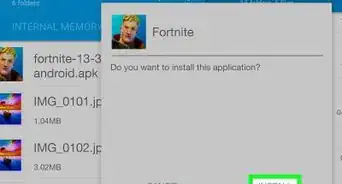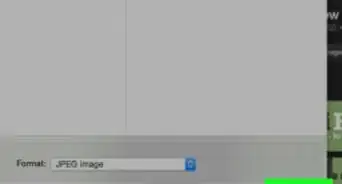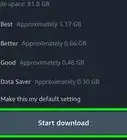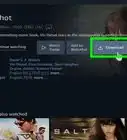X
wikiHow is a “wiki,” similar to Wikipedia, which means that many of our articles are co-written by multiple authors. To create this article, volunteer authors worked to edit and improve it over time.
This article has been viewed 28,893 times.
Learn more...
Weiyun Cloud is an online cloud storage service from Chinese tech company Tencent. Just like any other cloud storage service, you can upload and download your files from its website. No special application required. You can upload and download anywhere with just a computer and an Internet connection.
Steps
Method 1
Method 1 of 2:
Uploading Files
-
1Go to Weiyun Cloud. Using any web browser, visit this site.
-
2Sign in. Under the “Sign in” box, type in your email address and password. This is the account you used to sign up for your QQ ID. Click the “Sign In” button to proceed.
- Upon logging, you will be brought to the main folder, which is the root folder. All your main folders are located here.
Advertisement -
3Create a new folder. If you need a new folder to put your uploaded files in, create one under the folder level where you want to put it.
- Go to the folder level, and click the “New Folders” button on the header toolbar. A new folder will immediately be created with an editable folder name.
- Input the name of the new folder, and press the Enter key on your keyboard when done.
-
4Upload files. Go to the folder where you want to upload your files. Click the blue “Upload” button on the upper left corner of the page. A dialog window will appear with your local file directory.
- Select the files you’d like to upload and press the Enter key from your keyboard. Click on the “Upload” button to proceed.
- You can upload multiple files at the same time.
-
5Monitor upload progress. A small bar will appear on the bottom of the page. Click the arrowhead to bring it up. All the files uploaded or currently being uploaded under your current session will be listed here, with their filenames, sizes, destinations, and statuses. A summary of the uploads will be displayed at the bottom.
- When the uploads are done, click the “Done” button to remove this small bar from the page.
- The files you’ve uploaded will immediately be visible under the folder where you put them in.
Advertisement
Method 2
Method 2 of 2:
Downloading Files
-
1Go to Weiyun Cloud. Using any web browser, visit this site.
-
2Sign in. Under the “Sign in” box, type in your email address and password. This is the account you used to sign up for your QQ ID. Click the “Sign In” button to proceed.
- Upon logging, you will be brought to the main folder, which is the root folder. All your main folders are located here.
-
3Go to the folder that contains the files to download. You can navigate through the folders by clicking on them.
-
4Select files to download. Hover over each file to be downloaded to bring out the box with the tick box. Select the files by ticking on the tick boxes on the upper left corner of the boxes.
-
5Click the “Download” button on the header toolbar. The selected files will be compressed into a zip file and downloaded to your default Downloads folder.
Advertisement
Community Q&A
-
QuestionIs it possible to do the above methods using a desktop synchronized folder?
 Community AnswerIt's not synchronize. There is an application but it's manual upload and download.
Community AnswerIt's not synchronize. There is an application but it's manual upload and download.
Advertisement
About This Article
Advertisement
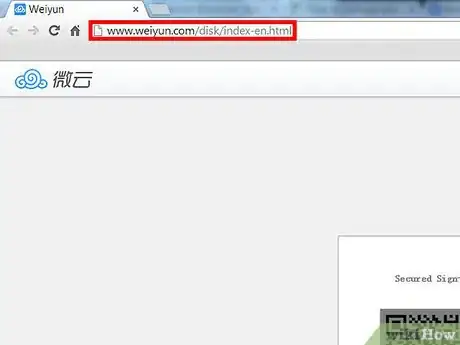
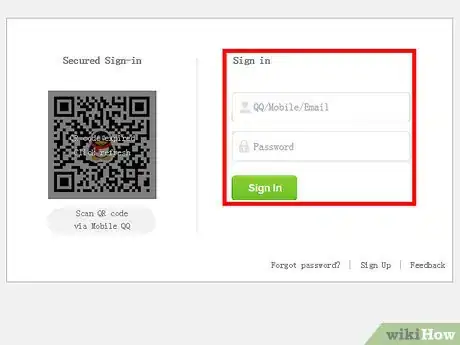
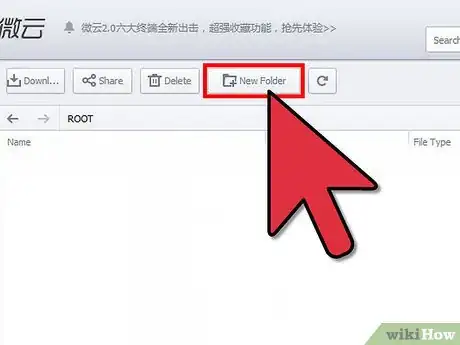
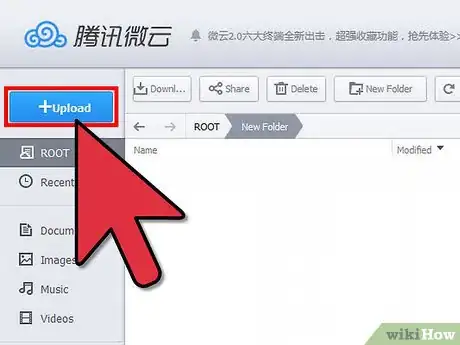
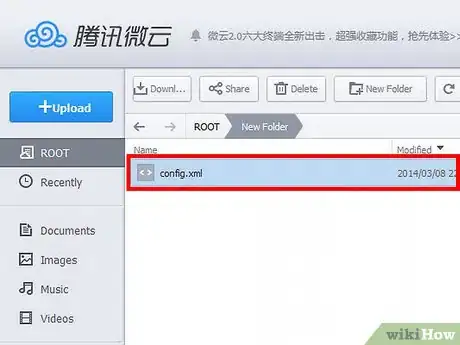
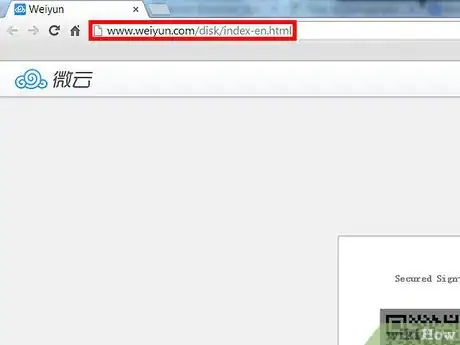
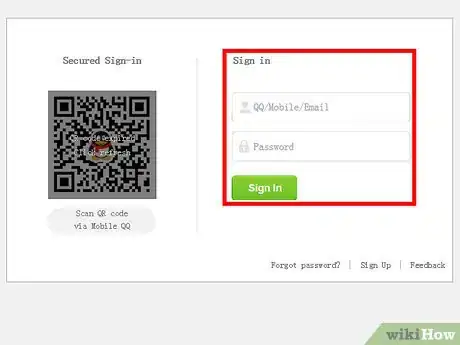
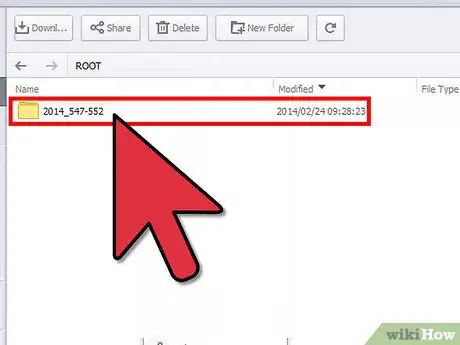
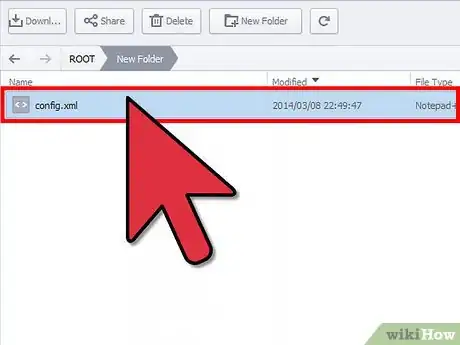
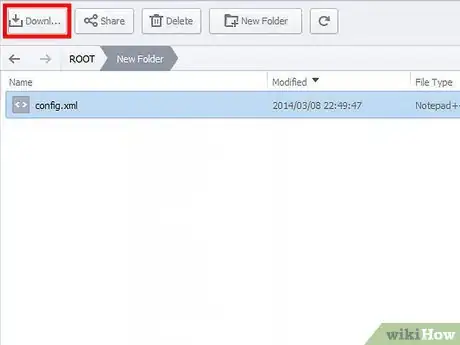
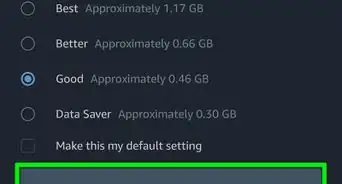

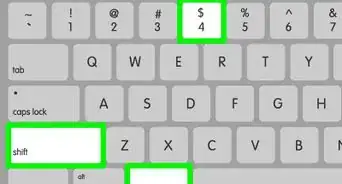
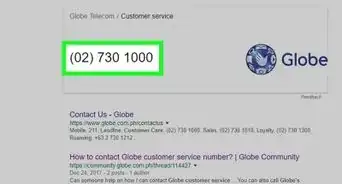



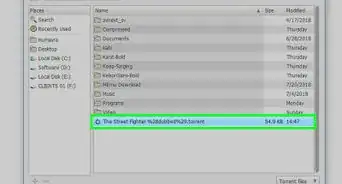
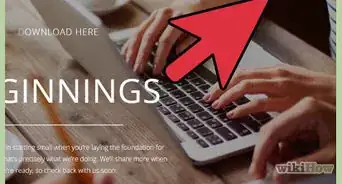
-Step-23.webp)