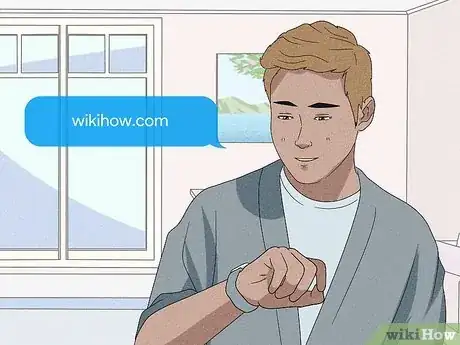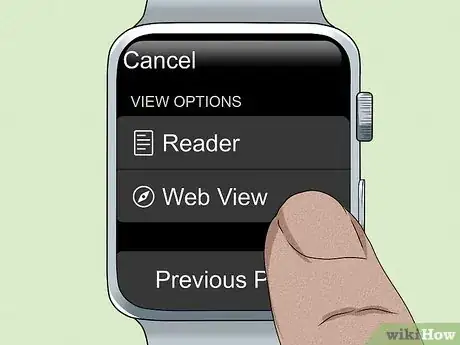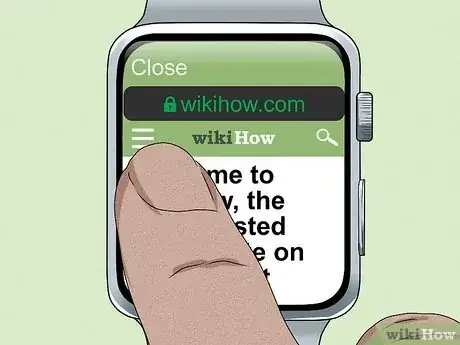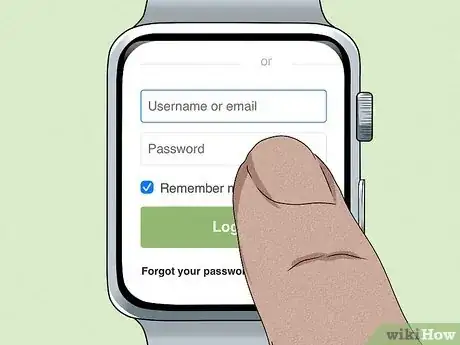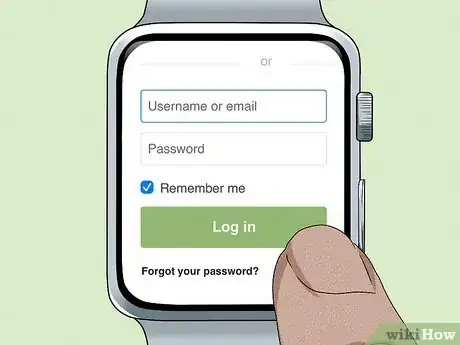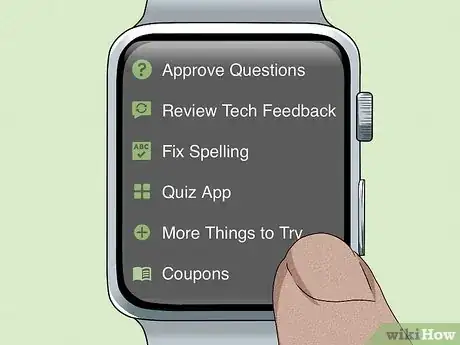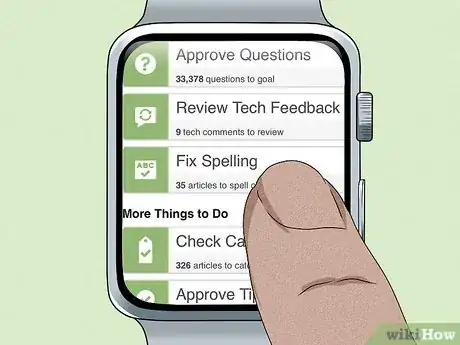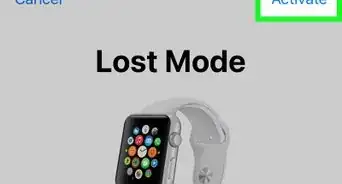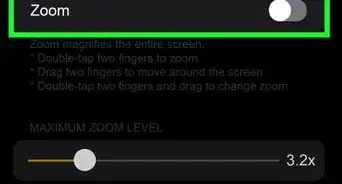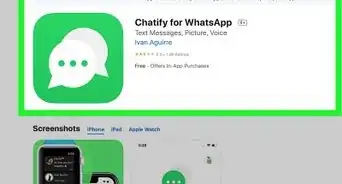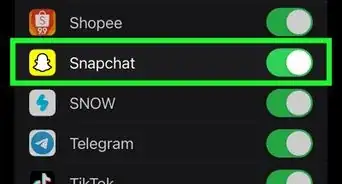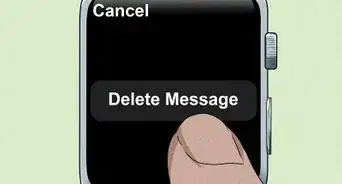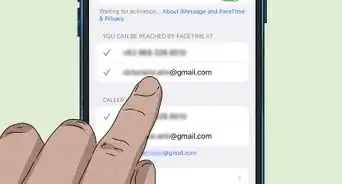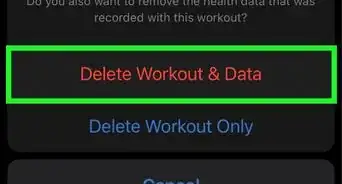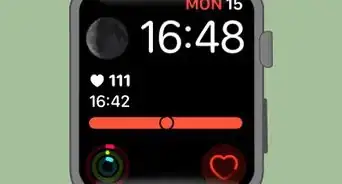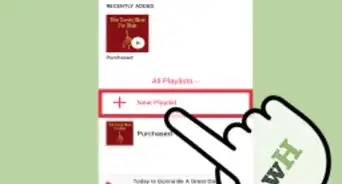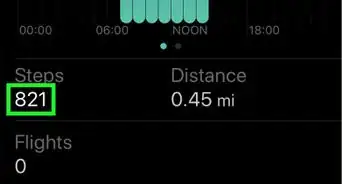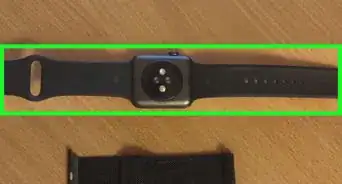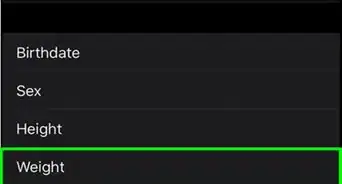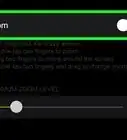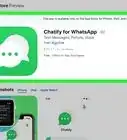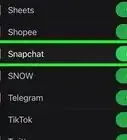X
wikiHow is a “wiki,” similar to Wikipedia, which means that many of our articles are co-written by multiple authors. To create this article, 9 people, some anonymous, worked to edit and improve it over time.
This article has been viewed 1,022 times.
Learn more...
wikiHow is a very useful site, with thousands of how-to articles right at your fingertips. Perhaps you'd like to use wikiHow on your Apple Watch, but you didn't believe that it was a feature of your watch. Actually, it is possible, and very simple. This article will teach you how to use wikiHow on an Apple Watch.
Steps
Part 1
Part 1 of 3:
Getting on to wikiHow
-
1Turn on your Apple Watch by holding the power button down. Fill out your Apple Watch's password.
-
2Hold down the Digital Crown or say "Hey Siri" to summon Siri. If you have the Apple Watch series 3 or later, raise your wrist to your mouth to speak.Advertisement
-
3Say "Wikihow.com". Speak clearly, otherwise Siri might mishear you.
- Don't say "WikiHow", because Siri will say "I don't see an app called wikiHow,". Siri will ask you to get it from the App Store first, but the App Store does not have it so it will not work.
Advertisement
Part 2
Part 2 of 3:
Signing in to wikiHow
-
1Turn the website onto web view. To do this:
- Click the wikiHow.com link at the top of the screen.
- Find Web View. Select it.
-
2Click on the three white lines on the top left of your watch screen to see the task menu. Scroll down until you see Log in/Sign Up. Double click it to head to the log in screen.
- If you'd like to stay anonymous, that's fine too. Now you can start using wikiHow.
-
3Fill out your username or email and your password. If you'd like wikiHow to automatically sign you in whenever you head to the site, check the box next to Remember Me
- Don't forget to put in the capital letters where you need them. If you don't, this will cause an error message to appear when you try to log in and you will have to put in your username or email and password again.
-
4Click Log in. You are now logged in to wikiHow. If you'd like to log out, head back to the menu and double click the power button icon which will take you to the log out screen. Once you get there, select Confirm.
- If your username or password is wrong, a red error message will appear. To fix this, try rewriting both your username and password before clicking Log in again.
Advertisement
Part 3
Part 3 of 3:
Using wikiHow
-
1Click the three white lines on the top of the screen. Scroll down a little bit. Pick an article, or click More Things to Try to see a full list of options.
-
2Choose a task you'd like to complete. The mobile version is a bit different, as you can not edit or create articles, but there are some other tasks you can perform, such as approving questions, patrolling talk page messages, or fixing spelling.
- Please note that you are still on wikiHow, so don't vandalize or spam.
- If you don't want to do a task, you can see random articles by clicking Random Article after you click the three lines.
Advertisement
About This Article
Advertisement