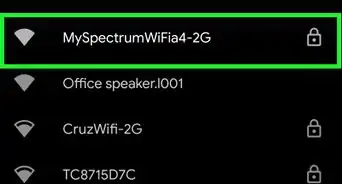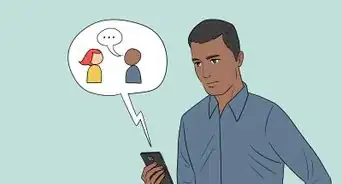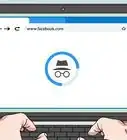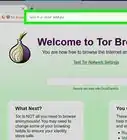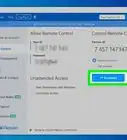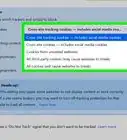This article was co-authored by wikiHow staff writer, Jack Lloyd. Jack Lloyd is a Technology Writer and Editor for wikiHow. He has over two years of experience writing and editing technology-related articles. He is technology enthusiast and an English teacher.
The wikiHow Tech Team also followed the article's instructions and verified that they work.
This article has been viewed 815,023 times.
Learn more...
This wikiHow teaches you how to view Internet sites that are blocked by OpenDNS security. The easiest way to do this is by using an online proxy service, but if your computer blocks all proxy sites, you may be able to use a portable version of the Tor browser to bypass OpenDNS security.
Steps
Using General Fixes
-
1Know what won't work. Many Internet security blacklists can be fooled by using the mobile address for a website, or by using the website's IP address instead of its usual address. OpenDNS renders these tactics useless, so you'll have to try a couple of other ways to circumvent it.
-
2Connect directly to the modem. If you can attach your computer to the Internet modem via Ethernet, you can bypass the network restrictions imposed by OpenDNS. Keep in mind that doing this in a work or school environment most likely constitutes trespassing, which is a serious offense.
- The modem is usually separate from the router. If your Internet connection uses a router/modem combo, this method most likely won't work for you.
- This method is most effective for home connections with OpenDNS parental controls installed.
Advertisement -
3Use a cellular data connection. If you have a supported iPhone or Android smartphone, you can use your phone's cellular data connection as a Wi-Fi network. This process is called "tethering", and not all cellular providers include it.
- The linked article references using tethering on a laptop, but the same instructions will work for a desktop computer.
- If the computer on which you're trying to bypass OpenDNS doesn't allow you to choose your own network, you won't be able to use tethering.
-
4Use a VPN. Virtual Private Networks (VPNs) route your Internet traffic through different servers around the world, which hides your network activity from security suites such as OpenDNS and the like. However, most VPN subscriptions are paid, and your restricted computer may not allow you to make administrator-level changes to
- One free VPN option is Hotspot Shield. If you're able to install Hotspot Shield on the restricted computer, it will allow you to access most blocked sites.
- You can always put the Hotspot Shield setup file on a flash drive and then install it onto the computer from there.
- One free VPN option is Hotspot Shield. If you're able to install Hotspot Shield on the restricted computer, it will allow you to access most blocked sites.
Using an Online Proxy
-
1Open a proxy service. Go to any one of the following proxy sites:
- Hide.Me - https://hide.me/en/proxy
- ProxySite - https://www.proxysite.com/
- ProxFree - https://www.proxfree.com/
- Whoer - https://whoer.net/webproxy
- Hidester - https://hidester.com/proxy/
- You may have to try several proxy sites before you find one which isn't blocked by OpenDNS.
- If none of the above proxies work, try searching for a proxy by typing best online proxy 2018 (or similar) into a search engine.
-
2Click the proxy site's search bar. This text box is usually in the middle of the page, though you'll find it near the bottom of the page if you're using ProxFree.
- This search bar functions like a built-in browser address bar.
-
3Enter a blocked site's address. Type in the address of a blocked site (e.g., www.facebook.com) that you want to access.
-
4Click the Go button. This button's appearance will vary depending on your chosen proxy service (for example, you might click Browse anonymously), but it will usually be below or to the right of the text box.
- If you're using the ProxFree proxy, you'll click the blue PROXFREE button.
- You can also just press the ↵ Enter key.
-
5Browse your site like usual. Your site should load like it does when browsing on an unrestricted computer, though it may take longer to load due to the proxy's server location.
Using a Portable Browser
-
1Make sure that you meet the prerequisites. In order to use Tor on the restricted computer, you'll need to install it onto a flash drive that you can then plug into the restricted computer. There are a couple of other conditions to meet as well:
- The restricted computer must have at least one USB port.
- The restricted computer must allow you to open files from on a flash drive.
- Your portable browser must be installed on the flash drive, not just stored on the flash drive.
-
2Plug a flash drive into an unrestricted computer. It should plug into one of your computer's USB ports.
- You might consider using a home computer for this process.
-
3Open the Tor download page. Go to https://www.torproject.org/download/download-easy.html.en in your browser. This is the site from which you'll download Tor, which is a browser that has a built-in proxy.
- Contrary to popular belief, Tor isn't inherently dangerous to download and use as long as you don't do anything illegal (just like a regular browser).
-
4Click DOWNLOAD. It's a purple button in the middle of the page. The Tor setup file will download onto your computer.
- If you're prompted to choose a download location, click your flash drive's name and then skip the next step.
-
5Move the Tor setup file onto your flash drive. Go to the folder into which the setup file downloaded, then do the following:
- Click the file to select it.
- Press Ctrl+X (Windows) or ⌘ Command+X (Mac) to copy the file and remove it from its current location.
- Click your flash drive's name on the left side of the window.
- Click a blank space in the flash drive's window.
- Press Ctrl+V (Windows) or ⌘ Command+V (Mac) to paste the file into your flash drive.
-
6Install Tor on your flash drive. You'll do this by selecting your flash drive as the place in which Tor is installed. To do so:
- Windows - Double-click the Tor EXE file, select a language and click OK, click Browse..., select your flash drive's name and click OK, click Install, and uncheck both boxes and click Finish when prompted.
- Mac - Double-click the Tor DMG file, verify the download if necessary, and follow any additional instructions on-screen.
-
7Eject your flash drive. Once Tor is installed, you can safely remove the flash drive from your computer. Now that Tor is on your flash drive, you should be able to run it on the restricted computer without running into problems.
-
8Plug your flash drive into a restricted computer. This should be the computer on which OpenDNS prevents you from accessing your preferred website(s).
-
9Open Tor. Go to your flash drive's folder, double-click the "Tor Browser" folder, and double-click the green-and-purple "Start Tor Browser" icon. You should see the Tor launcher window appear.
-
10Click Connect. It's at the bottom of the launcher. After a moment, the Tor window will open.
- Tor resembles an old version of Firefox.
-
11Go to a blocked site. Use the text box in the middle of the Tor welcome page to do so. Since Tor opens with a built-in proxy, you should be able to visit any site.
- Keep in mind that site load times will increase due to your browser traffic being routed through different servers.
Community Q&A
-
QuestionCan I just login to the router and remove the DNS IP?
 Community AnswerThat should work, but anyone else who logs in will also see that the DNS IP has been removed.
Community AnswerThat should work, but anyone else who logs in will also see that the DNS IP has been removed. -
QuestionIs there a way to do this on iOS?
 Community AnswerDownload a VPN from the App Store.
Community AnswerDownload a VPN from the App Store. -
QuestionWhile attempting method 3, I was saving the newly altered host file but instead of making the changes it is making me save a new file, should I be worried about this? It is also telling me that if I saved, it would be saved as a text file rather than just "file," which is the original file type. What can I do?
 Community AnswerSince this is a Windows system file, it won't let you overwrite it so easily. You can do one of these two options: 1) Save it to your desktop and then drag and drop it into the folder. At that point it'll ask extra security questions to make sure you want to do it. 2) After you open the file in notepad, delete the one that's in there. Then save the one that's in notepad.
Community AnswerSince this is a Windows system file, it won't let you overwrite it so easily. You can do one of these two options: 1) Save it to your desktop and then drag and drop it into the folder. At that point it'll ask extra security questions to make sure you want to do it. 2) After you open the file in notepad, delete the one that's in there. Then save the one that's in notepad.
Warnings
- Be careful about entering personal or sensitive information while using proxies. Since the host of the proxy can see any information that you submit, you might want to refrain from entering things like your social security number or email login.⧼thumbs_response⧽
- OpenDNS is far more comprehensive in its blocking than are most Internet blacklists. Common methods like using a website's mobile version or switching to a different DNS address often won't be enough to allow you to visit blocked sites.⧼thumbs_response⧽
About This Article
1. Connect directly to the modem.
2. Use a cellular connection as a hotspot.
3. Sign up for a VPN.
4. Try on online proxy.
5. Use a portable browser.
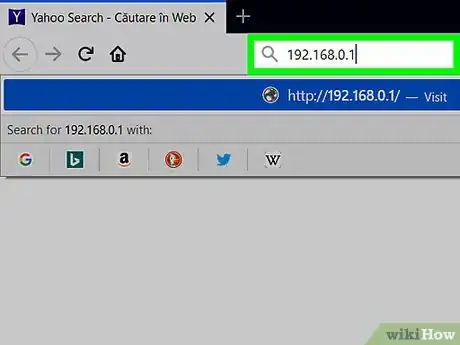



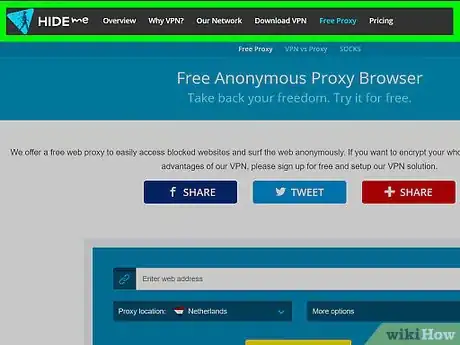
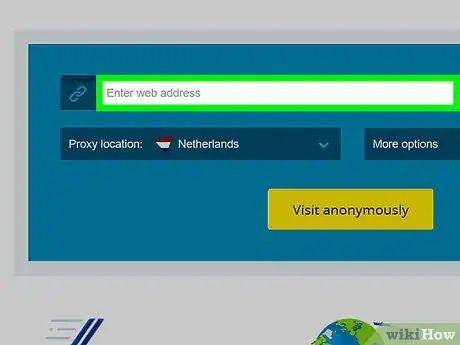

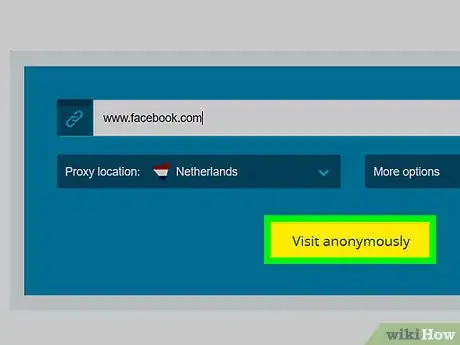
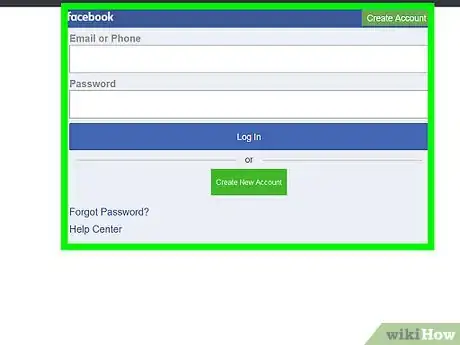
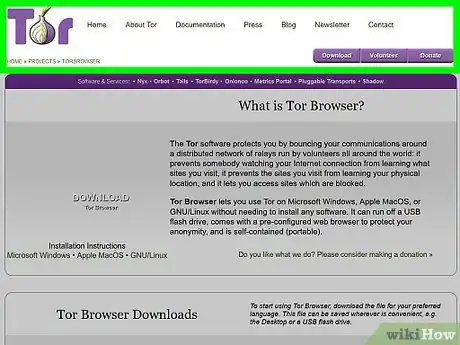
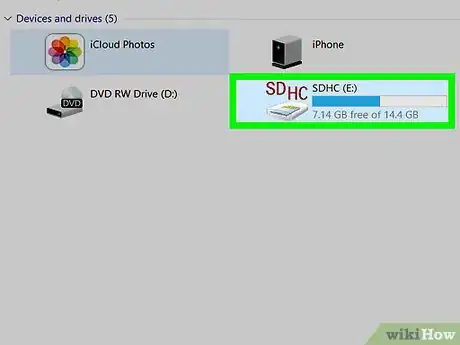
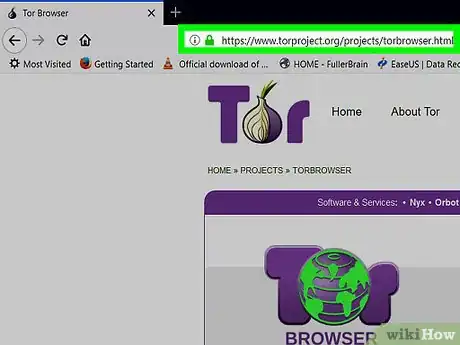


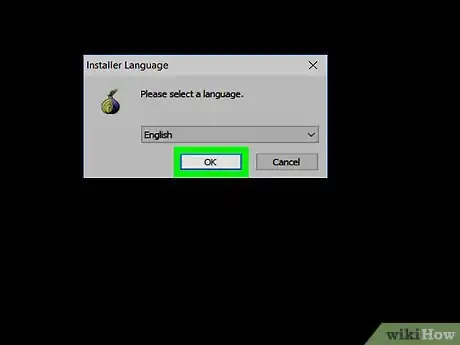
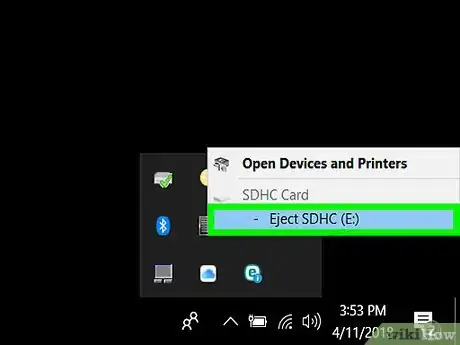
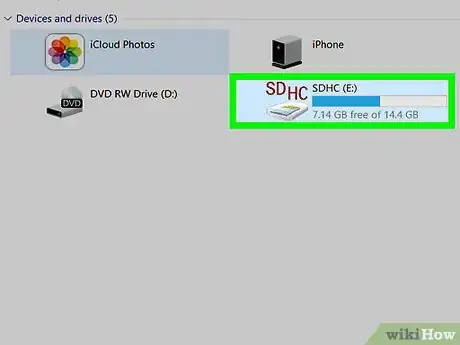
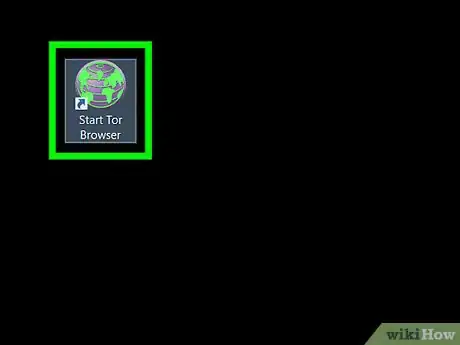
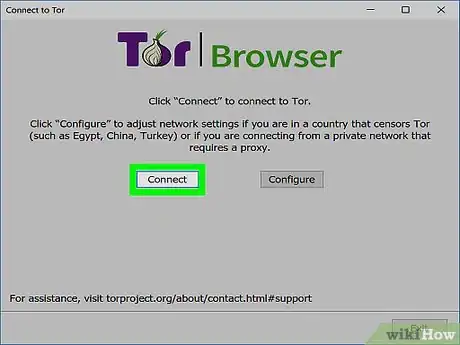
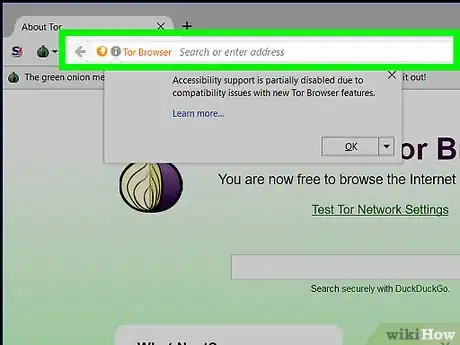
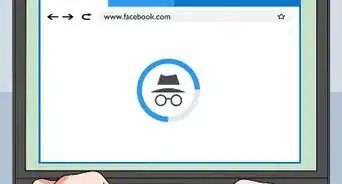
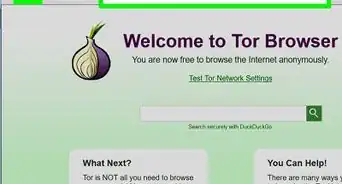

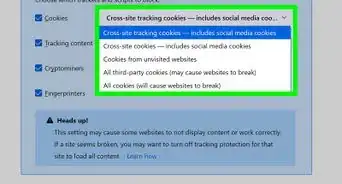
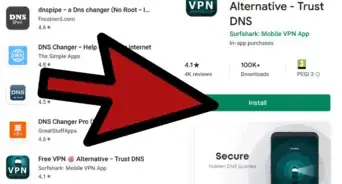
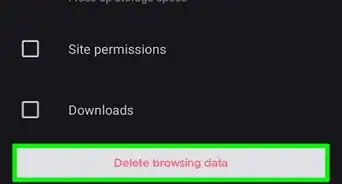
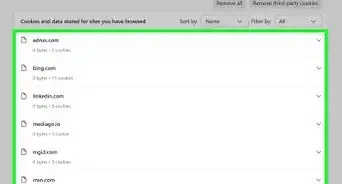
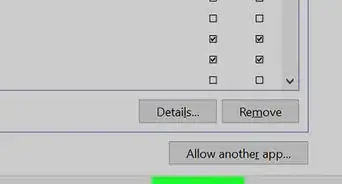
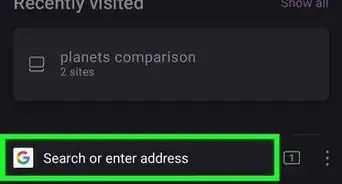
-Step-7.webp)