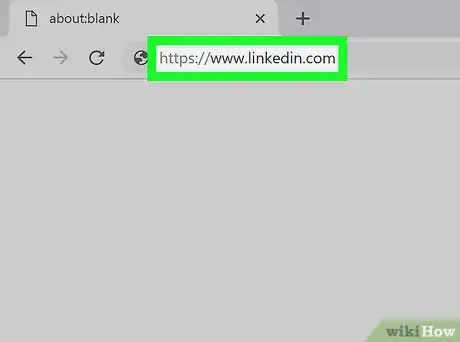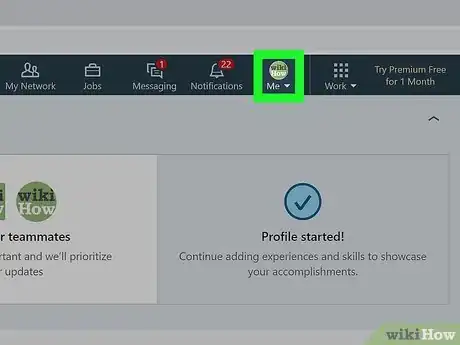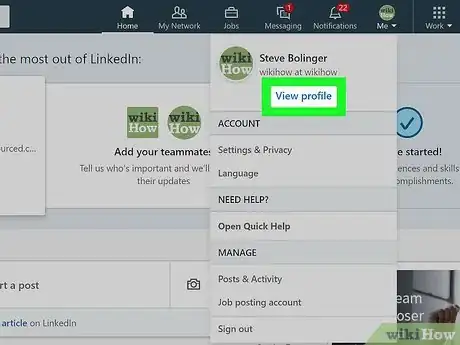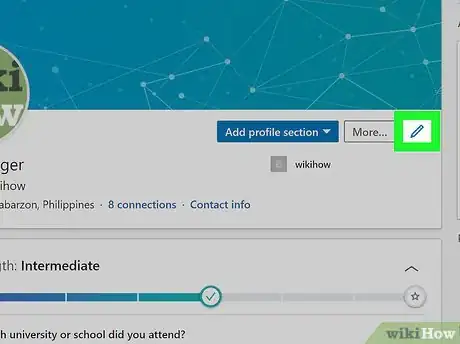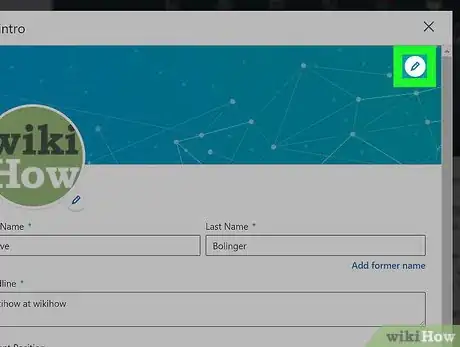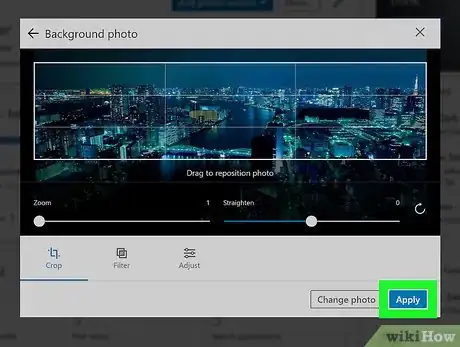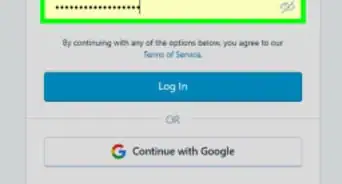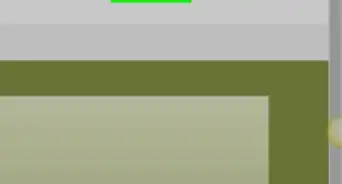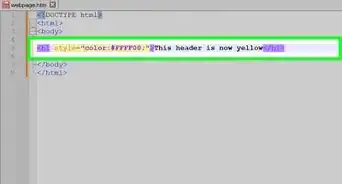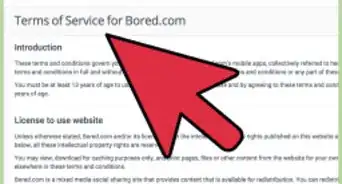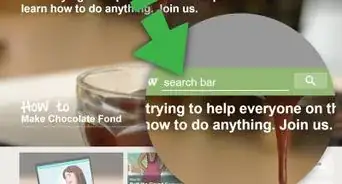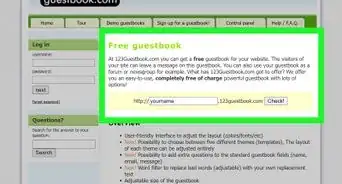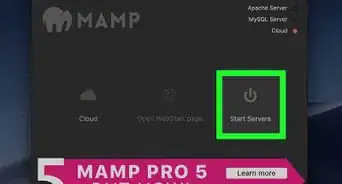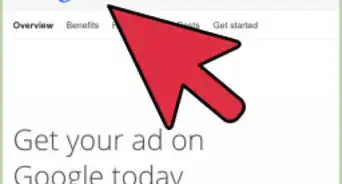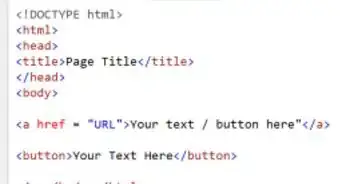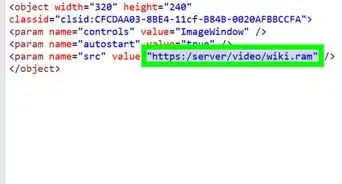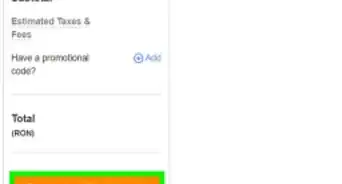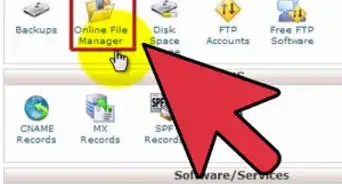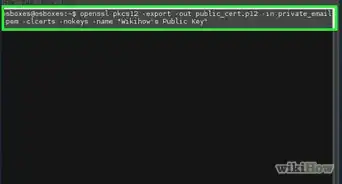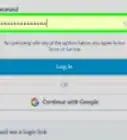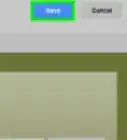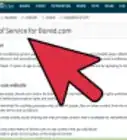This article was co-authored by wikiHow staff writer, Darlene Antonelli, MA. Darlene Antonelli is a Technology Writer and Editor for wikiHow. Darlene has experience teaching college courses, writing technology-related articles, and working hands-on in the technology field. She earned an MA in Writing from Rowan University in 2012 and wrote her thesis on online communities and the personalities curated in such communities.
This article has been viewed 27,187 times.
Learn more...
Want a quick way to add some personality to your LinkedIn page? You can now change the background of your LinkedIn profile to a photo you upload from your computer, phone, or tablet! If you don't have a picture in mind, try searching the web for free LinkedIn backgrounds to see what's out there. You can even use an image of a solid color for a more professional look. This wikiHow article will show you how easy it is to add or change the background photo on LinkedIn, and how to make sure your photo is the right size for your LinkedIn background.
Steps
-
1Go to your LinkedIn. You can go to https://www.linkedin.com/feed/ in your web browser to get there.
- Log in if prompted.
-
2Click the Me icon at the top of the page. You'll see it's also with your profile image. A menu will dropdown.Advertisement
-
3Click View Profile. This is usually in blue text.
-
4
-
5Click the edit icon of a pencil on the cover image. This will open your file browser so you can pick a photo to add.
-
6Click Apply and Save. This ensures you save the changes you made and applies the new background to your introduction card.
- If you can't upload your photo, make sure the file is under the maximum 8mb and is either PNG, or JPG.[3]
References
About This Article
1. Go to your LinkedIn.
2. Click the Me icon at the top of the page.
3. Click View Profile.
4. Click the edit icon in the introduction card.
5. Click the edit icon in the background image space.
6. Click Apply and Save.