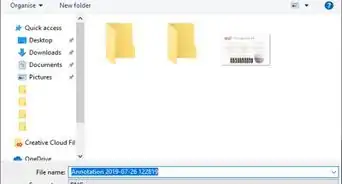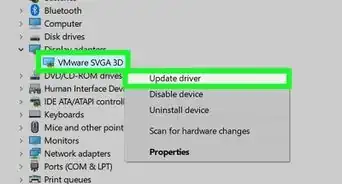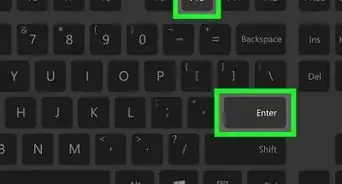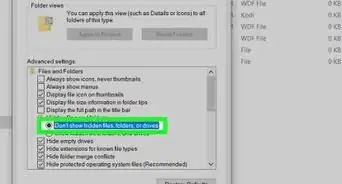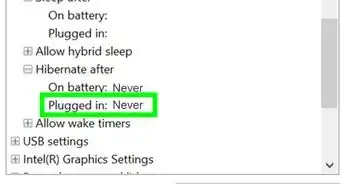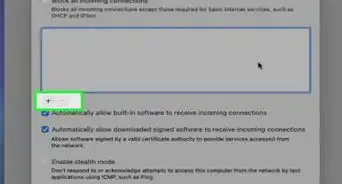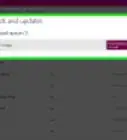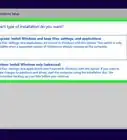X
wikiHow is a “wiki,” similar to Wikipedia, which means that many of our articles are co-written by multiple authors. To create this article, volunteer authors worked to edit and improve it over time.
This article has been viewed 74,356 times.
Learn more...
The “C” drive is the default installation location destination in Windows. Anything you install there will use up your computer's storage. Windows 10 allows you to install Windows Store apps on an external hard drive, instead, if you'd like to. This wikiHow will teach you how to make the switch.
Things You Should Know
- You can change the default software installation path in the "Storage" area of your "System" settings.
- You'll also be able to specify the default location to which you want to save new documents, music, photos, videos, movies, and TV shows.
Steps
-
1Go to the Settings panel. Open the Start menu by clicking on the Windows icon and hit the Settings gear icon from the left side.
- Alternatively, press ⊞ Win+I to quickly launch the Settings panel.
-
2Click on the System settings. It's the first option with a laptop icon.Advertisement
-
3Select the Storage option from the left panel. It will be the sixth option in there.
-
4Navigate to the “More storage settings” section. Click on the Change where new content is saved option, under the More storage settings title.
-
5Select a drive from the New apps will save to box. Click on the This PC (C:) box and choose a drive from the list.
- Make sure that your drive has the essential storage to install new apps in the future.
-
6Click on the Apply button to save your changes. Now you can install Windows Store apps on your desired hard drive. Finished!
Advertisement
About This Article
Advertisement
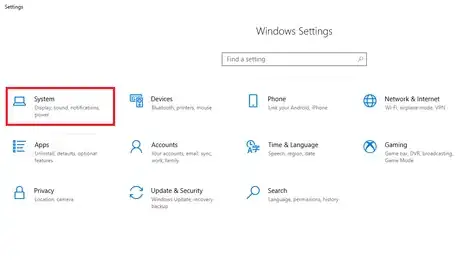
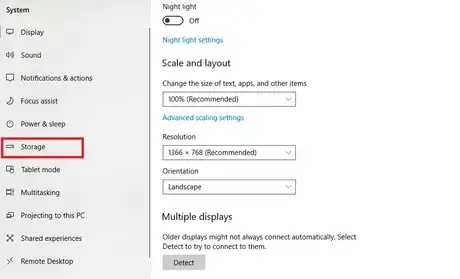
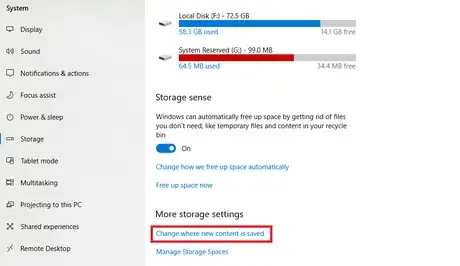
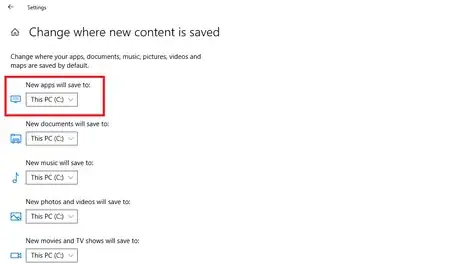
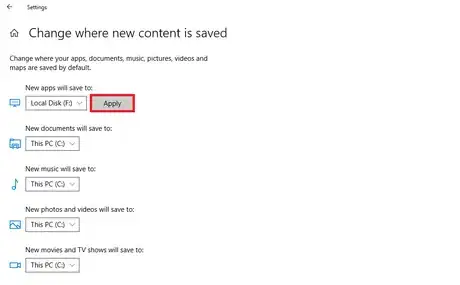

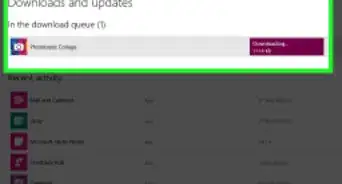

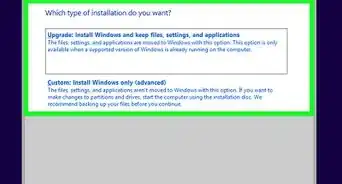
-Step-17.webp)