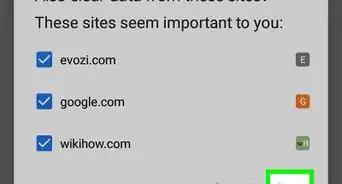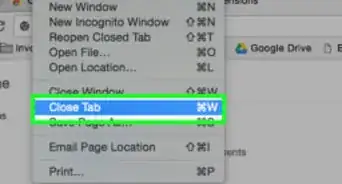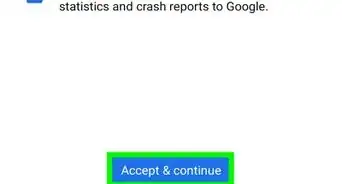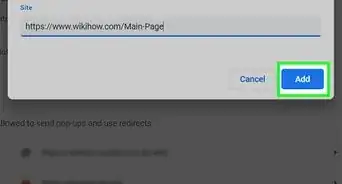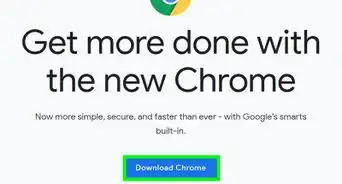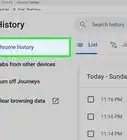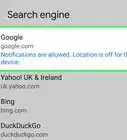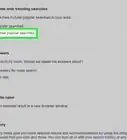This article was co-authored by wikiHow staff writer, Nicole Levine, MFA. Nicole Levine is a Technology Writer and Editor for wikiHow. She has more than 20 years of experience creating technical documentation and leading support teams at major web hosting and software companies. Nicole also holds an MFA in Creative Writing from Portland State University and teaches composition, fiction-writing, and zine-making at various institutions.
The wikiHow Tech Team also followed the article's instructions and verified that they work.
This article has been viewed 38,814 times.
Learn more...
This wikiHow teaches you how to delete a single website’s cache and cookies from Chrome on your computer.
Steps
-
1Open Chrome. If you’re using a Mac, it’s in the Applications folder. If you’re using Windows, it’s in the All Apps area of the Start menu.
-
2Click ⁝. It’s at the top-right corner of Chrome.Advertisement
-
3Click Settings.
-
4Scroll down and click Advanced. It’s at the bottom of the Settings screen. This opens additional settings.
-
5Click Content Settings. It’s under the “Privacy and settings” header.
-
6Click Cookies. It’s near the top of the list.
-
7Search for the website. Click the magnifying glass next to “All cookies and site data,” then type the name or address of the site. A list of matching sites will appear.
-
8Click the trash icon next to the website. This deletes all stored cookies and cached data for that website.
Community Q&A
-
QuestionThis is only clearing the cookies, how do I clear the cache?
 Community AnswerUnder the tab called "Basic" there should be a checkbox next to an option called "Cached Images and files." Make sure that is checked when you're clearing.
Community AnswerUnder the tab called "Basic" there should be a checkbox next to an option called "Cached Images and files." Make sure that is checked when you're clearing.
About This Article
1. Open Chrome.
2. Click ⁝.
3. Click Settings.
4. Click Advanced.
5. Click Content Settings.
6. Click Cookies.
7. Search for the website.
8. Click the trash icon.
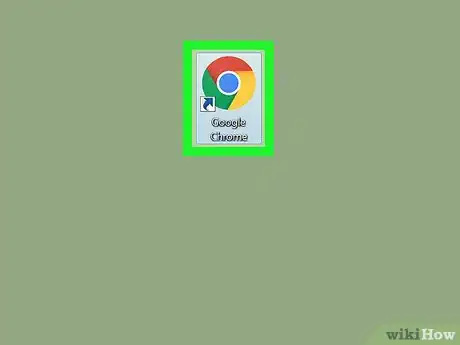
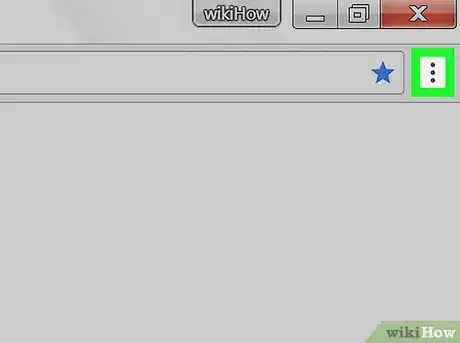
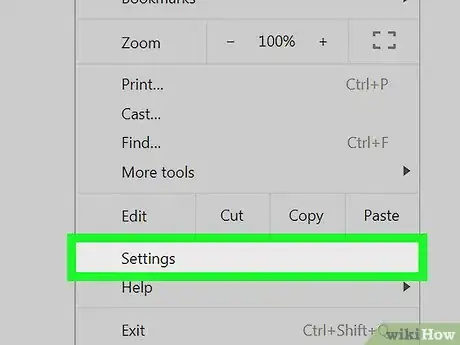


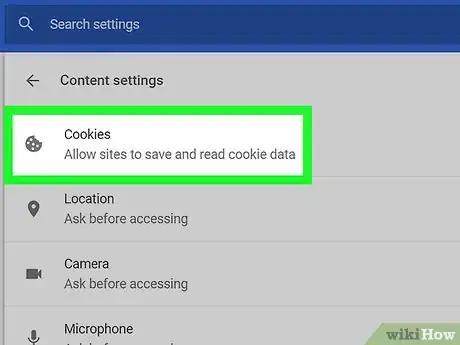
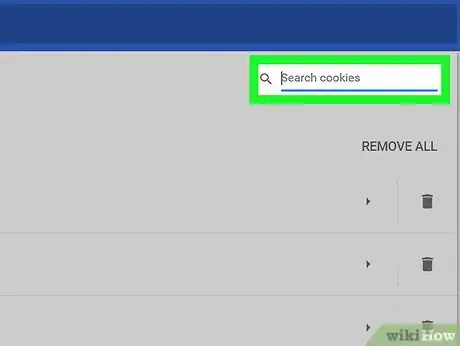
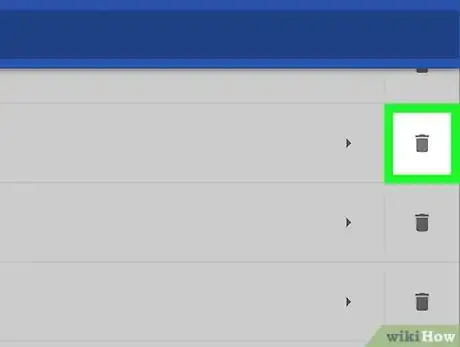

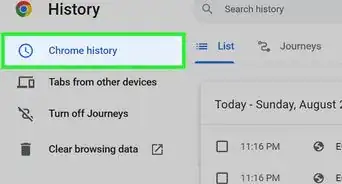
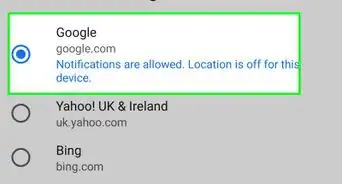
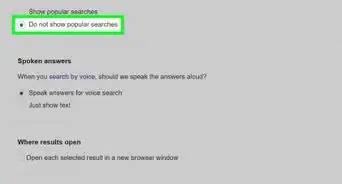
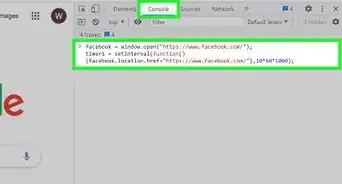
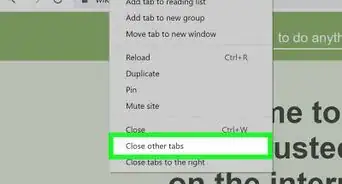
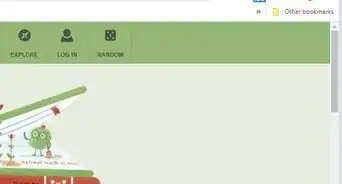
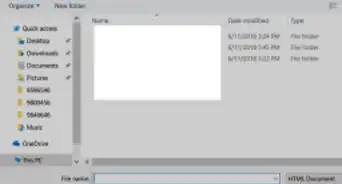
-Step-7.webp)