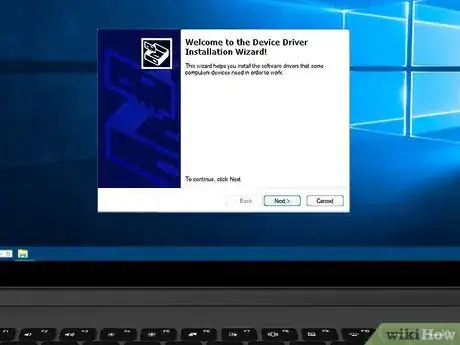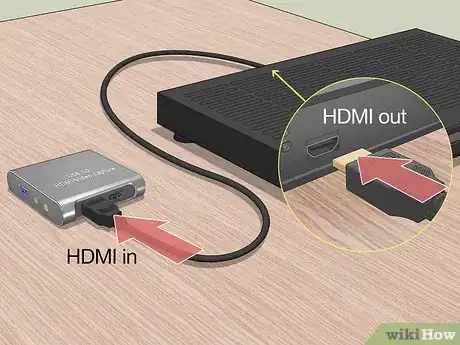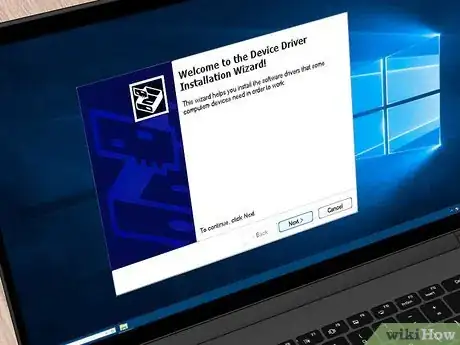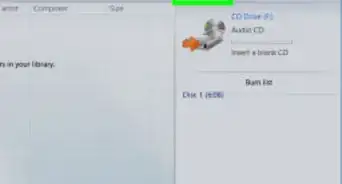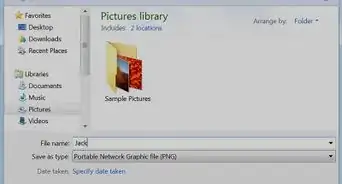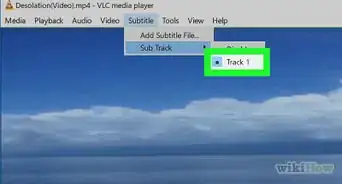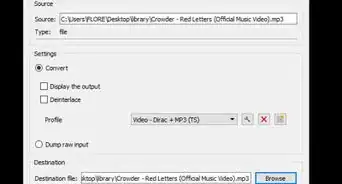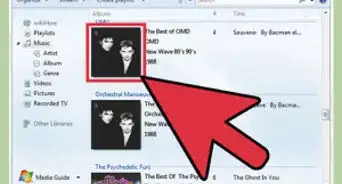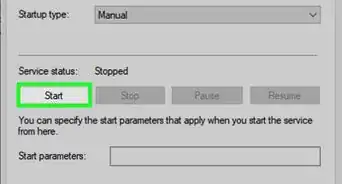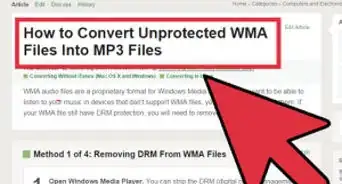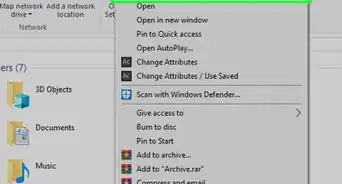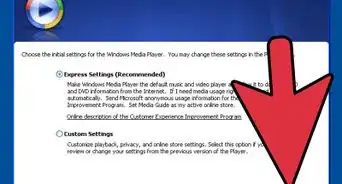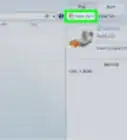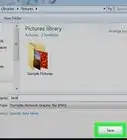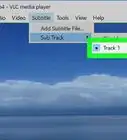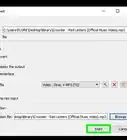This article was co-authored by wikiHow staff writer, Darlene Antonelli, MA. Darlene Antonelli is a Technology Writer and Editor for wikiHow. Darlene has experience teaching college courses, writing technology-related articles, and working hands-on in the technology field. She earned an MA in Writing from Rowan University in 2012 and wrote her thesis on online communities and the personalities curated in such communities.
This article has been viewed 150,625 times.
Learn more...
Unfortunately, you cannot just unplug a DVD player from your TV and plug it into your laptop to watch DVDs. This wikiHow will teach you how to connect a DVD Player to your laptop using an HDMI cable with a video capture card that plugs into your laptop's USB port. You can also purchase an external USB DVD drive and connect it to your laptop via USB.
Steps
Connecting an External DVD Drive with USB
-
1Plug the cable into your DVD external drive. Some external drives might ship with a USB cord attached, but if not, you will need to plug in a USB cable to your external drive. You can find a plethora of USB DVD drives at any electronics retailer.
- These are generally the cheaper option to buying a video capture card so you can use your TV's DVD player with your laptop. You'll buy a portable external drive that only works with a computer and can't be connected directly to a TV.
- You should be able to read the manual that came with your external DVD drive If you're not sure what type of USB cable connects it to your laptop.
-
2Connect the other end of the USB cable to your laptop. You'll most likely find a USB port on either side of your laptop.Advertisement
-
3Ensure that both USB connections are secure. A stretched cable could cause data interruption and not display a smooth video or audio track.
-
4Turn on your laptop (if it isn't already). If your laptop is already powered on, you can skip this step.
-
5Follow the on-screen instructions to download any drivers or software needed for the external drive. Once you have your laptop powered on and connected to the external drive, you might be prompted to download additional features.
- You may be prompted to restart your laptop once these installs finish.[1]
Connecting a DVD Player with a Video Capture Card
-
1Connect the HDMI cable from your DVD Player into the capture card. This might be labeled "HDMI Out" on your DVD Player and "HDMI IN" on the video capture card.
- Since your laptop most likely has an "HDMI Out" port only, you cannot run an HDMI from the "HDMI Out" port on your DVD Player to the "HDMI Out" port on your laptop. You won't see or hear your DVD since both the player and your laptop will be sending out/displaying information.[2] In that case, you'll need a video capture card to connect the "HDMI Out" port from your DVD Player to an "HDMI In" port. These tend to be slightly more expensive than buying an external USB-DVD drive as outlined in the previous method.
-
2Connect the USB cable to your laptop's USB port. You'll most likely find this rectangle-shaped port on either side of your laptop.
- Some video capture cards will have a USB attachment at the end opposite of where you plug in the HDMI cable. You'll want to plug this end into the USB port on your laptop.
-
3Ensure that both connections are secure. A stretched cable could cause interruptions in your audio or video output, so make sure the cables between the DVD Player and the video capture card and between the capture card and your laptop aren't pulled too tightly.
- If they are loose, you might need to try using a different HDMI cable.
-
4Test the connection. Put a DVD in the DVD player and start watching. If your sound or audio is off, you might have issues with your ports/cables. If this is the case, try using different cables.
- When you initially connect the capture card to your laptop, you'll most likely get a pop-up to install the software you'll need to use with the capture card.
-
5Follow the on-screen instructions to install the necessary software. According to the capture card you're using, you may need to open the capture card's software first to watch anything from your DVD Player.
References
About This Article
1. Plug the cable into your DVD Player in the HDMI port.
2. Connect the other end of the HDMI cable to your laptop's HDMI port.
3. Ensure that both HDMI connections are secure.
4. Test the connection.