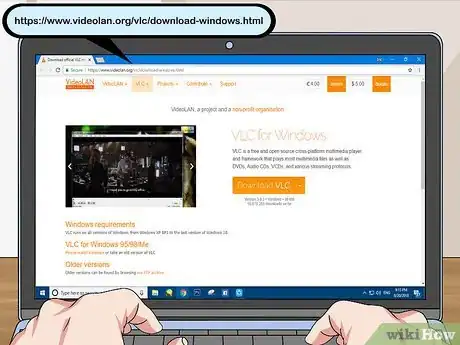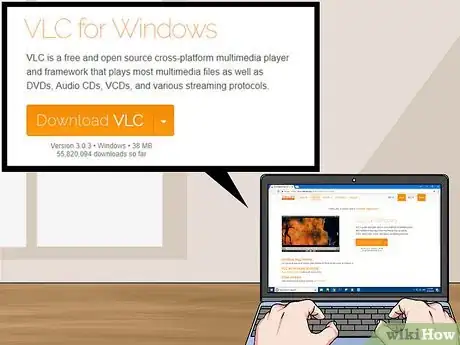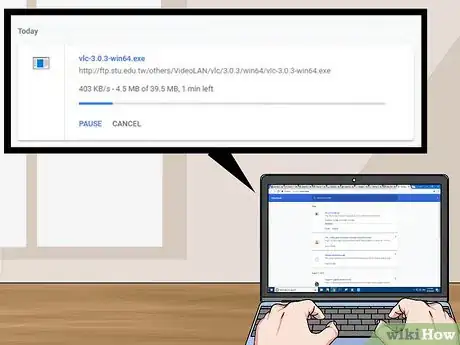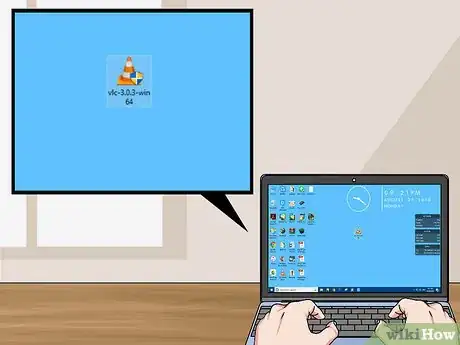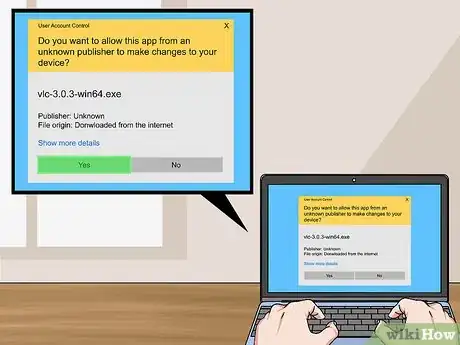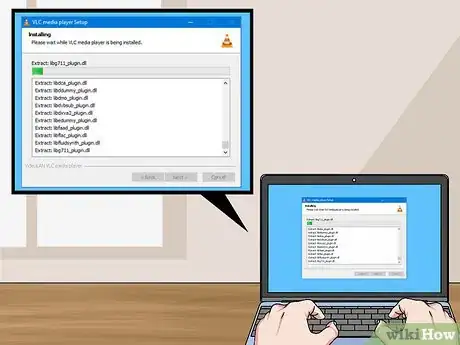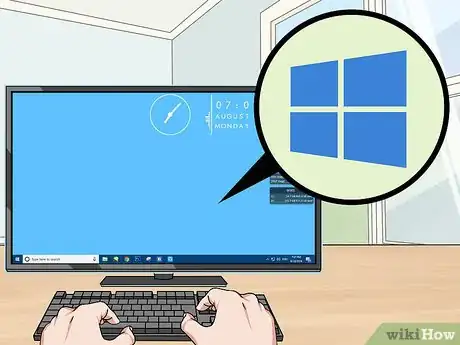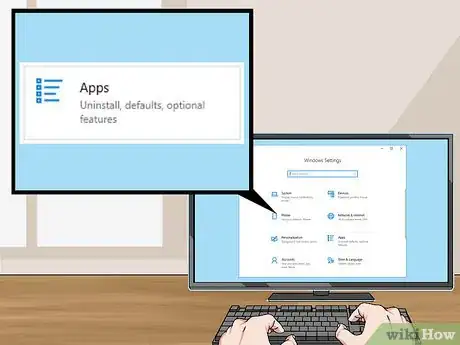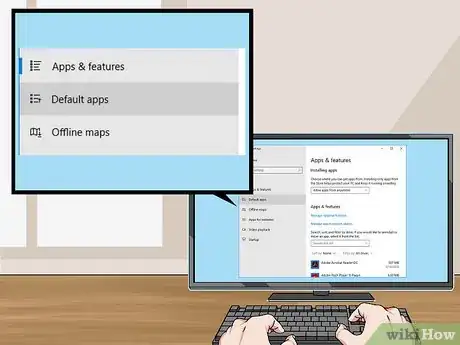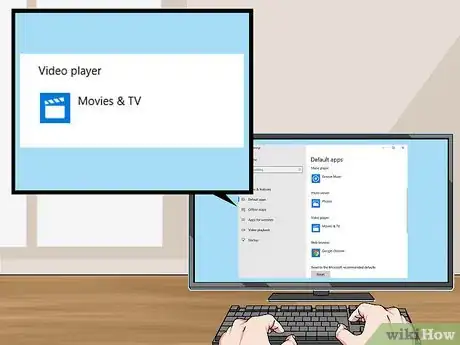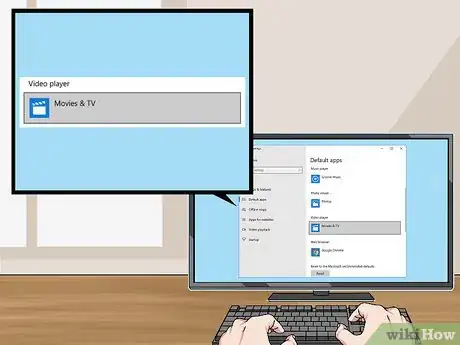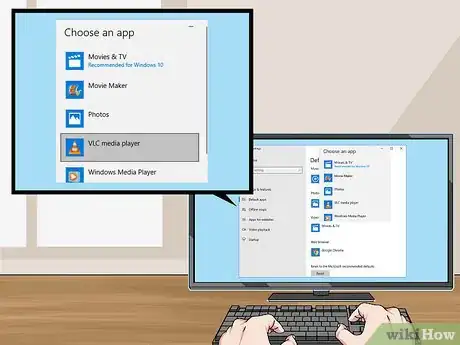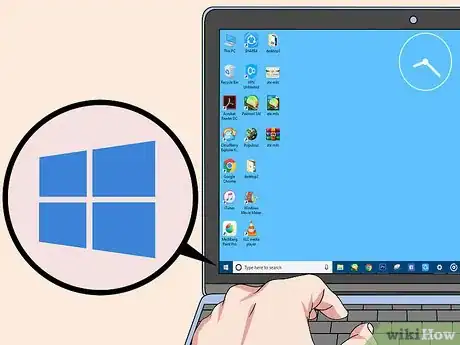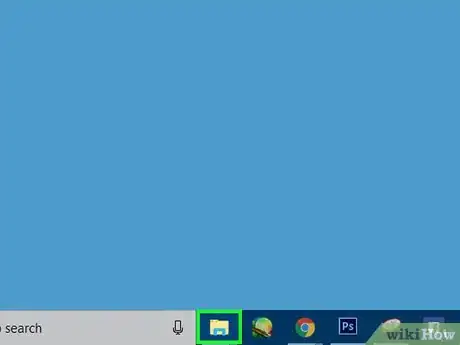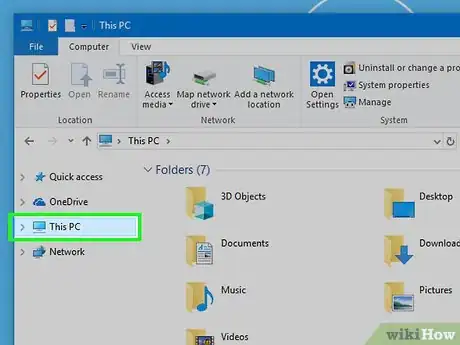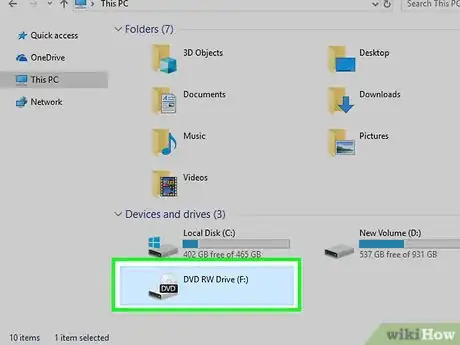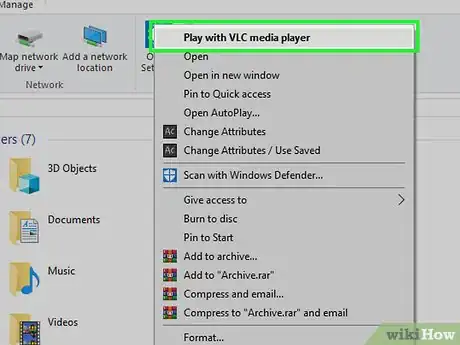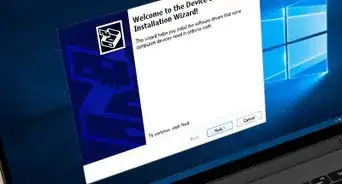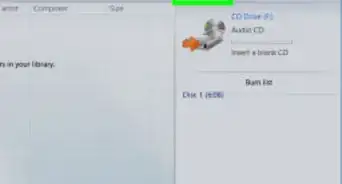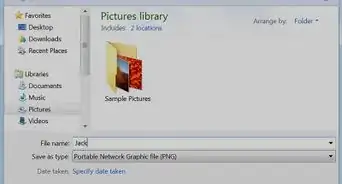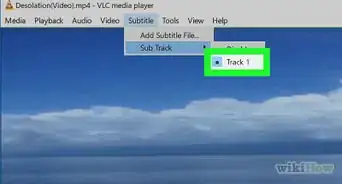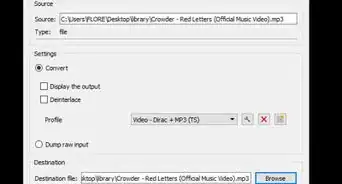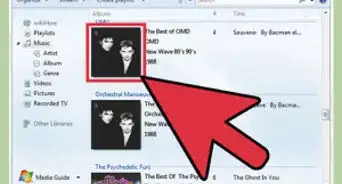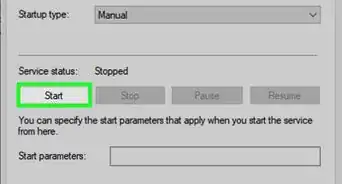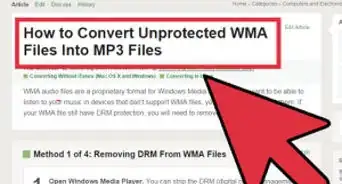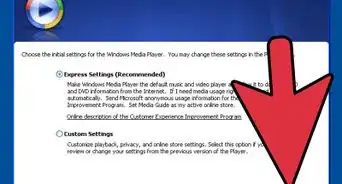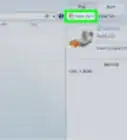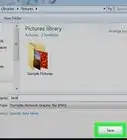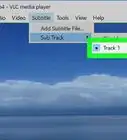This article was co-authored by wikiHow staff writer, Jack Lloyd. Jack Lloyd is a Technology Writer and Editor for wikiHow. He has over two years of experience writing and editing technology-related articles. He is technology enthusiast and an English teacher.
The wikiHow Tech Team also followed the article's instructions and verified that they work.
This article has been viewed 343,951 times.
Learn more...
This wikiHow teaches you how to play a DVD on a Windows computer. Unfortunately, the Windows Media Player program doesn't support DVDs in Windows 8 and 10, meaning that you'll have to use the free VLC Media Player program instead.
Steps
Installing VLC Media Player
-
1Open the VLC Media Player website. Go to https://www.videolan.org/vlc/download-windows.html in your computer's web browser. This will open the VLC media player's download page.
-
2Click Download VLC. It's an orange button on the right side of the page.Advertisement
-
3Wait for VLC to download. The VLC setup file should begin downloading after 3 seconds, but you can click the orange click here link near the top of the page to download the file manually if the download doesn't start within 10 seconds.
-
4Double-click the VLC setup file. You'll find it in your browser's default download location.
-
5Click Yes when prompted. Doing so will allow the VLC installation window to open.
-
6Install VLC. Once the VLC installation window opens, click Next in the bottom-right corner of the window until VLC begins installing, then click Finish when the setup completes. When you've successfully installed VLC, you can proceed with making it your computer's default video player.
Setting VLC as Default
-
1
-
2
-
3Click Apps. It's an option in the Settings window.
-
4Click Default apps. You'll find this tab on the left side of the Apps section.
-
5Scroll down to the "Video player" section. It's near the bottom of the page.
-
6Click the current video player. This option is below the "Video player" heading, and should be Movies & TV. Clicking it prompts a drop-down menu.
-
7Click VLC media player. You'll find it in the drop-down menu. Doing so sets VLC Media Player as your computer's default video player, making it easier for you to play future DVDs using VLC.
Playing Your DVD
-
1Attempt to play the DVD automatically. By inserting the DVD into your computer, you should be able to open it in VLC without any fuss; however, if this doesn't work, you can force VLC to open the DVD by following the rest of the steps in this method. Make sure that VLC media player isn't open, then do the following:
- Insert the DVD into your computer's DVD drive.
- Click the Select to choose what happens with DVD movies. notification in the bottom-right corner of the screen.
- Click Play DVD Movie in the pop-up menu that appears in the upper-right corner of the screen. As long as VLC remains installed, this option will be selected by default when inserting a DVD in the future.
-
2
-
3
-
4Click This PC. You'll find this option in the left-hand sidebar of the File Explorer window. Doing so opens the This PC app.
- You may have to scroll up or down in the left-hand sidebar in order to find This PC.
-
5Right-click your DVD's name. In the "Devices and drives" section near the bottom of the window, you should see a disc-shaped icon with the DVD's name above it. Right-clicking this icon prompts a drop-down menu.
- If your mouse doesn't have a right-click button, click the right side of the mouse, or use two fingers to click the mouse.
- If your computer uses a trackpad instead of a mouse, use two fingers to tap the trackpad or press the bottom-right side of the trackpad.
-
6Click Play with VLC media player. This option is in the drop-down menu. Doing so will force the DVD to open in VLC media player, where it will begin playing after a few seconds.
- Most DVDs will require you to click Play on the DVD title screen before the movie will begin.
Community Q&A
-
QuestionHow can I download Windows Media Player?
 Community AnswerWindows Media Player is built into Windows operating systems. If you don't see it, go to the Microsoft website and search for it to download.
Community AnswerWindows Media Player is built into Windows operating systems. If you don't see it, go to the Microsoft website and search for it to download. -
QuestionIs there a DVD media player on Windows 10?
 Community AnswerWhether Windows has a DVD media player depends on the device. If the device has a disc slot or other disc-reading hardware, it usually comes with some kind of DVD reading software already installed. Check your programs to see if you have it.
Community AnswerWhether Windows has a DVD media player depends on the device. If the device has a disc slot or other disc-reading hardware, it usually comes with some kind of DVD reading software already installed. Check your programs to see if you have it.
Warnings
- Common reasons for DVD malfunctions which aren't related to VLC or Windows Media Player include region locks on the DVD itself, a faulty DVD, and failing computer hardware.⧼thumbs_response⧽
- Neither Windows Media Player nor the Windows 10 Movies & TV app will play DVDs, so you'll need to use VLC (or a different DVD-enabled player) to play DVDs.⧼thumbs_response⧽
About This Article
1. Install VLC Media Player.
2. Open your Windows Settings.
3. Click Apps.
4. Click Default apps.
5. Select the current "Video player" option.
6. Select VLC Media Player.
7. Insert the DVD.
8. Click Play DVD Movie.