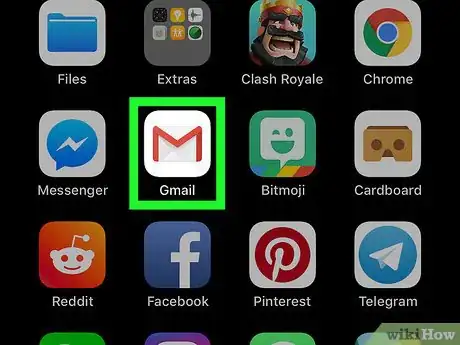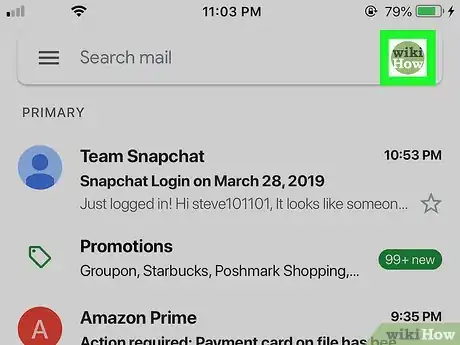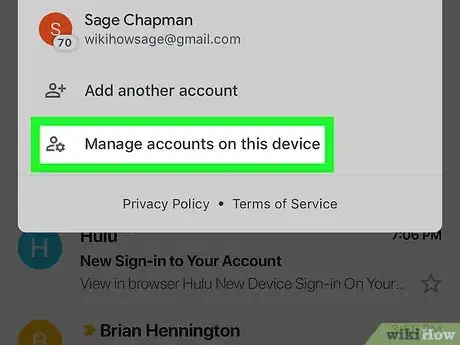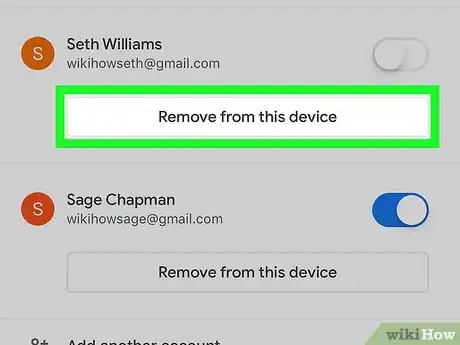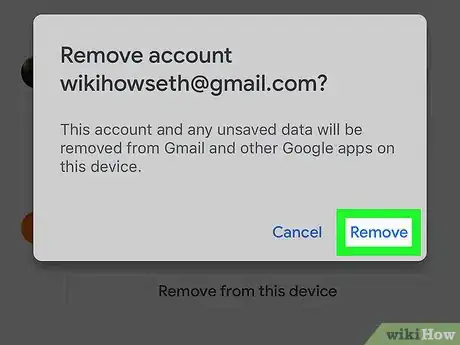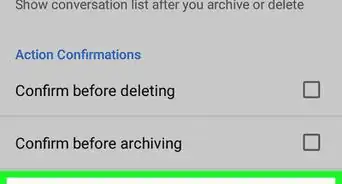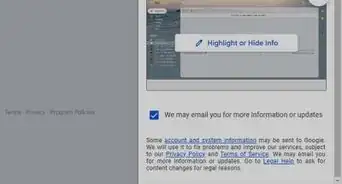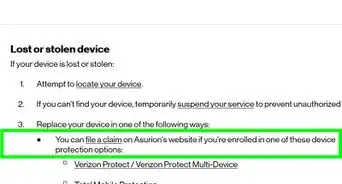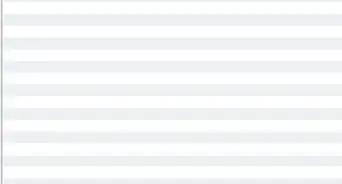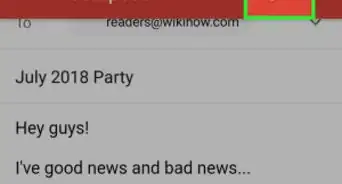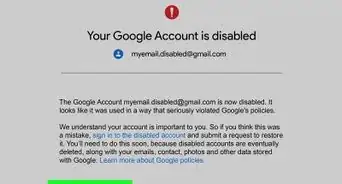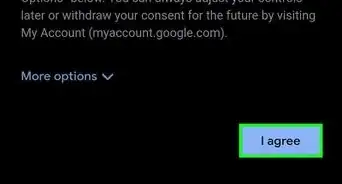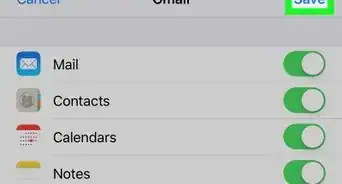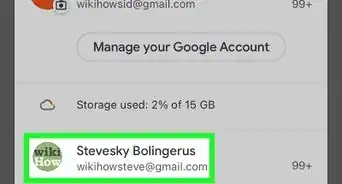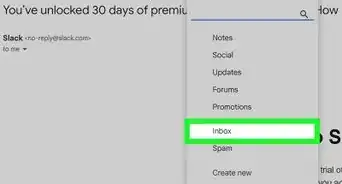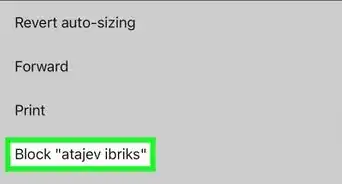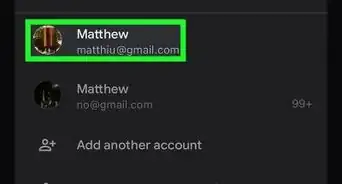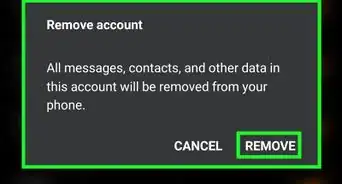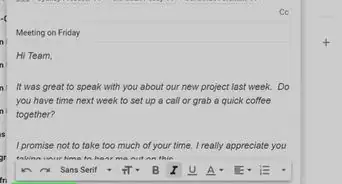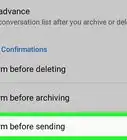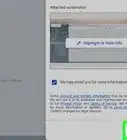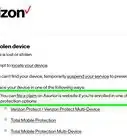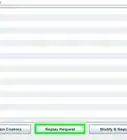This article was co-authored by wikiHow Staff. Our trained team of editors and researchers validate articles for accuracy and comprehensiveness. wikiHow's Content Management Team carefully monitors the work from our editorial staff to ensure that each article is backed by trusted research and meets our high quality standards.
The wikiHow Tech Team also followed the article's instructions and verified that they work.
This article has been viewed 116,287 times.
Learn more...
Gmail is one of the most popular email clients today. One of its most convenient features is the ability to connect multiple email accounts, regardless of whether or not they are a Gmail email account, to your device through the Gmail app. However, sometimes it is necessary to remove an account from your Gmail app. This wikiHow article will show you the easy steps required to delete an account from the Gmail app.
Things You Should Know
- If you have multiple Gmail apps on your phone, you may need to remove one.
- Open the Gmail app, tap your profile, then tap "Manage accounts on this device" and select "Remove" next to the account you want to delete.
- If you accidentally remove the wrong account, you can add it back in the Gmail app.
Steps
-
1Open the Gmail app. The icon is a white envelope with a red trim on the border.
-
2Tap on your profile thumbnail on the top-right corner of the screen. This will either be your profile picture or the first letter of your email address on a colored background.
- The layout of the Gmail app should be similar whether you are on Android or iOS, but it may look different if you are using an older version of the app. If you do not see a thumbnail icon at the top-right, try tapping on the ☰ menu button on the top-left corner of the screen and tap on your profile thumbnail at the top of the menu list.
Advertisement -
3Tap on Manage accounts on this device. This should be the last option on the pop-up menu.
-
4Tap Remove from this device under the account you want to delete.
- You may have to click on the account before you see this option depending on what device you're on.
-
5
About This Article
1. Open the Gmail app.
2. Tap on your profile thumbnail.
3. Tap on Manage accounts on this device.
4. Tap Remove from this device next to the account you want to delete.
5. Tap on Remove again to confirm.