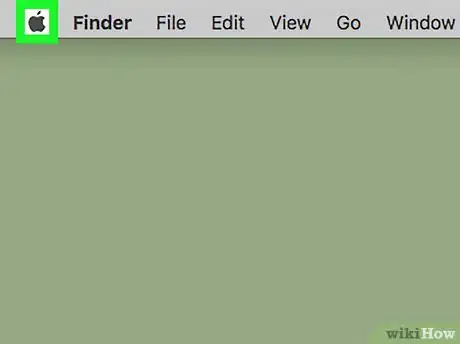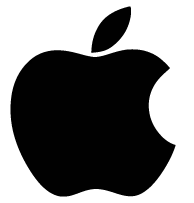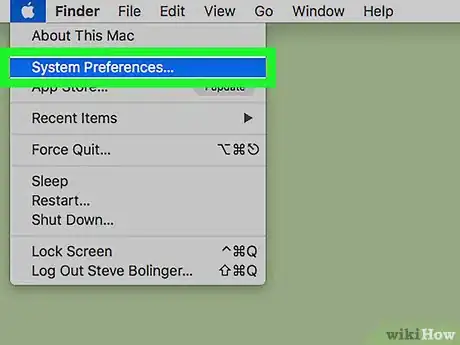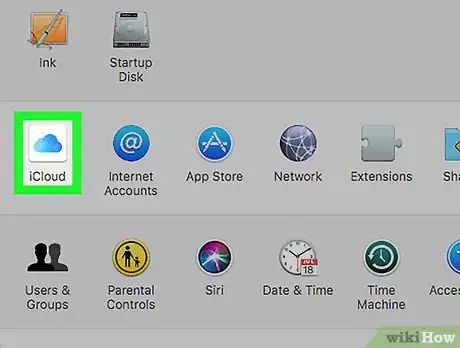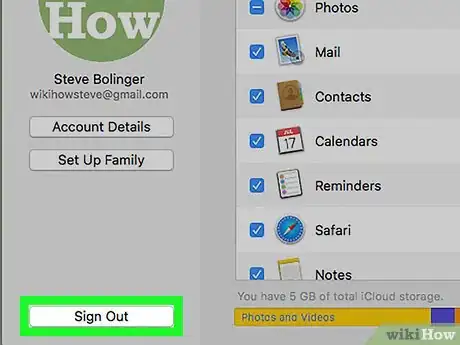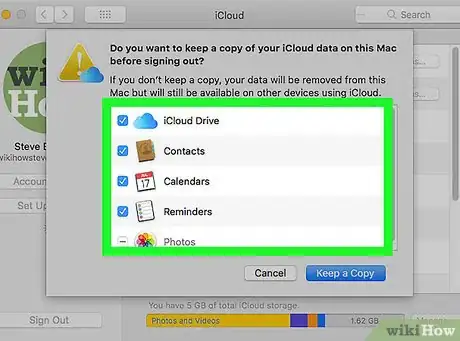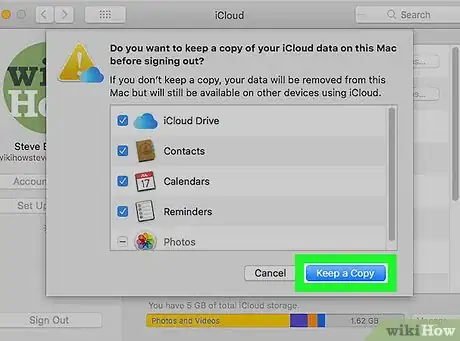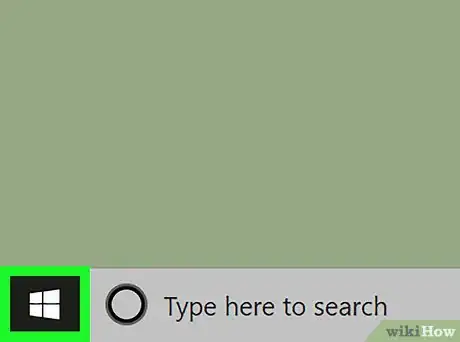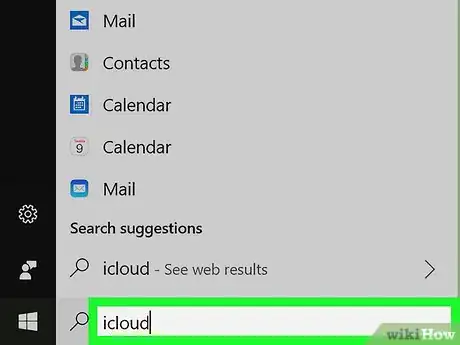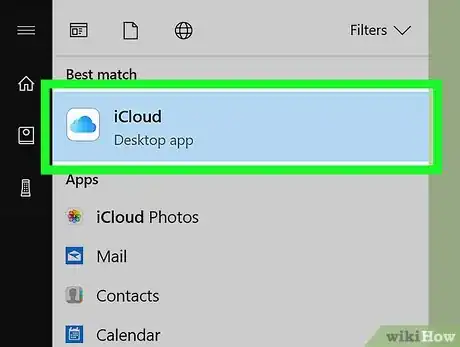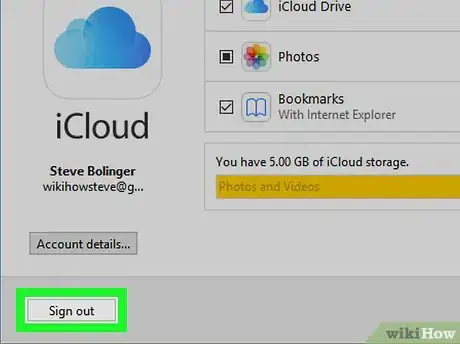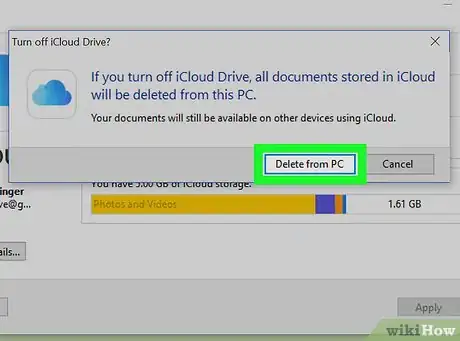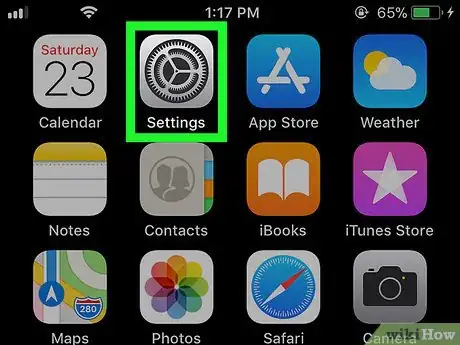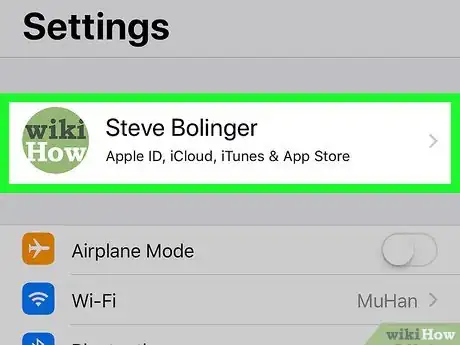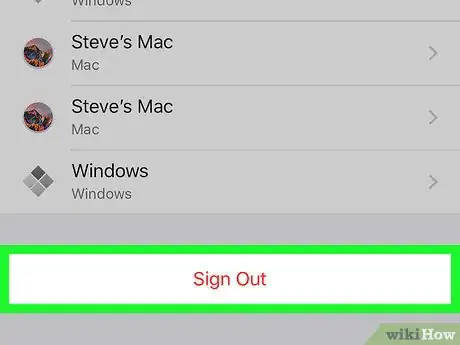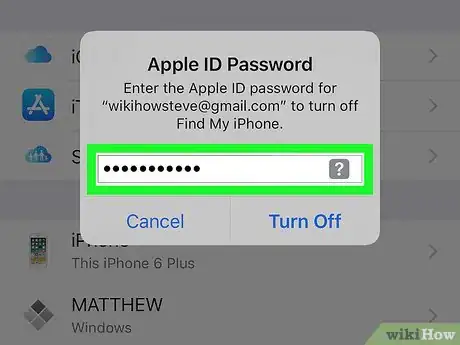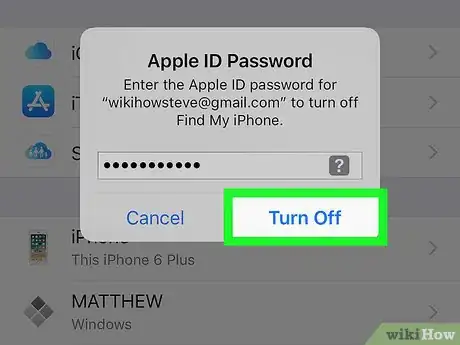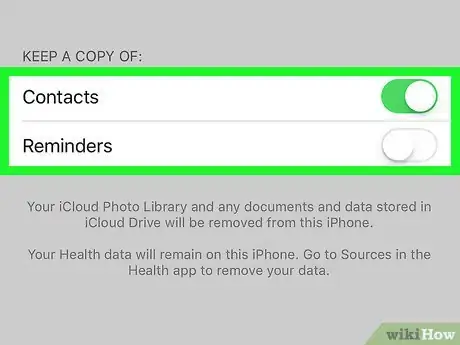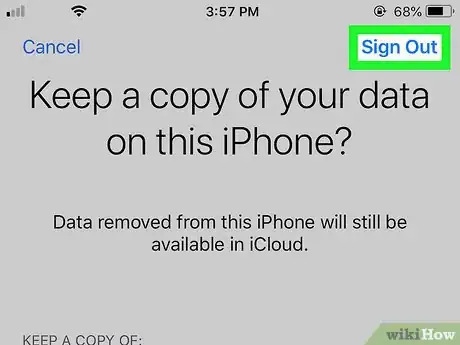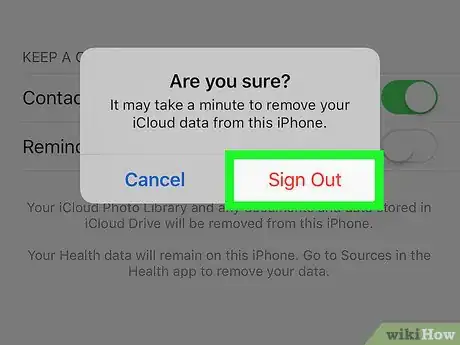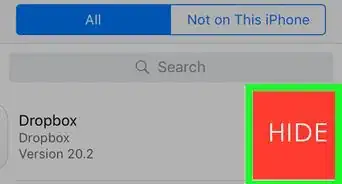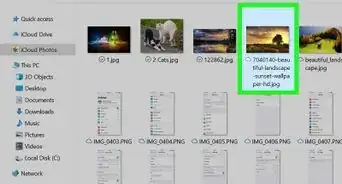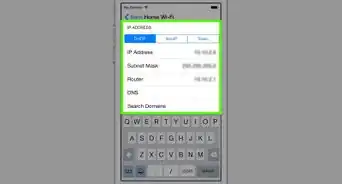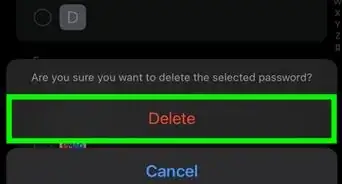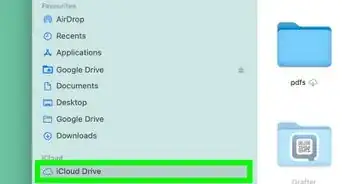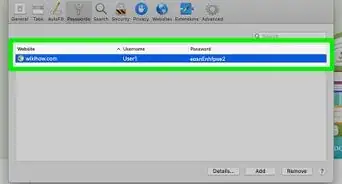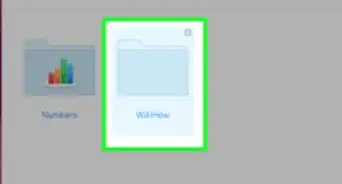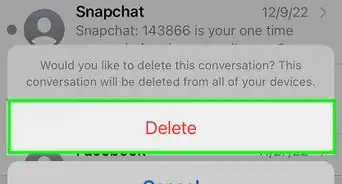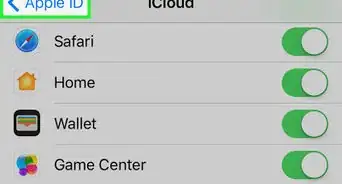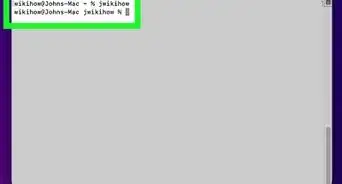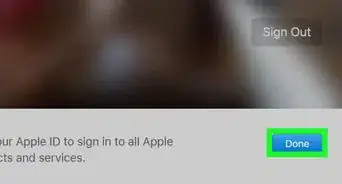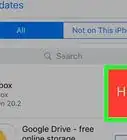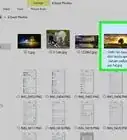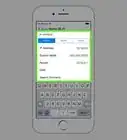This article was co-authored by wikiHow staff writer, Jack Lloyd. Jack Lloyd is a Technology Writer and Editor for wikiHow. He has over two years of experience writing and editing technology-related articles. He is technology enthusiast and an English teacher.
The wikiHow Tech Team also followed the article's instructions and verified that they work.
This article has been viewed 222,708 times.
Learn more...
This wikiHow teaches you how to prevent your iPhone, iPad, or computer from syncing data like photos, contacts, and calendars to iCloud, which is Apple's cloud-based storage service. You can disable iCloud by signing out of it on your iPhone, iPad, or computer. Keep in mind that disabling iCloud will also revoke your access to anything stored exclusively in iCloud until you sign back in.
Steps
On Mac
-
1
-
2Click System Preferences…. It's near the top of the drop-down menu. Doing so opens the System Preferences window.Advertisement
-
3
-
4Click Sign Out. This blue button is on the left side of the iCloud window.[1]
-
5Select data to keep. Check the box next to each item (e.g., "Contacts") that you want to save a copy of on your Mac.
- If you want to remove all of the data, make sure that every box on this page is unchecked.
-
6Click Keep a Copy. It's a blue button at the bottom of the window. Doing so will save a copy of your selected data on your Mac and sign you out of iCloud.
- You may also be prompted to save or removed iCloud passwords from your Mac. If so, click Keep on This Mac to save them or click the Delete button to remove them.
On Windows
-
1
-
2Type in icloud. Doing so will search your computer for the iCloud app.
-
3
-
4Click Sign out. This button is in the bottom-left corner of the iCloud window.
- If you're prompted to enter your Apple ID when iCloud opens, you're already signed out.
-
5Click Delete from PC when prompted. This will remove all iCloud data from your computer and log you out of iCloud.
- It may take iCloud a few minutes to sign you out.
On iPhone or iPad
-
1
-
2Tap your Apple ID. It's the name card at the top of the screen.
-
3Scroll down and tap Sign Out. You'll find this option at the bottom of the page.
-
4Enter your Apple ID password. Type in the password that you use when logging into your Apple ID account.
-
5Tap Turn Off. It's at the bottom of the "Apple ID Password" box. Doing so disables "Find My iPhone" on the device under the current iCloud account.
-
6Select data to keep on your iPhone or iPad. To keep copies of any data stored in iCloud (e.g., contacts, calendars, etc.), tap the white "Off" switch to the right of the item(s) that you want to keep. The tapped switches will turn green .
- To delete all iCloud data from your device, make sure all buttons are in the "Off" (white) position.
-
7Tap Sign Out. It's in the upper-right corner of the screen.
-
8Tap Sign Out when prompted. Doing so confirms that you want to sign out and disables iCloud on your iPhone or iPad.
Community Q&A
-
QuestionHow do I delete iCloud?
 Community AnswerFollow the instructions that are listed in the article above.
Community AnswerFollow the instructions that are listed in the article above. -
QuestionHow do I disable iCloud automatic downloads on Windows 10?
 Community AnswerYou will need to uninstall all software on your computer related to Apple. That includes iCloud and iTunes.
Community AnswerYou will need to uninstall all software on your computer related to Apple. That includes iCloud and iTunes.
Warnings
- It's a good idea to back up all personal data to a computer or another location prior to disabling iCloud. In the event your computer or device malfunctions or becomes reset, you may lose all your personal data as a result of having iCloud turned off and disabled.⧼thumbs_response⧽
References
About This Article
1. Open Settings.
2. Tap your Apple ID.
3. Tap Sign Out.
4. Enter your Apple ID password.
5. Tap Turn Off.
6. Select data to keep.
7. Tap Sign Out.
8. Tap Sign Out to confirm.