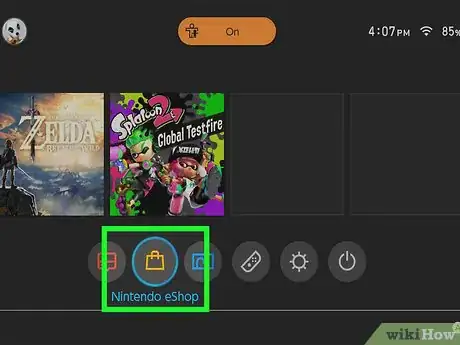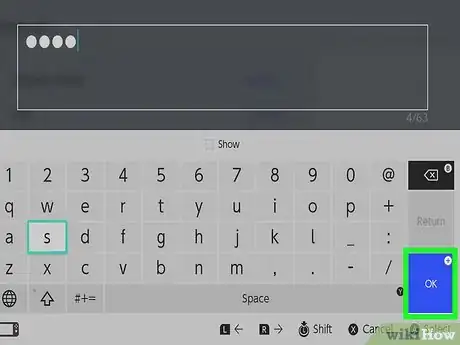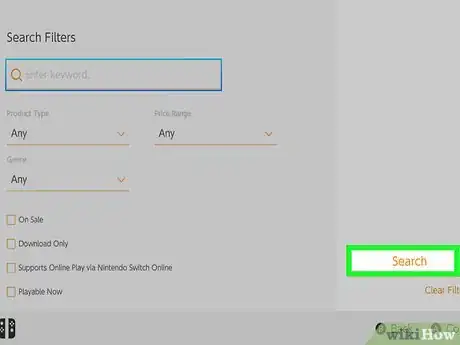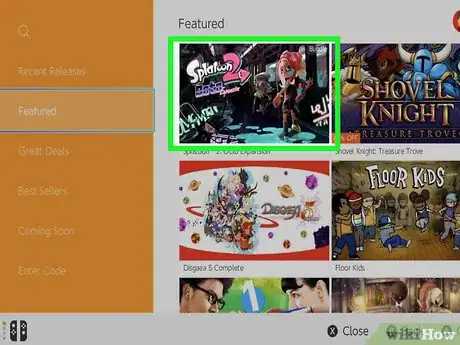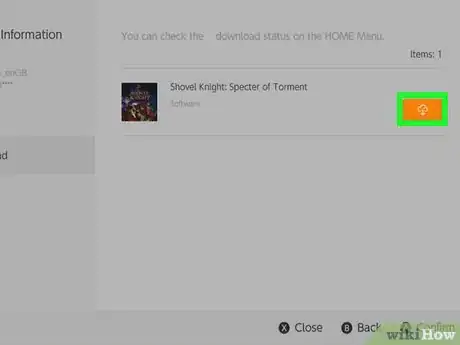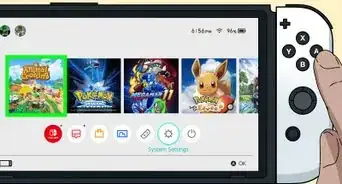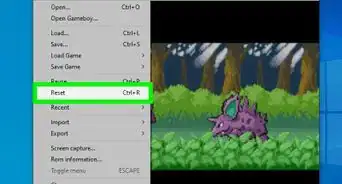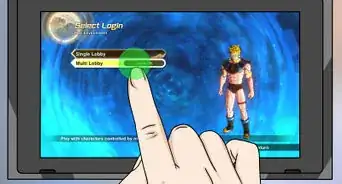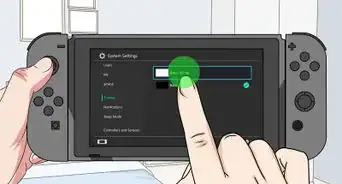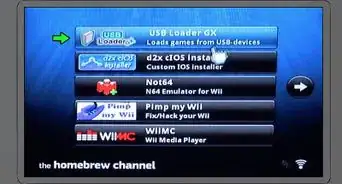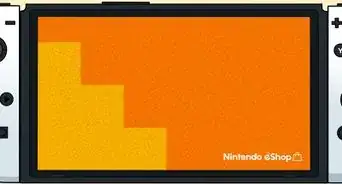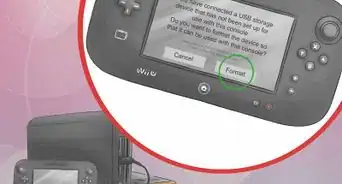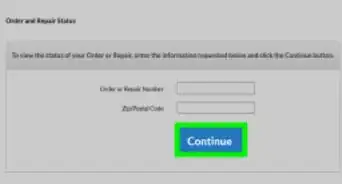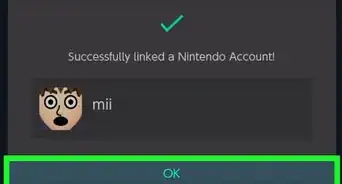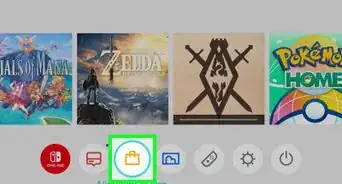This article was co-authored by wikiHow staff writer, Travis Boylls. Travis Boylls is a Technology Writer and Editor for wikiHow. Travis has experience writing technology-related articles, providing software customer service, and in graphic design. He specializes in Windows, macOS, Android, iOS, and Linux platforms. He studied graphic design at Pikes Peak Community College.
The wikiHow Tech Team also followed the article's instructions and verified that they work.
This article has been viewed 47,584 times.
Learn more...
This wikiHow teaches you how to download apps on the Nintendo Switch. Apps are available in the Nintendo eShop. Right now, there's not a whole lot of apps available for download, but hopefully more will be added soon.
Steps
-
1Power the Nintendo Switch on. The power button is on the top-left of the NIntendo Switch. It's the button that has a circle with a line through it.
-
2Press "A" to continue. When you power on the Nintendo Switch, a news feed displays. Press "A" to continue to the Home screen.Advertisement
-
3Select the Nintendo eShop. The Nintendo eShop is the orange icon that resembles a shopping bag.
- You must have an internet connection in order to access the Nintendo eShop. Read "How to Connect a Nintendo Switch to WiFi" to learn how to connect your Nintendo Switch to the internet.
-
4Type your Nintendo account password and select Ok. You need to have a Nintendo account in order to access the eShop. Enter your Nintendo account password and select "Ok" or press the "+" button to log in.
- If you don't have a Nintendo account, select Create Account and follow the instructions.
- If you have not linked your Nintendo account to your Nintendo Switch select Sign In And Link and follow the instructions to link your Nintendo account to your Nintendo Switch.
-
5Select Search. It's the first option in the sidebar of the Nintendo eShop. This displays a search bar you can use to search for apps.
-
6Select the search bar, type the name of an app and select Search. To search for an app, select the search bar, use the keyboard to type the name of the app and then select "Search" in the keyboard, or press the "+" button on the right joy-con controller.
-
7Select the app. All apps that match your search are listed to the right under "Items". Select the app to go to the information page for the app.
-
8Select Download. It's to the right in the information page next to the screen shots. This starts downloading the app. You can check the progress of the download on the Home screen of the Nintendo Switch.
- If the app has a purchase price, select Proceed to Purchase and select a payment method. Read "How to Download Games on the Nintendo Switch" to learn more about how to download paid software for the Nintendo Switch.
About This Article
1. Select the Nintendo eShop and log in to your Nintendo account.
2. Select Search.
3. Type the name of an app and select Search.
4. Select the app in the search results.
5. Select Download.