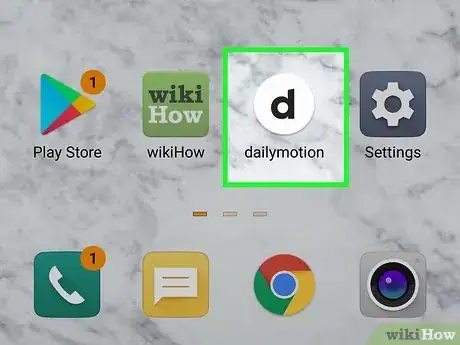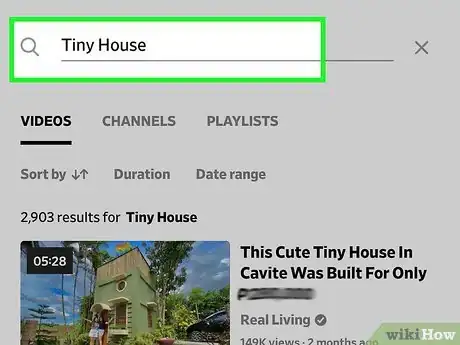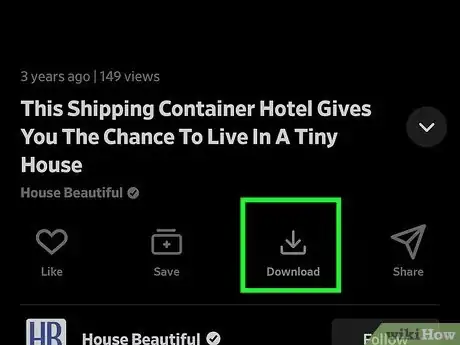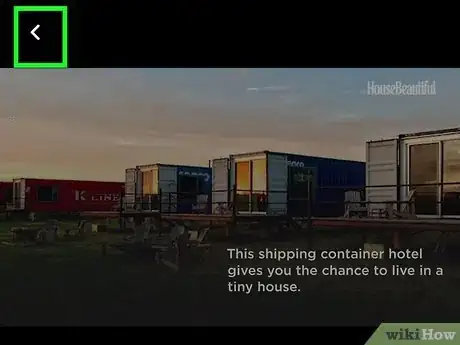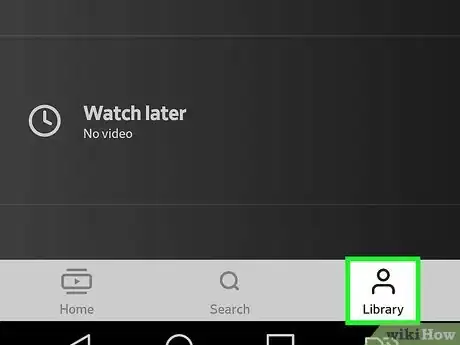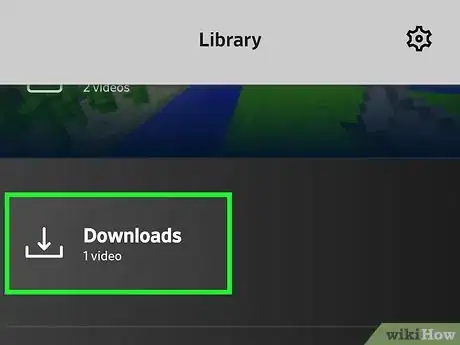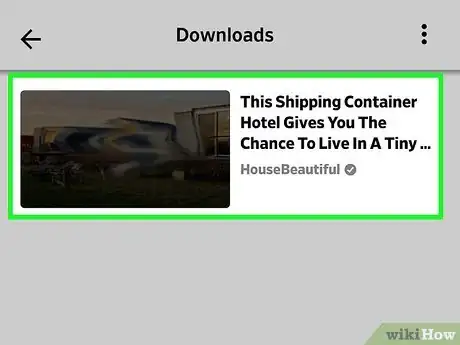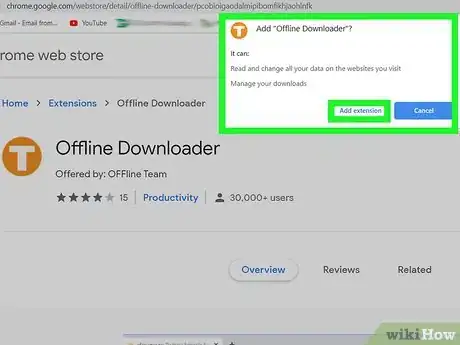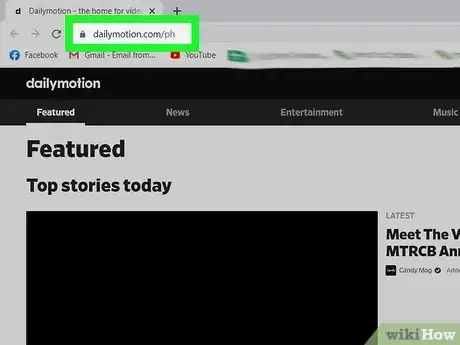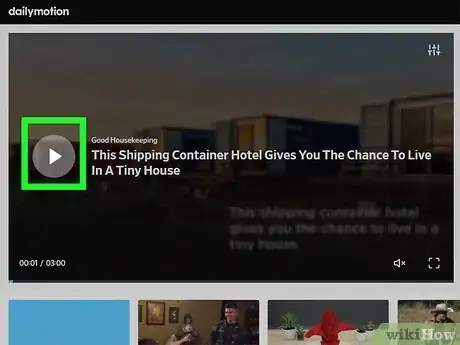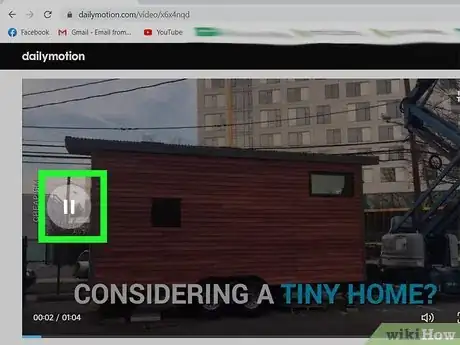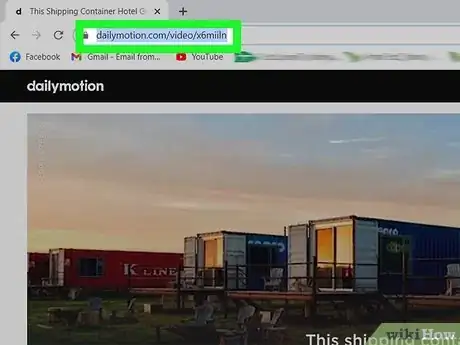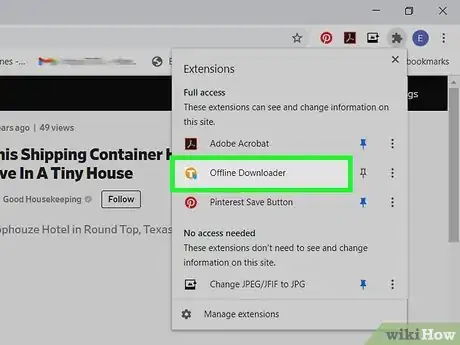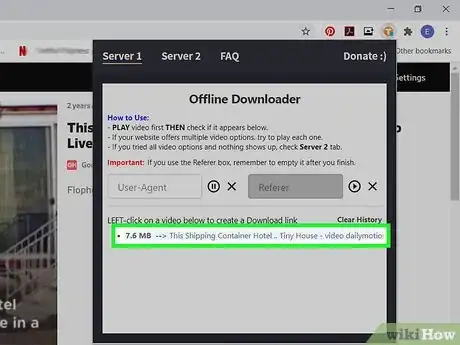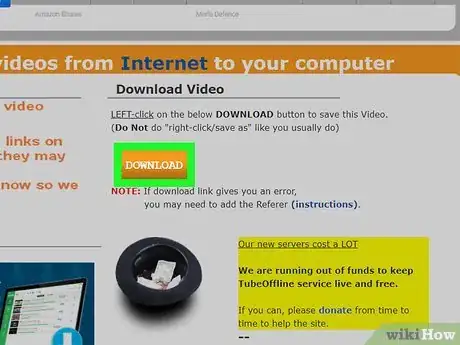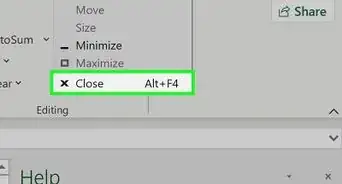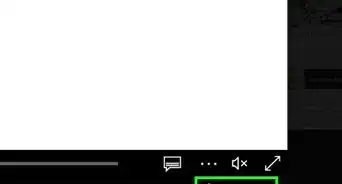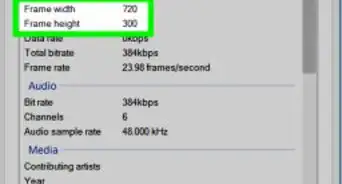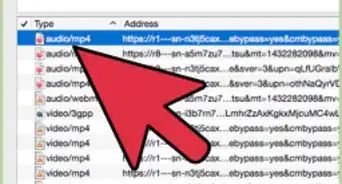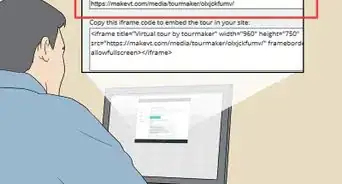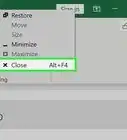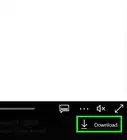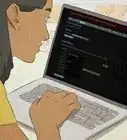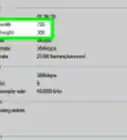This article was co-authored by wikiHow staff writer, Nicole Levine, MFA. Nicole Levine is a Technology Writer and Editor for wikiHow. She has more than 20 years of experience creating technical documentation and leading support teams at major web hosting and software companies. Nicole also holds an MFA in Creative Writing from Portland State University and teaches composition, fiction-writing, and zine-making at various institutions.
This article has been viewed 198,525 times.
Learn more...
This wikiHow teaches you how to download a video from Dailymotion to your computer, phone, or tablet. If you're using the Dailymotion app on an Android, iPhone, or iPad, you can easily download most videos right in the app and watch them offline. If you're using a computer, you'll need to use a browser-based downloader like Offline Downloader, which is a Chrome extension that converts videos to a downloadable MP4 format.
Steps
Using the Dailymotion Mobile App
-
1Open the Dailymotion app. If you have the Dailymotion app on your phone or tablet, you can use it to download your favorite videos to watch offline.[1] It's the white icon with a black "d" inside, and you'll usually find it on the home screen (iPhone/iPad) or in the app drawer (Android).
- You can download Dailymotion for free from the App Store (iPhone/iPad) or the Play Store (Android).
- Some videos cannot be downloaded from Dailymotion. If you try to download a video that's blocked, you'll receive an error during the conversion process.
-
2Search for a video to download. Tap the magnifying glass icon at the bottom-center part of the screen, enter your keyword(s), and then tap a video to open it.Advertisement
-
3Tap Download. It's the icon of an arrow pointing downward below the video. This downloads the video to your phone or tablet for offline viewing. You'll know the download is complete when the icon displays a checkmark and the word "Downloaded" beneath.
- If you're not signed in, you'll see a message at the bottom of the screen instructing you to do so now. If you don't have an account, you'll need to create one—but don't worry, accounts are free!
- Once the video is downloaded, you can disconnect from the internet and still watch the video in the app.
-
4Tap the back arrow to minimize the video. It's at the top-left corner of the screen. This returns you to the main Dailymotion screen.
-
5Tap Library. It's the outline of a person at the bottom-right corner.
-
6Tap Watch Offline. It's near the center of the screen. This displays all videos you've downloaded from Dailymotion. This is where you'll find all videos you've downloaded to watch offline.
-
7Tap a video to watch it. You can watch this video at any time, regardless of whether you have internet connectivity.
- Downloaded videos will only stay on your phone or tablet for 30 days, but you can re-download the video whenever you'd like.
Using Offline Downloader for Google Chrome
-
1Install Offline Downloader for Google Chrome. Offline Downloader allows you to download videos from Dailymotion (and other websites) in the MP4 format. Here's how to get it:
- Open Google Chrome on your PC or Mac.
- Go to the Offline Downloader extension page.
- Click the blue Add to Chrome button.
- Click Add to extension to confirm. This adds an orange-and-white "t" icon to the top-right corner of Chrome.
-
2Go to https://www.dailymotion.com and search for video. You can search DailyMotion for videos by typing keywords into the search bar and clicking the magnifying glass to search.
-
3Click a video to play it. You'll need to start playing the video before you can download it with the browser extension.
-
4Pause the video. After the video begins, click it once to bring up the buttons, then click the pause button.
-
5Remove "?playlist=xxxxx" from the URL. If the web address of the video at the top of Chrome ends with "?playlist" followed by a some of letters and numbers (e.g. ?playlist=x6b02c), delete the question mark and everything after it, and then press Enter or Return to refresh the page.
- For example, if the URL is https://www.dailymotion.com/video/x74lloo?playlist=x6bo2c, delete ?playlist=x6bo2c and press Enter or Return.
-
6Click the orange-and-white "T" icon. It's at the top-right corner of Chrome. This opens the Offline Downloader window.
-
7Click the name of the video in the Offline Downloader window. It's in the bottom half of the Offline Downloader window. This opens a new tab in Chrome to TubeOffline.com.
-
8Click the orange Download button. This downloads an MP4 version of the video to your computer.
- You may have to click Save to start the download first.
About This Article
1. Open the DailyMotion mobile app.
2. Search for and select a video.
3. Tap Download.
4. Tap the back button.
5. Tap Library.
6. Tap Watch Offline.
7. Tap a video to watch it.