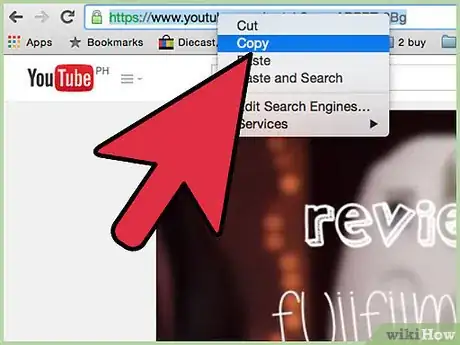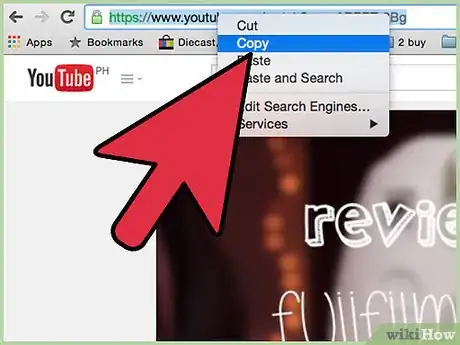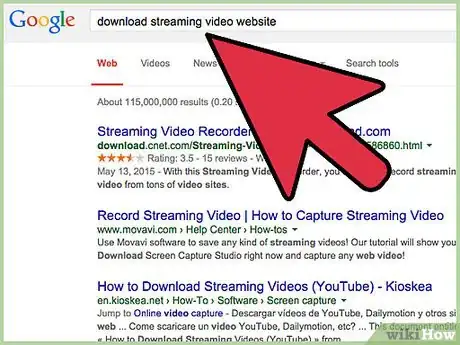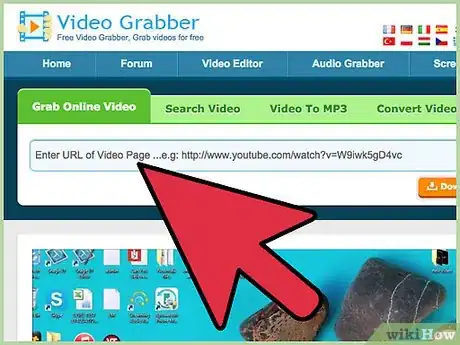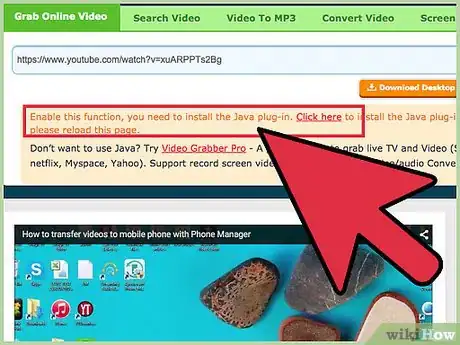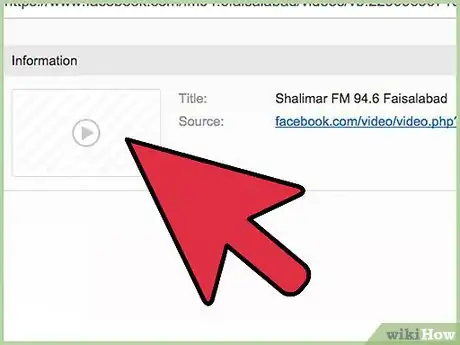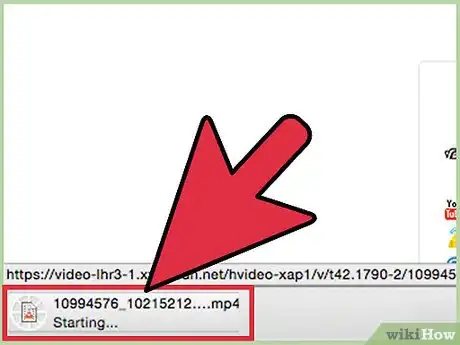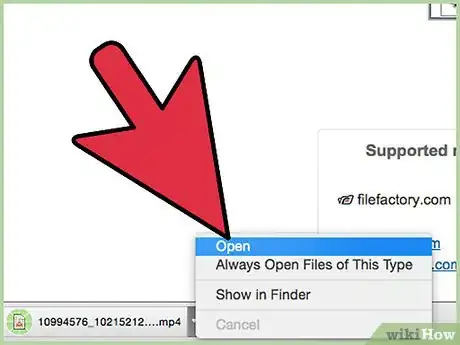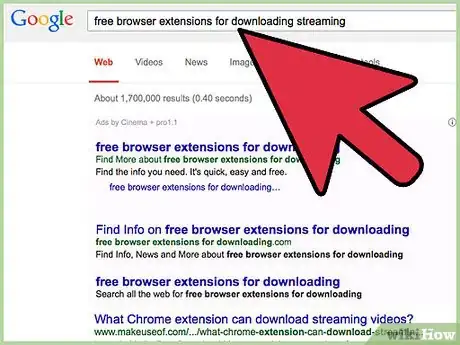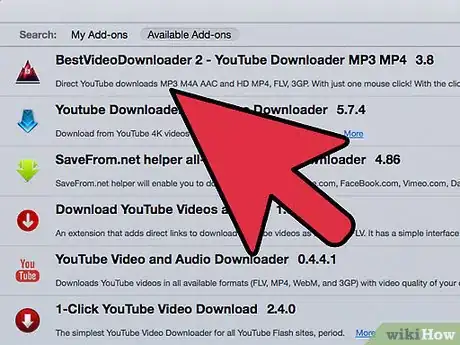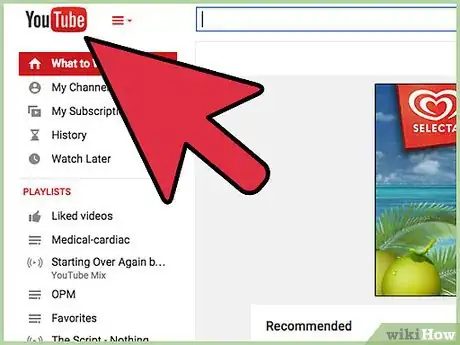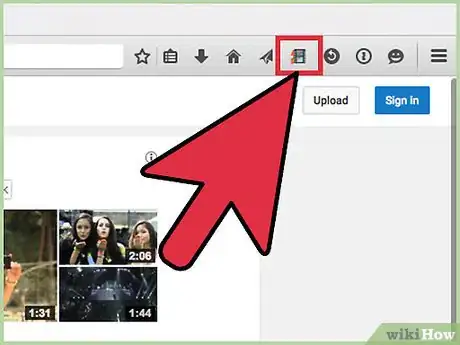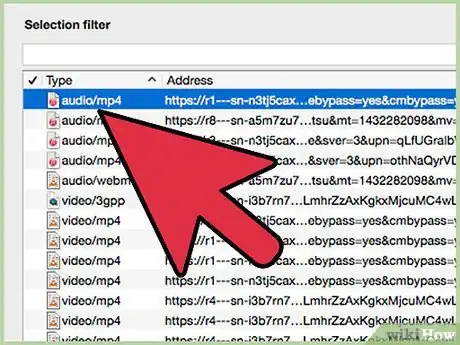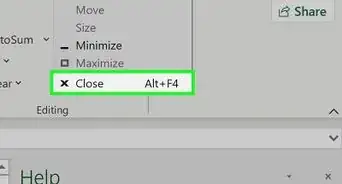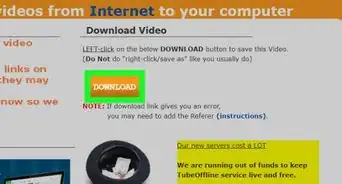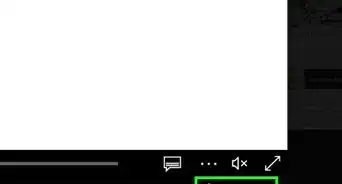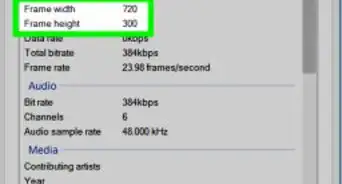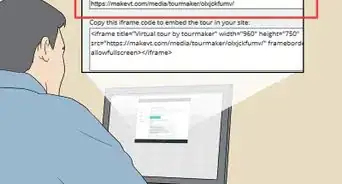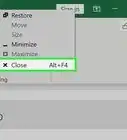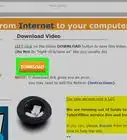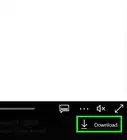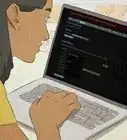X
wikiHow is a “wiki,” similar to Wikipedia, which means that many of our articles are co-written by multiple authors. To create this article, volunteer authors worked to edit and improve it over time.
This article has been viewed 62,199 times.
Learn more...
There's a big variety of performances, shows and events streamed on the web. Most sites offering video and audio don't provide a way to download them, but it's easy to learn how to record streaming. There are at least two free ways to capture streaming--websites that record videos for you, or web browser extensions that record audio and video.
Steps
Method 1
Method 1 of 2:
Download Streaming Video Using Websites
-
1Navigate to the site offering streaming video you want to download. Thousands of websites stream media.
-
2Call up the video. Position the cursor over the address bar of your browser and click once to highlight the URL. In the Edit pull-down menu in your browser click Copy to copy the URL.Advertisement
-
3Do a web search using the term "download streaming video website," "capture streaming video website" or a similar term.
-
4Navigate to a site that offers video capturing and paste the URL of the video into the narrow, rectangular box. Click "Download."
-
5Click "Run" when the dialog box opens on your computer.
- Download a plug-in to enable the video capturing if the site requires it. Some sites offer to install a toolbar in your browser. Examine the options carefully when the set-up wizard appears and uncheck options you don't want.
-
6Examine the different types and qualities of video from the list that will appear after you click "Run." Choose the format and quality of video from the list and click to download it.
-
7Click on "Save" when the dialog box opens to save the video to your hard drive in a folder you designate.
-
8Play the video now stored on your hard drive at your leisure.
Advertisement
Method 2
Method 2 of 2:
Record Streaming Video or Audio Using a Web Browser Extension
-
1Do a web search using a search term like "free browser extensions for downloading streaming" or something similar. You can make the search term specific by designating the browser you use. For example, type "Firefox extension for capturing streaming."
-
2Download an extension from those listed in the search engine. You may set it up to have a toolbar displayed near the top of your browser.
- Remember the folder that you designate to store audio and video.
-
3Navigate to a website where you want to record streaming audio or video and play the content.
-
4Download streaming video by clicking the appropriate toolbar button.
- Play the video whenever you want with a button on your browser toolbar, or open the folder on your computer where you stored the clip.
-
5Download streaming audio by clicking the appropriate toolbar button. In one popular extension, an equalizer appears and the audio plays while it is downloading.
- Use the toolbar to open the folder with the audio or open the folder on your hard drive and play it at your leisure.
Advertisement
Warnings
- It's a good idea to uncheck any boxes that are automatically checked when you download programs. You probably won't want to allow an extension to reconfigure how you browse the web. Some programs install applications that you may not want on your computer if you don't take care when setting up the programs.⧼thumbs_response⧽
- Much of the audio and video streamed on the Internet is copyrighted by the artists or producers and may be played only on licensed websites. Don't download media if the website says you may not. Piracy of digital content is a federal crime.⧼thumbs_response⧽
- If you download copyrighted audio or video, never post it on the Internet. Public display of copyrighted material is a more serious violation of piracy laws and carries a more severe penalty than just downloading.⧼thumbs_response⧽
Advertisement
References
About This Article
Advertisement