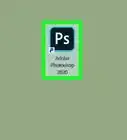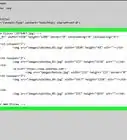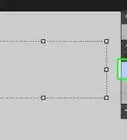This article was co-authored by wikiHow staff writer, Rain Kengly. Rain Kengly is a wikiHow Technology Writer. As a storytelling enthusiast with a penchant for technology, they hope to create long-lasting connections with readers from all around the globe. Rain graduated from San Francisco State University with a BA in Cinema.
This article has been viewed 280,447 times.
Learn more...
Do you want to change an image to its opposite or negative colors in Adobe Photoshop? You can easily invert a full image or selection by using an Adjustment Layer. You can also invert the image directly, or you can create a black and white image using the same Adjustment method. After applying the adjustments, you'll be able to adjust the Levels as well as Brightness and Contrast. This wikiHow will show you how to invert your image colors in Photoshop using your Windows and Mac computer.
Things You Should Know
- When creating an Invert or Black & White layer, the original image will be unmodified.
- To apply an Invert layer, click "Layer", "New Adjustment Layer", and "Invert".
- To apply a Black & White filter, click "Layer", "New Adjustment Layer", and "Black & White".
Steps
Inverting an Image
-
1Open a project in Photoshop. This can be a new or existing project.
- Make sure to import the image you want to invert.
-
2In the Layers Panel, select the image.Advertisement
-
3In the top toolbar, click Image, then Adjustments. This will open a drop-down menu.
-
4Click Invert. This will invert your image.
- Alternatively, you can press CTRL + I on your keyboard.
Adding an Invert Layer
-
1Open a project in Photoshop. This can be a new or existing project.[1]
- If you are starting with a new project, be sure to import the images you want to invert.
- Make sure your image layer is selected.
-
2In the top toolbar, click Layer. This will open a drop-down menu.
-
3Hover over New Adjustment Layer and click Invert.
- This will create an Invert layer.
- Alternatively, you can click the Layers Panel and choose Invert from the drop-down menu.
- If you want to invert the colors in a specific section of the image, use the selection tools such as the Marquee Tool or Magic Wand Selection Tool to mark out the part that you wish to invert.
- If you want to invert the colors across the entire image, you don't need an active selection.
-
4Adjust your Invert levels. Go to Layer → New Adjustment Layer → Levels.
- Move the sliders back and forth to add dimension.
- If desired, you can add a Brightness/Contrast layer to make the image high or low contrast.[2]
- Click Layer → New Adjustment Layer → Brightness/Contrast. After adjusting, click OK.
Adding a Black and White Filter
-
1Open a project in Photoshop. This can be a new or existing project.[3]
- Be sure to import the image you want to make black and white. You can open or place the image.
- Make sure your image layer is selected.
-
2In the top toolbar, click Layer. This will open a drop-down menu.
-
3Hover over New Adjustment Layer and click Black & White.
- This will create a black and white filter.
- Alternatively, you can click Window → Adjustments. The Adjustments panel will open. Click the Black & White icon resembling two grey squares.
-
4Adjust the Black & White properties. Photoshop applies a default grayscale setting to your image.[4]
- To select a preset, click Preset and select from the drop-down menu.
- To apply a color tone, check the Tint box. Open the Color Picker and select a color for your tint.
- To adjust the grey tones of specific colors, drag the Color sliders to darken and lighten the tones. This is similar to adjusting hues.
Community Q&A
-
QuestionHow do I invert black and white in Photoshop?
 wikiHow Staff EditorThis answer was written by one of our trained team of researchers who validated it for accuracy and comprehensiveness.
wikiHow Staff EditorThis answer was written by one of our trained team of researchers who validated it for accuracy and comprehensiveness.
Staff Answer wikiHow Staff EditorStaff AnswerTo invert a black and white photo, open the image and then add a new “Invert” layer using the drop-down menu in the Layers panel. This will invert all the colors in your image, including blacks, whites, and greys.
wikiHow Staff EditorStaff AnswerTo invert a black and white photo, open the image and then add a new “Invert” layer using the drop-down menu in the Layers panel. This will invert all the colors in your image, including blacks, whites, and greys. -
QuestionHow do I make a negative image in Photoshop Elements?
 wikiHow Staff EditorThis answer was written by one of our trained team of researchers who validated it for accuracy and comprehensiveness.
wikiHow Staff EditorThis answer was written by one of our trained team of researchers who validated it for accuracy and comprehensiveness.
Staff Answer wikiHow Staff EditorStaff AnswerSelect the image, then open the “Filter” menu. Select “Adjustments,” then “Invert.” This will invert the image from positive to negative.
wikiHow Staff EditorStaff AnswerSelect the image, then open the “Filter” menu. Select “Adjustments,” then “Invert.” This will invert the image from positive to negative. -
QuestionHow do I reverse the brightness in Photoshop?
 wikiHow Staff EditorThis answer was written by one of our trained team of researchers who validated it for accuracy and comprehensiveness.
wikiHow Staff EditorThis answer was written by one of our trained team of researchers who validated it for accuracy and comprehensiveness.
Staff Answer wikiHow Staff EditorStaff AnswerTo invert luminosity without affecting the colors, open the LAB channel mode and select L (the “Lightness” channel). Move the left side of the lightness graph all the way up, and the right side all the way down. This should invert your highlights and shadows.
wikiHow Staff EditorStaff AnswerTo invert luminosity without affecting the colors, open the LAB channel mode and select L (the “Lightness” channel). Move the left side of the lightness graph all the way up, and the right side all the way down. This should invert your highlights and shadows.
References
- ↑ https://www.adobe.com/creativecloud/photography/discover/invert-colors.html
- ↑ https://helpx.adobe.com/photoshop/using/apply-brightness-contrast-adjustment.html
- ↑ https://www.adobe.com/creativecloud/photography/hub/guides/make-black-and-white-filter-in-photoshop
- ↑ https://helpx.adobe.com/photoshop/using/convert-color-image-black-white.html












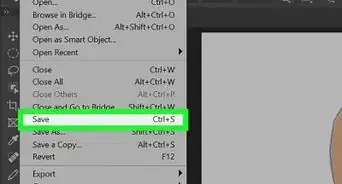
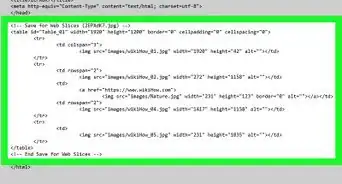
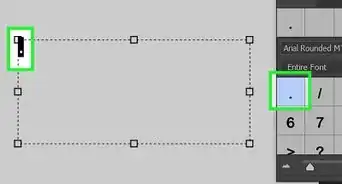
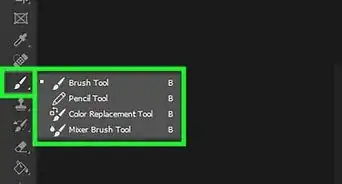
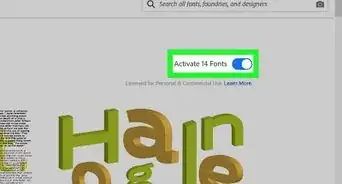
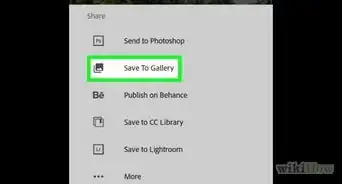
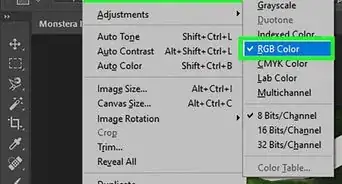
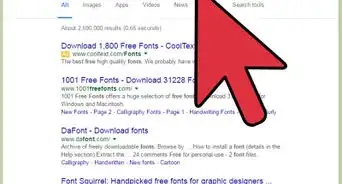
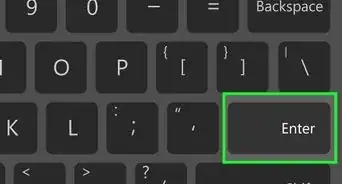
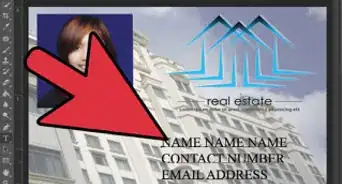
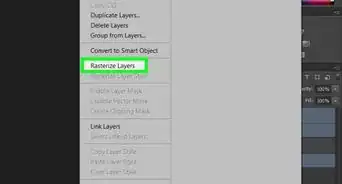
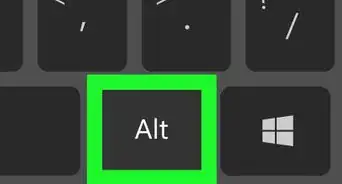
-Step-9-Version-2.webp)