X
wikiHow is a “wiki,” similar to Wikipedia, which means that many of our articles are co-written by multiple authors. To create this article, 12 people, some anonymous, worked to edit and improve it over time.
This article has been viewed 78,050 times.
Learn more...
Think only fancy programs like GIMP and Photoshop can make gradient? Well, think again! With a bit of messing around, Paint can give gradient just as good!
Steps
Method 1
Method 1 of 2:
Using "Resize and Skew"
-
1Using the line tool, draw a diagonal line across the page
-
2Fill one side in with the paint bucket. The color can be any that you want, but in this case, black is used.Advertisement
-
3Click on "Resize" and change the "Horizontal" value to "1"
-
4When you have finished that, go to resize skew again, and this time switch horizontal to 500
-
5Repeat steps 3&4 one more time and execute step 4 for a couple of times to have a better result
-
6Now you have your gradient!
Advertisement
Method 2
Method 2 of 2:
Editing Colors Manually
-
1You can also manually edit colors to create gradients. To do this, start with one color.
-
2With that color selected, go to "Edit Colors" and change the color slightly. Make sure it's different enough that you can see it, but not so different that it will look choppy.
-
3Add that new color next to the original color.
-
4Repeat the process multiple times. If you are making a blue-purple gradient, for example, start with blue and make it gradually more purple.
-
5Have patience! This method takes a really long time, but it also allows you to blend the gradient in any direction. It will be worth it.
Advertisement
Community Q&A
-
QuestionMy height keeps changing with my width. How can I keep this from happening?
 Odina RoseCommunity AnswerWhen you go to the "Resize and Skew" part, there's a box that's labeled "Maintain Aspect Ratio." This box keeps the ratio between height and width the same, so unchecking it will allow you to change one measurement without changing the other.
Odina RoseCommunity AnswerWhen you go to the "Resize and Skew" part, there's a box that's labeled "Maintain Aspect Ratio." This box keeps the ratio between height and width the same, so unchecking it will allow you to change one measurement without changing the other. -
QuestionWhen I change the horizontal the vertical changes, too. How do I only change one?
 Community AnswerIf you see under the horizontal and vertical values there is a check box that says, "Maintain aspect ratio," untick that.
Community AnswerIf you see under the horizontal and vertical values there is a check box that says, "Maintain aspect ratio," untick that. -
QuestionHow do I use a gradient in a certain section? I am drawing a character and want her hair to be a gradient.
 Community AnswerFirst, you would make the gradient in another image and save it. Next, you would open the image with the character. Make the hair a color that's not the same color as the background or any color that anything else is using, and change Color 2 to that. Turn on "Transparent" selection from the "Select" drop-down menu. Do the keyboard shortcut Ctrl+A, and cut the image. Ctrl+A selects the whole image. Press the drop-down menu from the clipboard. Choose "Paste from" and choose the image with the image. Resize the gradient if you need to. Then do Ctrl+V to paste the original image. Move the image so you are satisfied with the gradient.
Community AnswerFirst, you would make the gradient in another image and save it. Next, you would open the image with the character. Make the hair a color that's not the same color as the background or any color that anything else is using, and change Color 2 to that. Turn on "Transparent" selection from the "Select" drop-down menu. Do the keyboard shortcut Ctrl+A, and cut the image. Ctrl+A selects the whole image. Press the drop-down menu from the clipboard. Choose "Paste from" and choose the image with the image. Resize the gradient if you need to. Then do Ctrl+V to paste the original image. Move the image so you are satisfied with the gradient.
Advertisement
Warnings
- On newer Paint programs, it will not blur completely and will end up looking like this:⧼thumbs_response⧽
Advertisement
Things You'll Need
- Computer
- MS Paint
About This Article
Advertisement
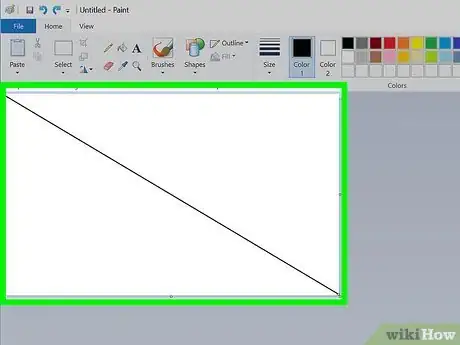
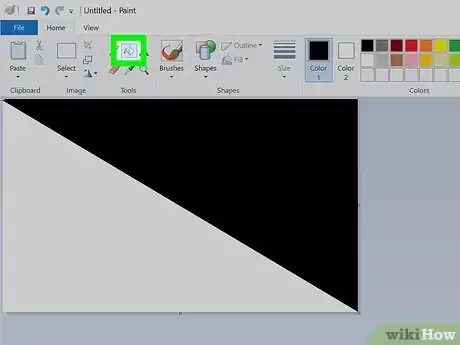
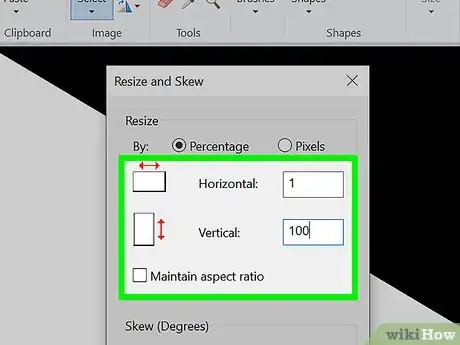
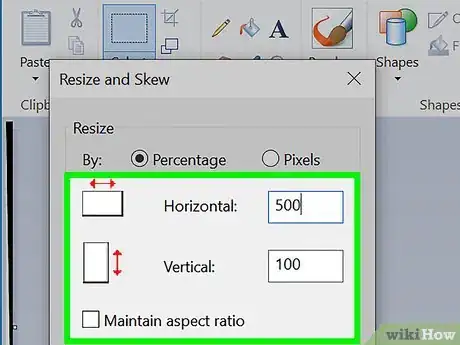
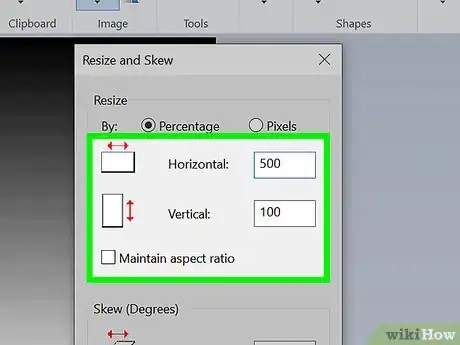
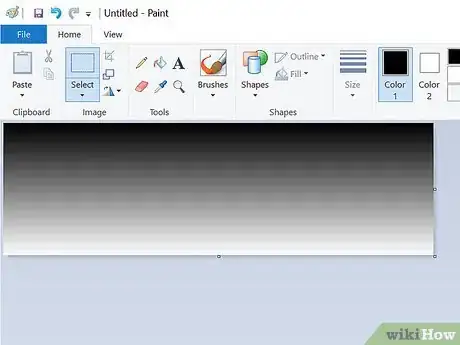
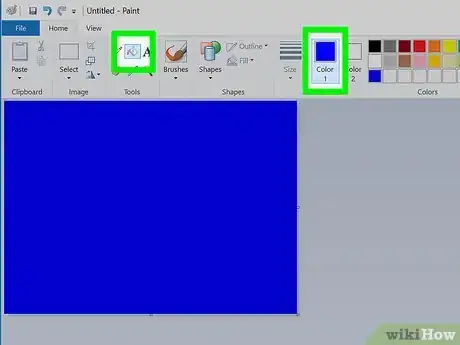
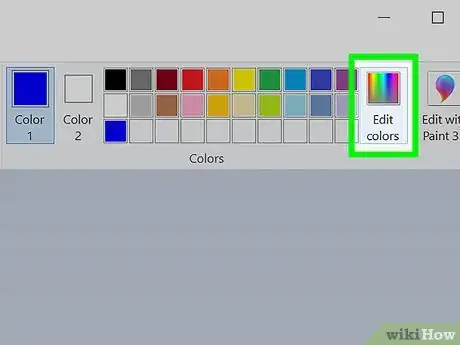
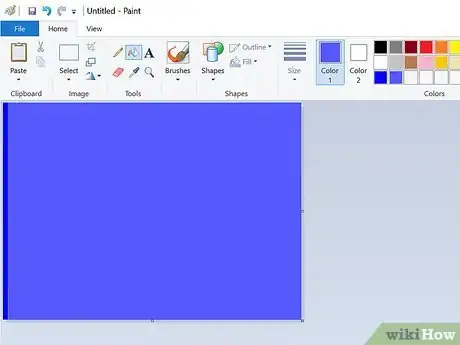
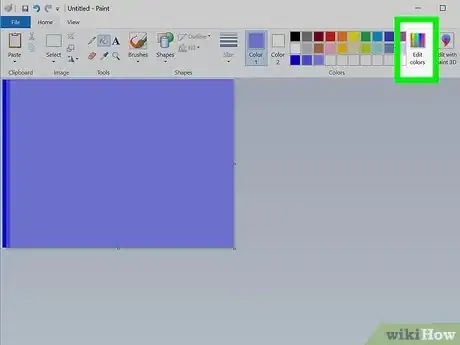
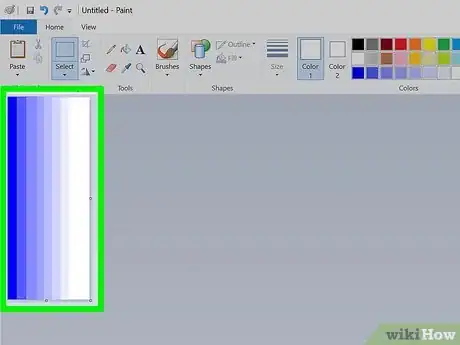
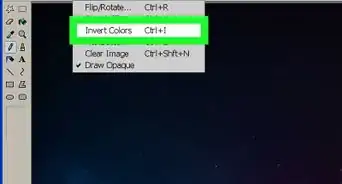
-Step-29.webp)
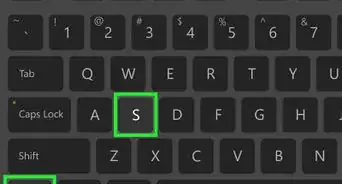
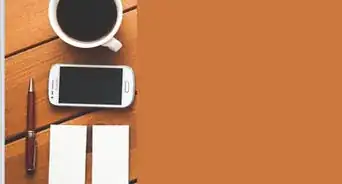

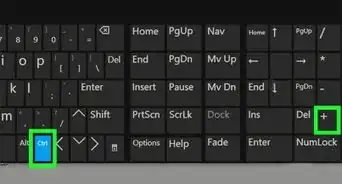
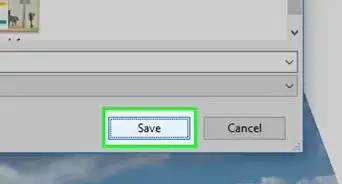
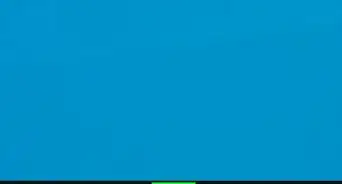
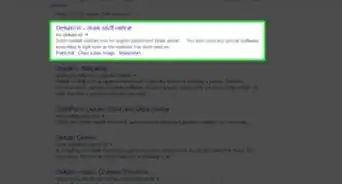
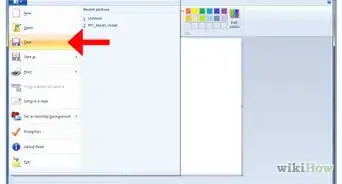
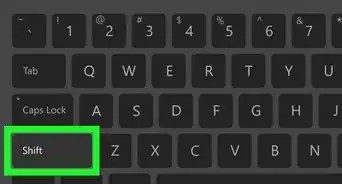
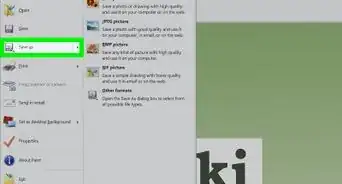







-Step-29.webp)




































