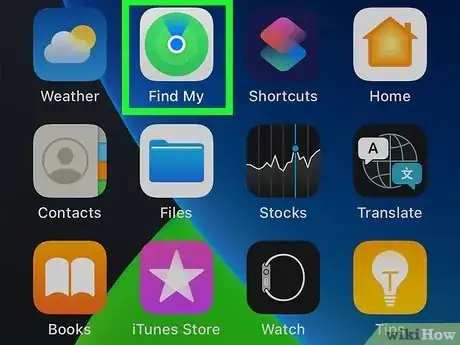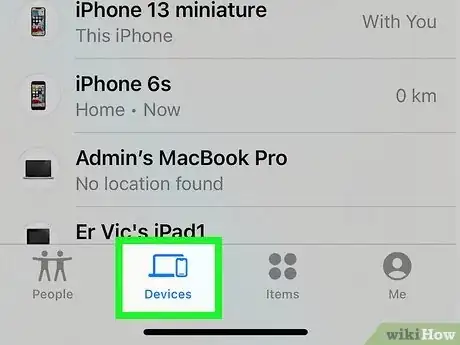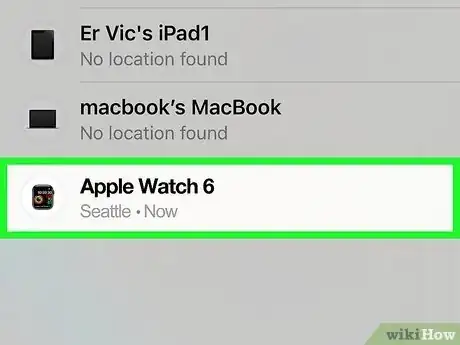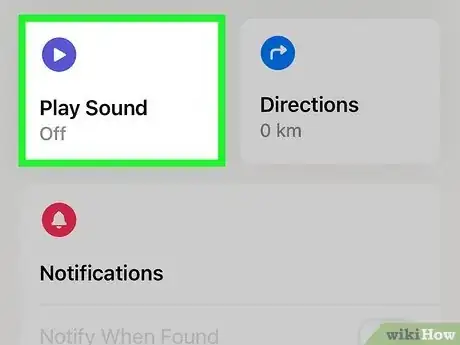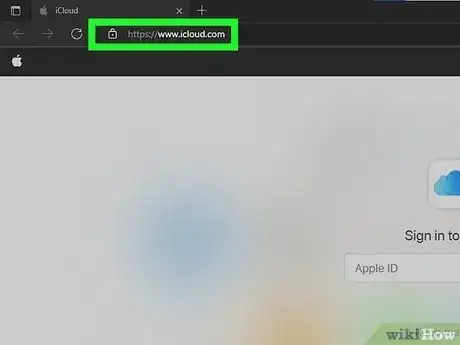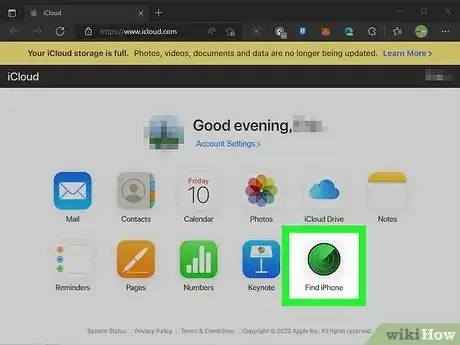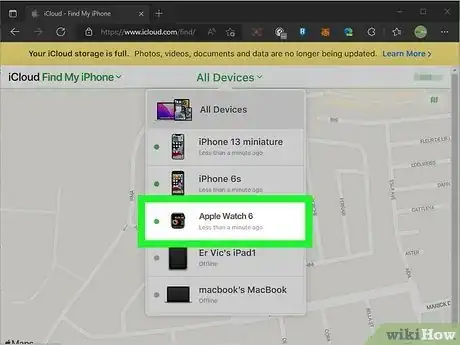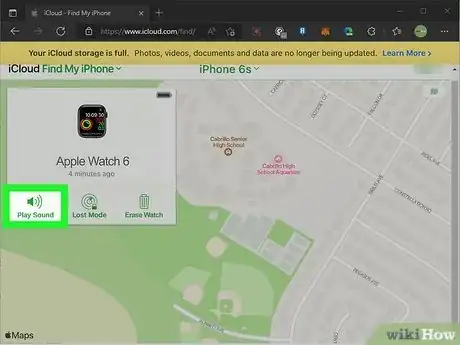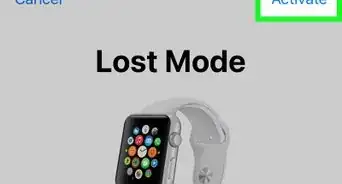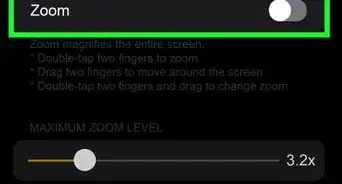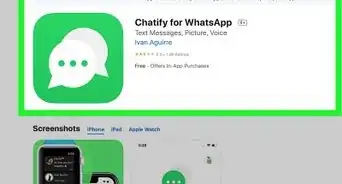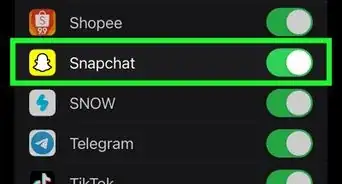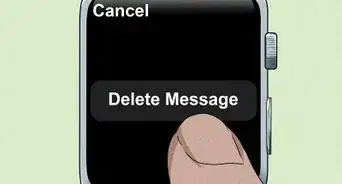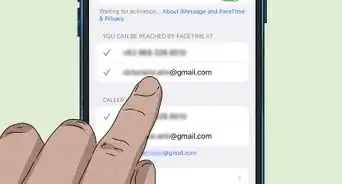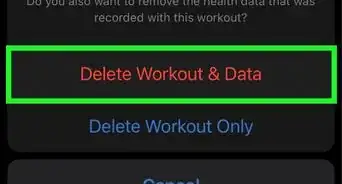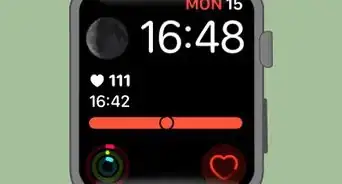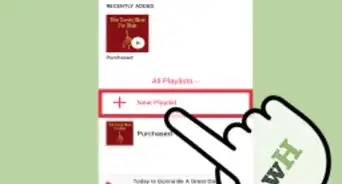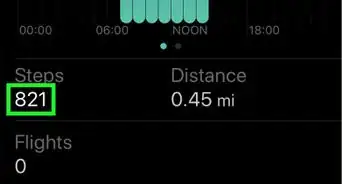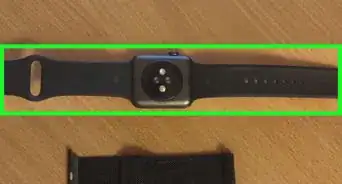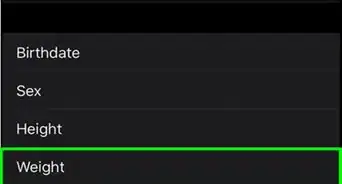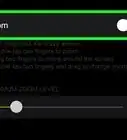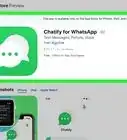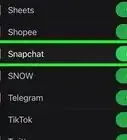This article was co-authored by Josef Storzi and by wikiHow staff writer, Megaera Lorenz, PhD. Josef Storzi is an Apple and Mobile Phone Repair Specialist and the Owner of Imobile LA, a mobile phone repair company based in Los Angeles, California. Josef specializes in repairing screens, charging ports, batteries, water damage, speakers, and microphones on all mobile phone brands including Apple, Samsung, LG, Nokia, and Sony. He also specializes in tablet, laptop, and computer repairs as well as the pros and cons of recent mobile software updates.
This article has been viewed 3,435 times.
If you’ve misplaced your Apple Watch, finding it again can be a pain. Luckily, you can make the process a lot easier by using the Play Sound feature that’s built into the watch. This will cause your watch to make a pinging noise that will keep playing until you find the watch and turn it off. In this article, we’ll teach you how to ping your watch using the Find My app on your iPhone or iPad, or by logging into iCloud on your computer.
Steps
From Your iPhone or iPad
-
1Open the Find My app. The Find My app is automatically installed on iPhones and iPads. You can use it to find lost devices that are linked to your Apple account. To ping your missing Apple Watch, launch the Find My app on your phone or tablet.[1]
-
2Tap the Devices tab at the bottom of the screen. The Devices tab is second from the left at the bottom of the Find My screen. Tap it to display a map that shows the locations of your devices.[2]
- If your watch doesn’t show up on the map, that might mean that it is not connected to Wi-Fi or your cellular network, or that it’s not paired with your phone.
Advertisement -
3Select your watch from the map or the list of devices. In addition to the map, you’ll also see a pull-up menu with a list of all your devices. Tap the watch icon on the map, or find it in your list of devices and tap on it there.[3]
-
4Tap the Play Sound button. In the Apple Watch menu that pops up at the bottom of the Find My screen, tap Play Sound. This will ping your watch and cause it to repeatedly play an alarm sound until you find the watch and turn off the sound.[4]
- For the first few seconds that the alert is on, your watch will only vibrate. Then it will begin making a pinging sound. This should work even if your watch is set to Silent Mode.
-
5Touch Dismiss on your watch to silence the alarm. Once you locate your Apple Watch, you will see a Play Sound screen on the watch face. Tap the Dismiss button to make it stop pinging.
From Your Computer
-
1Visit the iCloud website. On your computer, open a browser and go to https://www.icloud.com/. Sign in with the account associated with your Apple Watch.[5]
-
2Click Find iPhone. Once you log in, you’ll see a control center with several options. Click the Find iPhone icon. This will open a map displaying all your Apple devices.[6]
-
3Select your watch from the All Devices menu. You can either find your watch on the map or select it from the All Devices menu. To see a list of your devices, click All Devices at the top center of the screen. Find your watch in the list and click on it.[7]
-
4Click Play Sound. When you select your watch, a smaller window will pop up in the top left corner of the screen. Select the Play Sound option to ping your watch.[8]
- After a few seconds, your watch will begin making a pinging noise.
- Once you find your watch, tap Dismiss to shut off the alarm.
References
- ↑ https://support.apple.com/en-us/HT207024
- ↑ https://support.apple.com/en-us/HT207024
- ↑ https://support.apple.com/en-us/HT207024
- ↑ https://support.apple.com/en-us/HT207024
- ↑ https://support.apple.com/en-us/HT207024
- ↑ https://support.apple.com/en-us/HT207024
- ↑ https://support.apple.com/en-us/HT207024
- ↑ https://support.apple.com/en-us/HT207024