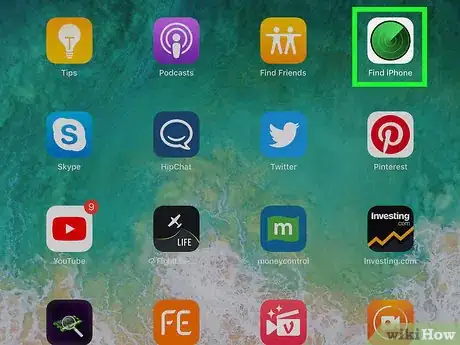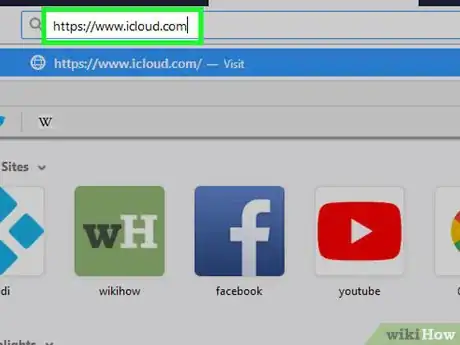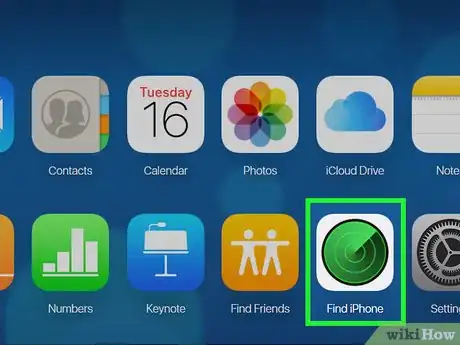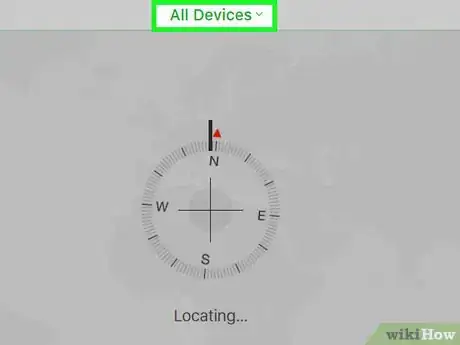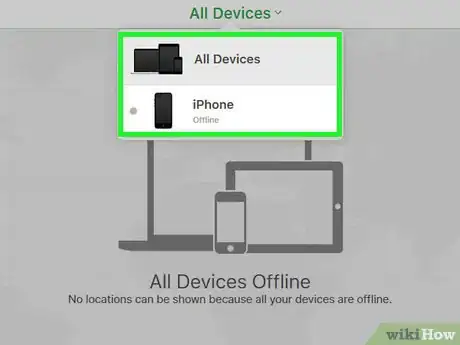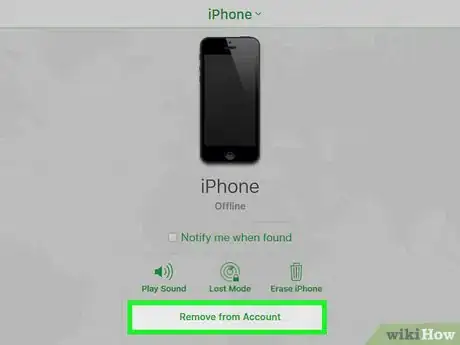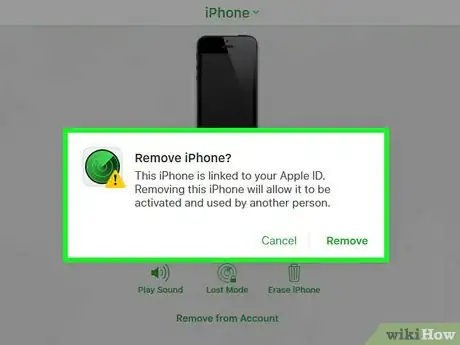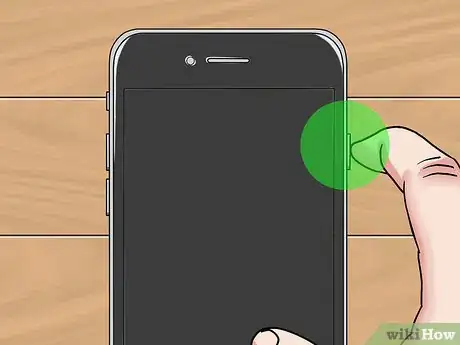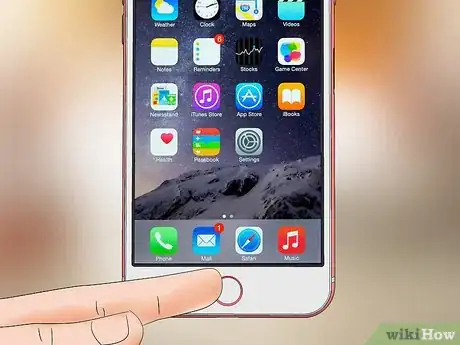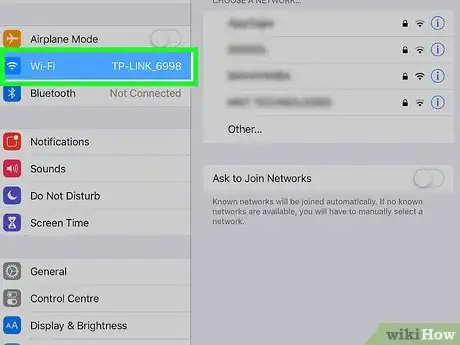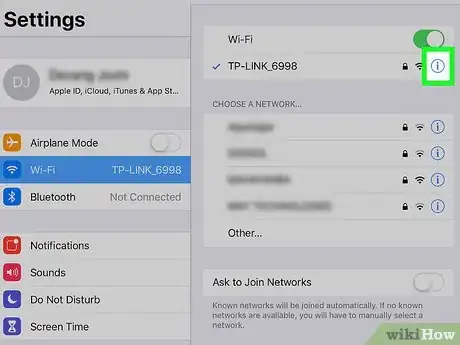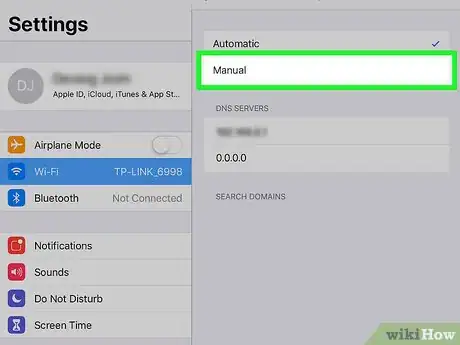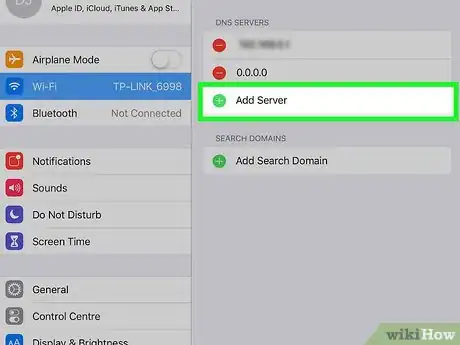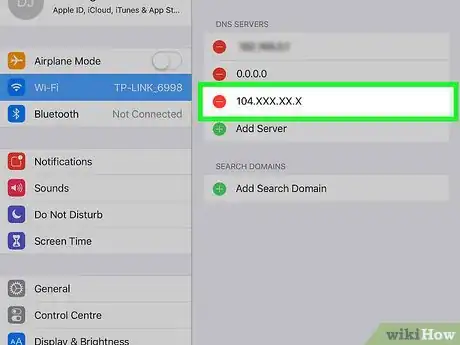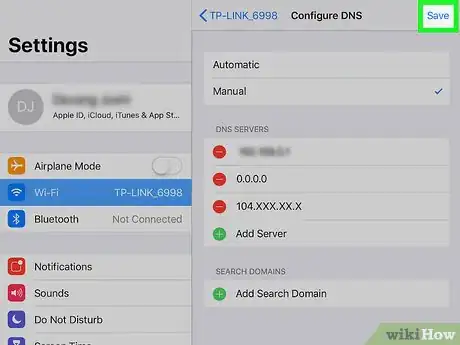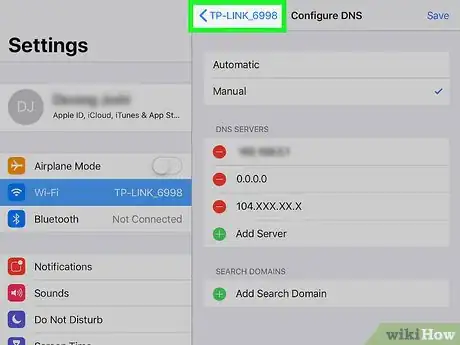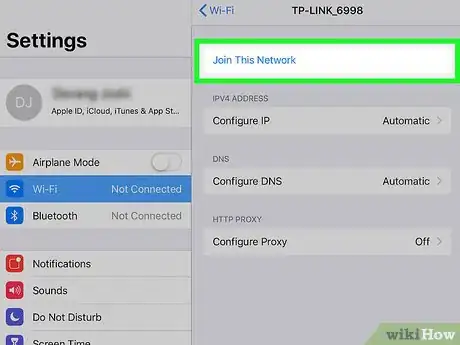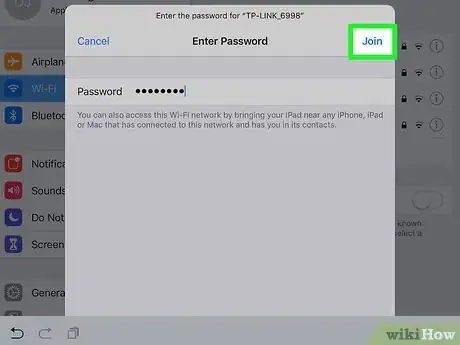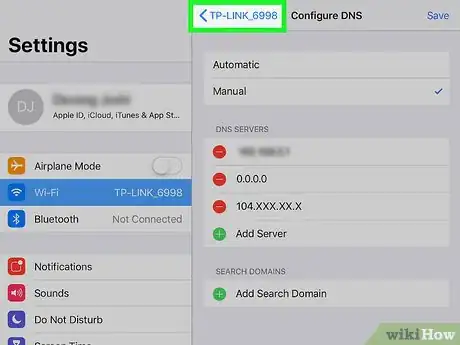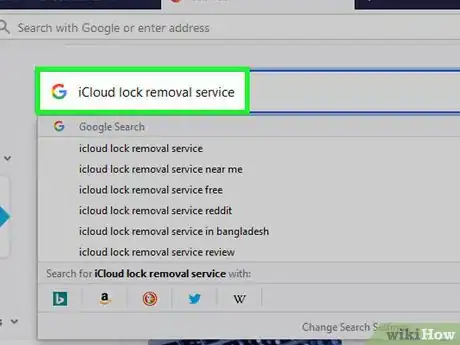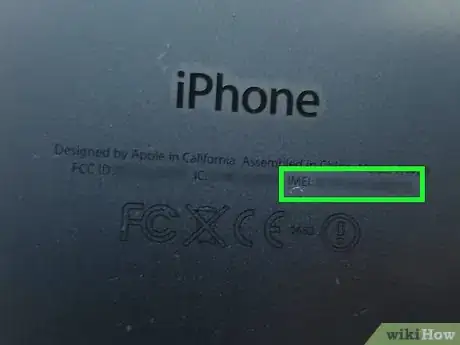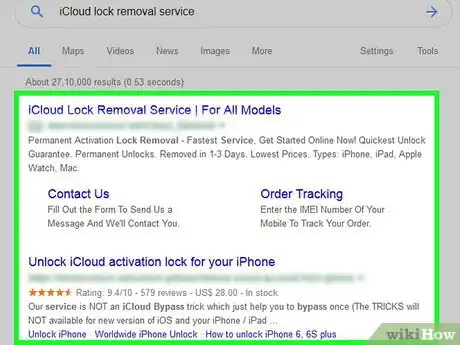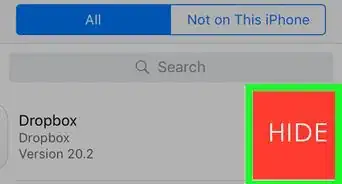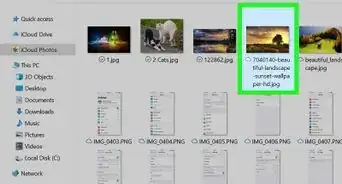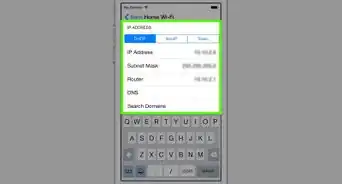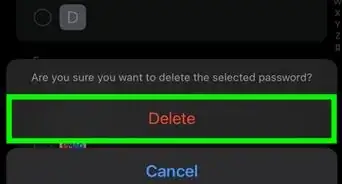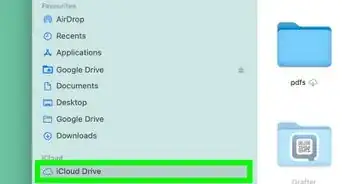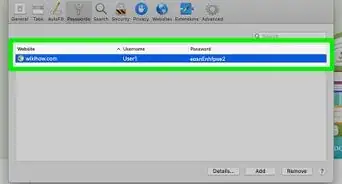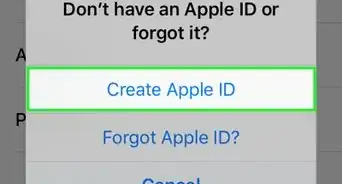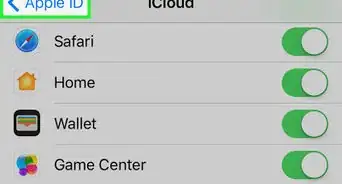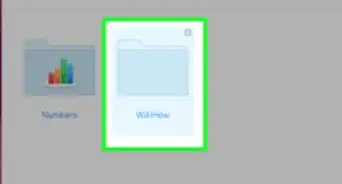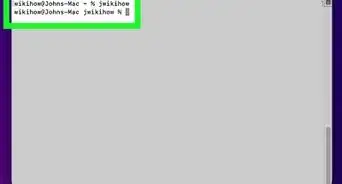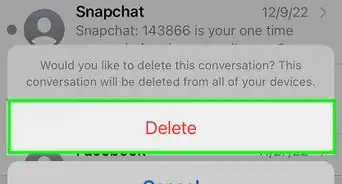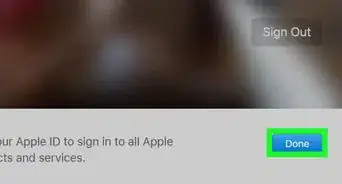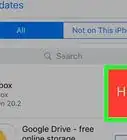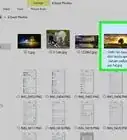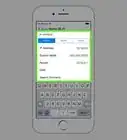This article was co-authored by wikiHow staff writer, Nicole Levine, MFA. Nicole Levine is a Technology Writer and Editor for wikiHow. She has more than 20 years of experience creating technical documentation and leading support teams at major web hosting and software companies. Nicole also holds an MFA in Creative Writing from Portland State University and teaches composition, fiction-writing, and zine-making at various institutions.
The wikiHow Tech Team also followed the article's instructions and verified that they work.
This article has been viewed 204,439 times.
Learn more...
This wikiHow teaches you how to disable an iCloud activation lock on an iPhone or iPad. You can ask the previous owner to remove it from Find My iPhone, use alternate DNS servers during setup, or pay a service to unlock it for you.
Steps
Asking the Previous Owner
-
1Ask the previous owner to remove the iPhone from Find my iPhone. This is the easiest and fastest way to release the activation lock. The remaining steps in this method should be followed by the previous owner.
-
2Sign into https://www.icloud.com in a web browser. The previous owner must use the account that's logged into your iPhone or iPad.Advertisement
-
3Click Find my iPhone.
-
4Click All Devices. A list of associated iPhones and/or iPads will appear.[1]
-
5Click the iPhone or iPad with the activation lock.
-
6Click Remove from Account. If you don't see this option, click All Devices again, then click Delete next to the iPhone or iPad.
-
7Follow the on-screen instructions to confirm removal. Once the iPhone or iPad is removed, the iPhone or iPad will no longer be locked.
Using DNS Bypass
-
1Power on your iPhone or iPad. If the phone or tablet is already on, restart it so you can set it up as a new device.
- This method will help you get into a locked iPhone or iPad by using alternate DNS addresses.
-
2Complete the Setup process until you get to the “Choose Wi-Fi network” screen. Before you get there, you'll have to choose a language and region, among other things.
-
3Press the Home button. It's at the bottom of the screen.
-
4Tap More Wi-Fi Settings. A list of Wi-Fit networks will appear.
-
5Tap the “i” in a circle next to your Wi-Fi network.
-
6Tap Configure DNS.
-
7Tap Manual.
-
8Tap +Add Server. A blank will appear.
-
9Enter the server address for your location. Here are the options:
- USA/North America: 104.154.51.7
- Europe: 104.155.28.90
- Asia: 104.155.220.58
- Africa, Australia, and other locations: 78.109.17.60
-
10Tap Save.
-
11Tap the back button. This brings you back to the network info.
-
12Tap Join this Network. If a password is required, a pop-up will appear.
-
13Enter the network password and tap Join. It's at the top-right corner of the screen.
-
14Tap the back button when the iPhone or iPad tries to activate. This brings you back to the Wi-Fi page, where you'll see something like “iCloudDNSBypass.net” at the top of the screen.
-
15Continue setting up your iPhone or iPad. Now that you've used these special addresses, you've bypassed the lock. Set up your phone or tablet as normal.
Paying an Unlocking Service
-
1Search the web for a reputable iCloud lock removal service. There are numerous scams out there so it's important to do your research.
- It's very rare for any company to remove the activation lock for free—if you see such claims, those are likely scams.
- If you're unsure of a company, check for reviews at RipoffReport, TrustPilot, or Trustmark Reviews.
- Some recommended pay sites are iPhoneIMEI.net and Official iPhone Unlock.
-
2Get your iPhone's IMEI code. The unlocking service needs this code to unlock the phone. Here's where to find it on different models:[2]
- iPhone 6s, 6s Plus, 7, 7 Plus, 8, 8 Plus, iPhone X: You'll find the IMEI on the SIM tray. Insert the SIM ejection tool (or the end of a paperclip) into the hole on the tray, which is located on the right side of the phone.[3] Pull out the tray and find the IMEI on the tray's outer edge.[4]
- iPhone 5, 5c, 5s, SE, 6, 6 Plus, iPad: The IMEI is printed on the back of your phone toward the bottom. The number is prefaced by “IMEI.”
-
3Follow the instructions on the site you selected. Enter the IMEI, model number, and payment information as requested by the site, then follow the on-screen instructions to complete the unlocking.
Community Q&A
-
QuestionHow do I remove the iCloud activation lock if my home button isn't working?
 Community AnswerThat is a physical problem and will need to be fixed by Apple, iFixit or some other repair company before completing the repair.
Community AnswerThat is a physical problem and will need to be fixed by Apple, iFixit or some other repair company before completing the repair.