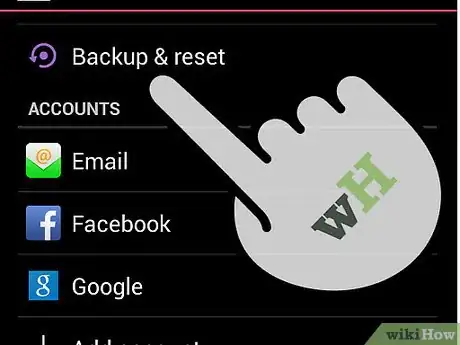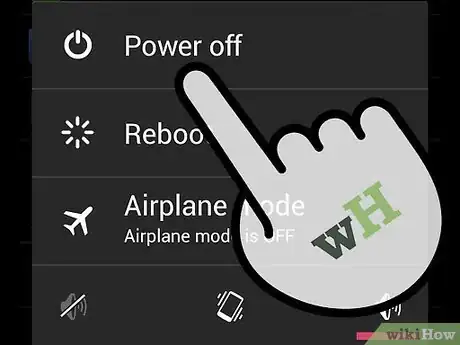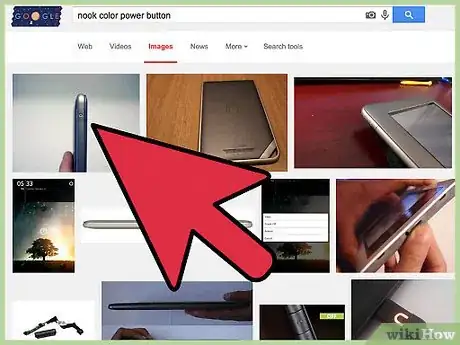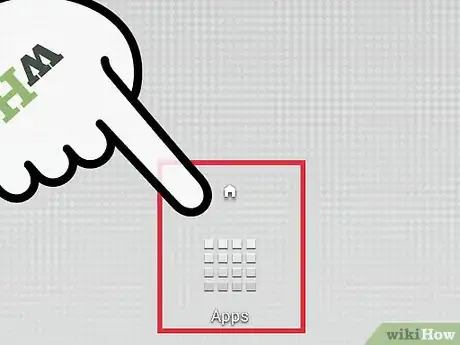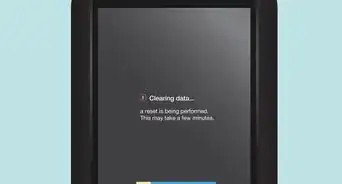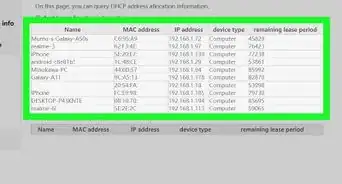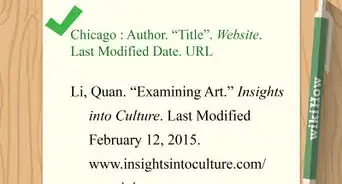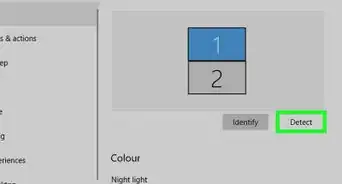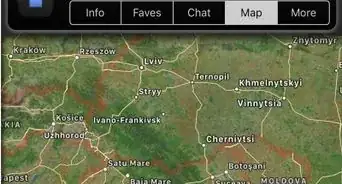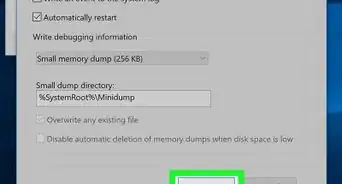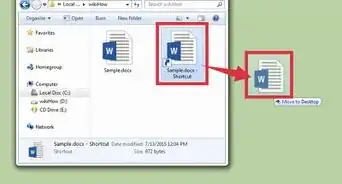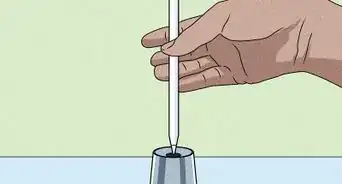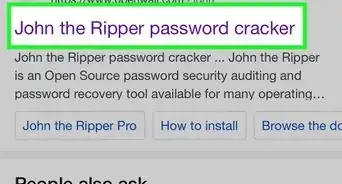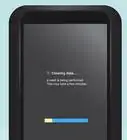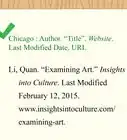wikiHow is a “wiki,” similar to Wikipedia, which means that many of our articles are co-written by multiple authors. To create this article, volunteer authors worked to edit and improve it over time.
The wikiHow Tech Team also followed the article's instructions and verified that they work.
This article has been viewed 30,230 times.
Learn more...
Just like any electronic devices, as we use our Nook Color, we make changes and modifications with its programs like installing apps and copying files, which takes toll on the device itself and slows it down. This is common and unavoidable. But if you want to have your Nook Color working just like the first day you got it, you may want to consider resetting it to factory default to undo any program changes and make your Nook Color run like new again.
Steps
-
1Back up your Nook. Before you start resetting, back up all your Nook’s data first on your computer. Doing a factory reset deletes all the files and settings saved on your device so make sure you create a backup first.
-
2Power down your Nook Color to begin the reset process. Press the Power button for about 3 to 5 seconds until the screen turns off.
- Ignore the “Power Off” prompt because the device will shut itself off as long as you press and hold the Power button. The Power button is located at the upper left of the device.
Advertisement -
3Press and hold the Power button and the Home button (the “n” button below the device screen) simultaneously. This is important because this is the only way to trigger the system reset. Release the buttons once the “Read Forever” text appears on the screen.
- If you did steps 2 and 3 correctly, a Nook logo will appear after the “Read Forever” text and the Nook Color’s screen will refresh and flash a yellow color.
- After the screen flashes, a message prompt will appear asking you if you like to do a factory reset.
-
4Press the Home button (n) to agree. Another prompt will display asking for confirmation. To confirm, tap the Home button again.
- The factory reset process will begin; wait for it to finish, which only takes a couple of minutes.
- After the reset is done, your Nook Color will restart. Once it switches on again, simply register it and you can start using your Nook Color just like the first time you bought it.