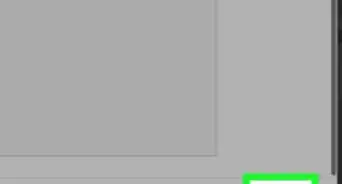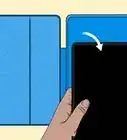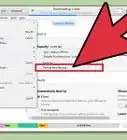wikiHow is a “wiki,” similar to Wikipedia, which means that many of our articles are co-written by multiple authors. To create this article, volunteer authors worked to edit and improve it over time.
The wikiHow Tech Team also followed the article's instructions and verified that they work.
This article has been viewed 23,498 times.
Learn more...
When your iPod begins experiencing problems or becomes unresponsive, restoring the original factory settings using iTunes on a computer is often the most effective way to resolve software issues. However, if you lack access to a computer or want to avoid using iTunes, you can try restoring your iPod by either pressing certain buttons to reset the device, or by erasing all contents from the device using the Settings menu.
Steps
Resetting a Non-Responsive iPod
-
1Connect your iPod to a power source. This will help ensure your device has enough power to restart.
-
2Hold down the Sleep/Wake and Home buttons on your iPod for at least 10 seconds. Your iPod will power off and restart.
- If using the iPod Nano 6G, press and hold the Sleep/Wake and Volume Down buttons for at least eight seconds.
- If using an iPod with a click wheel, press and hold the Menu and Center buttons together for at least eight seconds.
Advertisement -
3Continue to press and hold both buttons until the Apple logo displays on-screen.
-
4Release both buttons. Your iPod will now be reset.[1]
- If your iPod remains unresponsive, your only remaining option is to restore your device using iTunes a computer. If you are able to gain access to a computer, follow these steps to restore your iPod using iTunes on a computer.
- Alternately, you can have your iPod serviced and repaired by Apple or an Apple Authorized Service Provider. Navigate to Apple’s website at https://support.apple.com/, and select the option to either contact Apple or locate a nearby Apple Authorized Service Provider.
Restoring an iPod Touch Using the Settings Menu
-
1Connect your iPod to a power source. This will help prevent your iPod from shutting down unexpectedly during the restoration process.
-
2Tap on “Settings,” then tap on “General.”
-
3Tap on “Reset,” then tap on “Erase All Content and Settings.”
- If the passcode feature is enabled, enter your passcode at the prompt to confirm you want to erase all settings.
-
4Wait for your iPod to erase all contents from the device and restore the original factory settings. This process may take up to several hours to complete, especially if using an iPod Touch 2G or earlier. When restoration is complete, your iPod will reset and display the setup screen.[2]
Warnings
- Restoring your iPod will erase all personal data and settings from your device. Keep this factor in mind when restoring your iPod’s original factory settings without using iTunes on a computer.⧼thumbs_response⧽

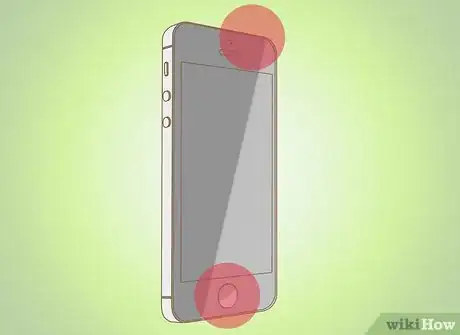
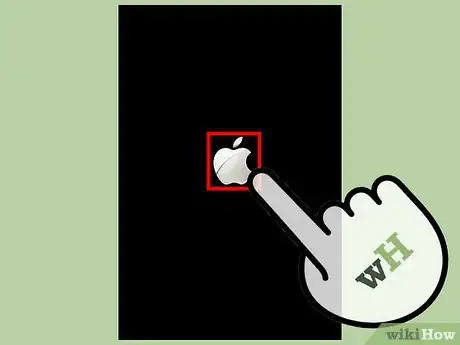
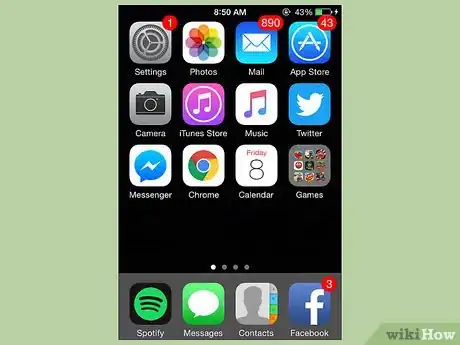

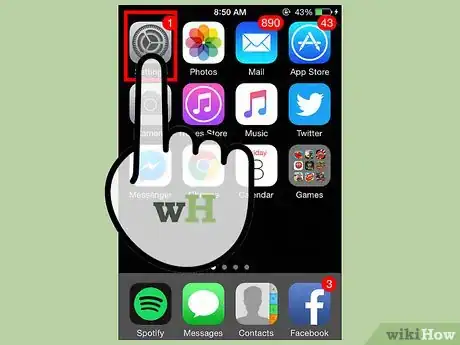
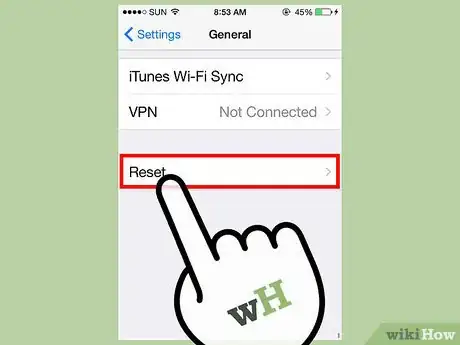


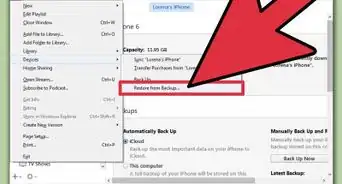
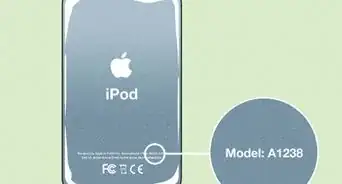


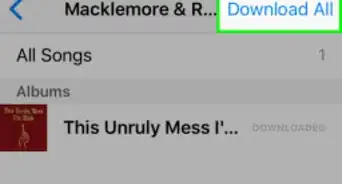

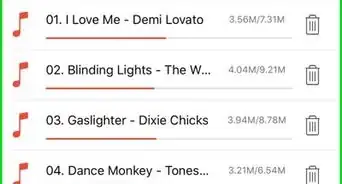
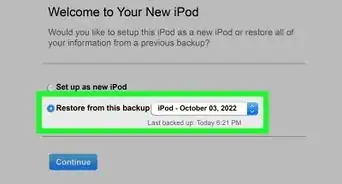


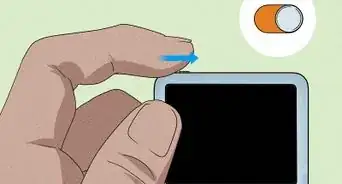
-Step-29.webp)