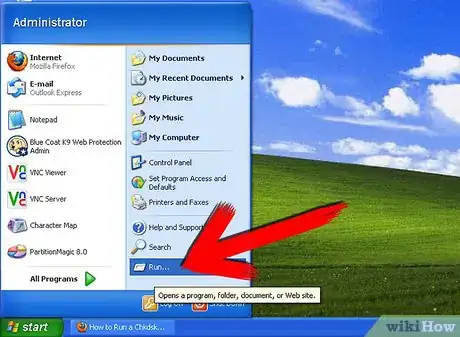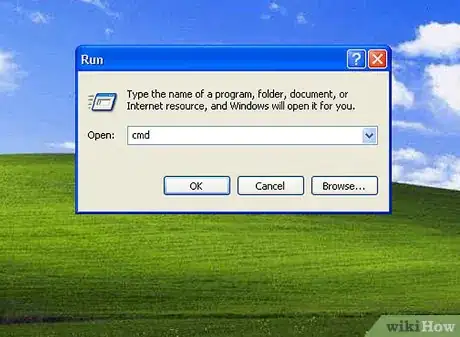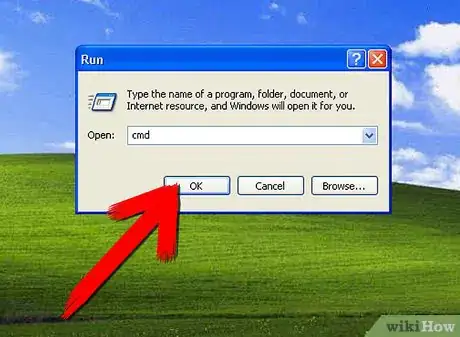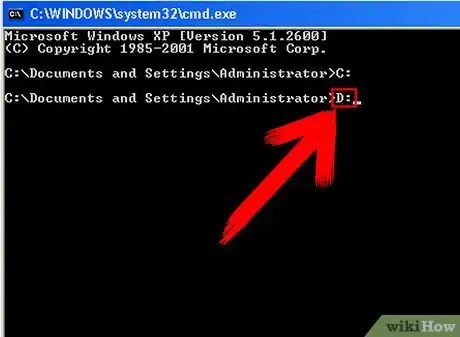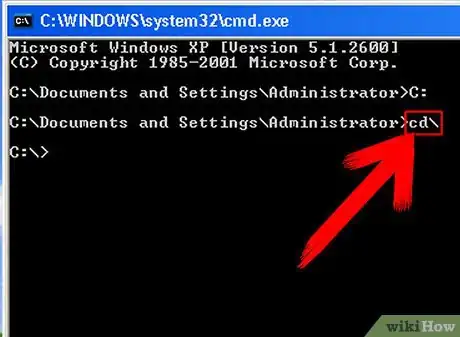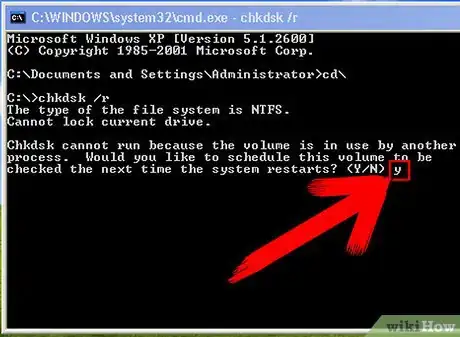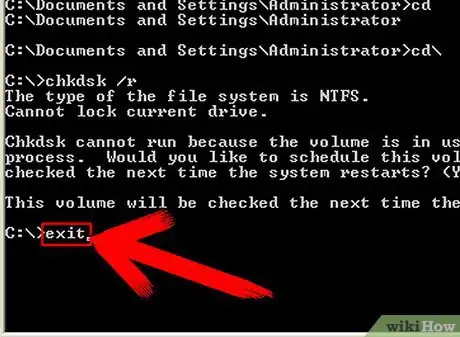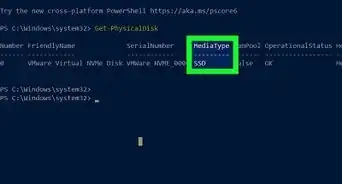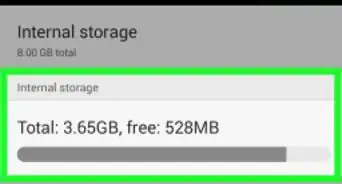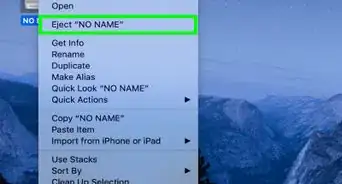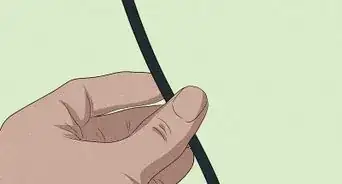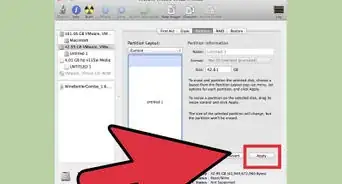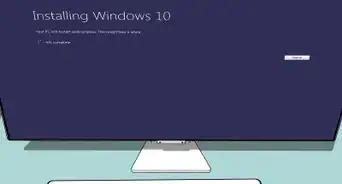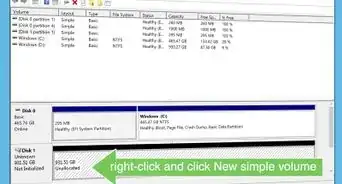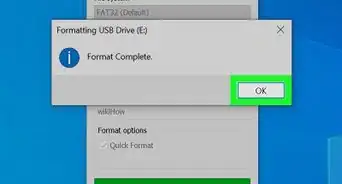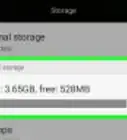This article was co-authored by wikiHow staff writer, Nicole Levine, MFA. Nicole Levine is a Technology Writer and Editor for wikiHow. She has more than 20 years of experience creating technical documentation and leading support teams at major web hosting and software companies. Nicole also holds an MFA in Creative Writing from Portland State University and teaches composition, fiction-writing, and zine-making at various institutions.
This article has been viewed 187,071 times.
Learn more...
This article will tell you how to perform the check disk function on Windows XP.
Steps
-
1Click the Start button and select Run.
-
2In the Run box type cmd.Advertisement
-
3Click OK.
-
4Type the drive letter of the drive you want to check (followed by a colon) and press ↵ Enter. For example, to check drive D, type d:
-
5Type cd\ and press ↵ Enter. This takes you to the root directory of the drive.
-
6Type the chkdsk command followed by one of the following switches:
- Use the /f switch to automatically repair file system error. Type chkdsk /f and press Enter.
- Use the /r switch to repair file system errors and scan for and recover bad sectors. Type chkdsk /r and press Enter.
- If you don't specify a switch for Chkdsk, any errors that are found will not be fixed.
-
7If prompted to schedule Chkdsk to run the next time the computer restarts, press Y and then ↵ Enter. You may be prompted to do this because Chkdsk needs exclusive access to the drive it's checking.
-
8Type exit and press ↵ Enter when finished. If you had to schedule the Chkdsk operation, then restart your computer.
- When Windows is loading, Chkdsk should automatically run and check the drive that you specified earlier.
- Another way to run Chkdsk is to click the Start menu, select My Computer, right-click the drive to check, and go to Properties > Tools > Check now.
Community Q&A
-
QuestionWhat do I do if my tools are not opening in properties?
 Community AnswerOpen command prompt (Windows key + R and type "cmd") then just type "Chkdsk" in the black window and press Enter. (You need administrator privileges.)
Community AnswerOpen command prompt (Windows key + R and type "cmd") then just type "Chkdsk" in the black window and press Enter. (You need administrator privileges.)
Warnings
- This may take a while depending on hardware speed and number of errors on the hard disk.⧼thumbs_response⧽
About This Article
1. Click the Start menu and select Run.
2. Type "cmd" and click OK.
3. Type the drive letter followed by a colon and press Enter.
4. Type "cd\" and press Enter.
5. Type "chkdsk /f" if you want to automatically repair errors found, or "chkdsk /r" to repair errors and recover bad sectors.
6. Press Enter.
7. If prompted to run Chkdsk the next time the computer restarts, press Y and then Enter.
8. Type "Exit" and press Enter.