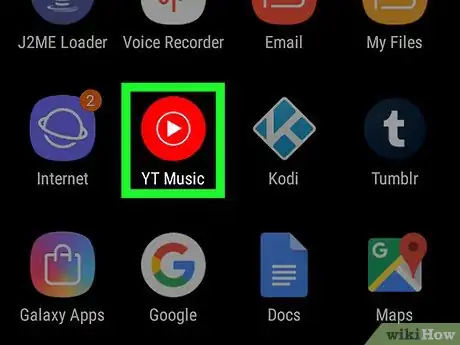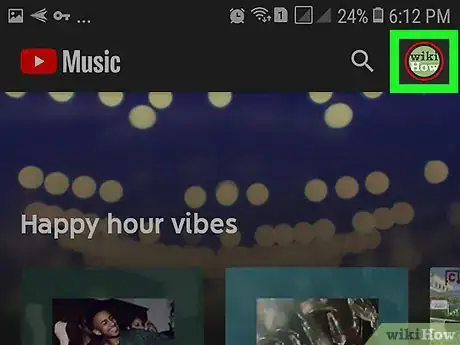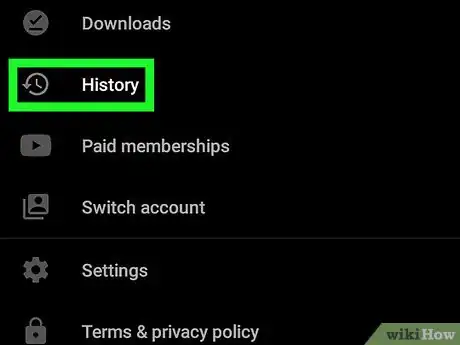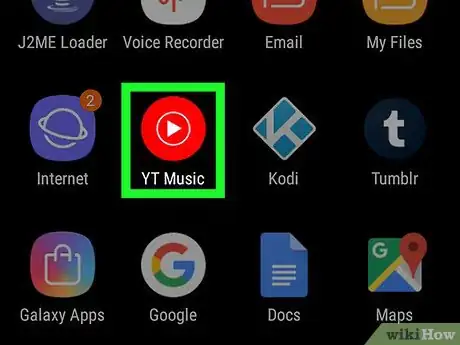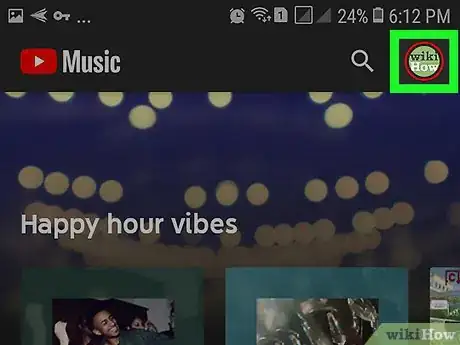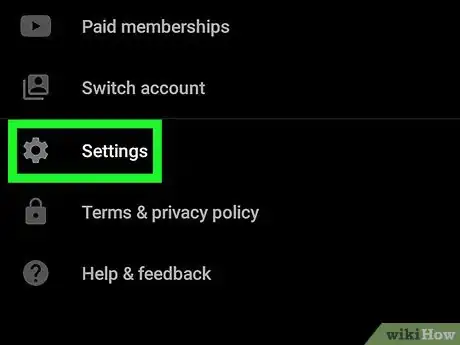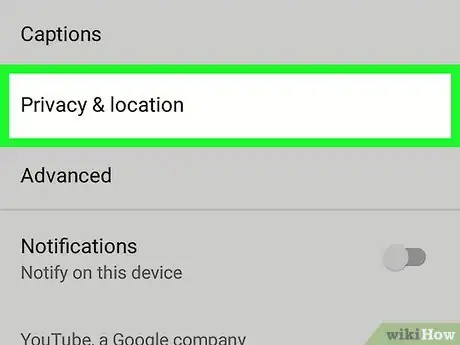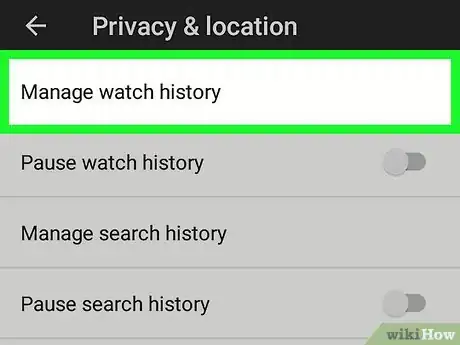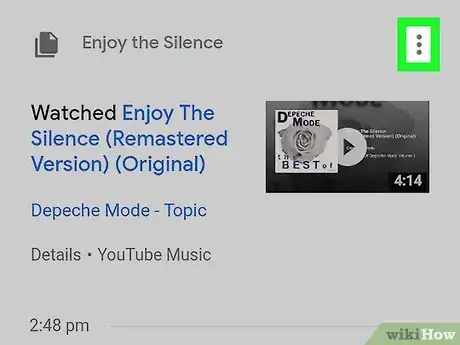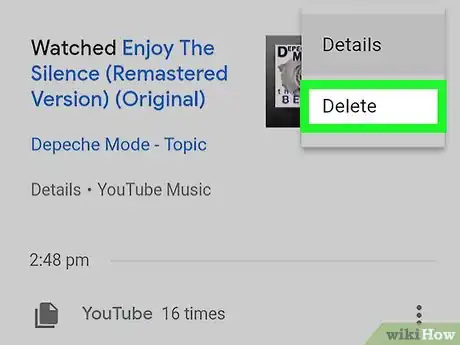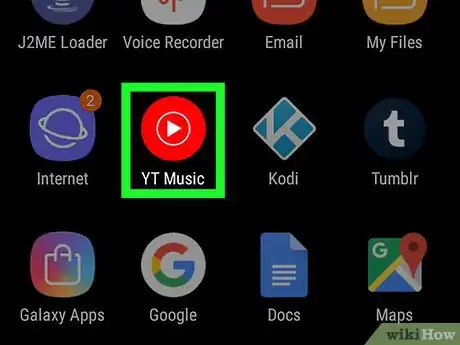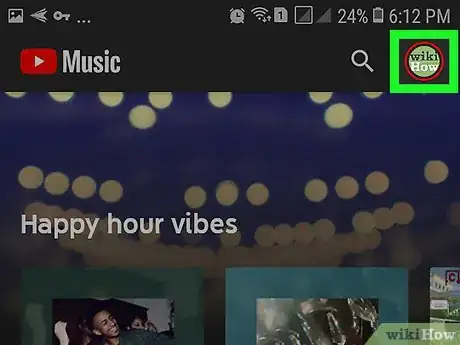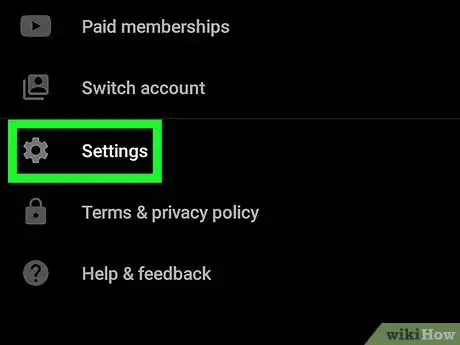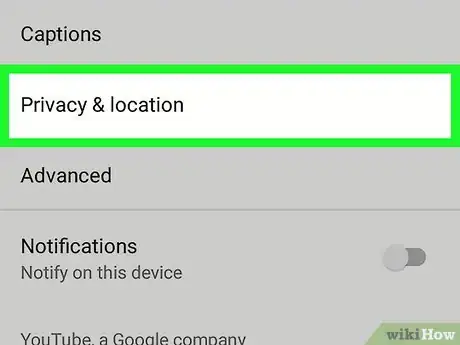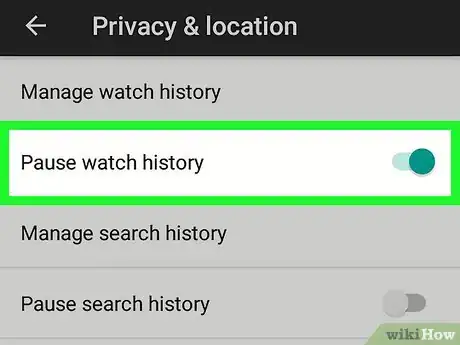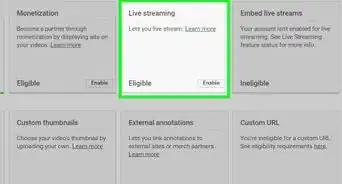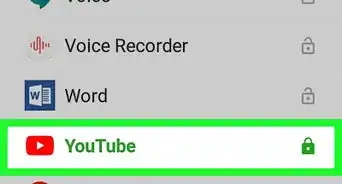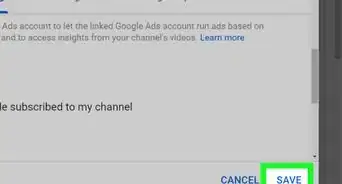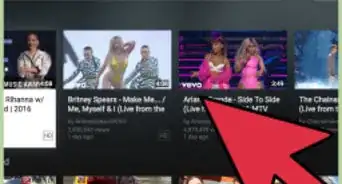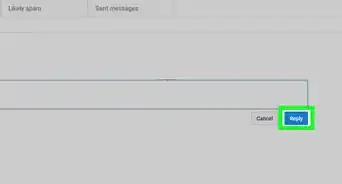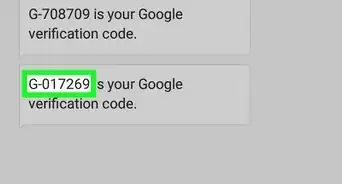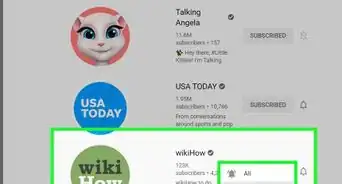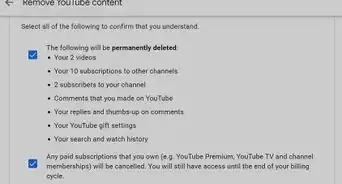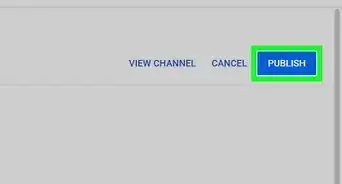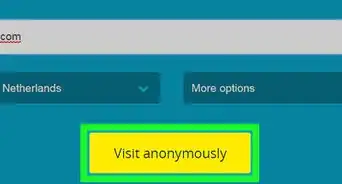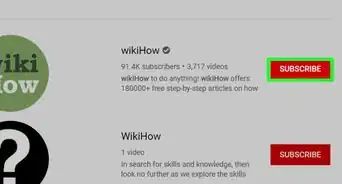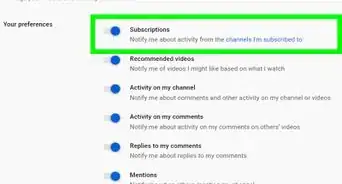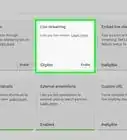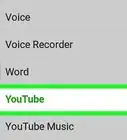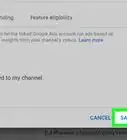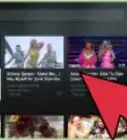This article was co-authored by wikiHow staff writer, Nicole Levine, MFA. Nicole Levine is a Technology Writer and Editor for wikiHow. She has more than 20 years of experience creating technical documentation and leading support teams at major web hosting and software companies. Nicole also holds an MFA in Creative Writing from Portland State University and teaches composition, fiction-writing, and zine-making at various institutions.
This article has been viewed 34,047 times.
Learn more...
This wikiHow teaches you how to find a list of what you’ve been listening to on YouTube Music on your Android phone or tablet. You’ll also learn how to delete items from your history and disable history tracking altogether.
Steps
Viewing Your History
-
1Open YouTube Music on your Android. It’s the red circle icon with a white triangle inside. You’ll usually find it in the app drawer, and possibly the home screen.
-
2Tap your profile photo. It’s at the top-right corner.Advertisement
-
3Tap History. It’s the first item in the menu. This displays a list of the songs you’ve listened to (or videos you’ve watched) in order.[1]
Deleting Songs from Your History
-
1Open YouTube Music on your Android. It’s the red circle icon with a white triangle inside. You’ll usually find it in the app drawer, and possibly the home screen.
-
2Tap your profile photo. It’s at the top-right corner.
-
3Tap Settings. It’s the third option in the menu.
-
4Tap Privacy or Privacy & location. It’s one of the first options in the menu.
-
5Tap Manage watch history. It’s the third option in the menu. This opens an editable version of your viewing/listening history.
- This version of the history is combined with the history from the main YouTube app and YouTube.com. Deleting your history here will also delete anything logged by those apps.
-
6Tap the check box next to anything you want to delete. You can delete as many songs as you wish.[2]
-
7Tap Delete or the trashcan icon. The option you see varies by app version. The selected songs are now removed from your history.
Turning Off History Tracking
-
1Open YouTube Music on your Android. It’s the red circle icon with a white triangle inside. You’ll usually find it in the app drawer, and possibly the home screen.
- Use this method if don't want YouTube Music to keep a log of what you've been listening to or watching..
-
2Tap your profile photo. It’s at the top-right corner.
-
3Tap Settings. It’s the third option in the menu.
-
4Tap Privacy or Privacy & location. It’s one of the first options in the menu.
-
5Slide the ″Pause watch history″ switch to Off . As long as this switch is gray, YouTube Music will not keep track of your watching or listening activity.[3]
- Tap the switch again to re-enable it, if you wish.
- This will not delete the contents of your viewing/listening history. See this method if you want to delete your history.
References
About This Article
1. Open YouTube Music.
2. Tap your profile photo.
3. Tap History.