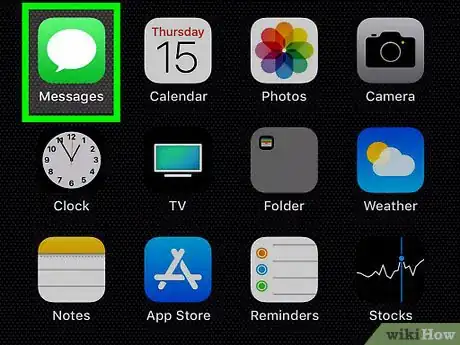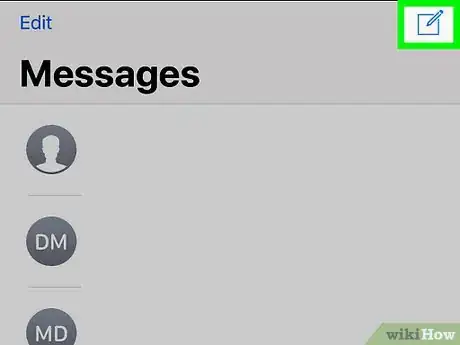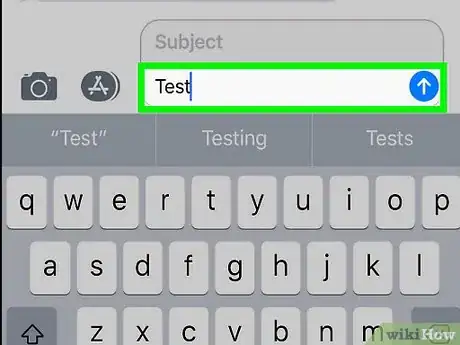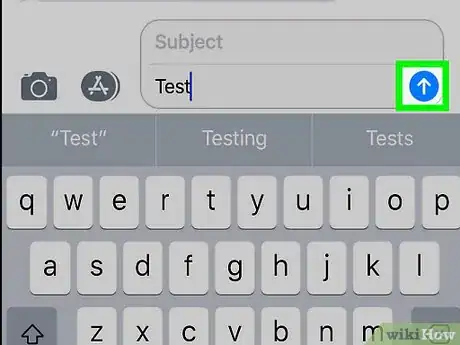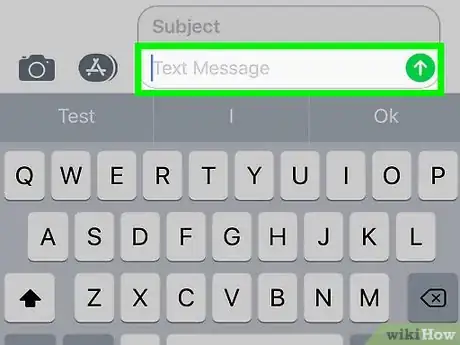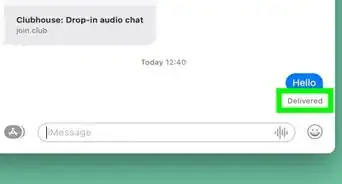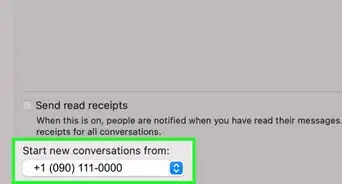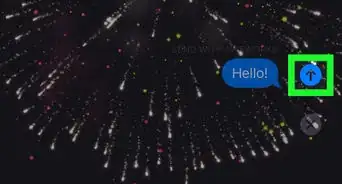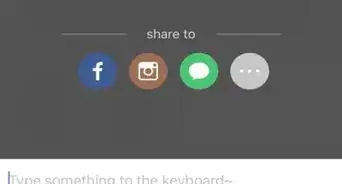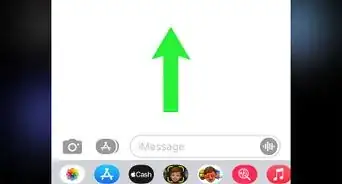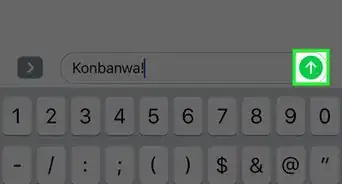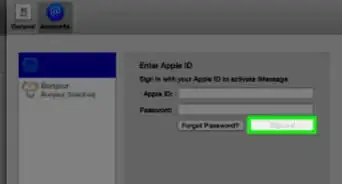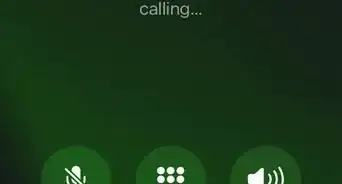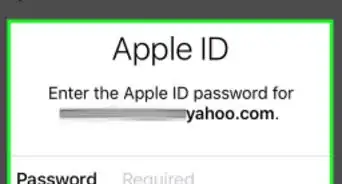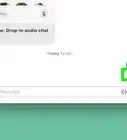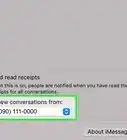This article was co-authored by wikiHow staff writer, Nicole Levine, MFA. Nicole Levine is a Technology Writer and Editor for wikiHow. She has more than 20 years of experience creating technical documentation and leading support teams at major web hosting and software companies. Nicole also holds an MFA in Creative Writing from Portland State University and teaches composition, fiction-writing, and zine-making at various institutions.
The wikiHow Tech Team also followed the article's instructions and verified that they work.
This article has been viewed 17,804 times.
Learn more...
This wikiHow teaches you how to send an iMessage as a regular SMS text message on your iPhone. Standard messaging rates will apply when sending SMS messages.
Steps
-
1Open Messages on your iPhone. It’s the green icon with a white chat bubble inside. It’s usually near the bottom of your home screen.
-
2Open or create a message to an iPhone or iPad user. Conversations with other iOS users typically include blue messages, as blue indicates an iMessage. Green messages indicate SMS/text messages, which are usually associated with sending messages to Android users.Advertisement
-
3Type a message and tap the send button. The next step must be performed quickly, so be ready.
-
4Tap and hold the send button. A menu will appear.
-
5Tap Send as Text Message. The message you just sent will turn green and the words “Sent as Text Message” will appear below.
About This Article
1. Open Messages.
2. Open or create a message.
3. Type a message and tap the send button.
4. Tap and hold the send button.
5. Tap Send as Text Message.