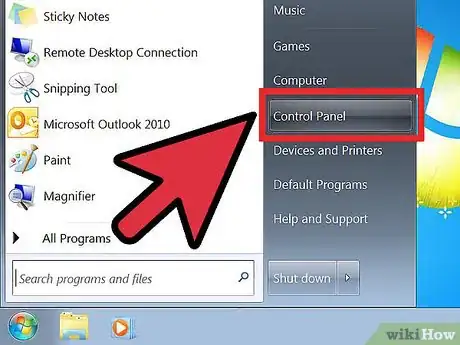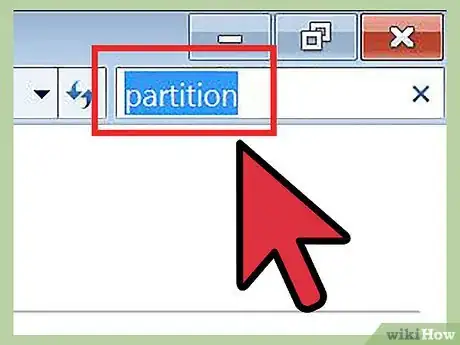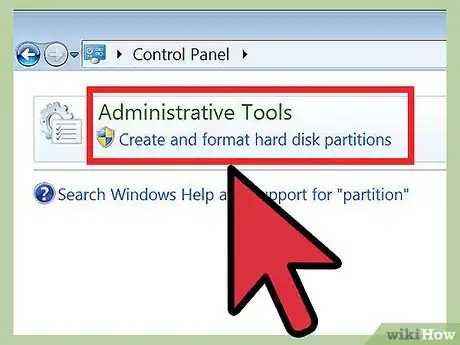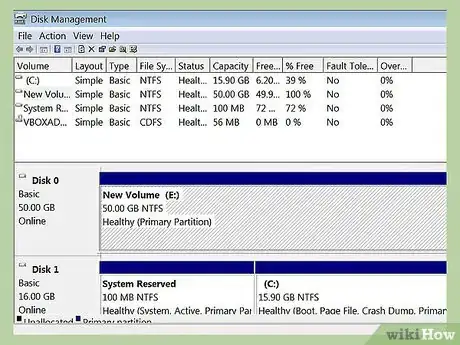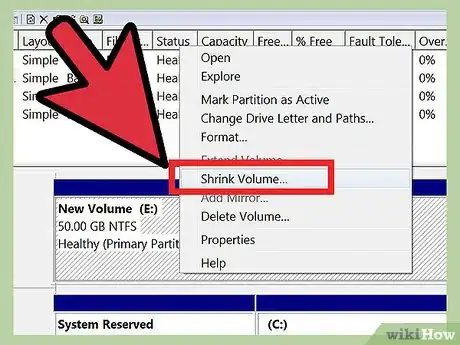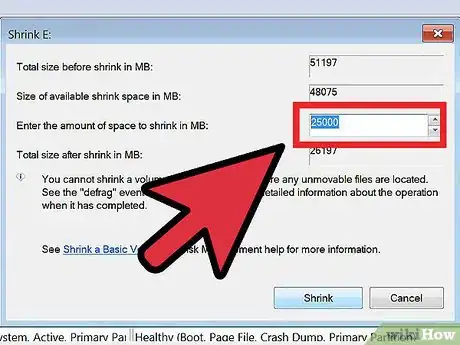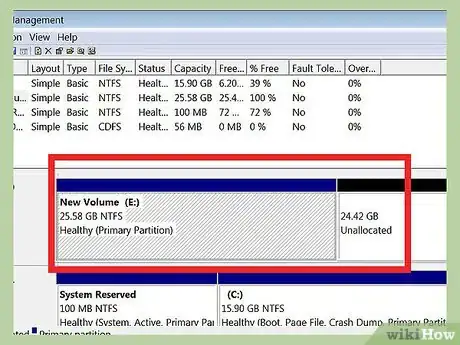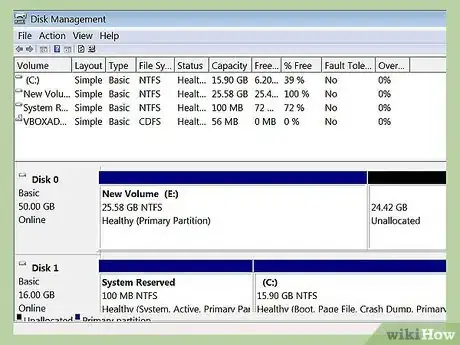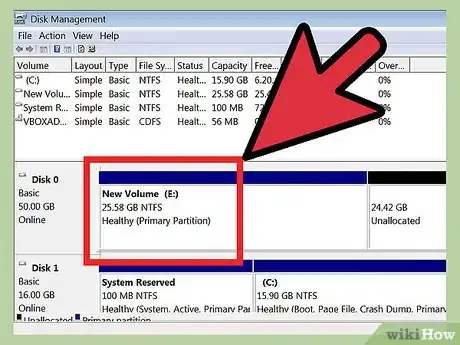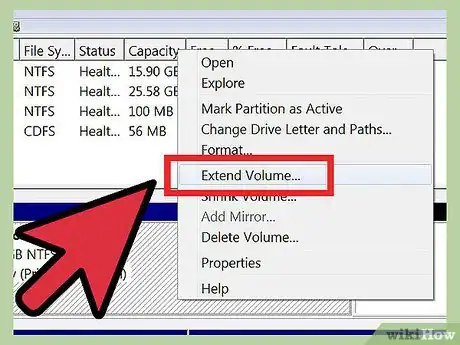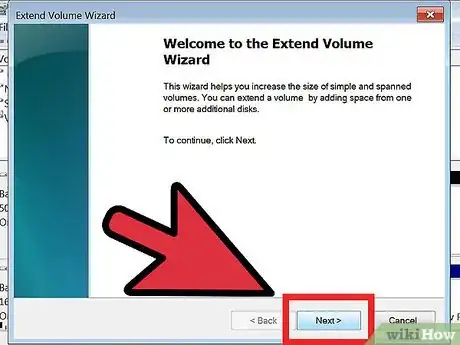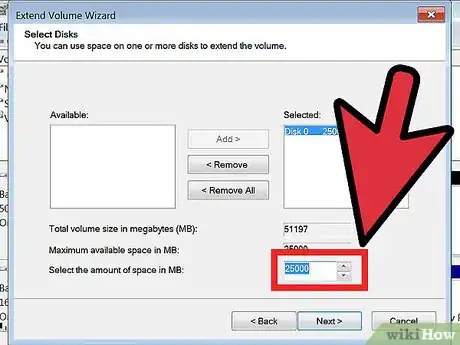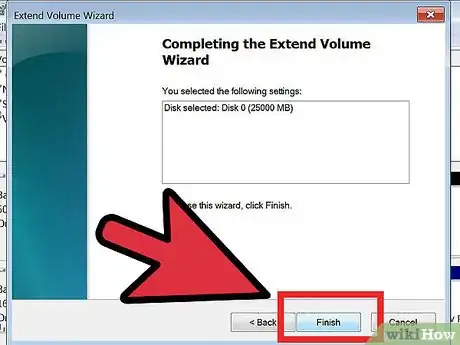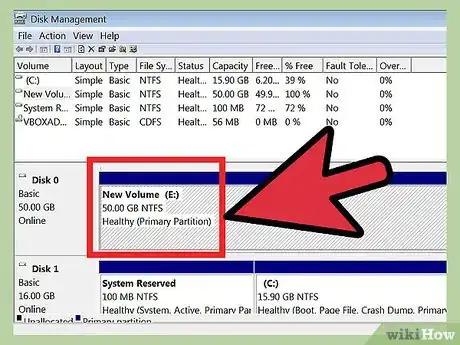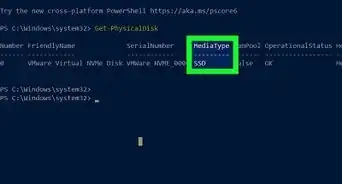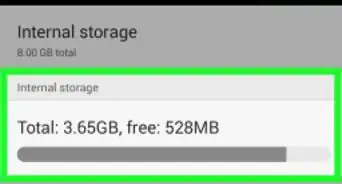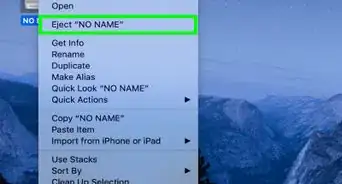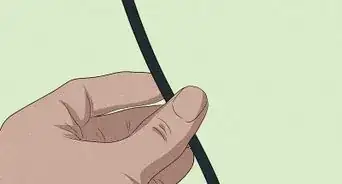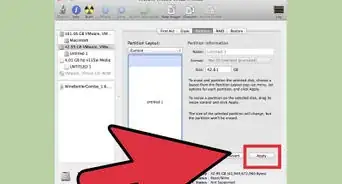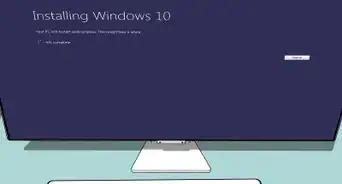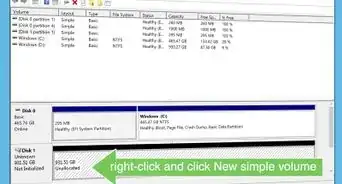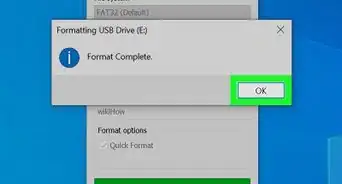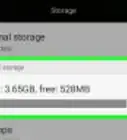X
wikiHow is a “wiki,” similar to Wikipedia, which means that many of our articles are co-written by multiple authors. To create this article, volunteer authors worked to edit and improve it over time.
This article has been viewed 107,262 times.
Learn more...
Hello friends, today we will show you how to extend or shrink your existing HARD DISK partition. Sometimes it is needed to extend and specific partition and if spaces are available in other drives shrinking is possible. You could also shrink volume with almost similar steps.
Steps
-
1First Click "CONTROL PANEL"
-
2Type the word "Partition" in the search BoxAdvertisement
-
3Under Administrative Section "Create and format Hard Disk partition"
-
4Disk Management window will come and then select the Disk drive your want to "shrink", look the present disk volume
-
5Right click on the DRIVE and click "Shrink"
-
6In the window enter the amount of space in MB you want to shrink
-
7Click "Shrink"
-
8Now you will see the disk volume is changed after shrink
-
9Now Extend the volume of a disk drive
-
10From "disk management " select the drive to extend
-
11Right Click the disk drive and click "Extend" and note the current disk partition volume
-
12Extend volume wizard window comes, click "next"
-
13Enter the amount to be extended in MB and click Extend
-
14Click "Finish" after entering the amount in MB.
-
15Now you will see the disk volume is changed
Advertisement
Community Q&A
-
QuestionHow do I create a new drive?
 Community AnswerYou can't create a new drive. You can connect an external hard drive to your computer and use that like a USB, essentially.
Community AnswerYou can't create a new drive. You can connect an external hard drive to your computer and use that like a USB, essentially. -
QuestionI have an E: drive partition and 30GB allocated free space available. I only have the option to 'shrink this drive'. My C: drive is full and is limiting my being able to operate my laptop. Can I expand it?
 Community AnswerTry using a third party program like EaseUs Partition Manager. Or, you could just install programs and place your files in the E: drive.
Community AnswerTry using a third party program like EaseUs Partition Manager. Or, you could just install programs and place your files in the E: drive. -
QuestionDo I need to copy the data before increasing the size of the partition?
 Community AnswerBefore you do something drastic to a hard drive, such as manipulating its partitions, that you should back up your data. Before you change the partition, you should already have had a regular backup strategy. After changing the partition, you should have a regular backup strategy. This would be a good time to implement a backup strategy. Today's hard drives and SSDs are just not reliable enough to go without backing them up. "USB 2" should not be part of your backup strategy, by the way.
Community AnswerBefore you do something drastic to a hard drive, such as manipulating its partitions, that you should back up your data. Before you change the partition, you should already have had a regular backup strategy. After changing the partition, you should have a regular backup strategy. This would be a good time to implement a backup strategy. Today's hard drives and SSDs are just not reliable enough to go without backing them up. "USB 2" should not be part of your backup strategy, by the way.
Advertisement
About This Article
Advertisement