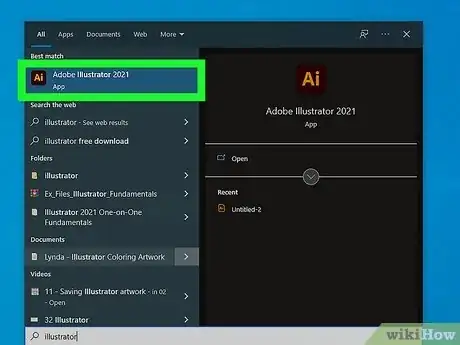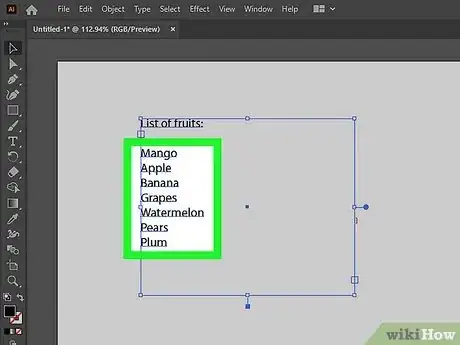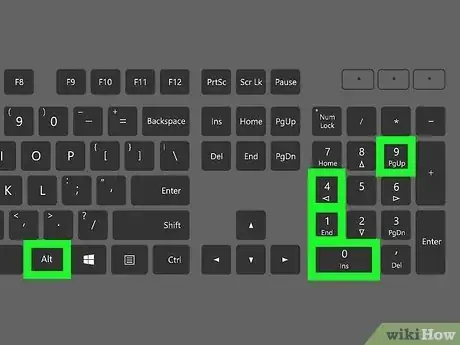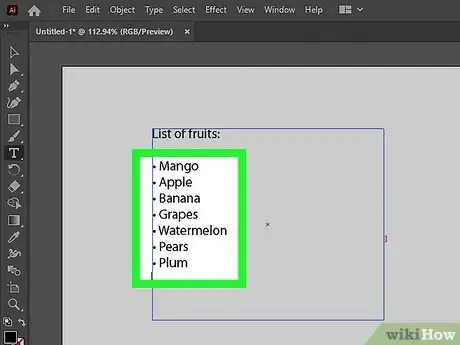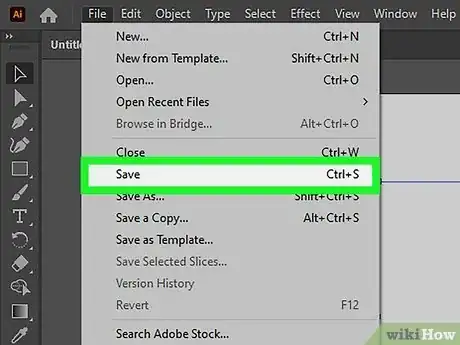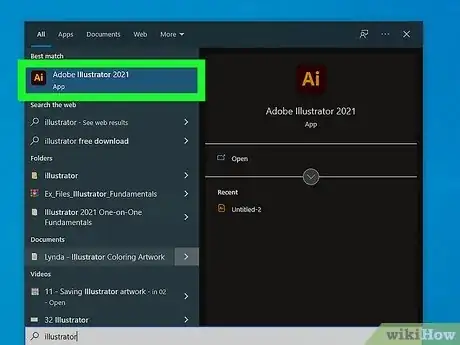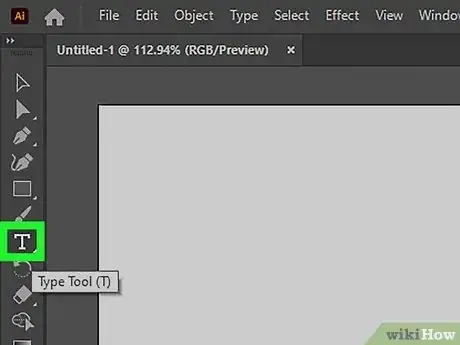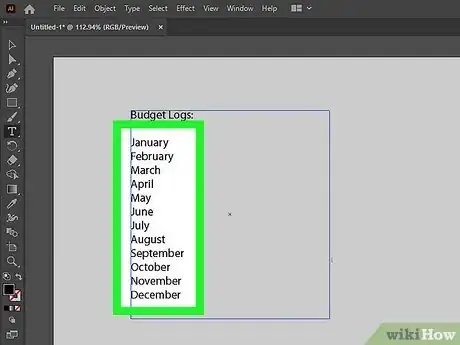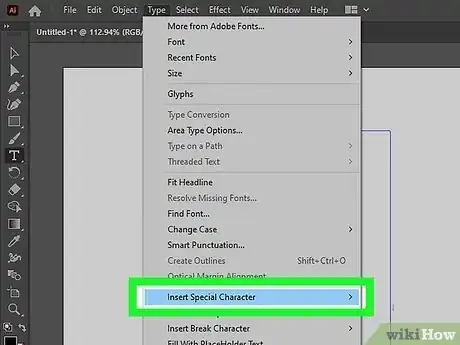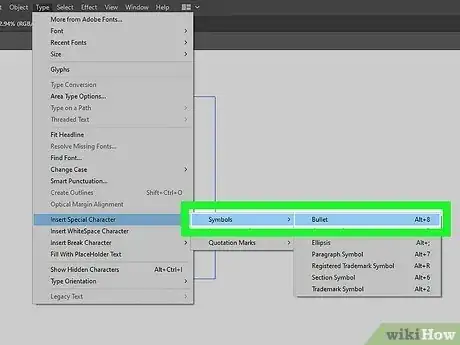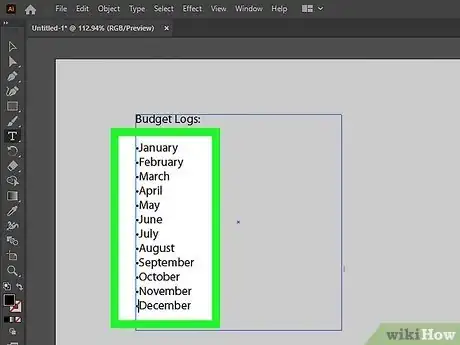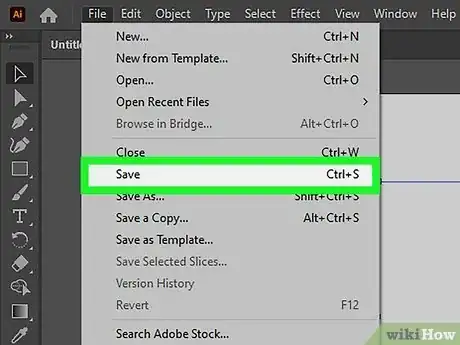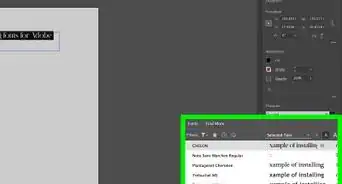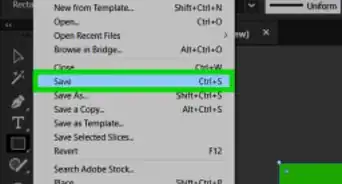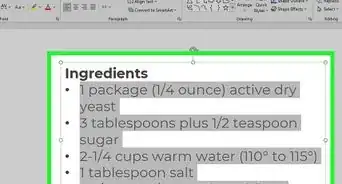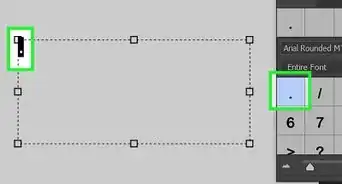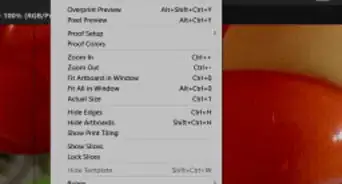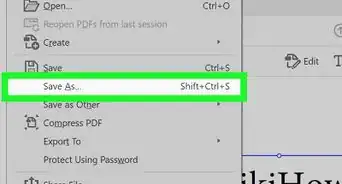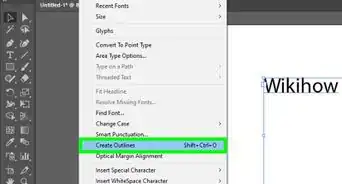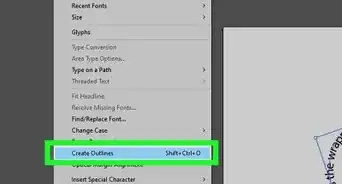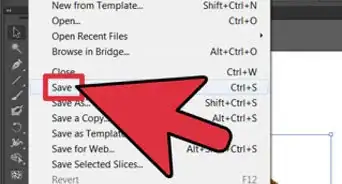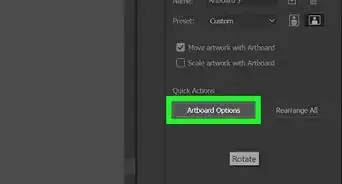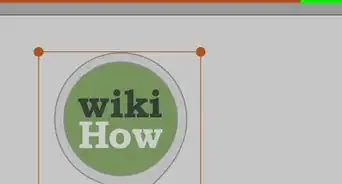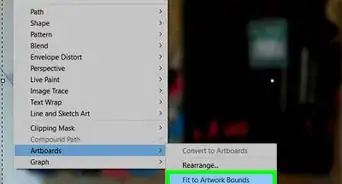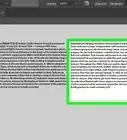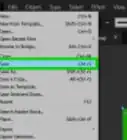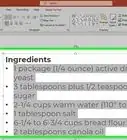This article was co-authored by wikiHow staff writer, Darlene Antonelli, MA. Darlene Antonelli is a Technology Writer and Editor for wikiHow. Darlene has experience teaching college courses, writing technology-related articles, and working hands-on in the technology field. She earned an MA in Writing from Rowan University in 2012 and wrote her thesis on online communities and the personalities curated in such communities.
The wikiHow Tech Team also followed the article's instructions and verified that they work.
This article has been viewed 127,965 times.
Learn more...
Are you trying to make a bulleted list in Illustrator? It's a great vector program that allows you to design fantastic logos and other creative projects, but, unlike some other Adobe programs like InDesign, you have to enter your bullets manually; they will not automatically format within a bulleted list. This wikiHow article teaches you how to add bullets in Illustrator.
Steps
Using Alt Code
-
1Open Adobe Illustrator. You can either open a new project or open an existing one by going to File > Open.
-
2Click on a current text box or create a text box where you want the bulleted list to be. To create a new text box, click the "Type" tool from the toolbar or press T on your keyboard. Then click and drag on the canvas to create the outline of your textbox.Advertisement
-
3Move your cursor where you want your bullet to appear. Since Illustrator is more of a vector tool than a word processor, you won't simply be able to select a "Bullet Style" icon. Instead, you'll have to create your list first and then add bullets later.
-
4Follow these separate directions depending upon if you're using Mac or Windows:
- Press the "Option" or "Alt" key and the number "8" at the same time to add a bullet in front of your text, if you are using Mac Operating Systems (OS).
- Press the "Num Lock" key above your numbers pad on your keyboard to turn it on if you are using Windows OS (a light should shine if the "Num Lock" is on). Press the "ALT" key and keep it depressed. Then type these numbers on the number pad in sequential order: "0149." After you've pressed those numbers, release the ALT key. Note: This will not work with the number row across the top of your keyboard.
-
5Add Illustrator bullets before each section that you want to separate on your bulleted list. You may have to create a tab or add spaces to format the list to your liking.
-
6Save the document in order to keep the work you have done on your bulleted list. You can go to File > Save or press Ctrl + S (Windows) or Cmd + S (Mac).
Using The Glyph Panel
-
1Open Adobe Illustrator. You can either open a new project or open an existing one by going to File > Open.
-
2Click on a current text box or create a text box where you want the bulleted list to be. To create a new text box, click the "Type" tool from the toolbar or press T on your keyboard. Then click and drag on the canvas to create the outline of your textbox.
-
3Move your cursor where you want your bullet to appear. Since Illustrator is more of a vector tool than a word processor, you won't simply be able to select a "Bullet Style" icon. Instead, you'll have to create your list first and then add bullets later.
-
4Click Type and select Insert Special Character. You'll see the Type tab at the top of your screen, or the glyph panel icon on the right side of your screen (only if you have that view enabled in View > Windows).
-
5Select Symbols and click the bullet icon. When you click the bullet icon from the glyphs panel, it will appear in the document where your cursor is.
-
6Add Illustrator bullets before each section that you want to separate on your bulleted list. You may have to create a tab or add spaces to format the list to your liking.
- You can highlight the bullet point you added in the first step, then copy and paste it so you can make more bullet points without needing to use the glyph panel.
-
7Save the document in order to keep the work you have done on your bulleted list. You can go to File > Save or press Ctrl + S (Windows) or Cmd + S (Mac).
About This Article
1. Open Adobe Illustrator.
2. Click on a current text box or create a text box where you want the bulleted list to be.
3. Move your cursor where you want your bullet to appear.
4. Follow these separate directions depending upon if you're using Mac or Windows:
5. Add Illustrator bullets before each section that you want to separate on your bulleted list.
6. Save the document in order to keep the work you have done on your bulleted list.