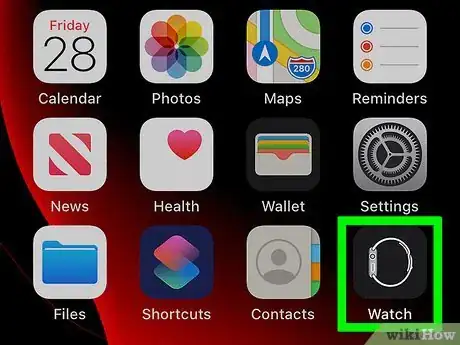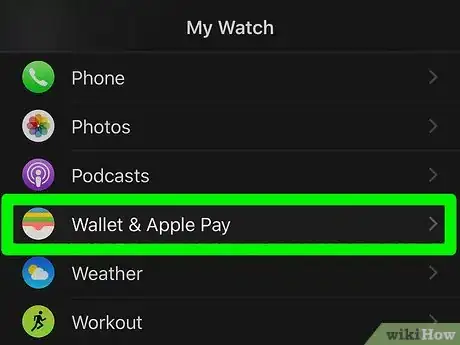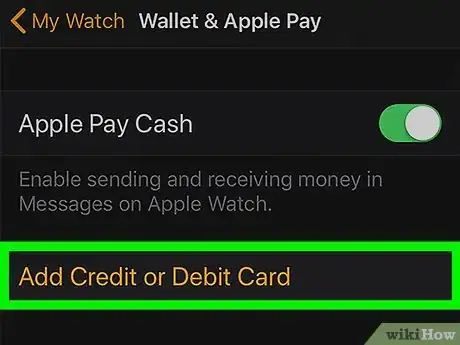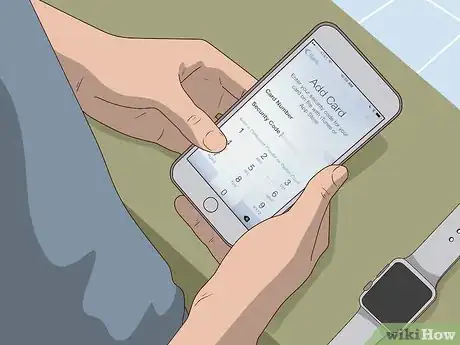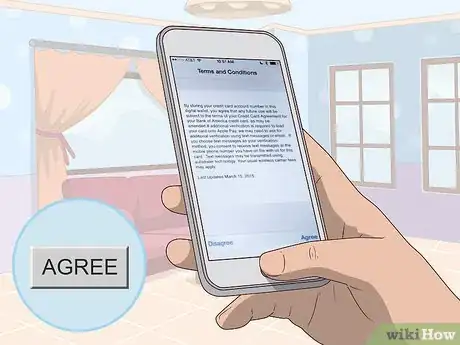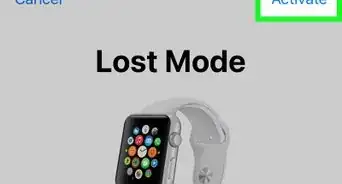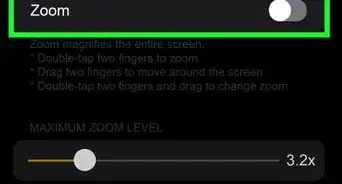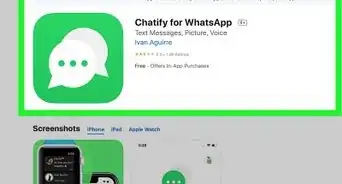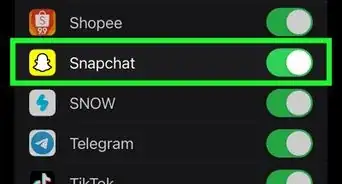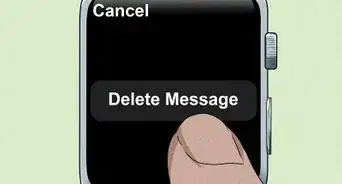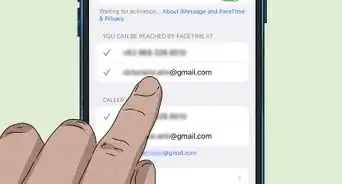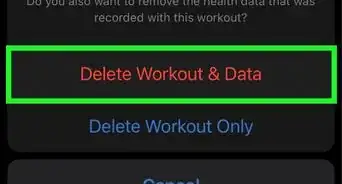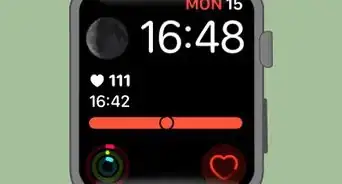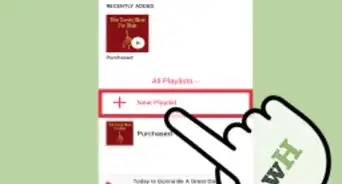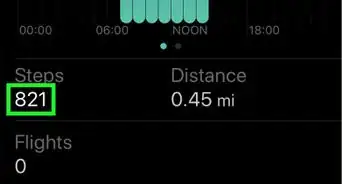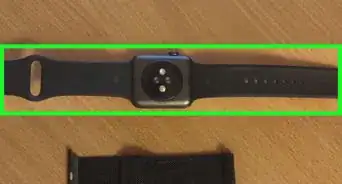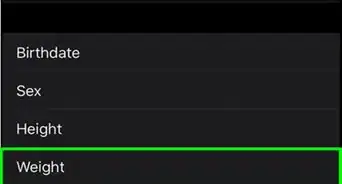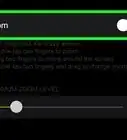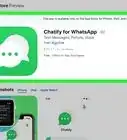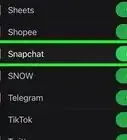This article was co-authored by wikiHow staff writer, Darlene Antonelli, MA. Darlene Antonelli is a Technology Writer and Editor for wikiHow. Darlene has experience teaching college courses, writing technology-related articles, and working hands-on in the technology field. She earned an MA in Writing from Rowan University in 2012 and wrote her thesis on online communities and the personalities curated in such communities.
This article has been viewed 11,391 times.
Learn more...
This wikiHow will teach you how to add a credit card to Apple Pay on your Apple Watch. To do this, you'll need to add the card to your iPhone's Apple Watch app.
Steps
-
1Open the Apple Watch app on your iPhone. This app is usually black and features the outline of a watch and watchband that you'll be able to find on one of your Home screens.
-
2Tap My Watch. You'll see this tab in the bottom left corner of your screen; if you have multiple Apple Watches, you'll need to tap to choose one before you can continue.Advertisement
-
3Tap Wallet & Apple Pay. It's in the "W" listing of the menu, near the bottom.
-
4Tap Add Credit or Debit Card. You'll see this near the top of the new page.
-
5Follow the on-screen instructions to add a card. The app will prompt you to either add a card you use with your Apple ID, add a card that's active on another device, or add cards that you've recently removed. If you choose any of these options, you'll only need to enter the card's security code.[1]
- If you don't choose one of those options, tap Continue to proceed adding a new card, which includes either placing the card on a flat and even-colored surface and taking a picture of it with your iPhone to prefill sections or entering the information manually.
-
6Tap Next and then Agree. You'll see these buttons in the top right and lower right corners of your screen. After this, your credit card will begin working with your Apple Watch.
- You may be prompted to verify your card, which includes entering an eight-digit code sent through text message or email.
About This Article
1. Open the Apple Watch app on your iPhone.
2. Tap My Watch.
3. Tap Wallet & Apple Pay.
4. Tap Add Credit or Debit Card.
5. Follow the on-screen instructions to add a card.
6. Tap Next and Agree.