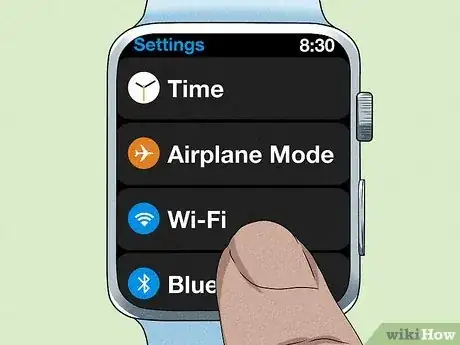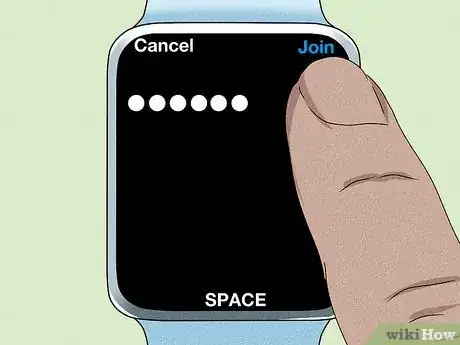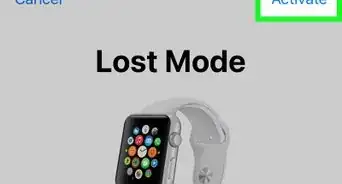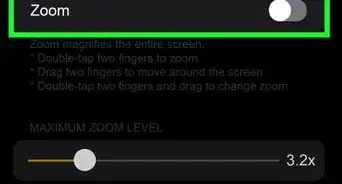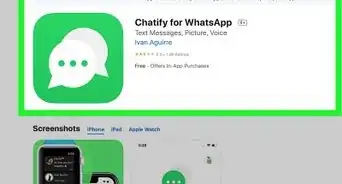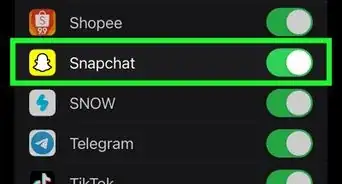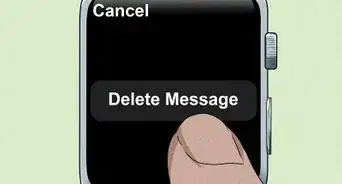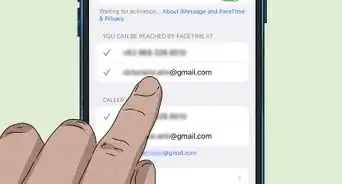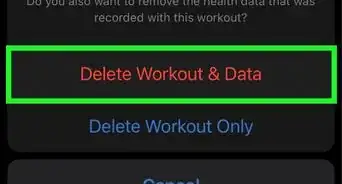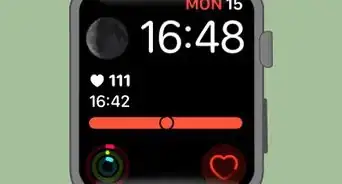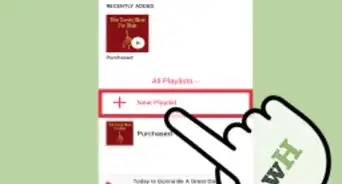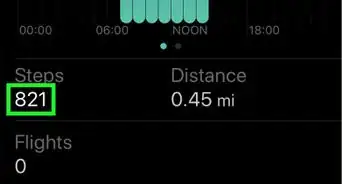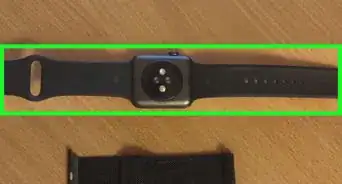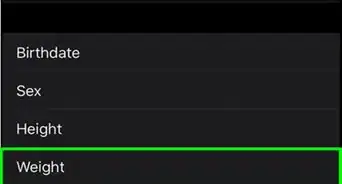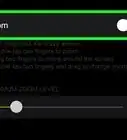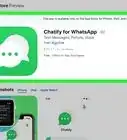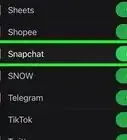This article was co-authored by wikiHow staff writer, Darlene Antonelli, MA. Darlene Antonelli is a Technology Writer and Editor for wikiHow. Darlene has experience teaching college courses, writing technology-related articles, and working hands-on in the technology field. She earned an MA in Writing from Rowan University in 2012 and wrote her thesis on online communities and the personalities curated in such communities.
This article has been viewed 4,330 times.
Learn more...
Do you want to connect to a different Wi-Fi network but your iPhone is too far away? Fortunately, you can connect to almost any Wi-Fi network you want if you have watchOS 5 or later. If, however, you have an earlier Watch than that, you can only connect to networks that your paired iPhone has connected to in the past. This wikiHow article teaches you how to connect to a Wi-Fi network on your Apple Watch without an iPhone.
Steps
-
1Open Settings. This app icon features some gears on a light grey background.
- You can only connect your Apple Watch to Wi-Fi without your iPhone nearby if you have watchOS 5 or later. Earlier Apple Watches will only connect to networks that the paired iPhone has connected to.[1]
- Your Apple Watch will also not connect to public Wi-Fi networks that redirect you to a web browser login page.
-
2Tap Wi-Fi. It's next to a Wi-Fi logo and you may need to scroll down the menu to find it.Advertisement
-
3Tap the name of the network you want to join. If you have an Apple Watch Series 6, you can connect to either 2.4 GHz or 5 GHz networks. If you have an earlier Watch, they can only connect to 2.4 GHz networks only.
-
4Enter the password (if prompted). You can use the Scribble feature (where you can draw directly on the screen) or type on the keyboard to continue.
-
5Tap Join. It's in the upper right corner and will let you connect to the network if you entered the password correctly.[2]
References
About This Article
1. Open Settings.
2. Tap Wi-Fi.
3. Tap the name of the network you want to join.
4. Enter the password (if prompted).
5. Tap Join.