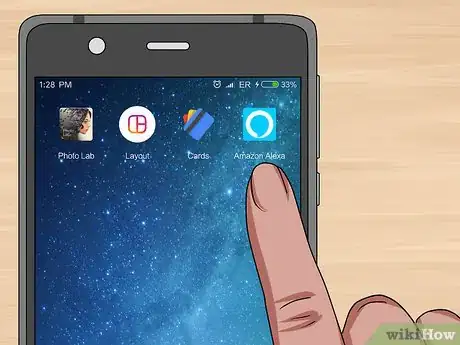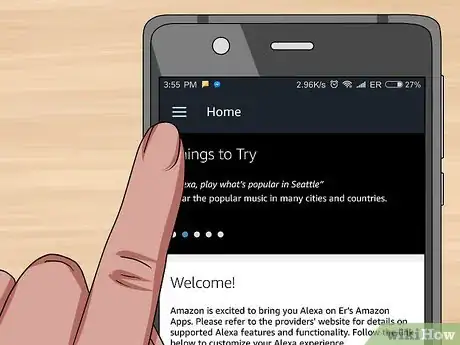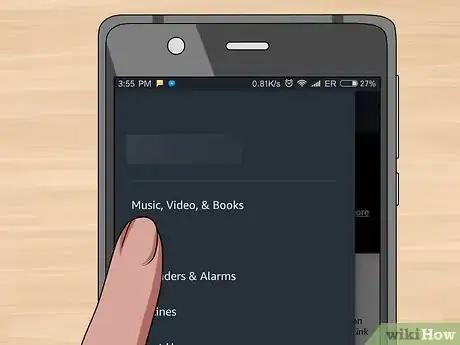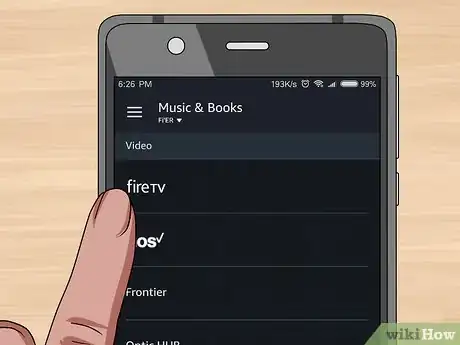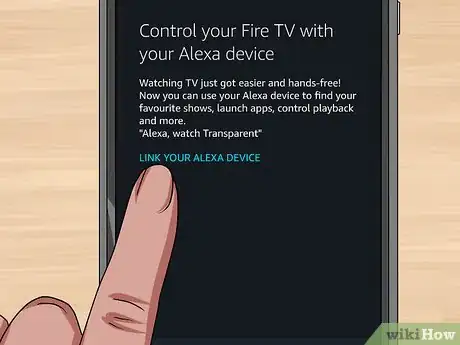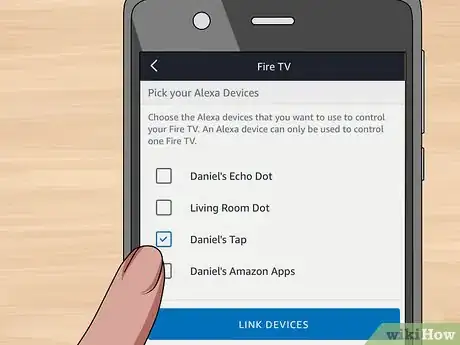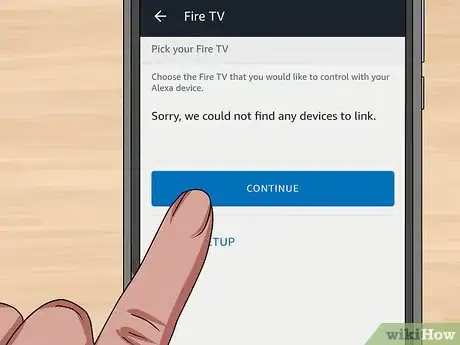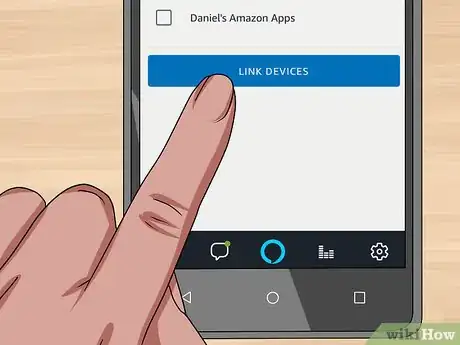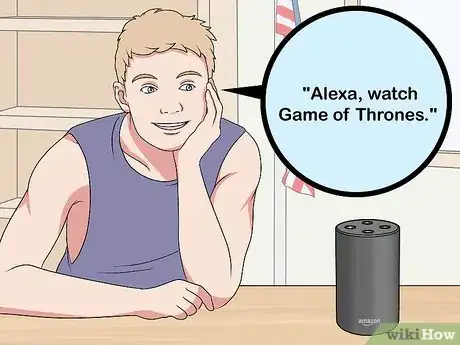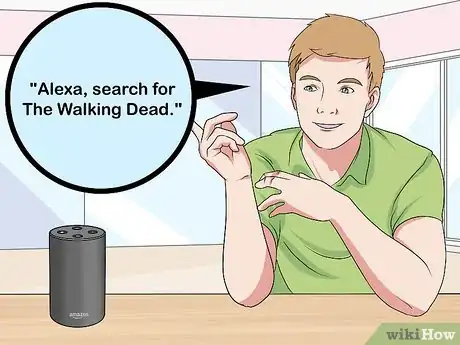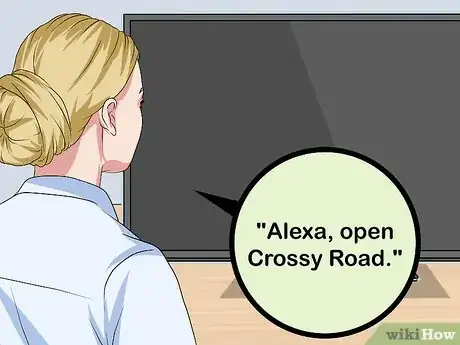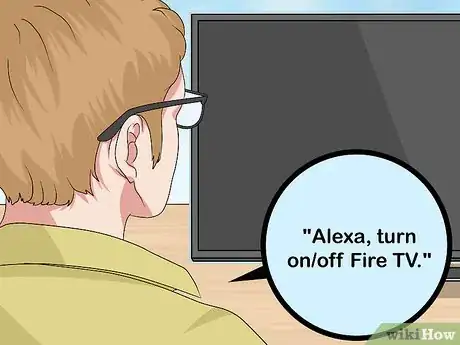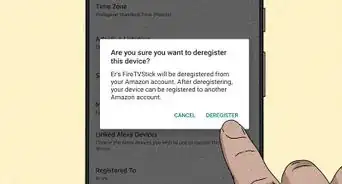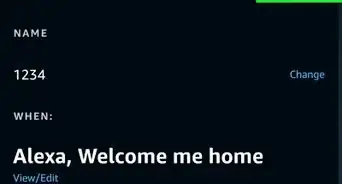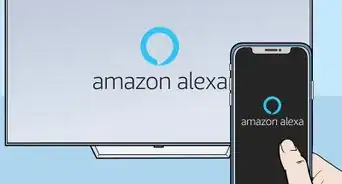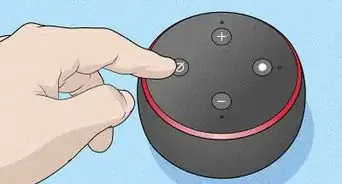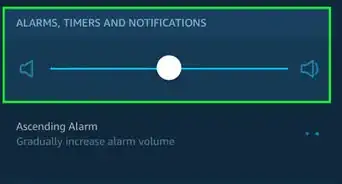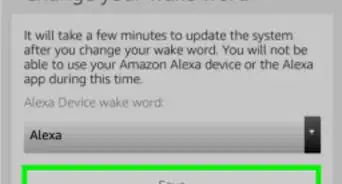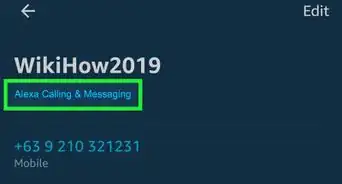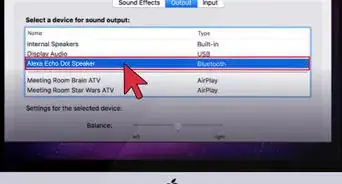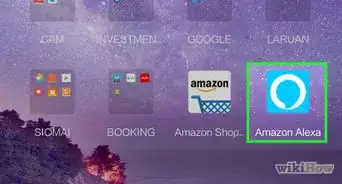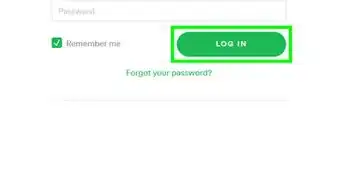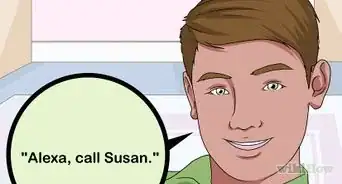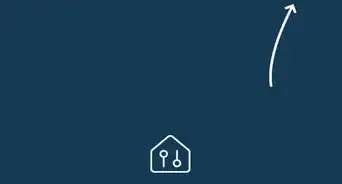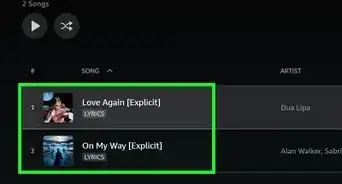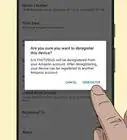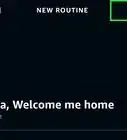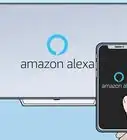This article was co-authored by wikiHow Staff. Our trained team of editors and researchers validate articles for accuracy and comprehensiveness. wikiHow's Content Management Team carefully monitors the work from our editorial staff to ensure that each article is backed by trusted research and meets our high quality standards.
The wikiHow Tech Team also followed the article's instructions and verified that they work.
This article has been viewed 37,616 times.
Learn more...
This wikiHow teaches you how to control your TV using any Alexa device by first linking a Fire TV device and then using voice commands. You can link and control the Amazon Fire TV, Fire TV Stick, or any Fire TV Edition TV (a TV with built-in Fire TV functionality).
Steps
Linking Your Fire TV
-
1Link your Fire TV. If you have more than one Fire TV you'll need to use the Alexa app to pair it with Alexa.
- If you only have one Fire TV device, it should link to Alexa automatically as long as they are both signed in to the same Amazon account. Voice commands should already work. Skip ahead to the next part for more on specific commands to use.
- While multiple Alexa devices can control each Fire TV (though not simultaneously), each Alexa device can only be linked to one Fire TV. So if you want to control multiple Fire TVs with Alexa, you will need at least one Alexa Device per Fire TV.
-
2Open the Alexa app. The icon is a blue speech bubble with a white outline.
- If you haven't done so already, you can download the Alexa app on your Android phone from the Google Play Store or on your iPhone from the App Store, then log in with the email address and password for your Amazon account.
Advertisement -
3Tap the menu button ☰. It's in the upper left corner.
-
4Tap Music, Video, & Books. This is the top entry in the menu. It may take a moment to load after you select.
-
5Tap Fire TV. It should be the first selection.
-
6Tap Link Your Alexa Device. Alexa will search for available Fire TV devices.
-
7Select the Fire TV device you are trying to control.[1] If you do not know the name of your Fire TV follow the substeps below.
- Open your Fire TV. You may need to switch to the correct HDMI port on your TV.
- Scroll over to "Settings." It's on the right end of the main menu.
- Select "Device." Scroll to the right to see this option.
- Select "About." Your device's name and related info will appear on the right side of the screen.
-
8Tap Continue. This confirms your selection.
-
9Select the Alexa devices you want to use with the Fire TV and tap Link Devices. You can select more than one device if you want, but you will only be able to use one at a time to control the Fire TV. Your devices should now be linked.[2]
Using Alexa Voice Commands for the Fire TV
-
1Ask Alexa to turn on your Fire Tv. Say, "Alexa, watch Fire TV" to open the Fire TV and turn on the TV. Note that this will require a TV that has HDMI CEC enabled, or a Fire TV Edition TV.
-
2Ask Alexa to play a TV show or Movie. Say, "Alexa, watch Game of Thrones." Use this command to watch any TV show or movie on a supported app.
- Of course, make sure you have installed the required app on your Fire TV and you have an active subscription to the service.
- You may sometimes find this command works better if you specify which app you want to watch on. "Alexa, watch Altered Carbon on Netflix."
- You can also ask Alexa to play a genre, "Alexa, play horror movies on Hulu."
-
3Search for a TV show or Movie. Try, "Alexa, search for The Walking Dead." Alexa will search the catalog of every supported app you have installed. If the title in question is available on multiple services, you should see these options as well.
- "Alexa, find comedies on Netflix." Pulls up a list of comedy shows available on Netflix.
- "Alexa, show me titles with Bruce Campbell." Search for titles with a specific actor or other cast member available on your installed apps.
-
4Control playback. Most of these commands are pretty straightforward.[3]
- "Alexa, pause."
- "Alexa, play."
- "Alexa, stop."
- "Alexa, rewind 30 seconds."
- "Alexa, go back 5 minutes."
- "Alexa, fast-forward 1 minute."
- "Alexa, jump forward 15 minutes."
- "Alexa, next episode."
- "Alexa, watch from the beginning."
- These commands will also work with any apps that support live or streaming TV.
-
5Open apps or games on the Fire TV. Just say, "Alexa, open Crossy Road."
-
6Go back to the home menu. Just say, "Alexa, go home." This takes you back to the home screen from wherever you are.
-
7Use voice controls for Amazon Fire Edition. If you have an Amazon Fire Edition TV you can also use the following voice controls:
- "Alexa, turn on/off Fire TV."
- "Alexa, set the volume to 6 on Fire TV." Volume can be set from 1-10.
- "Alexa, turn up/down the volume on Fire TV."
- "Alexa, mute Fire TV."
- "Alexa, switch to HDMI 2."
- "Alexa, open TV guide."
- "Alexa, change to Comedy Central."
References
- ↑ http://www.aftvnews.com/how-linking-alexa-devices-to-the-amazon-fire-tv-fire-tv-stick-or-fire-tv-edition-television-works/
- ↑ http://www.aftvnews.com/how-linking-alexa-devices-to-the-amazon-fire-tv-fire-tv-stick-or-fire-tv-edition-television-works/
- ↑ https://www.amazon.com/gp/help/customer/display.html?nodeId=202174250
About This Article
*"Alexa, play Stranger Things on Netflix." Plays the show in the app specified.