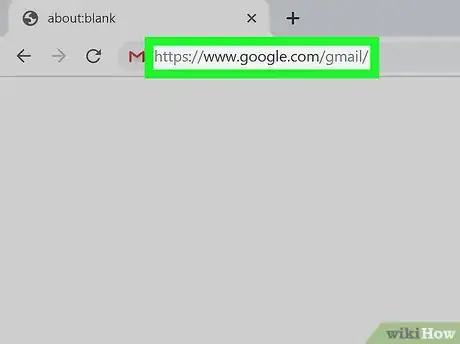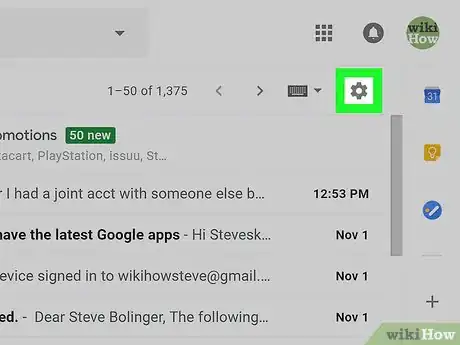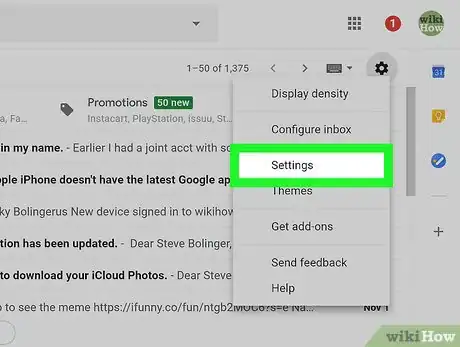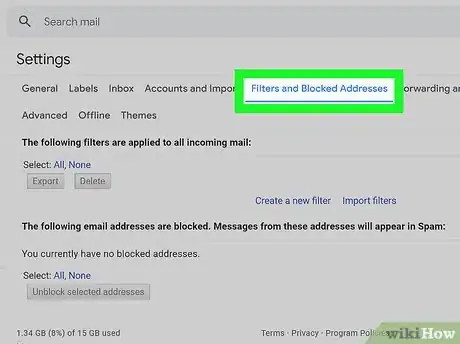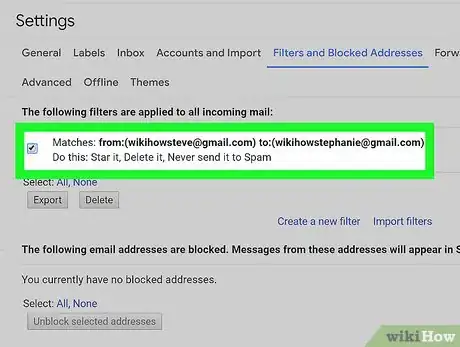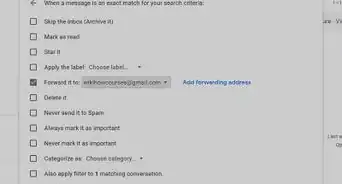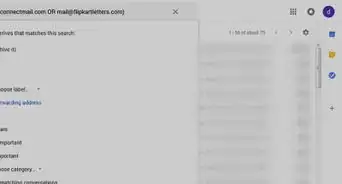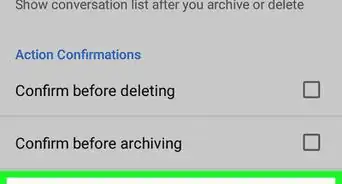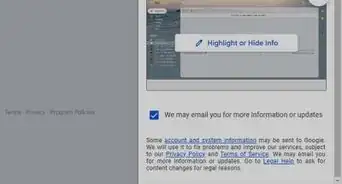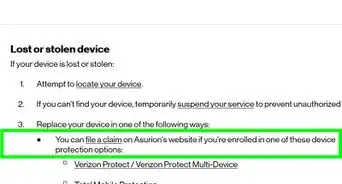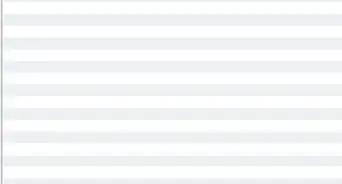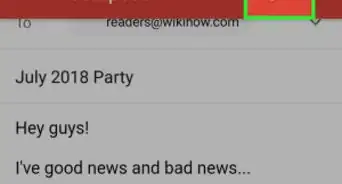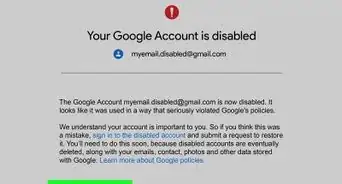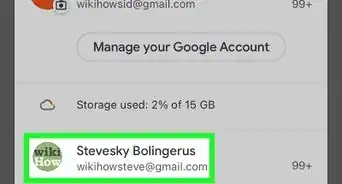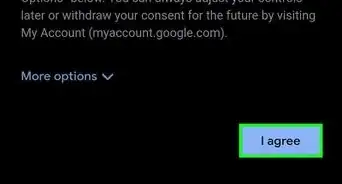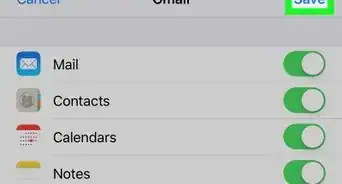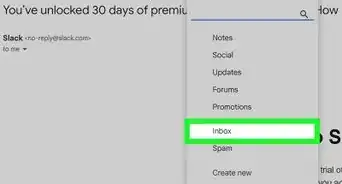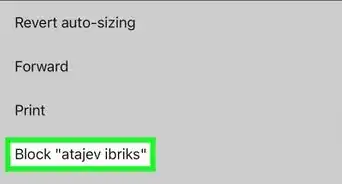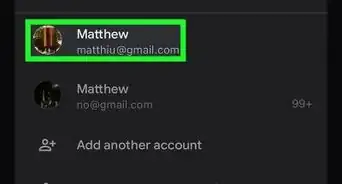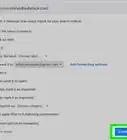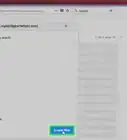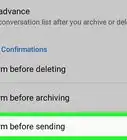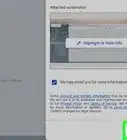This article was co-authored by Matt Ham and by wikiHow staff writer, Cory Stillman. Matt Ham is a Computer Repair Specialist and the CEO and President of Computer Repair Doctor. With over a decade of experience, Matt specializes in Mac, PC, iPhone, iPad, and Smartphone repairs and upgrades. Matt holds a BS in Mechanical Engineering from North Carolina State University and an MS in Mechanical Engineering from Columbia University. Matt has expanded Computer Repair Doctor to seven different locations. He is also a Co-Owner of Repair Life, a full-scale marketing agency specializing in driving both online and offline leads to cell phone and computer repair shops and device retailers.
This article has been viewed 113,161 times.
Gmail allows you to create several kinds of filters for your inbox, but you may want to delete these filters over time. To delete an email filter in Gmail, you just need to log in to your account on a computer and make a few simple adjustments to your settings. It's a simple process that you can master in no time! This wikiHow article will help you to delete a filter in Gmail.
Steps
-
1Open your Gmail. Go to https://www.google.com/gmail/ on your computer and log in if you haven't already.
-
2Click on ⚙. It's the Settings icon located at the top right-hand corner of the page.Advertisement
-
3Click Settings. This will open your Gmail's quick settings. Click See all settings atop this new sidebar to find the section we need.
-
4Click the Filters and Blocked Addresses tab. You will see a list of all the email filters you've created below. [1]
-
5Click "delete" next to any filters you no longer need. Google will present you with a confirmation message. Click OK to confirm your decision to delete. Your incoming mail will no longer be sent through this Gmail filter.
- If you still need this filter and just want to make changes, you may also select "edit" next to the filter.
Expert Q&A
-
QuestionHow do I remove spam filters from Gmail?
 Luigi OppidoLuigi Oppido is the Owner and Operator of Pleasure Point Computers in Santa Cruz, California. Luigi has over 25 years of experience in general computer repair, data recovery, virus removal, and upgrades. He is also the host of the Computer Man Show! broadcasted on KSQD covering central California for over two years.
Luigi OppidoLuigi Oppido is the Owner and Operator of Pleasure Point Computers in Santa Cruz, California. Luigi has over 25 years of experience in general computer repair, data recovery, virus removal, and upgrades. He is also the host of the Computer Man Show! broadcasted on KSQD covering central California for over two years.
Computer & Tech Specialist If you're getting caught into someone else's spam filter (or vice versa), Try this: let the person know that you're emailing them and to watch their spam filter in the next hour. If your message falls into their spam folder, ask them to mark you as safe or as not junk to whitelist your address.
If you're getting caught into someone else's spam filter (or vice versa), Try this: let the person know that you're emailing them and to watch their spam filter in the next hour. If your message falls into their spam folder, ask them to mark you as safe or as not junk to whitelist your address. -
QuestionIf I delete a filter where does the e-mail go?
 Community AnswerIt appears it will stay in the label. You will need to remove the label and recreate it or move all of the emails to the inbox to "start fresh" on a new filter. Note: removing a label will not delete the emails.
Community AnswerIt appears it will stay in the label. You will need to remove the label and recreate it or move all of the emails to the inbox to "start fresh" on a new filter. Note: removing a label will not delete the emails.
References
About This Article
1. Go to https://www.google.com/gmail/ on your computer.
2. Sign in to your account.
3. Open the Settings menu.
4. Click the Filters and Blocked Addresses tab.
5. Select the filter you want to delete.
6. Hit Delete.
7. Click OK.