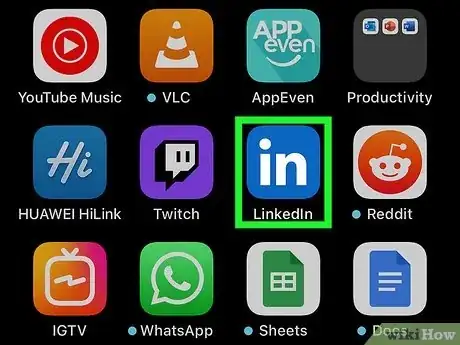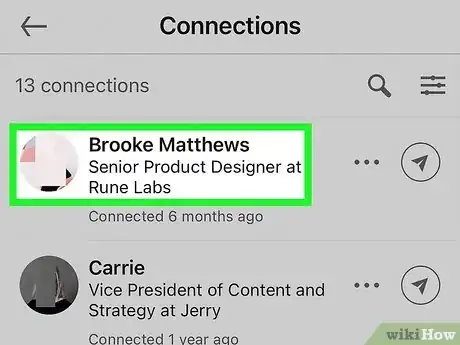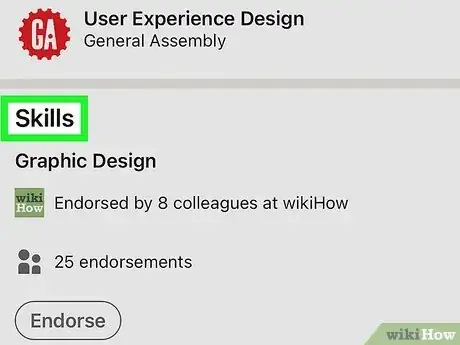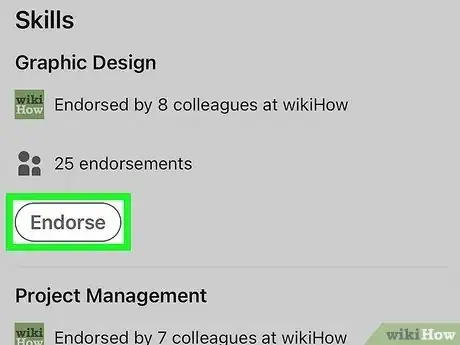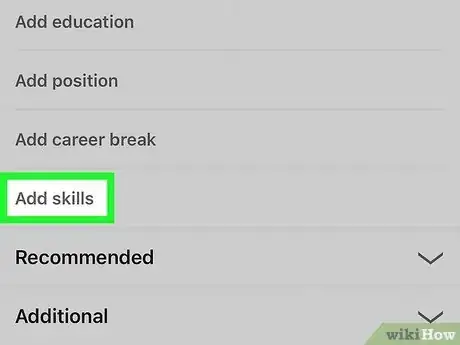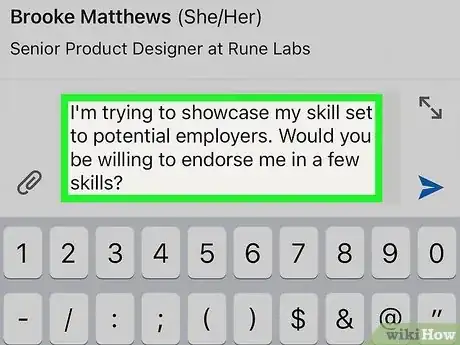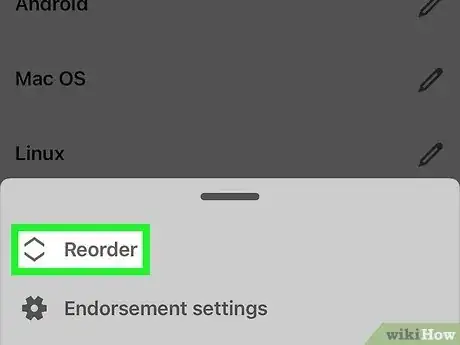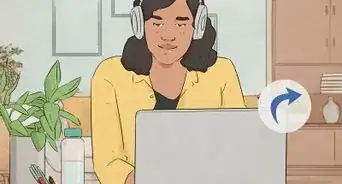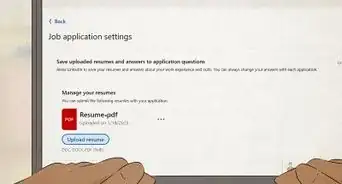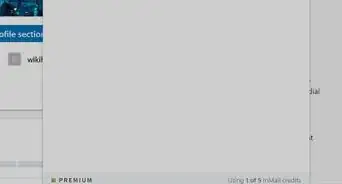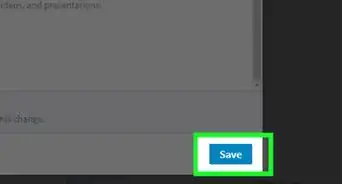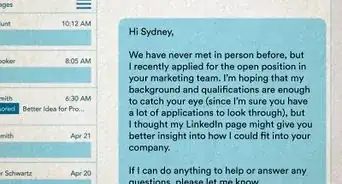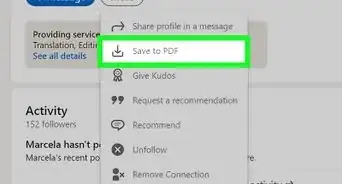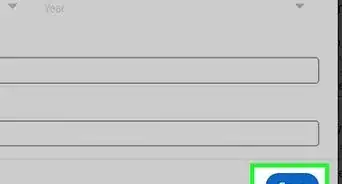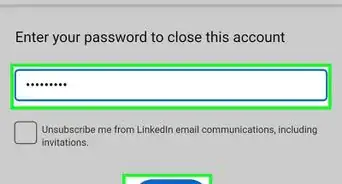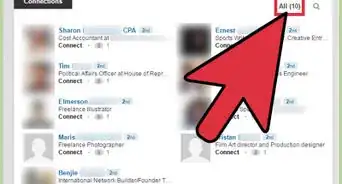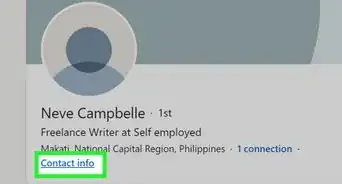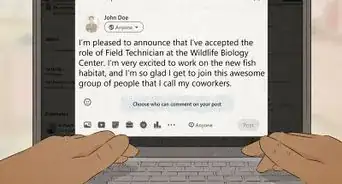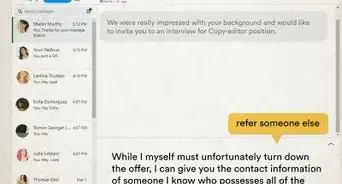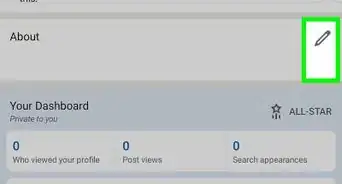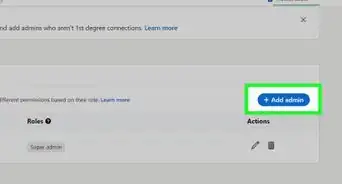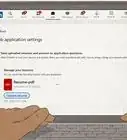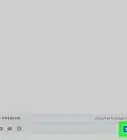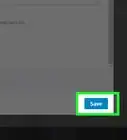This article was written by Amber Leima and by wikiHow staff writer, Cory Stillman. Amber Leima is a Resumé Consultant and the Founding Editor of Best Words Editing. She has two decades of experience helping people and companies express their unique value. Amber is a master at drawing out what matters from your personal story and promoting it to optimal effect, crafting beautifully clear resumés and on-point personal branding supported by thoughtfully-structured interview coaching. She holds Master’s and Bachelor’s degrees in English Literature from the University of Sussex, England. Her clients have been hired by their employers of choice, including Amazon, Meta, Microsoft, and PayPal.
This article has been viewed 1,247 times.
Do you want to bring attention to a colleague's professional strengths on LinkedIn? LinkedIn makes it easy to endorse your connections' skills and abilities, which not only draws more attention to their profiles, but also strengthens your relationships with the people in your network. Whether you're wondering how to endorse someone on LinkedIn or not sure how to ask a colleague to endorse you, we can help! This wikiHow article will show you how to leave great endorsements for your LinkedIn connections, and show you how to request endorsements from the people you've worked with.
Things You Should Know
- Tap or click the + icon next to a user's listed skill to offer an endorsement.
- A checkmark indicates you have already endorsed this user in that skill.
- Consider reordering your own profile's skills to make your greatest strengths more visible to those who you hope will endorse you!
Steps
Endorse Someone Else
-
1Open the LinkedIn mobile app or sign in to LinkedIn on your computer. You may endorse another LinkedIn user's skills in the mobile app on your Android, iPhone, or iPad, or by signing in to LinkedIn on a computer.
- When you endorse someone else, they may return the favor and endorse you.
-
2Navigate to the profile of the intended user. You can endorse anyone on LinkedIn as long as you've added them to your network.Advertisement
-
3Swipe or scroll down to the "Skills and Endorsements" section. Here you will find a list of all the skills this user has added to their profile.
- If you only see three skills, tap "See All" to open up the user's full list of skills.[1]
- If you do not see a "Skills" section, this user has not added any skills to their profile.
-
4Click or tap the + icon next to any skill you wish to endorse. This instantly endorses your connection for that skill. Your photo and name will appear next to your endorsement.
- If you see a checkmark instead of a plus sign, that means you have already endorsed this user in that skill.
- You may tap the checkmark to remove this endorsement.
- You do not need to write an explanation of your endorsement, but doing so will be helpful for this colleague's future endeavors.
- If you see a checkmark instead of a plus sign, that means you have already endorsed this user in that skill.
Request an Endorsement
-
1Add skills to your account. To get endorsed in a skill on LinkedIn, you must first add the skills yourself! You can add up to 50 skills to your profile.[2]
- An updated profile with at least three skills is more likely to receive engagement overall.
- To add a skill in the mobile app, go to your profile, select Add section, choose Add Skills, then start typing the name of a skill you want to add. Select the skill, then add more if you'd like. Tap Save when you're finished.[3]
- On a computer, open your profile, click Add profile section, click Core, then choose Add skills from the menu. Start typing a skill, select it, and then add more if you'd like. Click Save when you're done.
-
2Ask your connections to endorse you. Reach out to friends, previous managers, former and current coworkers, teachers, and other trusted connections to request endorsement in certain skills.
- Say something like "I'm trying to showcase my skill set to potential employers. Would you be willing to endorse me in a few skills?"
- Refrain from posting on LinkedIn with a request for endorsement, as you still want these endorsements to occur somewhat organically.
- You can also ask people to write you a full LinkedIn recommendation!
-
3Reorder your skills. LinkedIn allows you to arrange your skills however you like. If you are struggling to get an endorsement, consider moving a skill further up your list. Maybe it will catch someone's eye next time they visit your profile!
- Once you do start receiving endorsements, your most highly endorsed skills will appear atop your list.[4]
Expert Q&A
-
QuestionDo LinkedIn endorsements matter?
 Amber LeimaAmber Leima is a Resumé Consultant and the Founding Editor of Best Words Editing. She has two decades of experience helping people and companies express their unique value. Amber is a master at drawing out what matters from your personal story and promoting it to optimal effect, crafting beautifully clear resumés and on-point personal branding supported by thoughtfully-structured interview coaching. She holds Master’s and Bachelor’s degrees in English Literature from the University of Sussex, England. Her clients have been hired by their employers of choice, including Amazon, Meta, Microsoft, and PayPal.
Amber LeimaAmber Leima is a Resumé Consultant and the Founding Editor of Best Words Editing. She has two decades of experience helping people and companies express their unique value. Amber is a master at drawing out what matters from your personal story and promoting it to optimal effect, crafting beautifully clear resumés and on-point personal branding supported by thoughtfully-structured interview coaching. She holds Master’s and Bachelor’s degrees in English Literature from the University of Sussex, England. Her clients have been hired by their employers of choice, including Amazon, Meta, Microsoft, and PayPal.
Resumé Consultant Yes! Having a few glowing endorsements from relevant people in your professional life is one of the main ways your LinkedIn profile goes deeper than your paper resumé. Endorsements add depth to your profile and give hiring managers rounded insights about you as an employee that they just can’t get from your paper resumé.
Yes! Having a few glowing endorsements from relevant people in your professional life is one of the main ways your LinkedIn profile goes deeper than your paper resumé. Endorsements add depth to your profile and give hiring managers rounded insights about you as an employee that they just can’t get from your paper resumé.