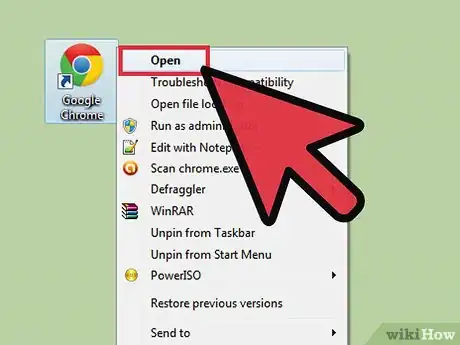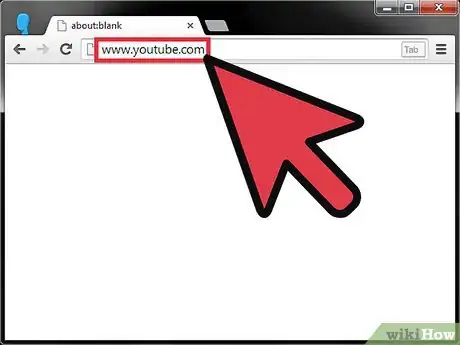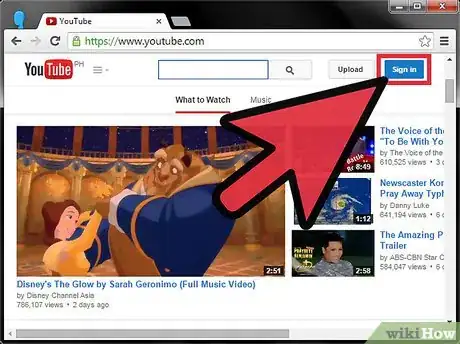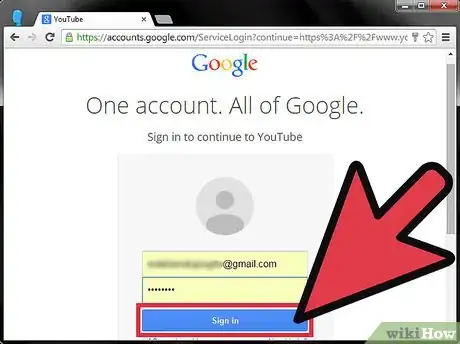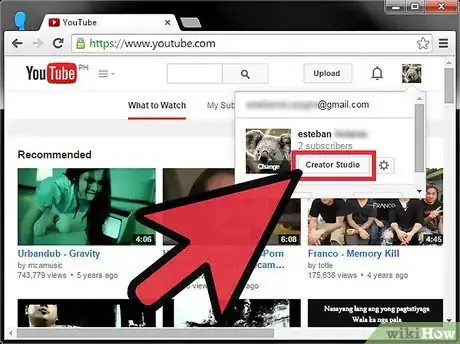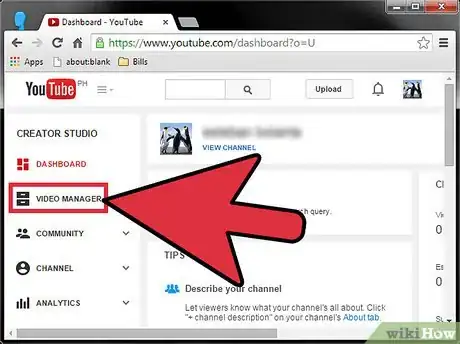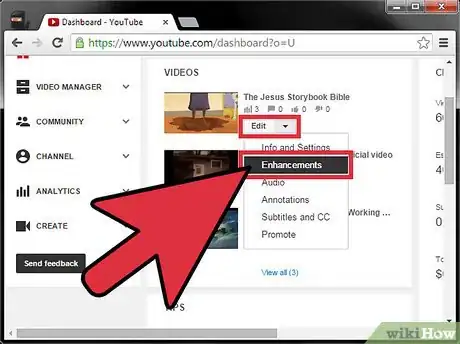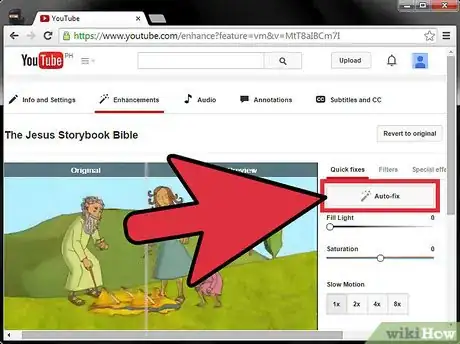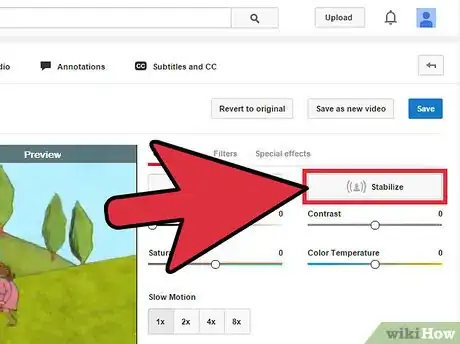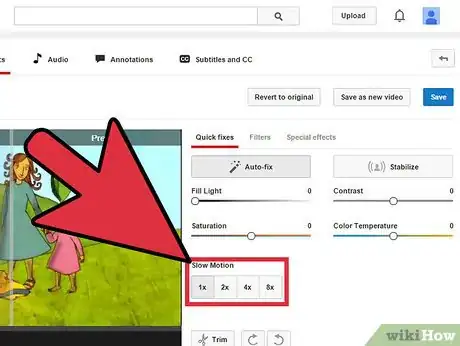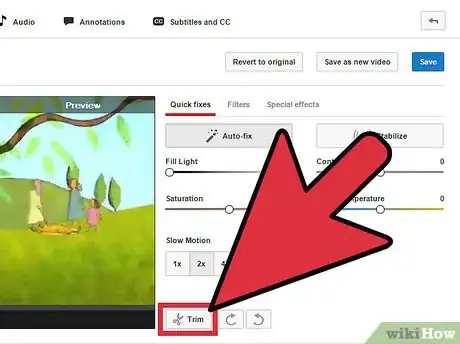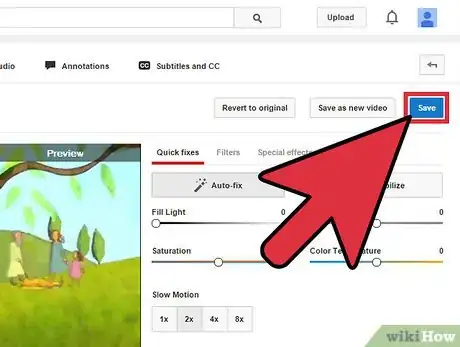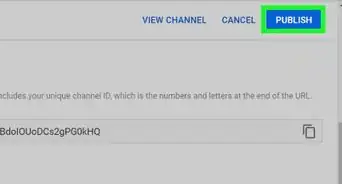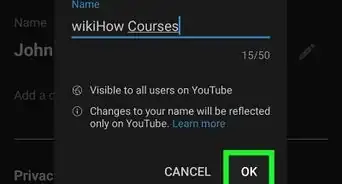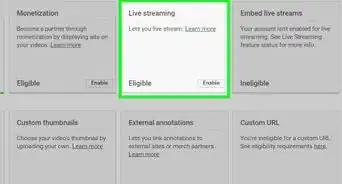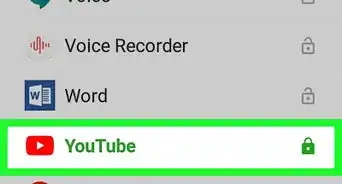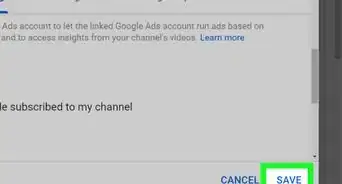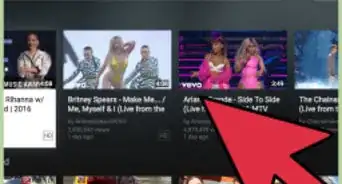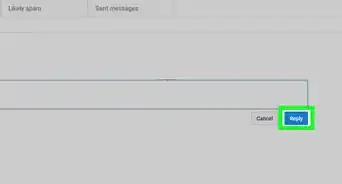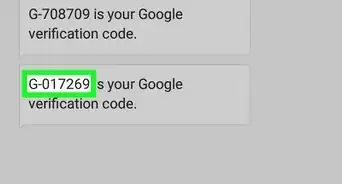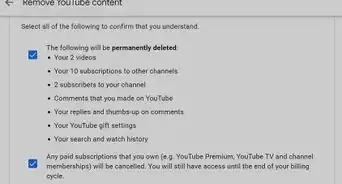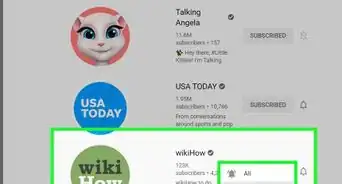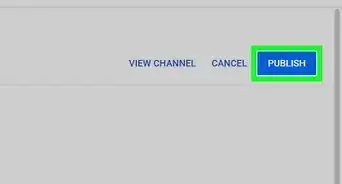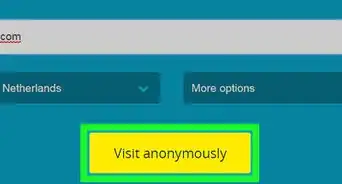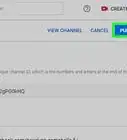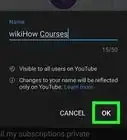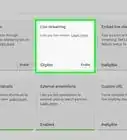X
wikiHow is a “wiki,” similar to Wikipedia, which means that many of our articles are co-written by multiple authors. To create this article, volunteer authors worked to edit and improve it over time.
This article has been viewed 61,430 times.
Learn more...
Would you like to improve your video quality on YouTube? Here is a simple step-by-step guide on how to do so.
Steps
-
1Open your favorite browser.
-
2Go to YouTube.com.Advertisement
-
3Click the "Sign In" button at the top right corner of the page.
-
4Enter your email address and password.
-
5Click "Sign in".
-
6Click on your thumb image at the top right corner of the page.
-
7Click on the “Creator Studio” button.
-
8Go to “Video Manager”.
-
9Choose the video that you want to edit. Click the edit button and then select “Enhancement” from the drop down.
- Here, you can "Fill Light", " Add Contrast", or "Increase or Decrease Saturation and Color Temperature".
-
10Click on the "Auto-Fix" Button for adjusting light and color. Do this if you are not sure if you want to edit.
-
11Click “Stabilize” to remove jerky camera motions.
-
12Increase or decrease the speed of the video using "Slow Motion" settings.
-
13Crop unwanted portions of the video using the "Trim" settings.
-
14Click "Save" if you are happy with the changes. Otherwise, Click the "Revert to Original" button.
- It will take some time for the changes to take effect. Hit Refresh after some time and open the video to see the changes.
Advertisement
References
- How to Enhance Video Quality on YouTube - original source of article, shared with permission
About This Article
Advertisement