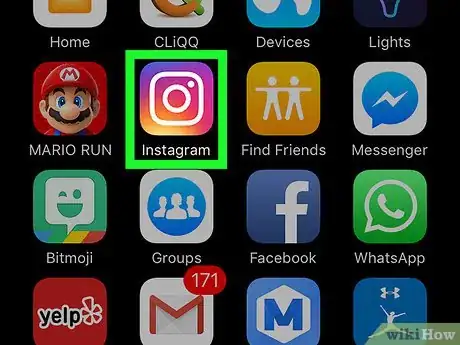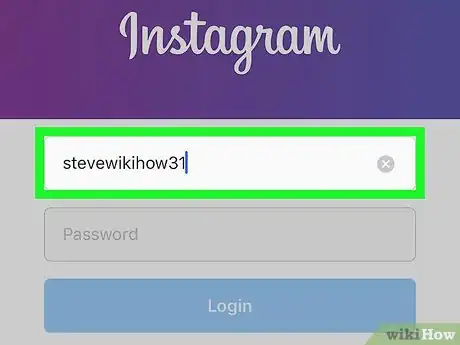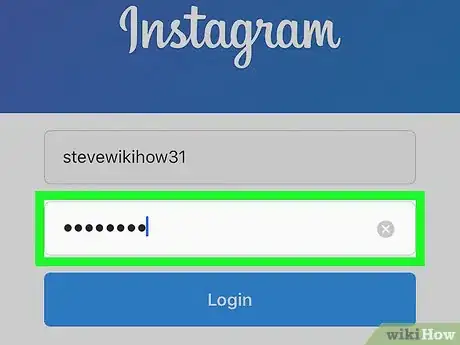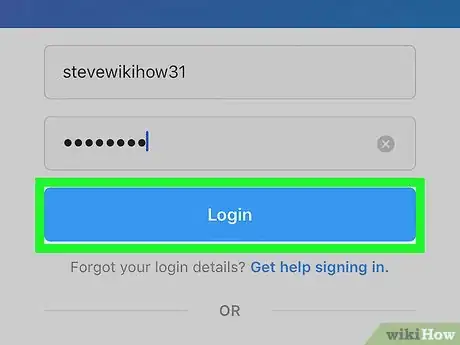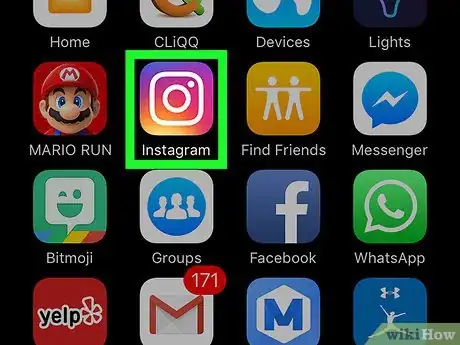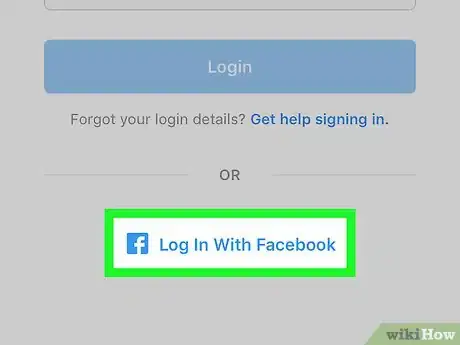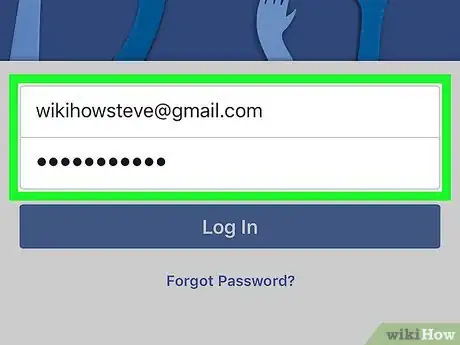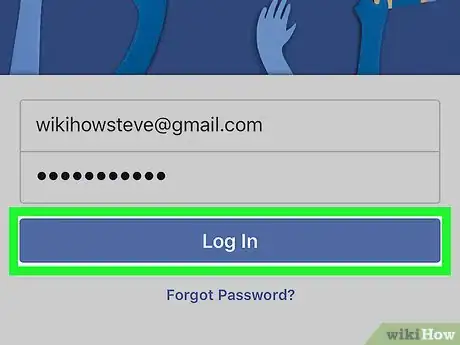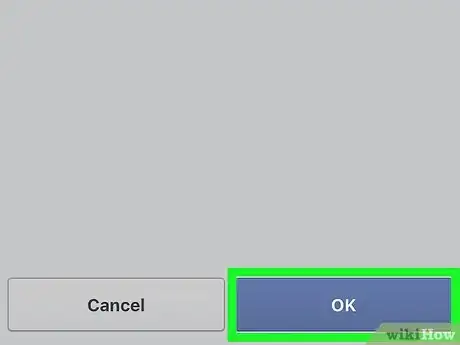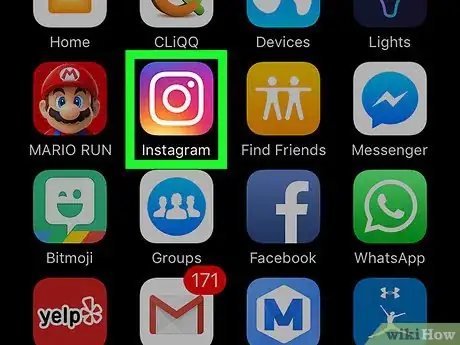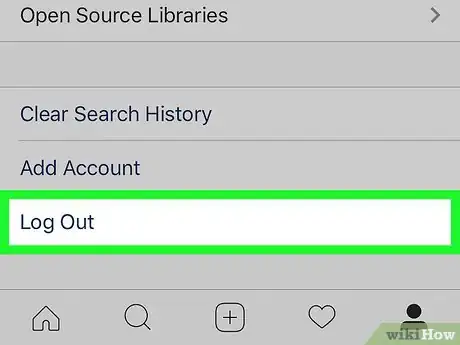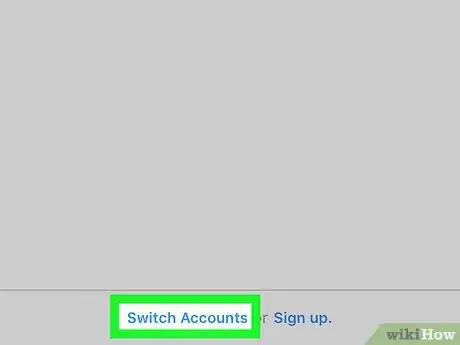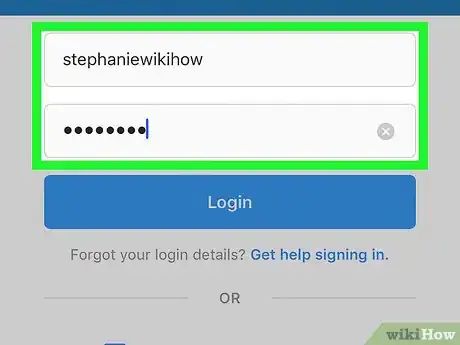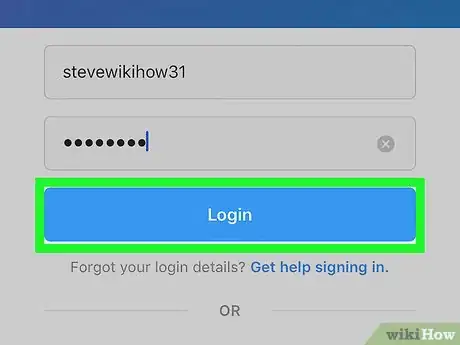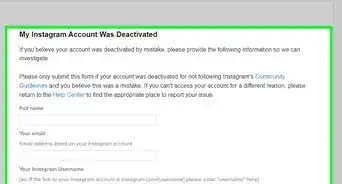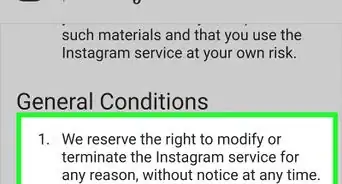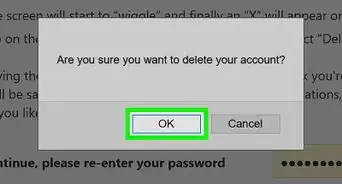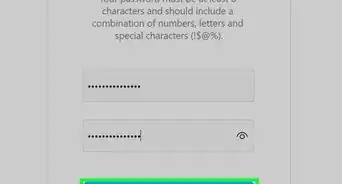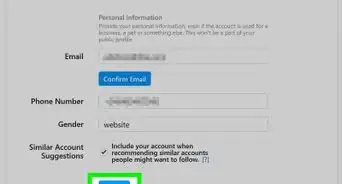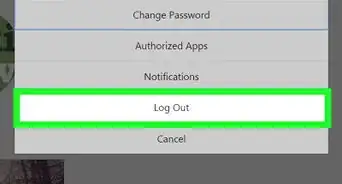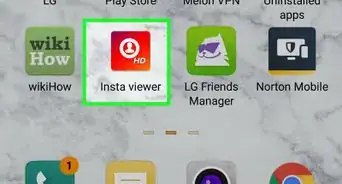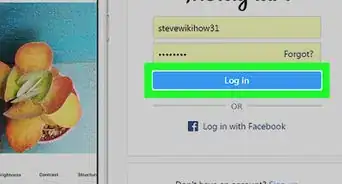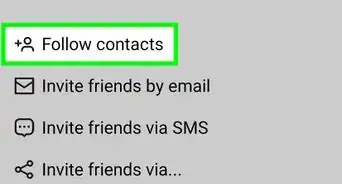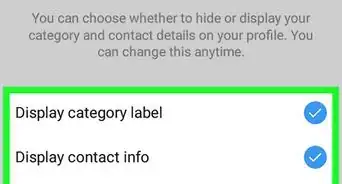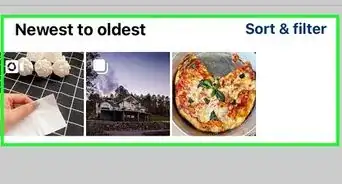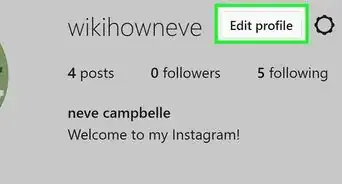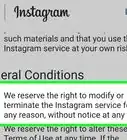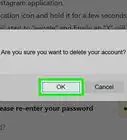Multiple ways to sign in to Instagram on your iPhone or iPad including using Facebook or signing in with your username and password
X
This article was co-authored by wikiHow staff writer, Nicole Levine, MFA. Nicole Levine is a Technology Writer and Editor for wikiHow. She has more than 20 years of experience creating technical documentation and leading support teams at major web hosting and software companies. Nicole also holds an MFA in Creative Writing from Portland State University and teaches composition, fiction-writing, and zine-making at various institutions.
The wikiHow Tech Team also followed the article's instructions and verified that they work.
This article has been viewed 47,588 times.
Learn more...
This wikiHow teaches you how to sign in to Instagram when you’re using an iPhone or iPad.
Steps
Method 1
Method 1 of 3:
Logging in with an Instagram Username
-
1Open Instagram. It’s a multicolored camera icon labeled “Instagram.” You’ll typically find it on your home screen.
-
2Type your Instagram username. This is either your phone number, email address, or Instagram handle.
- If you see a button that says Log in as (your name), tap it to continue.
- If you see a button that says Log in as (someone else’s name), tap Switch Accounts to open the login screen, then enter your Instagram username.
Advertisement -
3Enter your password.
-
4Tap Login. You are now signed in to Instagram.
Advertisement
Method 2
Method 2 of 3:
Logging in with Facebook
-
1Open Instagram. It’s a multicolored camera icon labeled “Instagram.” You’ll typically find it on your home screen.
- Use this method if your Instagram account is linked to your Facebook account.
-
2Tap Log in with Facebook. It’s at the bottom of the screen.
- If you see a link with the Facebook logo that says Continue as (your name), tap that instead.
- If you see a link that says Continue as but displays the wrong name, tap Switch Accounts to return to the login screen, then tap Log in with Facebook.
-
3Enter your Facebook account information. This is the username and password you use to sign in to Facebook.
-
4Tap Log In. A confirmation screen will appear.
-
5Tap OK. You are now signed in to Instagram.
Advertisement
Method 3
Method 3 of 3:
Switching to a Different Account
-
1Open Instagram. It’s a multicolored camera icon labeled “Instagram.” You’ll typically find it on your home screen.
- Use this method if you want to log in to an account other than the one you used last.
-
2Sign out of Instagram. If you’re already signed out of your account, you can skip this step. Otherwise:
- Tap the profile icon at the bottom-right corner of the screen.
- Tap the gear at the top-right corner of the screen.
- Scroll down and tap Log Out.
- Tap Log Out to confirm.
-
3Tap Switch Accounts. It’s at the bottom-left corner of the screen.
-
4Enter your username and password. Your username may be your phone number, email address, or Instagram username.
- If your account is connected to Facebook, tap Log in with Facebook, then type your Facebook username and password into the blanks.
-
5Tap Log In. You are now logged in to Instagram.
- If you signed in with Facebook, tap OK to continue to Instagram.
Advertisement
About This Article
Advertisement