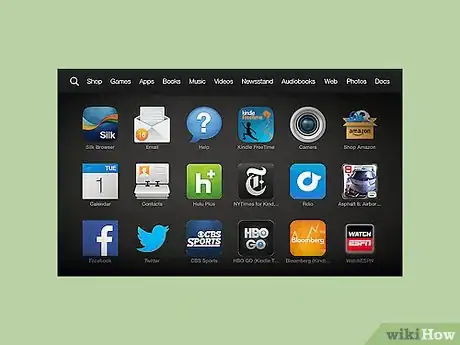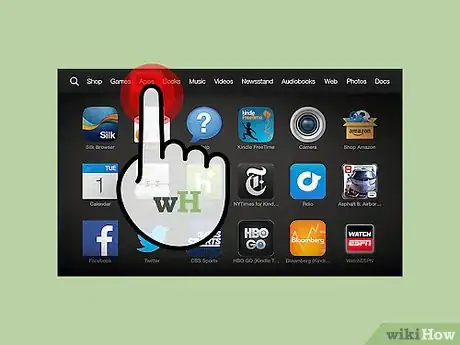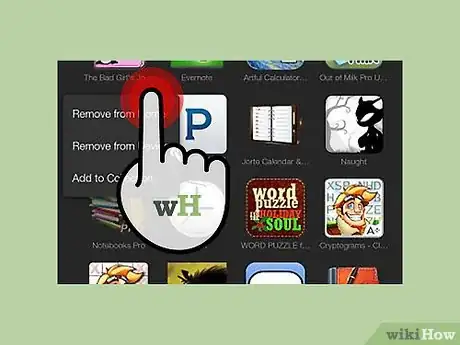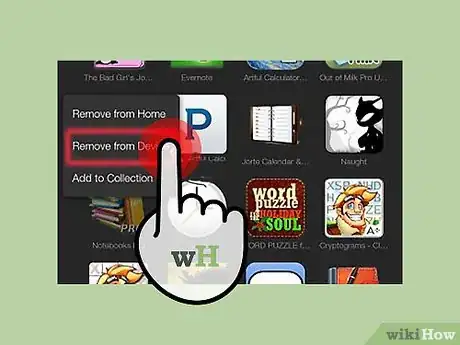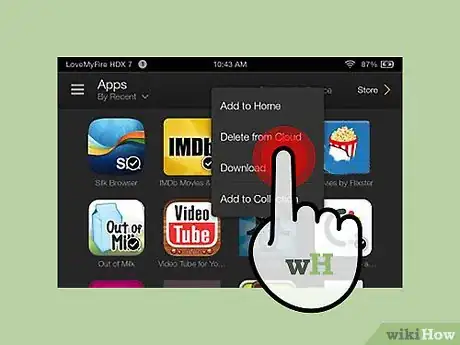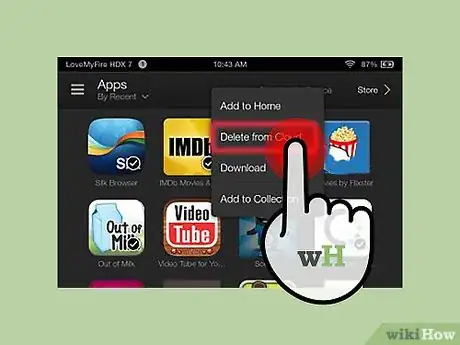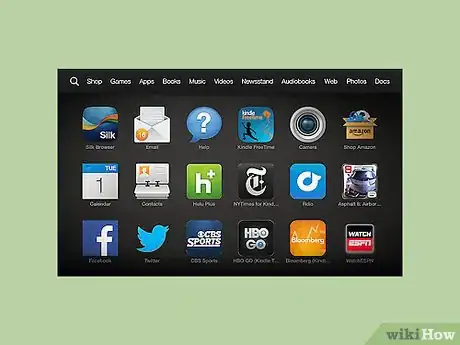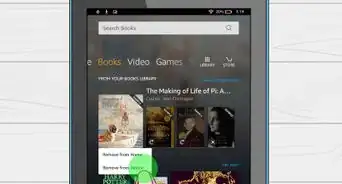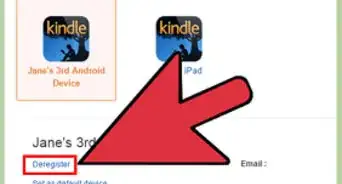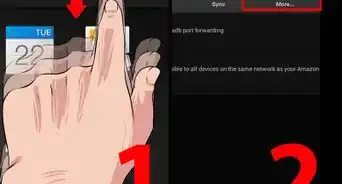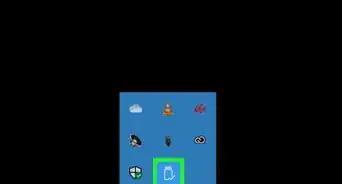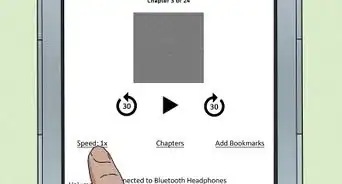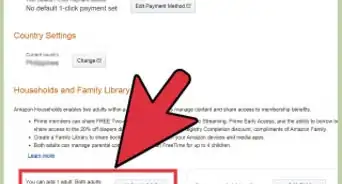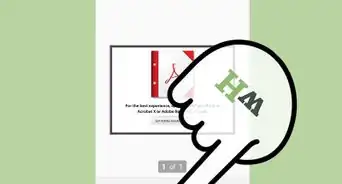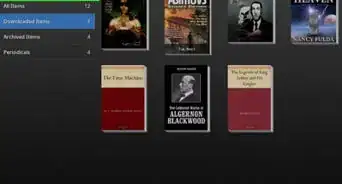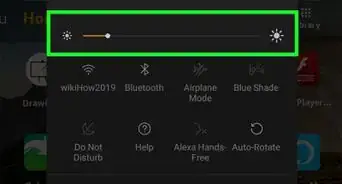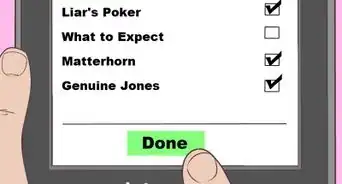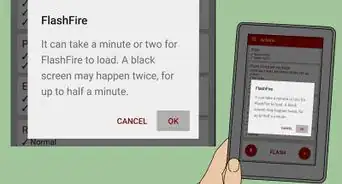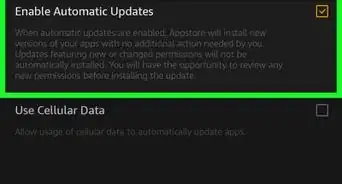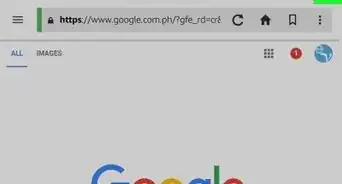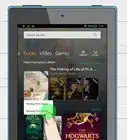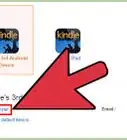X
wikiHow is a “wiki,” similar to Wikipedia, which means that many of our articles are co-written by multiple authors. To create this article, volunteer authors worked to edit and improve it over time.
This article has been viewed 85,322 times.
Learn more...
Many Kindle Fire owners know that adding an app to their Kindle Fire is a breeze. But when it comes to removing them, Amazon gets tricky, and it doesn't remove them from your account completely. This article will tell you how to remove them so that no trace of the app ever exists.
Steps
-
1Turn on and unlock your Amazon Kindle Fire.
-
2Visit the Apps tab from the Home screen of the device, that has the unwanted app downloaded onto it.Advertisement
-
3Tap and hold on the app you'd like to remove. You should see a listing of items be presented to you that include adding the app to Favorites, along with "Remove from Device".
-
4Tap the "Remove from Device" option. This will still leave the app installed. Doing that portion will just make the downloaded files disappear, leaving the app intact on your device, waiting for you to re-download the app.
-
5Tap and hold the app once more.
-
6Select the "Delete from Cloud" option from the new drop-down menu list.
-
7Verify that the app is now gone from the Cloud on your Kindle Fire device. The next screen will remind you that the app will be completely removed.
Advertisement
Community Q&A
-
QuestionWhen I try to remove the Shop Amazon app from my Kindle, it does not show the option to remove it from the device, only from favorites. What do I do?
 Community AnswerThe Amazon Shop app can't be removed from the Kindle. If you want to erase your information, you can reset the Kindle to factory settings, but you can't remove the shopping app altogether.
Community AnswerThe Amazon Shop app can't be removed from the Kindle. If you want to erase your information, you can reset the Kindle to factory settings, but you can't remove the shopping app altogether. -
QuestionHow do I reinstall email?
 Community AnswerYou cannot delete email, so you have probably disabled it. Go to settings, then apps and try to enable email.
Community AnswerYou cannot delete email, so you have probably disabled it. Go to settings, then apps and try to enable email. -
QuestionI'm sending my Kindle back to Amazon because it isn't working properly. How do I make sure that the Amazon shopping app is deleted totally, cloud and all? I'm new at this, not sure what to do.
 AyndanielCommunity AnswerBefore you send it in to make a final check on your device, you can go to apps and slide to cloud. From there, you can see all apps on the cloud. Just hold your finger on it and delete.
AyndanielCommunity AnswerBefore you send it in to make a final check on your device, you can go to apps and slide to cloud. From there, you can see all apps on the cloud. Just hold your finger on it and delete.
Advertisement
Warnings
- Not all apps on your Amazon Kindle Fire are removable. Those that were installed by default aren't, and you will just have to let them sit, though you can remove them from the Carousel if they do exist there. The only apps that you can remove this way are those you "purchased" (even the freebies) from the Amazon AppStore.⧼thumbs_response⧽
Advertisement
About This Article
Advertisement