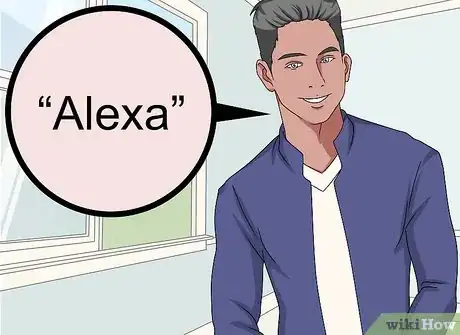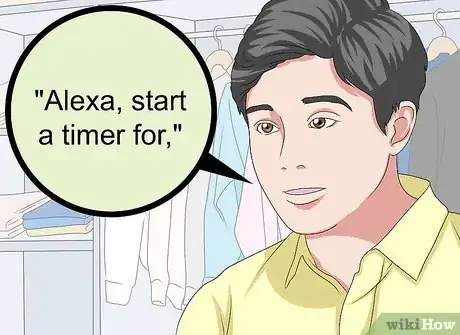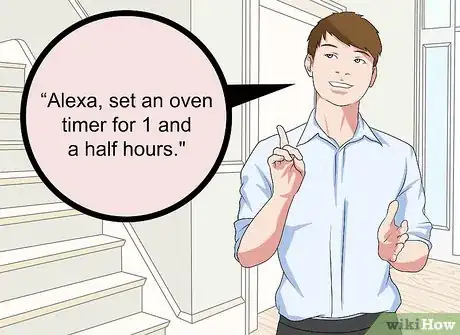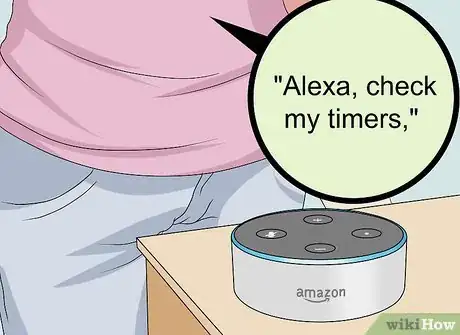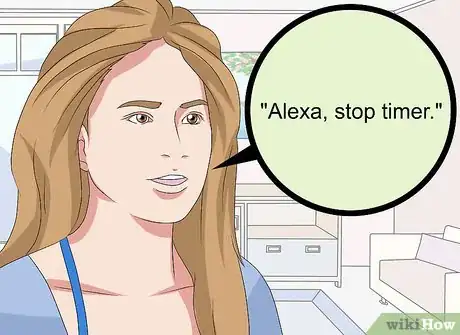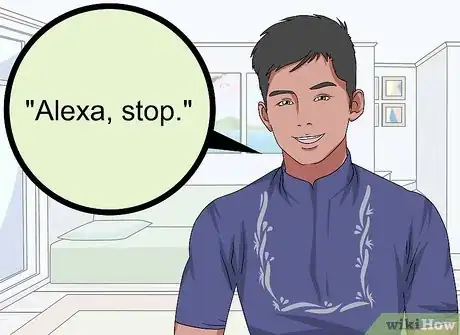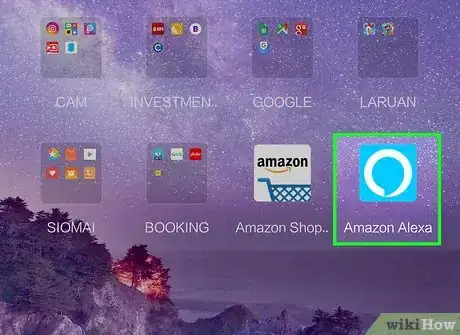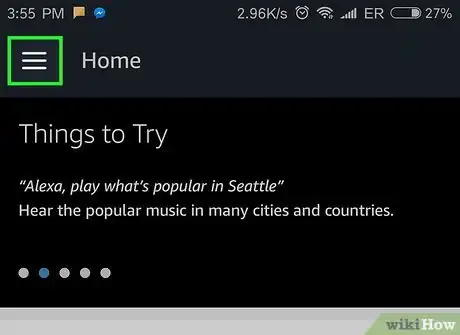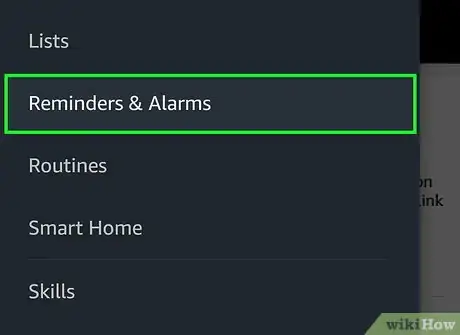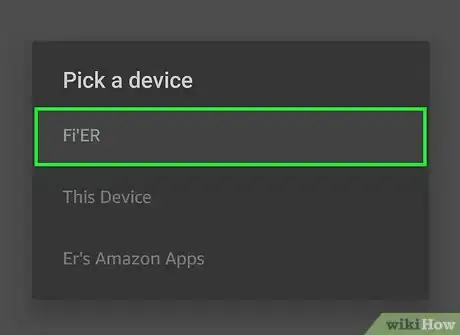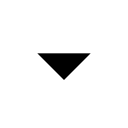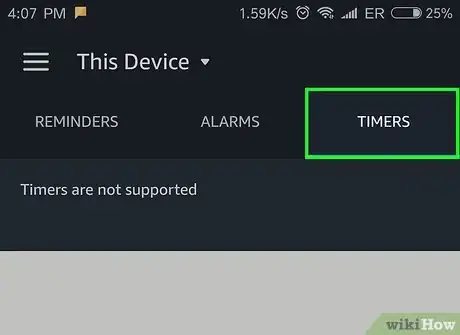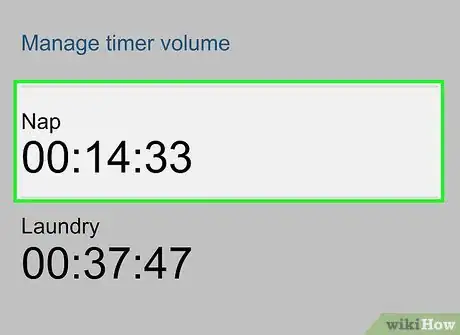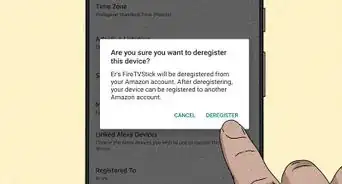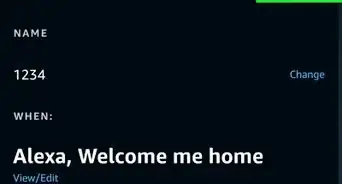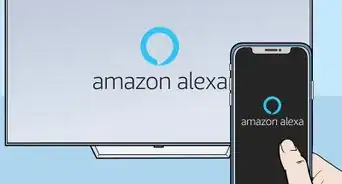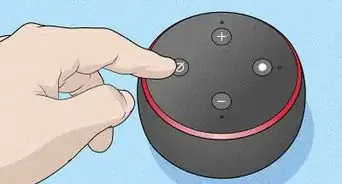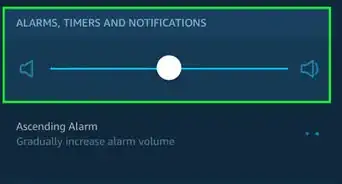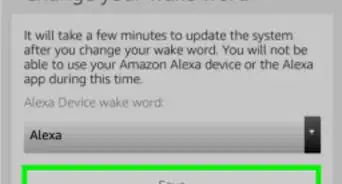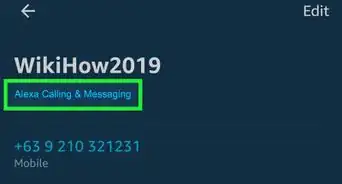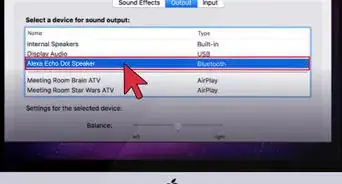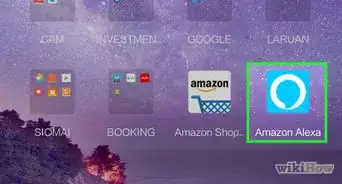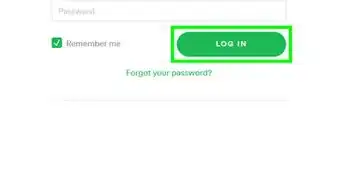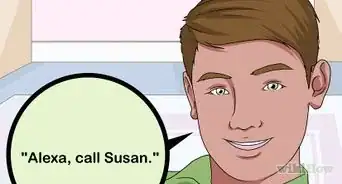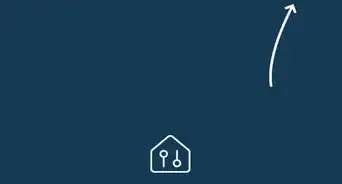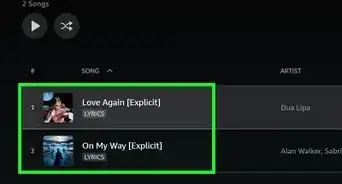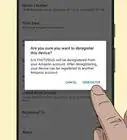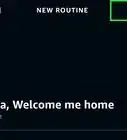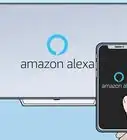This article was co-authored by wikiHow Staff. Our trained team of editors and researchers validate articles for accuracy and comprehensiveness. wikiHow's Content Management Team carefully monitors the work from our editorial staff to ensure that each article is backed by trusted research and meets our high quality standards.
The wikiHow Tech Team also followed the article's instructions and verified that they work.
This article has been viewed 40,275 times.
Learn more...
This wikiHow teaches you how to use you Alexa-enabled device to set helpful timers using simple voice commands. Setting timers with your voice is one of the most useful day-to-day Alexa features. You can set more than one timer at a time, get the status of your timers, and name or label your timers if you wish. You can also manage timers from the Alexa app.
Steps
Using Your Voice
-
1Say "Alexa". Say the wake command to wake Alexa and she will begin listening for your next command.
- The default wake command is "Alexa," but if you've changed it to "Echo," "Amazon," or some other command, then use the wake command you previously set.
-
2Ask Alexa to start a timer for an amount of time. Say, "Alexa, start a timer for," and say the length of time you want Alexa to track. For example, if you wanted to set a 5-minute timer you would say "Alexa, set a timer for 5 minutes."
- You can also say, "Alexa, set timer," and she will ask you "For how long?"
- You can set a timer up to 24 hours long.
Advertisement -
3Name a timer when you set it. You can name your timer when you set it with Alexa. This can be especially helpful for situations when you need to set multiple timers and don't want to get them confused. For example, "Alexa, set an oven timer for 1 and a half hours."
-
4Ask Alexa the status of your timers. You can ask Alexa to tell you the status of all the active timers currently going. For example, you could say "Alexa, check my timers," or just "Alexa, timers," and Alexa will list off the remaining time on each of your timers.
- You can get the status of a specific timer by specifying the timer's name. For example, if you wanted to check how much time is left of the timer named "Oven", you would ask "Alexa, how long on the oven timer?"
-
5Stop or cancel an active timer. To stop or cancel a timer, you would say "Alexa, stop timer." This will cancel and stop the current timer before it goes off. You can also say, "cancel" instead of "stop."
- You can stop a specific timer by specifying its name. For example, to cancel the timer named "Oven" you would say, "Alexa, cancel the oven timer."
- You cancel all the current timers by saying, "Alexa, stop all timers."
-
6Silence a timer that's gone off. When a timer goes off and starts ringing, you can silence it by saying "Alexa, stop."
- Saying "quiet" instead of "stop" won't stop the timer, it will only decrease the volume.
- Alternatively, you can press the action button on your Echo device to silence the timer.
Using the Alexa App
-
1Open the Alexa app. On your Android or iOS phone, open the mobile Alexa app and sign in to your Amazon account. It's the light-blue app with a white outline of a speech bubble.
- Make sure you are signed in to the same Amazon account that you registered your Alexa device with.
-
2Tap ☰. It's in the top-left corner. This opens a pop-out menu on the left side of the screen.
-
3Tap Reminders & Alarms. It's the fourth option in the menu, under the "Lists" option.
-
4
-
5Tap the TIMERS tab. It's in the top-right corner of the page.
-
6Tap the timer you want to manage. This will display the options for the timer. You can cancel it or pause the timer.
- You can only pause timers within the Alexa app.
Community Q&A
-
QuestionCan Alexa turn lights on and off?
 Upnorth HereTop AnswererAlexa provides an audio interface that allows you to control other devices in a "smart home" that can be connected to lights for control via voice commands. You would need to have the lights wired to a smart controller that is compatible with devices such as the Echo, or you may have installed "smart bulbs".
Upnorth HereTop AnswererAlexa provides an audio interface that allows you to control other devices in a "smart home" that can be connected to lights for control via voice commands. You would need to have the lights wired to a smart controller that is compatible with devices such as the Echo, or you may have installed "smart bulbs". -
QuestionCan Alexa music be turned ON and OFF at a certain time each day?
 Community AnswerYes. For example, if it's 6 a.m. and you want her to stop at 7 a.m., say "Alexa, play (enter song)". When the song begins to play, say "Alexa, stop music in 1 hour".
Community AnswerYes. For example, if it's 6 a.m. and you want her to stop at 7 a.m., say "Alexa, play (enter song)". When the song begins to play, say "Alexa, stop music in 1 hour". -
QuestionHow do you check how long a timer was set for?
 Madison GeorgeCommunity AnswerYou can ask Alexa, "How long was my timer set for?" and she answers with the amount of time it was set for.
Madison GeorgeCommunity AnswerYou can ask Alexa, "How long was my timer set for?" and she answers with the amount of time it was set for.
About This Article
*'"Alexa, set a timer for 15 minutes." Starts a 15-minute timer.