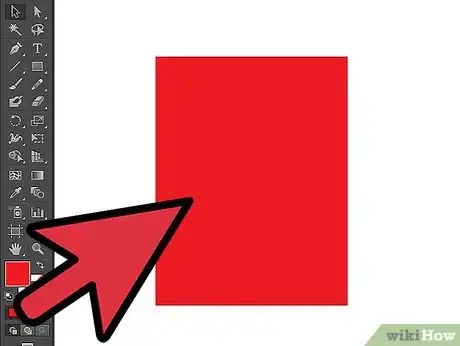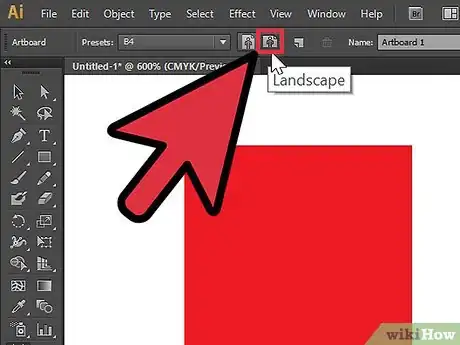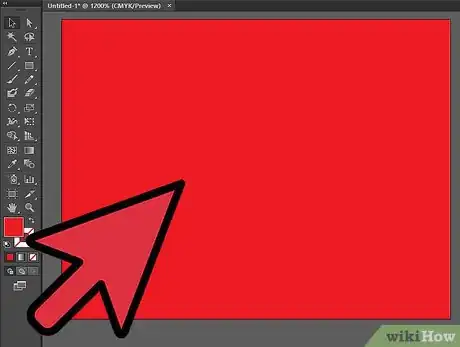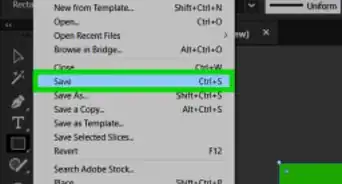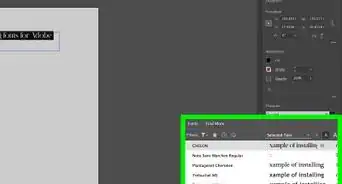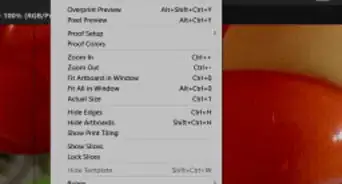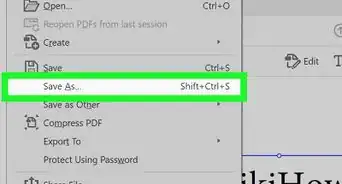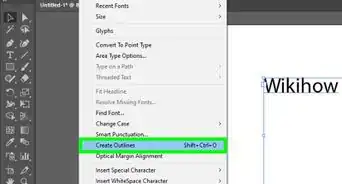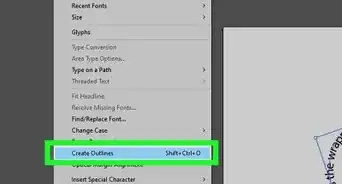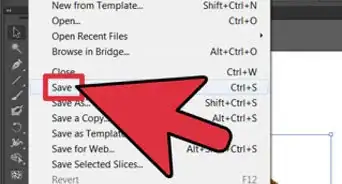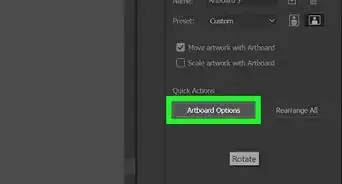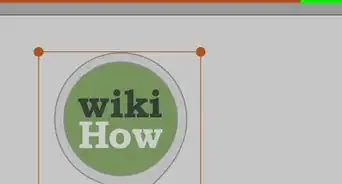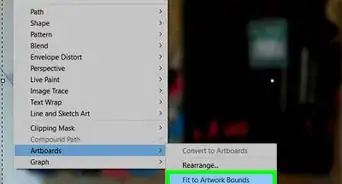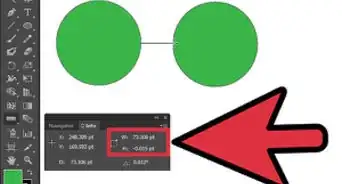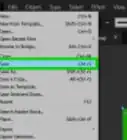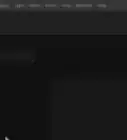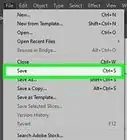X
wikiHow is a “wiki,” similar to Wikipedia, which means that many of our articles are co-written by multiple authors. To create this article, volunteer authors worked to edit and improve it over time.
This article has been viewed 161,360 times.
Learn more...
Whenever you feel like you need to change the orientation of your artwork such as a sudden change of plans or idea, here is then a simple tutorial on how to do it in Adobe Illustrator CS5. Follow this simple tutorial to learn how to change your Adobe Illustrator's artboard from portrait to landscape or vice versa.
Steps
-
1First, create a rectangle shape. For the purpose of this tutorial, make sure the rectangle is 8.5 x 11 inches. The sample is in red, but can be any color you wish. Now click on a small button at the top of your artboard labeled document setup.
-
2After clicking document setup a command box will appear, click on edit artboards. the box will disappear and a new set of icons will appear on top of your artboard. Click on landscape to change your artboard's orientation.Advertisement
-
3By changing the orientation of your artboard you can also see that the orientation of your shape hasn't change. To change it, simply select it, right click, click on transform and then rotate it at a 90 degree angle.
-
4Here is now your artwork and artboard changed to landscape orientation.
Advertisement
About This Article
Advertisement