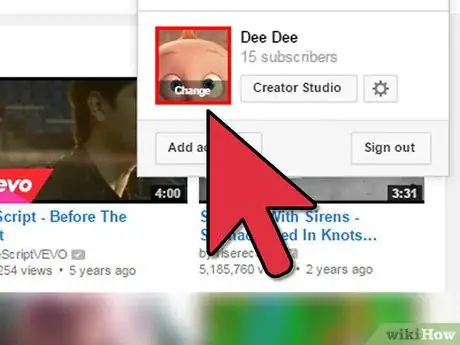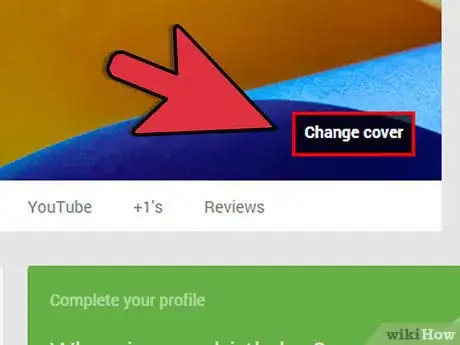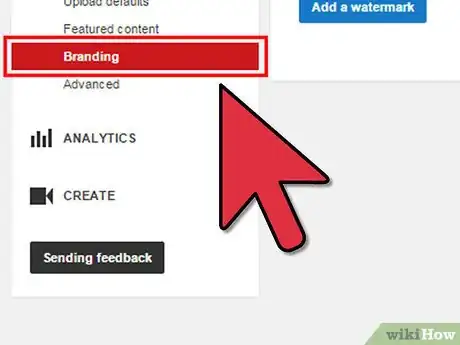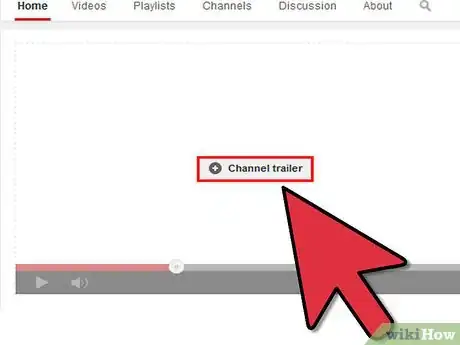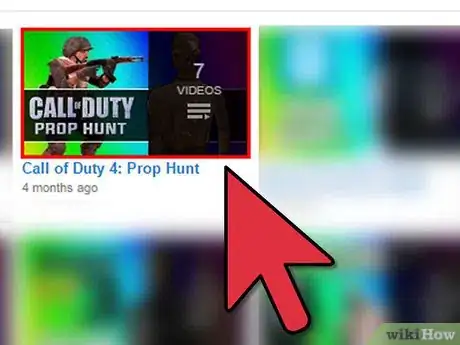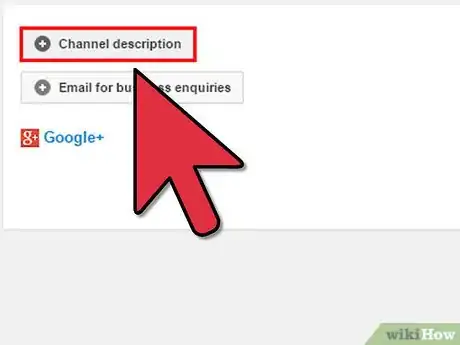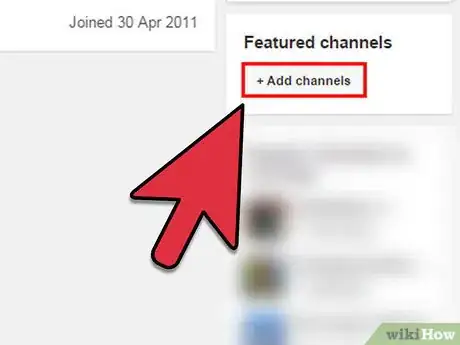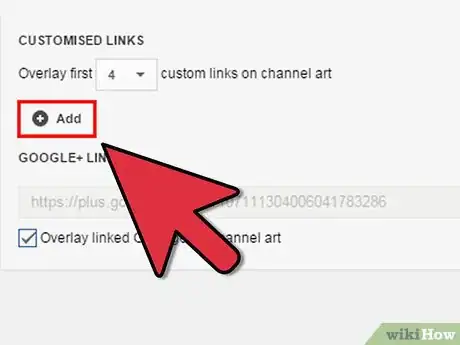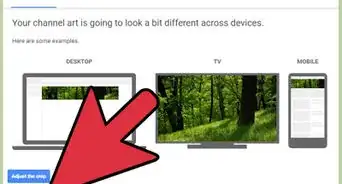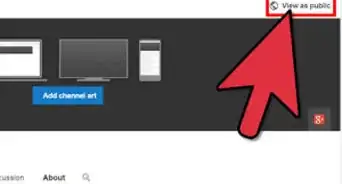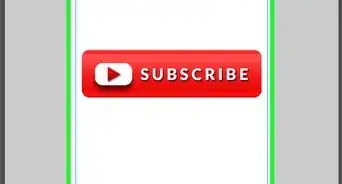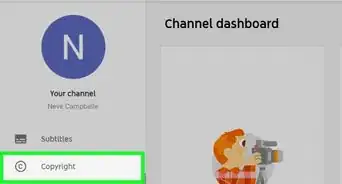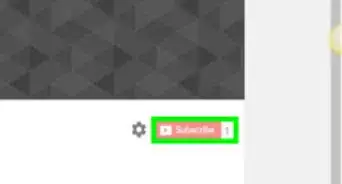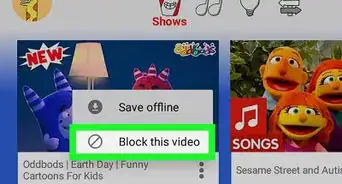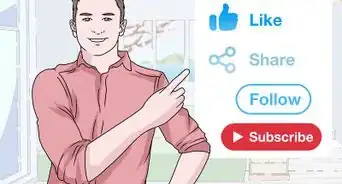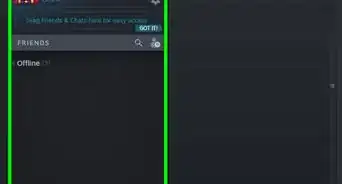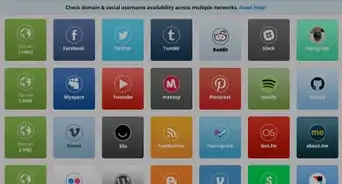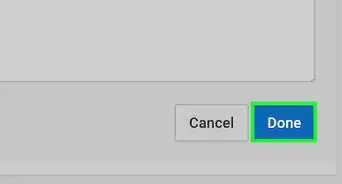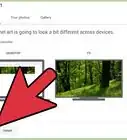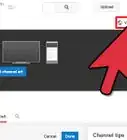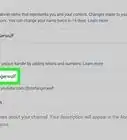X
wikiHow is a “wiki,” similar to Wikipedia, which means that many of our articles are co-written by multiple authors. To create this article, 15 people, some anonymous, worked to edit and improve it over time.
This article has been viewed 52,551 times.
Learn more...
Have you ever wondered how to make your YouTube channel look professional and eye-catching? Read this article and you may learn some things about customizing your YouTube channel.
Steps
-
1Make sure you have a channel icon. Without it, you will look careless and unprofessional.
- Put effort into creating a unique picture.
- Add the picture as your channel icon.
-
2Add a picture to your channel art to add some color and uniqueness. This step will help your channel stand out from the crowd
- Click the pencil icon at the top of your channel to add a picture
- Create a picture that shows your viewers your channel name, a subscription reminder, or just a unique picture of who you are as a channel.
- Make sure your picture fits the required size.
Advertisement -
3Add a special video or entertaining intro. This can gain you more views and help give your channel have a more professional look.
- Add some channel branding to your videos by going to In video programming and adding your channel's (linked to your channel) picture. Everyone will see it while watching your video.
- Upload a couple of seconds long video to add an intro to all of your videos by doing a "branding intro".
- Do "Featured video" and it will add a recommendation to watch your YouTube video or playlist.
-
4Add a trailer. Adding a channel trailer is one of the most entertaining ways to tell people what your channel is about.
- Go to your channel's home page and add an un-subscriber or subscriber channel trailer to welcome visitors to your channel.
- You can create a special video that informs your un-subscribers what your channel is about.
- You can add a video you think deserves more attention to your channel also.
-
5Make a playlist of several videos that can be categorized the same. (e.g a video game play-through). If you have videos that can fit into a category then this step will help your channel look more organized.
- Click "add a section" at the bottom of your channel
- Click add a single playlist and add the playlist you're just made.
- Make a custom title name of what it is your doing in the playlist.
-
6Try adding a channel description. This is helpful if you really want to inform a viewer about your channel or just want to put a funny message.
- Go to your channel's "About" page and click channel description
- Whether you're describing your channel or coming up with something unique, try viewing some other channels description for inspiration
-
7Add some of the channels you know personally or have included in your videos if desired. Have friends on YouTube or have done collabs with other channels? This step will help your channel look more popular.
- While adding those channels pick a unique name for your list. (e.g People you should check out, Cool Peeps, Amigos).
-
8If you have social media pages of your channel or have a website then add them to your custom links.
- Go to your channel's "About" page and click the "add custom links" button
- Add all of your channels social media pages, websites and blogs (e.g Facebook pages, Twitter, or Instagram)
Advertisement
Community Q&A
-
QuestionHow do I find friends on YouTube?
 Community AnswerFind YouTubers that watch the same videos you do or make videos that you like. Start commenting regularly and you will discover who the other regular commenters are. From there you can start a conversation and make a new friend.
Community AnswerFind YouTubers that watch the same videos you do or make videos that you like. Start commenting regularly and you will discover who the other regular commenters are. From there you can start a conversation and make a new friend. -
QuestionHow do I change the colour from gray to red?
 Community AnswerAt the time you cannot edit the colors of your YouTube channel. Maybe try adding a new banner if you want to add some color.
Community AnswerAt the time you cannot edit the colors of your YouTube channel. Maybe try adding a new banner if you want to add some color. -
QuestionHow can I change the background?
 Community AnswerGo to your profile, there's a button that says something like "Change background profile" or "Settings." If you get settings, then click on "Change background profile" and click the picture you want and you're done.
Community AnswerGo to your profile, there's a button that says something like "Change background profile" or "Settings." If you get settings, then click on "Change background profile" and click the picture you want and you're done.
Advertisement
About This Article
Advertisement