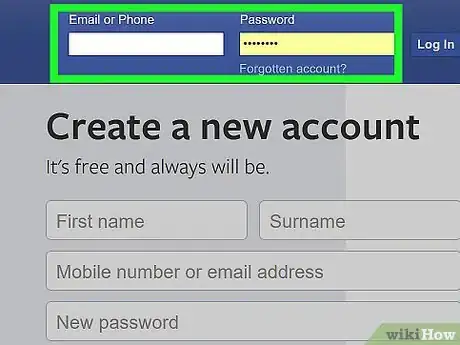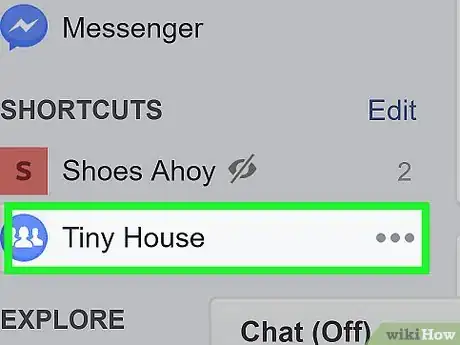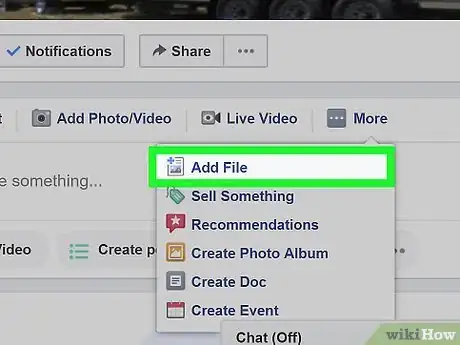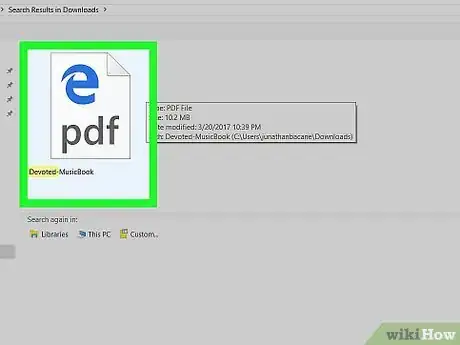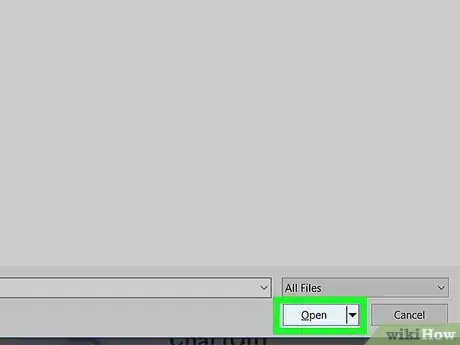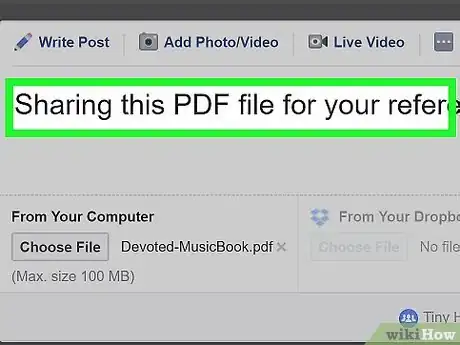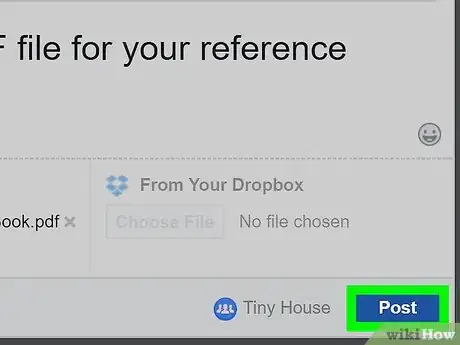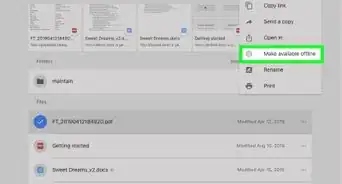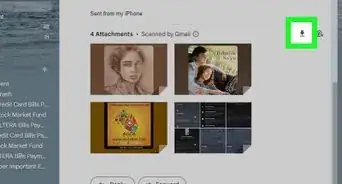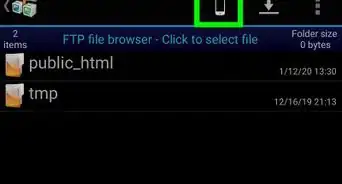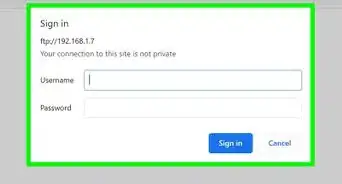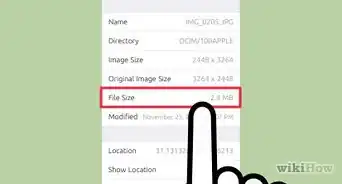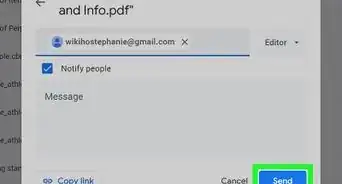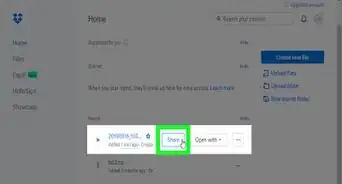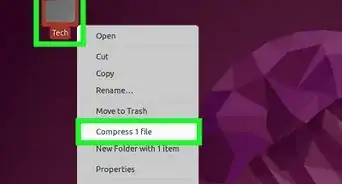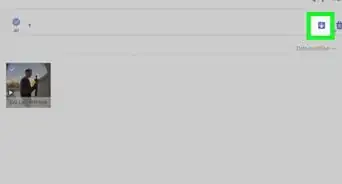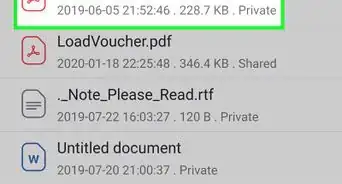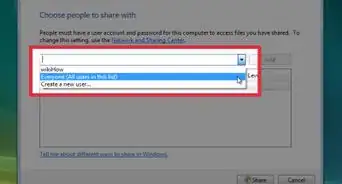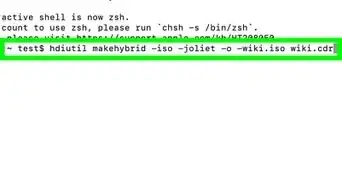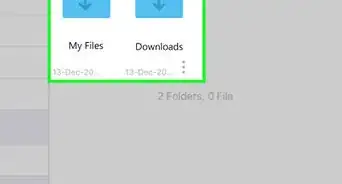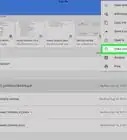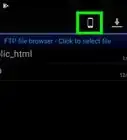This article was co-authored by wikiHow staff writer, Nicole Levine, MFA. Nicole Levine is a Technology Writer and Editor for wikiHow. She has more than 20 years of experience creating technical documentation and leading support teams at major web hosting and software companies. Nicole also holds an MFA in Creative Writing from Portland State University and teaches composition, fiction-writing, and zine-making at various institutions.
This article has been viewed 24,670 times.
Learn more...
Need to share an important PDF file with your Facebook Group? When creating a new post in your Group, you'll be able to select a PDF from your computer and attach it to your post. You can also upload other types of files to Facebook, including Word documents. Uploading a PDF to Facebook in a Group is fast and easy, and we'll show you how!
Steps
-
1Go to https://www.facebook.com in a web browser. You can use any browser on your computer, such as Safari or Edge, to access Facebook.
- If you’re not already signed in to your account, sign in now.
-
2Go to the group you want to post in. You may find it under “Shortcuts” along the left side of the screen. If you don’t see it there, type the group’s name into the search bar at the top of the screen, then click the group when it appears in the results.Advertisement
-
3Click Add File. It’s right above the “Write something…” box beneath the group’s cover image.
- If you don’t see Add File, click More to make it appear.
-
4Click Choose File. It’s near the bottom-left corner of the highlighted window. This opens your computer’s file browser.
-
5Click the PDF file you want to share. This highlights and selects the file.
-
6Click Open.
-
7Type a message. If you want to include some text (such as a description of the file), click the “Say something about this” box and type your message.
-
8Click Post. In a few moments, your file will upload to the group. Group members should be able to see your post and a link to the file right in the group’s news feed.
About This Article
1. Sign in to https://www.facebook.com.
2. Go to the group.
3. Click Add File.
4. Click Choose File.
5. Click the PDF.
6. Click Open.
7. Type a message.
8. Click Post.