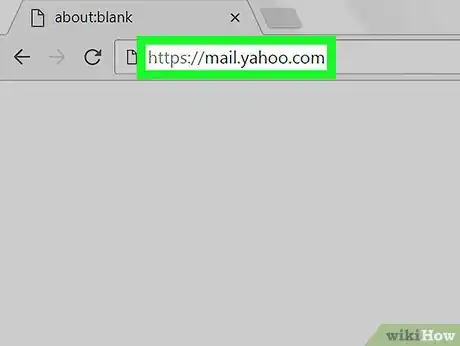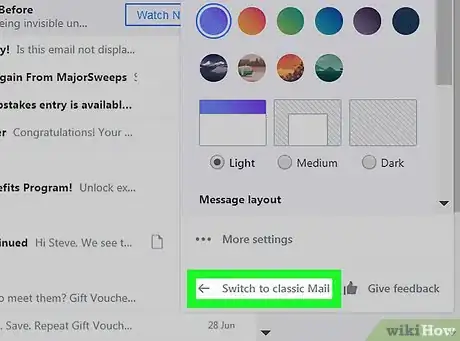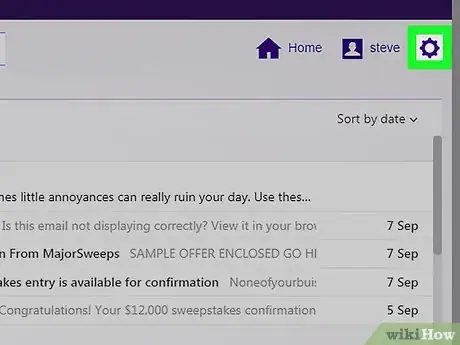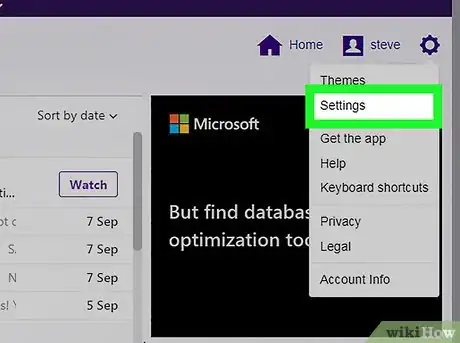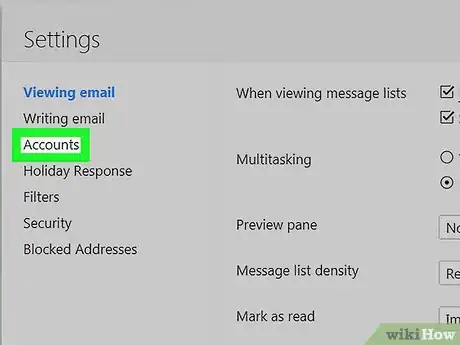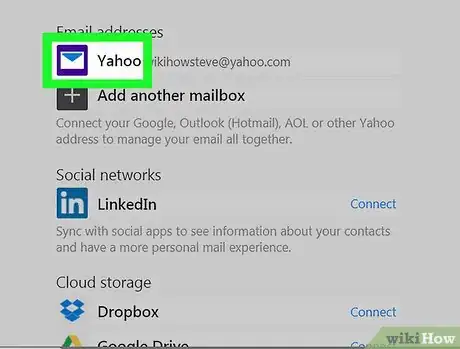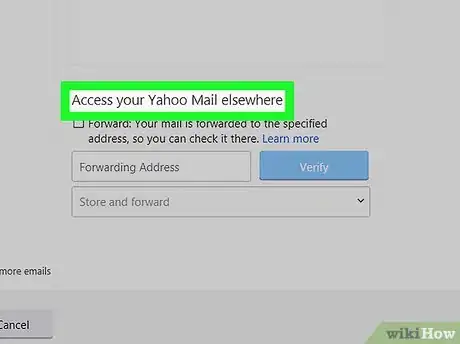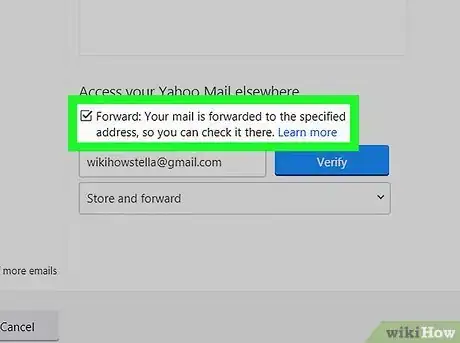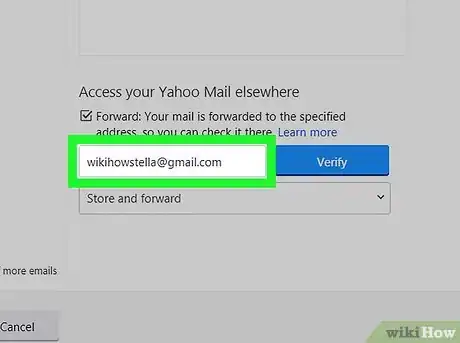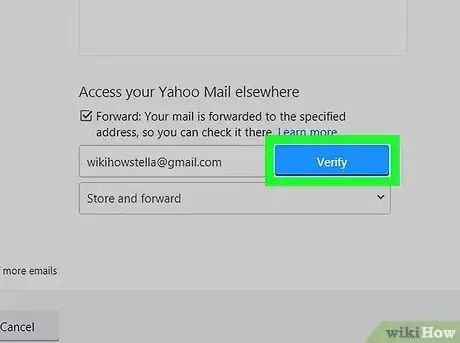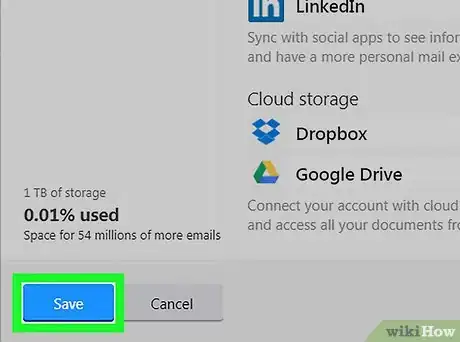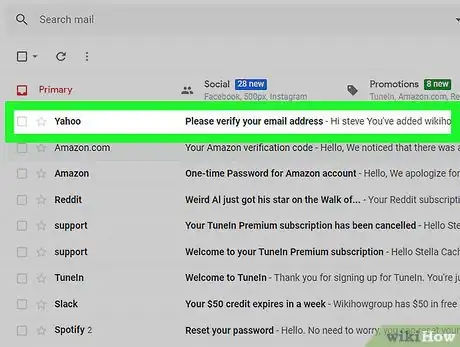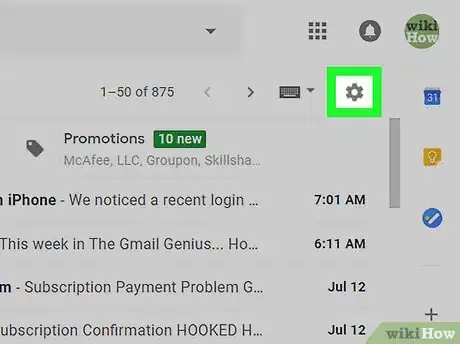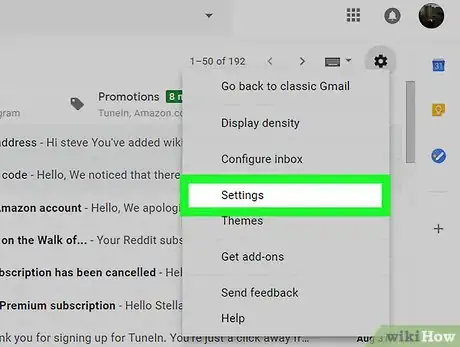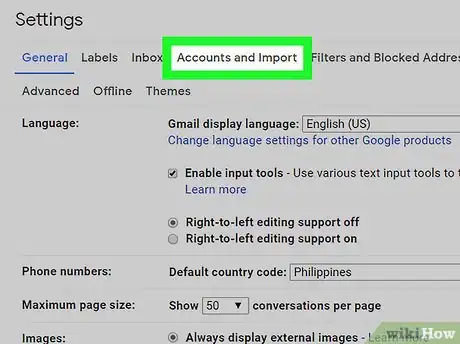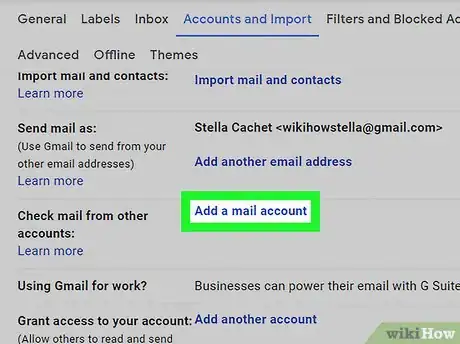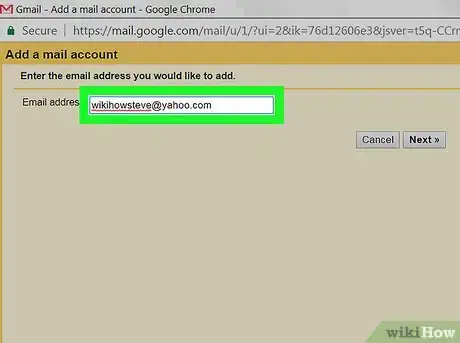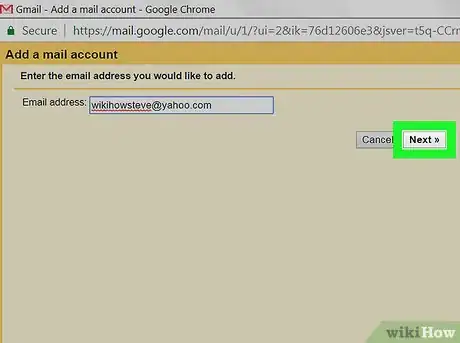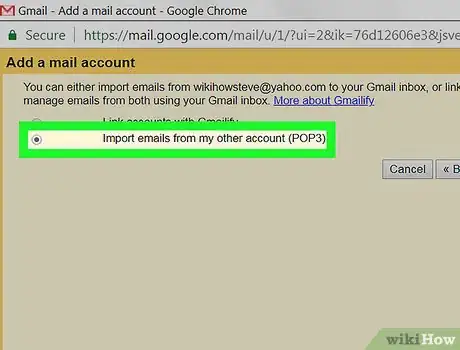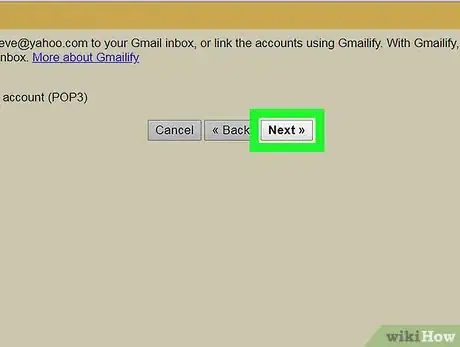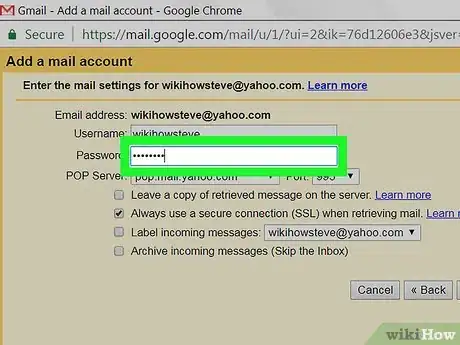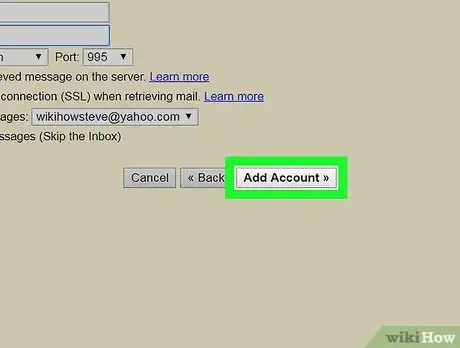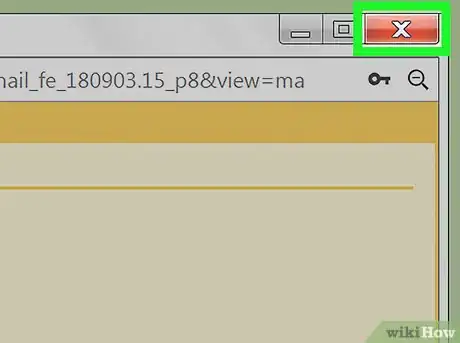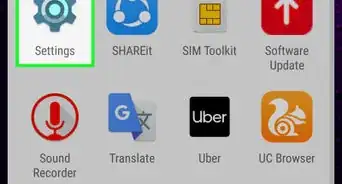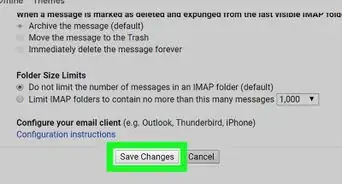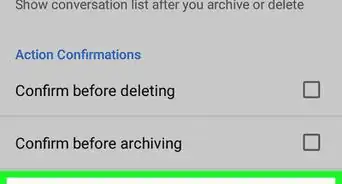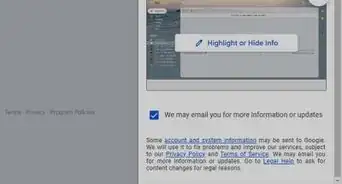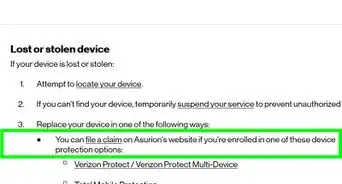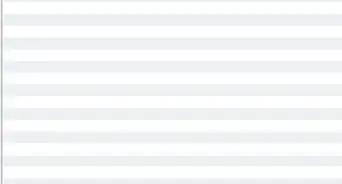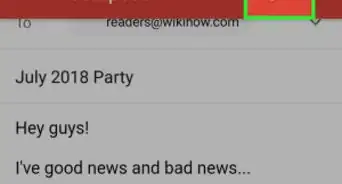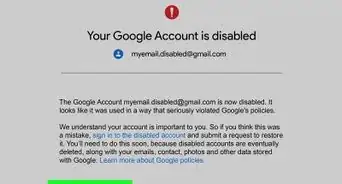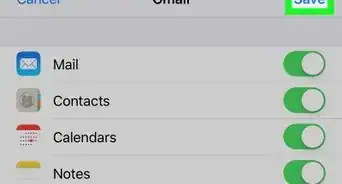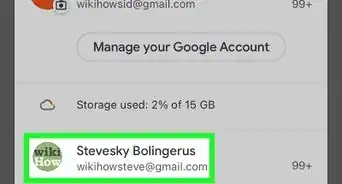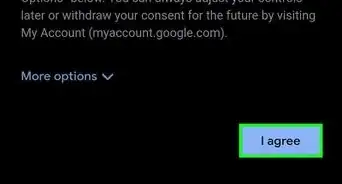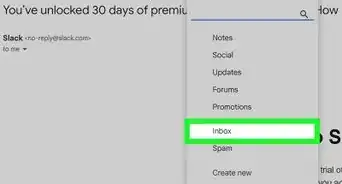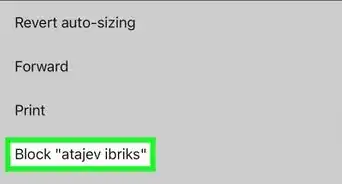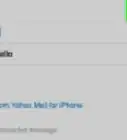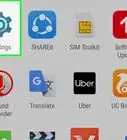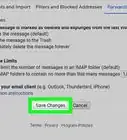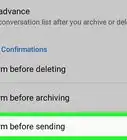This article was co-authored by wikiHow staff writer, Jack Lloyd. Jack Lloyd is a Technology Writer and Editor for wikiHow. He has over two years of experience writing and editing technology-related articles. He is technology enthusiast and an English teacher.
The wikiHow Tech Team also followed the article's instructions and verified that they work.
This article has been viewed 522,985 times.
Learn more...
This wikiHow teaches you how to forward emails that you receive in your Yahoo email address to your Gmail email inbox. You will need to do this on a computer. Keep in mind that the Gmail address to which you forward your Yahoo email must not be the alternative email address you have on-file for your Yahoo account.
Steps
Forwarding from Yahoo
-
1Open your Yahoo inbox. Go to https://mail.yahoo.com/ in your computer's web browser. This will open your Yahoo email inbox if you're logged into your Yahoo account.
- If you aren't logged into your Yahoo account, enter your email address and password before proceeding.
-
2Switch back to the old version of Yahoo. Unfortunately, the newest version of Yahoo's interface doesn't have an email forwarding option in Settings. You can switch back to the old version, which will allow you to forward emails, by doing the following:[1]
- Click Settings in the upper-right corner of the page (if you see a purple gear here instead, you're already using the old version of Yahoo).
- Click Switch to classic Mail in the bottom-left corner of the menu.
- Click Switch back to classic Mail at the bottom of the window.
- Wait for the page to reload.
Advertisement -
3
-
4Click Settings. It's near the top of the drop-down menu. Doing so will open the Settings window.
-
5Click Accounts. This option is on the left side of the Settings window.
-
6Select your Yahoo email address. Click the Yahoo email address that you want to forward to Gmail. It should be at the top of the Settings window.
-
7Scroll down to the "Access your Yahoo Mail elsewhere" heading. You'll find this heading near the bottom of the page.
-
8Check the "Forward" box. It's below the "Access your Yahoo Mail elsewhere" heading. Doing so will refresh the window.
-
9Scroll back down and enter your Gmail email address. You'll type the email address for the Gmail account to which you want to forward your Yahoo emails into the text box below the "Access your Yahoo Mail elsewhere" heading.
- Make sure this isn't a Gmail account that you have linked to your Yahoo account.
-
10Click Verify. It's a blue button to the right of your Gmail address. This will prompt Yahoo to send a confirmation email to your Gmail address.
-
11Click Save. This is in the bottom-right corner of the window. Doing so closes the Settings window.
- At this point, you can switch back to the new version of Yahoo by clicking the blue One click away from your upgraded mailbox button in the lower-left side of the Yahoo inbox.
-
12Verify your Gmail address. To do so:
- Open your Gmail inbox and log in if necessary.
- Open the "Please verify your email address" email from Yahoo (you may need to look in the Spam folder for this email).
- Click the click here link in the email.
- Sign into Yahoo if prompted.
- Click the blue Verify button in the middle of the page.
Receiving Forwarded Emails
-
1
-
2Click Settings. This option is near the middle of the drop-down menu. The Settings page will open.
-
3Click the Accounts and Import tab. It's at the top of the Settings page.
-
4Click Add a mail account. This link is to the right of the "Check mail from other accounts" heading. Clicking it prompts a pop-up window to open.
-
5Enter your Yahoo email address. Type your Yahoo email address into the text box in the middle of the pop-up window.
-
6Click Next. It's in the bottom-right corner of the window.
-
7Check the "Import emails from my other account (POP3)" option. You'll find this option near the bottom of the window.
-
8Click Next.
-
9Enter your Yahoo email password. Type your Yahoo password into the "Password" text field that's near the top of the pop-up window.
-
10Click Add Account. It's in the bottom-right corner of the pop-up window.
- If you receive an error stating that POP is a paid feature, click the "POP Server" drop-down box, then click pop.mail.yahoo.com in the resulting drop-down menu. You can then click Add Account again.
-
11Close the pop-up window. Both your Yahoo account and your Gmail account are now set up to allow Yahoo emails to be forwarded to your Gmail inbox.
- You may have to refresh your Gmail inbox (or just click Inbox on the left side of the page) before Yahoo emails will appear here.
Community Q&A
Did you know you can get answers researched by wikiHow Staff?
Unlock staff-researched answers by supporting wikiHow
-
QuestionCan I transfer my Yahoo email to Gmail?
 wikiHow Staff EditorThis answer was written by one of our trained team of researchers who validated it for accuracy and comprehensiveness.
wikiHow Staff EditorThis answer was written by one of our trained team of researchers who validated it for accuracy and comprehensiveness.
Staff Answer wikiHow Staff EditorStaff AnswerYes, you can transfer from Yahoo! Mail to Gmail, either partially by forwarding the emails or fully, by switching to Gmail only. If you only want to forward Yahoo! emails to Gmail, read through the article above. If you want to change to Gmail completely, read How to Switch from Yahoo! Mail to Gmail.
wikiHow Staff EditorStaff AnswerYes, you can transfer from Yahoo! Mail to Gmail, either partially by forwarding the emails or fully, by switching to Gmail only. If you only want to forward Yahoo! emails to Gmail, read through the article above. If you want to change to Gmail completely, read How to Switch from Yahoo! Mail to Gmail. -
QuestionHow do I stop forwarding my Yahoo Mail to Gmail?
 wikiHow Staff EditorThis answer was written by one of our trained team of researchers who validated it for accuracy and comprehensiveness.
wikiHow Staff EditorThis answer was written by one of our trained team of researchers who validated it for accuracy and comprehensiveness.
Staff Answer wikiHow Staff EditorStaff Answer
wikiHow Staff EditorStaff Answer -
QuestionHow do I link my Yahoo email to Gmail?
 wikiHow Staff EditorThis answer was written by one of our trained team of researchers who validated it for accuracy and comprehensiveness.
wikiHow Staff EditorThis answer was written by one of our trained team of researchers who validated it for accuracy and comprehensiveness.
Staff Answer wikiHow Staff EditorStaff AnswerIf you mean how to forward Yahoo! Mail emails to Gmail, the above article will explain the process in detail. Otherwise, you could consider making an email signature line that lets people know you have a Gmail address as well as the Yahoo! Mail one.
wikiHow Staff EditorStaff AnswerIf you mean how to forward Yahoo! Mail emails to Gmail, the above article will explain the process in detail. Otherwise, you could consider making an email signature line that lets people know you have a Gmail address as well as the Yahoo! Mail one.
Warnings
- Yahoo is notorious for filling up users' inboxes with promotions and other unwanted emails, so your Gmail inbox may fill up fairly quickly once you start forwarding Yahoo emails to it.⧼thumbs_response⧽
References
About This Article
1. Log into your Yahoo Mail account.
2. Switch back to the old Yahoo Mail interface.
3. Click the gear and select Settings.
4. Click Accounts.
5. Select your Yahoo address.
6. Click Access your Yahoo mail elsewhere.
7. Check the "Forward" box.
8. Enter your Gmail address and click Verify.
9. Click Save.
10. Verify your Gmail address.